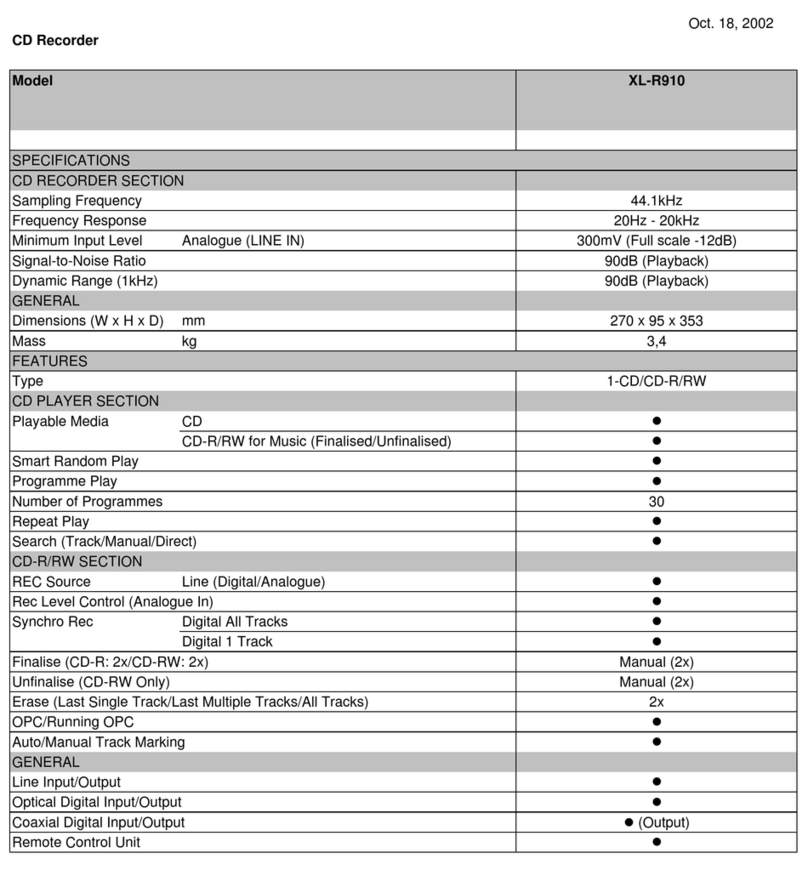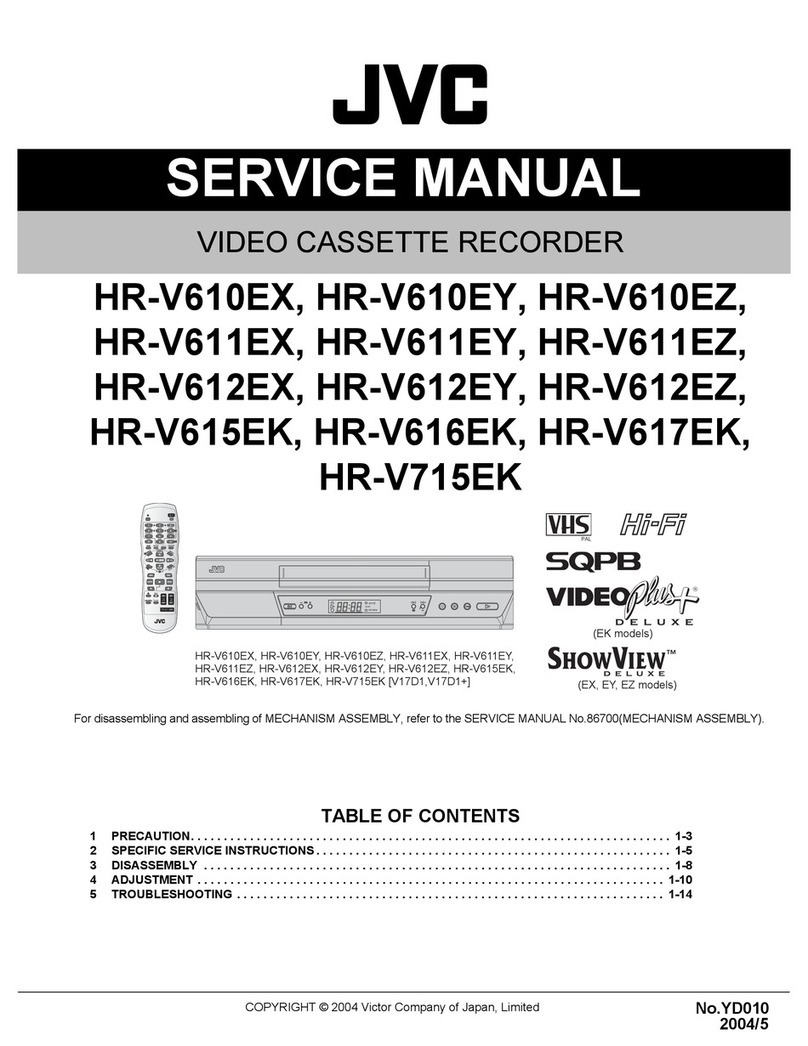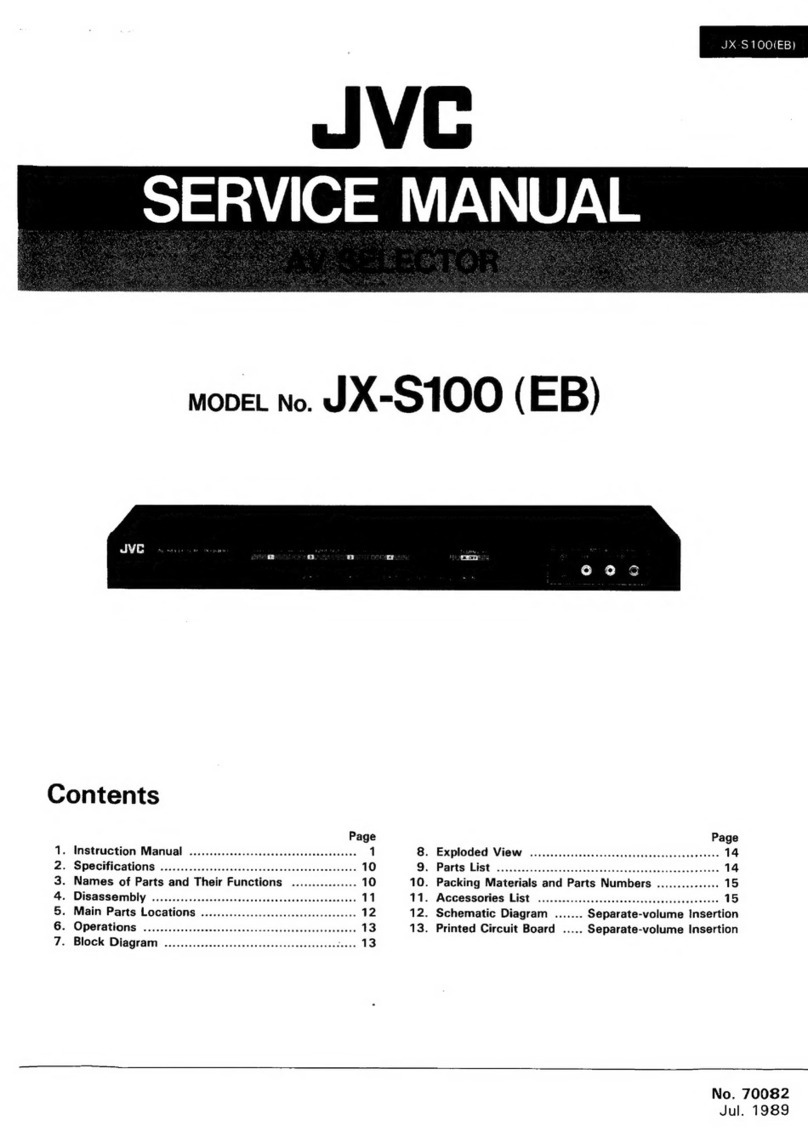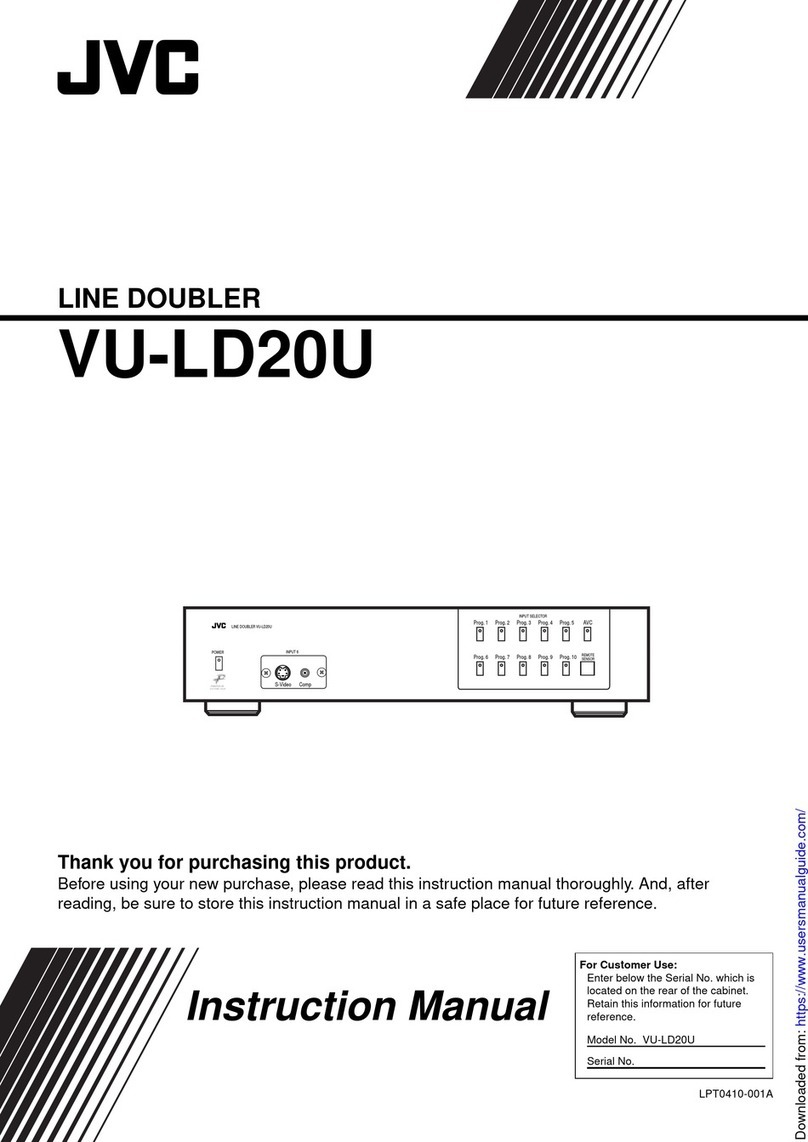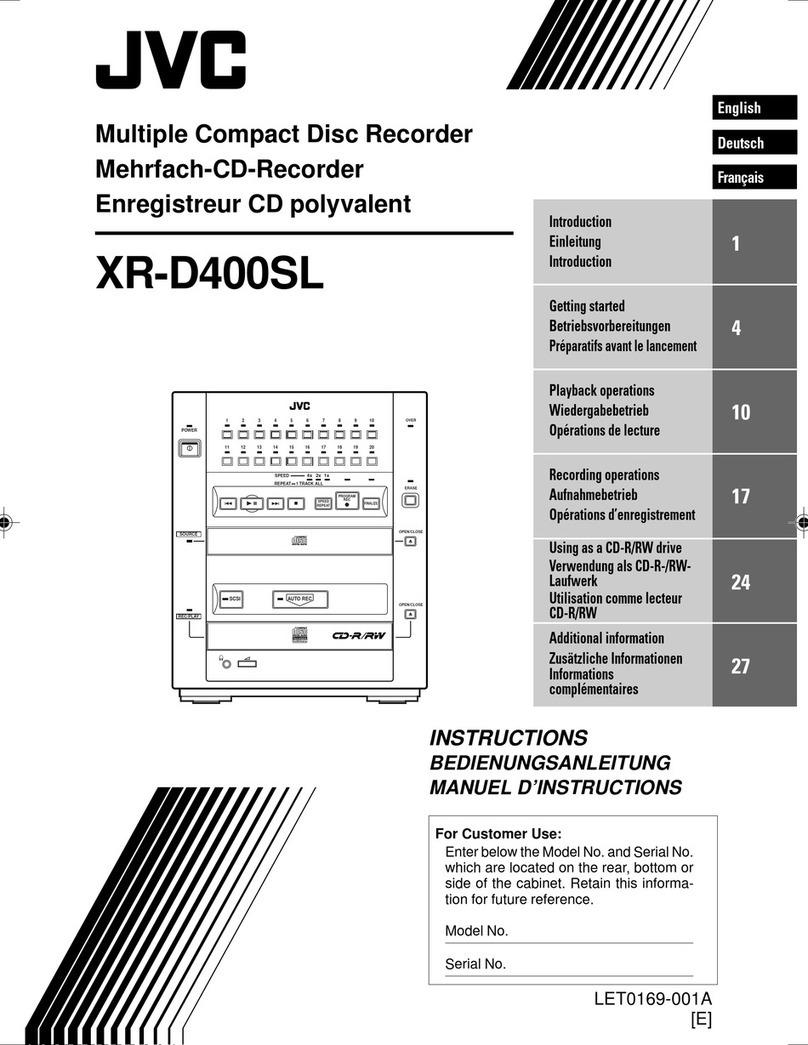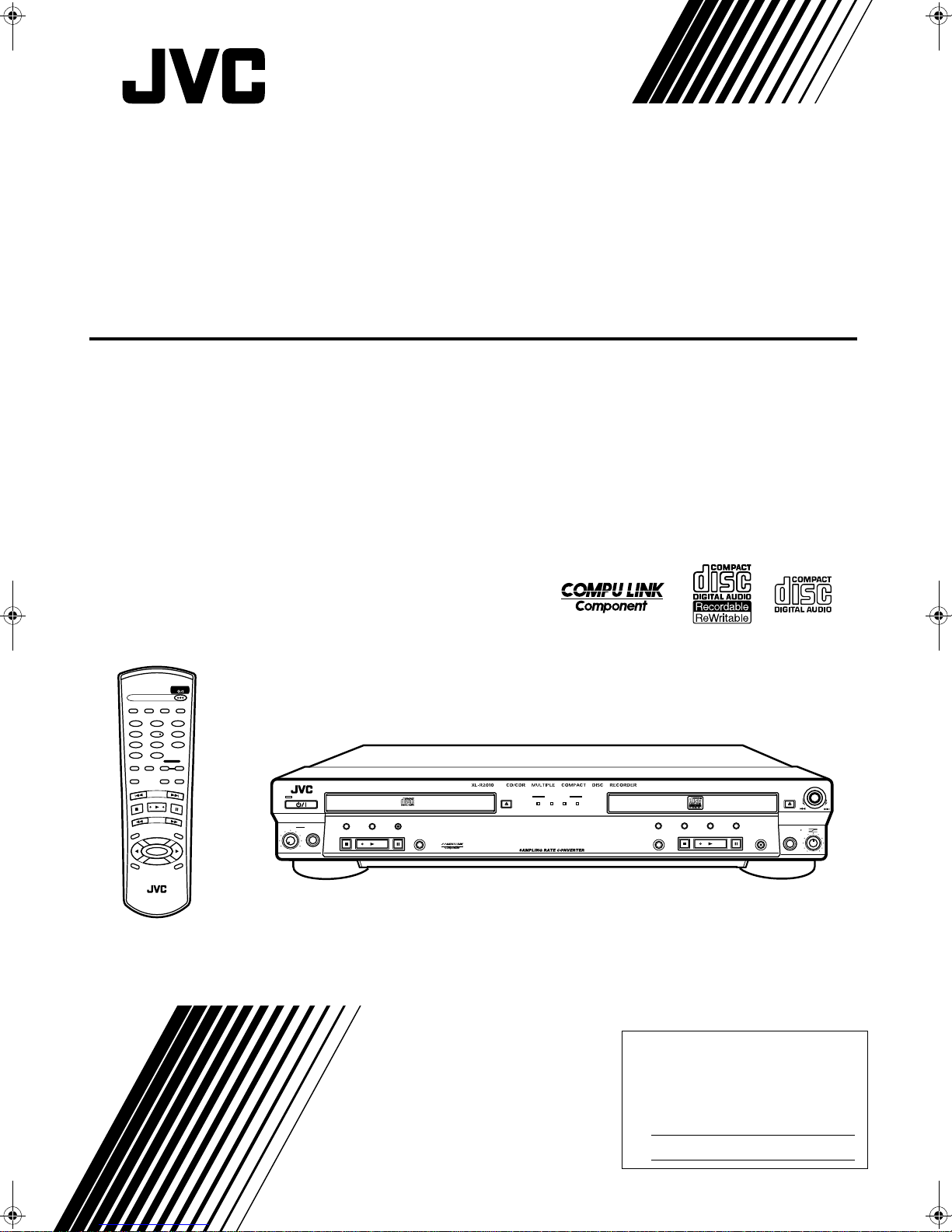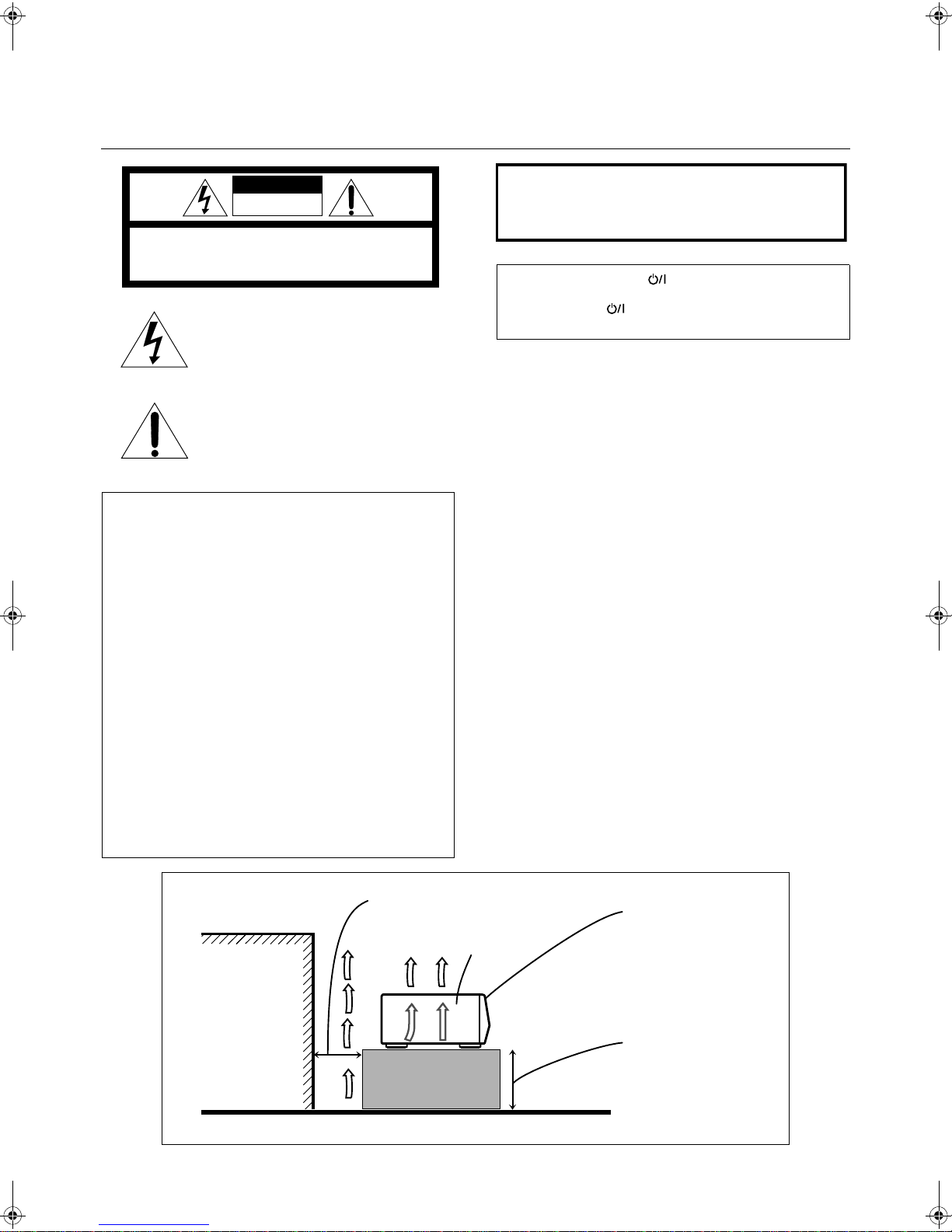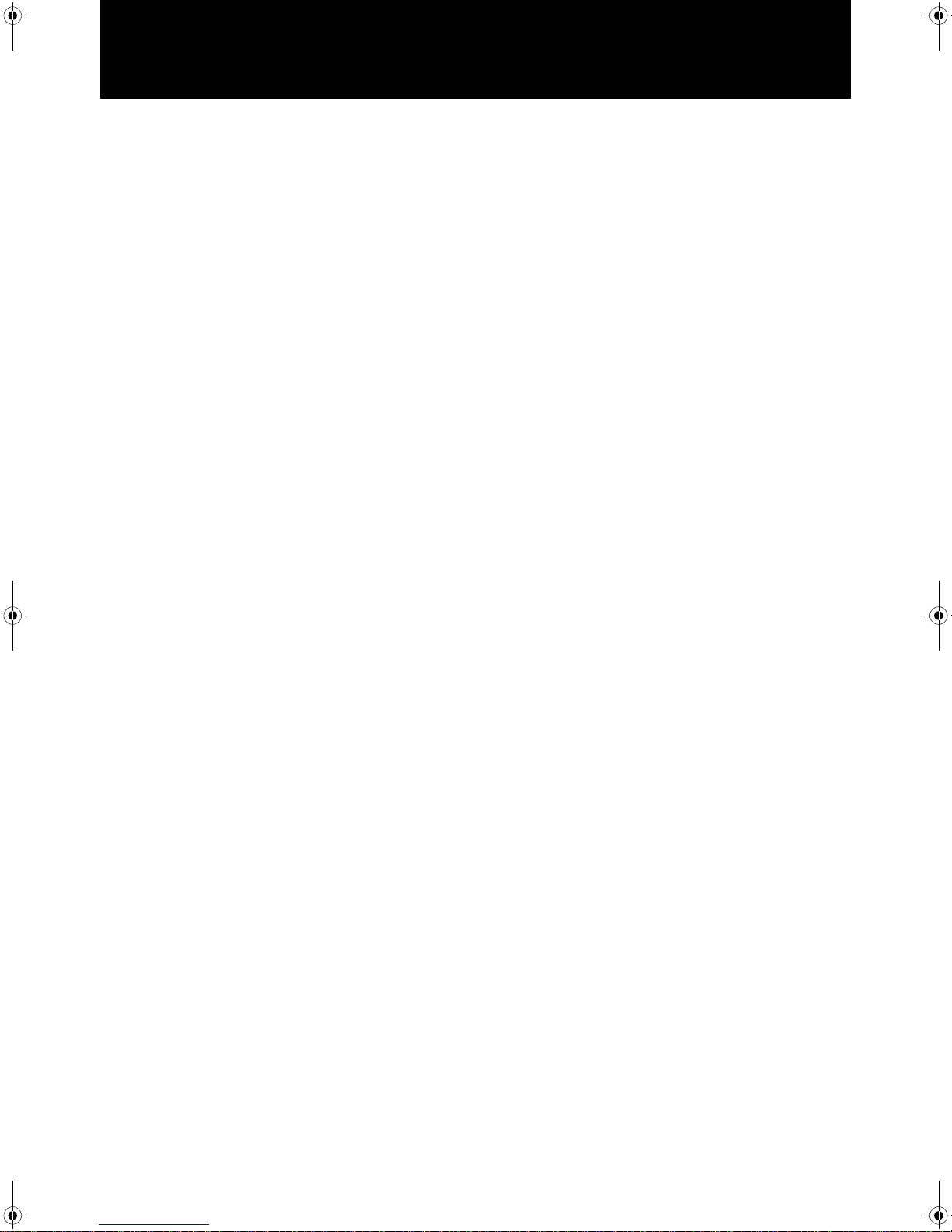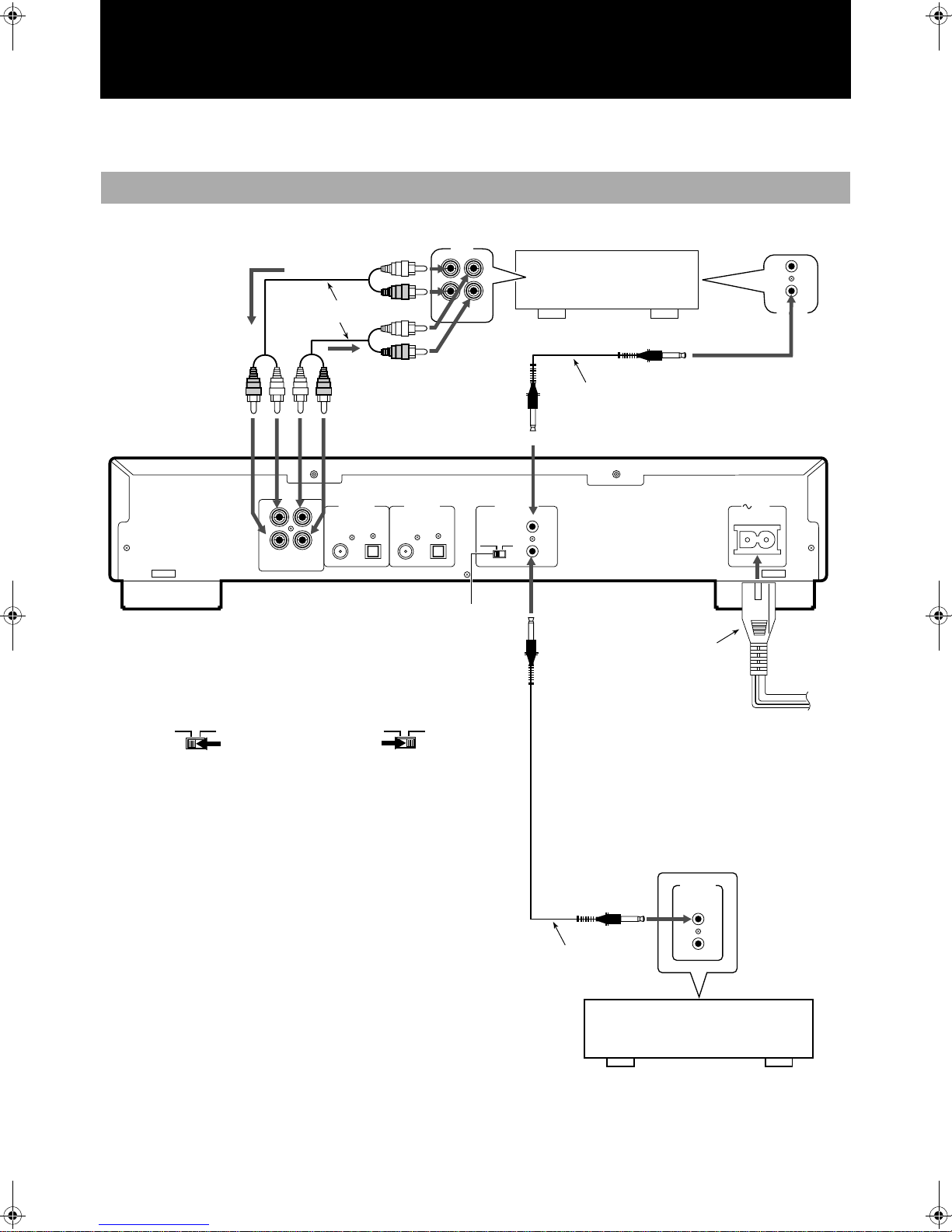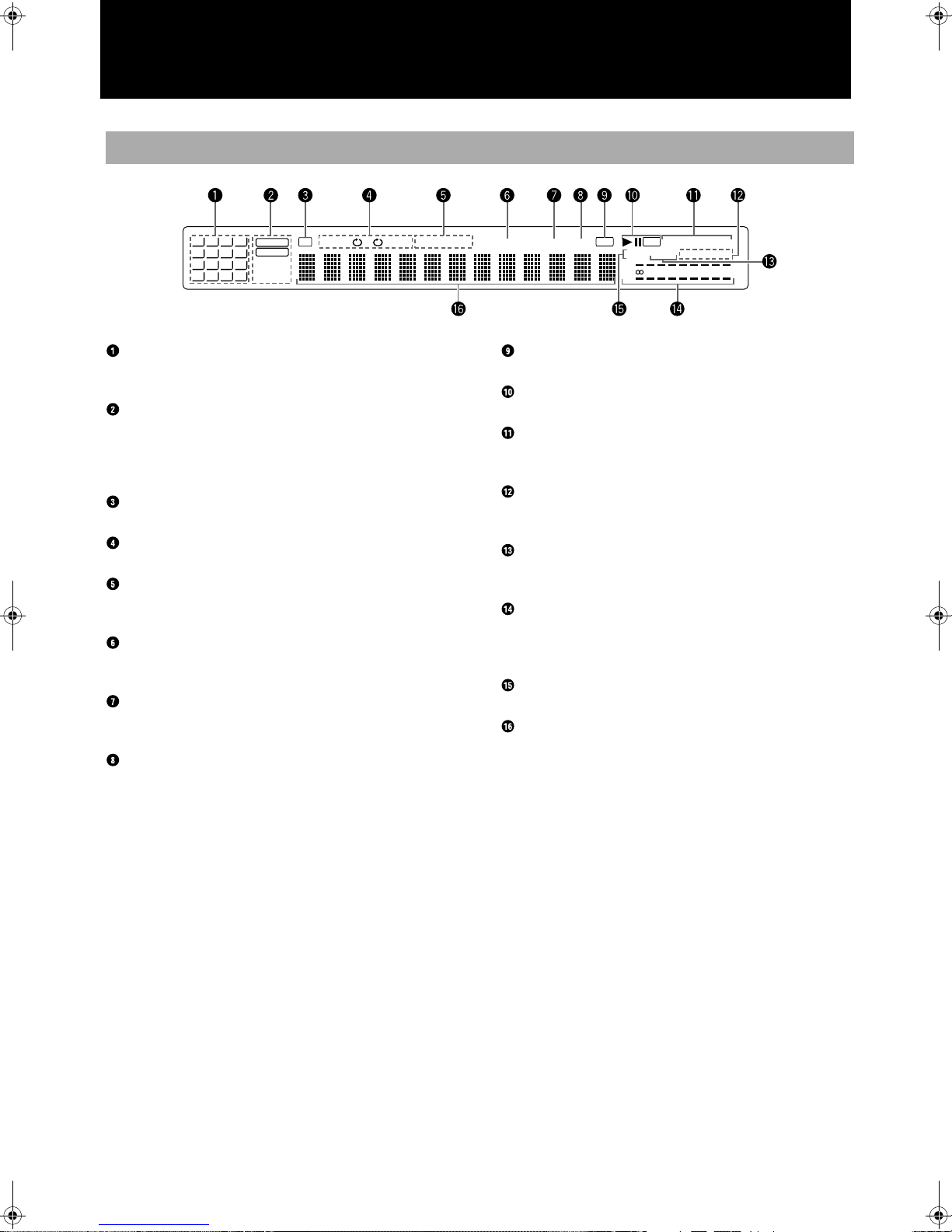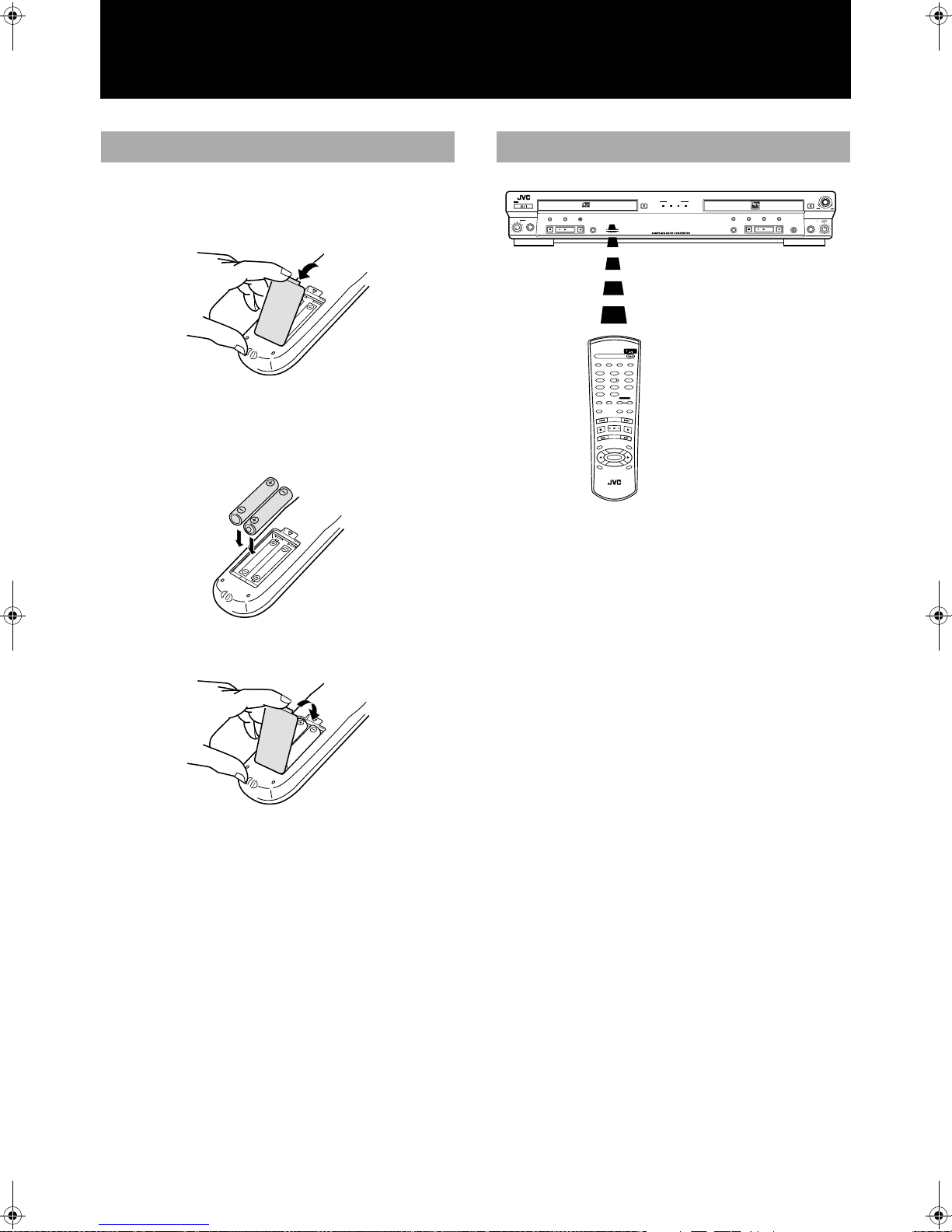2
Precautions
Thank you for purchasing the XL-R2010BK CD/CDR Multiple
Compact Disc Recorder. Please read these instructions thoroughly
and carefully before using the unit to ensure that you will obtain
optimum performance and a long service life.
Safeguarding against electric shock, fire hazards
and damage
1) A very low electrical current continues to flow when the
STANDBY/ON (power) button is in the standby mode. To
save power and ensure safety when the unit is not going to be
used for an extended period of time, disconnect the power cord
from the wall socket.
2) Do not handle the power cord with wet hands.
3) To unplug the power cord from the wall socket, always take
hold of the molded plug part and pull the plug rather than pull-
ing on the cord.
4) If the power cord is damaged or a disconnected wire or worn
contact is found, consult the nearest JVC dealership.
5) Do not bend the cord at a sharp angle or pull or twist it.
6) Do not modify the power cord in any way.
7) Do not attempt to disassemble the unit. Do not remove casing
screws or touch any of the parts inside the unit.
8) Do not insert metallic objects into the unit.
9) Unplug the power cord from the wall socket during electrical
storms.
10) If water should find its way inside the unit, unplug the power cord
from the wall socket and consult the nearest JVC dealership.
11) Do not install the unit in a poorly ventilated location.
Installation
1) Do not place the unit on or next to an amplifier. This is to pre-
vent the humming caused by the unit’s proximity to some types
of amplifiers. Be sure to place the unit where operation will not
be affected by other electrical equipment.
2) Do not place the unit in a location where the ambient temperature
will exceed 35°C (95°F) (namely, in direct sunlight, near a heating
appliance, etc.) or fall below 5°C (41°F), where it is very humid or
dusty, or where the unit will be subject to vibration.
3) The unit may not function properly if it is moved suddenly from
a cold place (0°C, 32°F) to a warm place since condensation
may form inside. In such a case, leave the unit in standby mode
for about 2 hours, after which time it should function normally.
Disc care
•StoringCDs
• Always be sure to store each CD in its own case.
• Do not place CDs in direct sunlight, near a heating appliance
or any other location that is susceptible to high temperatures.
• If cellophane tape, a sticker or some other form of adhesive is
found on the label side of the disc, clean it off before loading the
disc in the unit.
• Do not stick adhesive labels or write anything on a CD.
• Do not bend CDs.
• Do not insert shaped CDs, such as CDs in heart, flower or other
shapes, as the shape does not match that of the CD tray, and
using such a CD will cause the unit to malfunction.
Cleaning the cabinet
Never use benzine or paint thinners to clean the cabinet as they
may mar the unit’s surface finish.
Features
The following is a list of some of the functions and conveniences
obtained by having a CD player changer and CDR combined in a
single unit.
•Compatibility between CD player and CDR assured.
•High-speed recording from source discs in the CD player to the target disc
in the CDR unit (4x for CD-R, 2x for CD-RW).
•Digital optical and coaxial I/O (input/output) terminals, analog I/O termi-
nals, and a microphone jack are provided for external audio signal source
connections.
•Sampling frequency converter capable of converting digital signals with
sampling frequency of 32 kHz and 48 kHz to digital signals with a sampling
frequency of 44.1 kHz for quality recording from a variety of sources.
•No sampling frequency conversion of 44.1 kHz signals for optimal record-
ing of CDs.
•Mixing and recording of CD player playback and an external source input
such as from a microphone, or even combined input from a microphone
and another external source.
•Many convenient recording options including: one-button full CD and single
track recording, Listening and Program Edit recording, manual recording,
synchronized start/stop recording, and mixed input recording.
•CD playback pitch control that can adjust the speed of play up to 12% faster
or slower than the normal speed to alter the pitch for singing along with
songs or other customized uses.
•OPC (Optimize Power Control), power adjustment performed for best pos-
sible recording onto CD-R and CD-RW media.
•COMPU LINK-4 synchronized component operation.
Compatible Disc Formats
The following disc formats can be used for
recording in the CDR.
In addition to the marks shown right side, the
phrases shown below or their equivalent
should also be present somewhere on the
packaging or accompanying documentation:
Discs that cannot be used for recording are as follows:
•Discs bearing marks other than those shown above
•Discs intended for professional use and/or marked
“FOR PROFESSIONAL USE ONLY”
•Discs intended for recording computer data
In addition to the two disc formats shown
above, the following disc format can also be
played in either the CD player or CDR.
Notes
• The unit can playback audio data recorded on CD-G, CD-EXTRA and
CD-Text discs as well, however the text information of CD-Text discs
cannot be displayed.
• If a CD-R or CD-RW has been recorded using a personal computer,
playback is only possible if the disc is recorded in the CD-Digital Audio
format.
• You can play CD-R and CD-RW discs recorded in the music CD format.
Some of them, however, may not be played depending on the disc char-
acteristics or recording condition.
• Do not use a CD-R or CD-RW disc that has been recorded in any format
other than the music CD format or a CD-RW disc that has been used in
any format other than the music CD format with this unit. Using such a
disc with this unit may cause loud sound to damage the speakers or
cause hearing disorder.
Notes on playing unfinalized CD-R or CD-RW discs with
the CD player
• It will take some time before play starts.
• CD-R or CD-RW discs of the short recording time may not be played.
• An unfinalized CD-RW may not be played properly. For example,
sound files that you have deleted may be played. In such a case, finalize
the disc first or use the CDR of this unit for play.
• You cannot skip tracks on an unfinalized CD-R or CD-RW disc.
FOR CONSUMER
FOR CONSUMER USE
FOR MUSIC USE ONLY
Eng.book Page 2 Monday, May 28, 2001 9:46 AM