DeWalt DW618 Administrator Guide
Other DeWalt Network Router manuals

DeWalt
DeWalt DW624 User manual
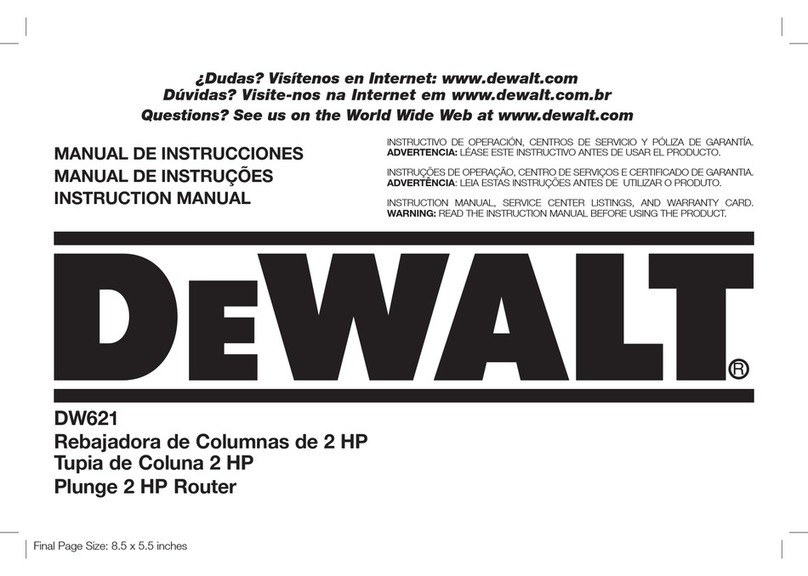
DeWalt
DeWalt DW621 User manual
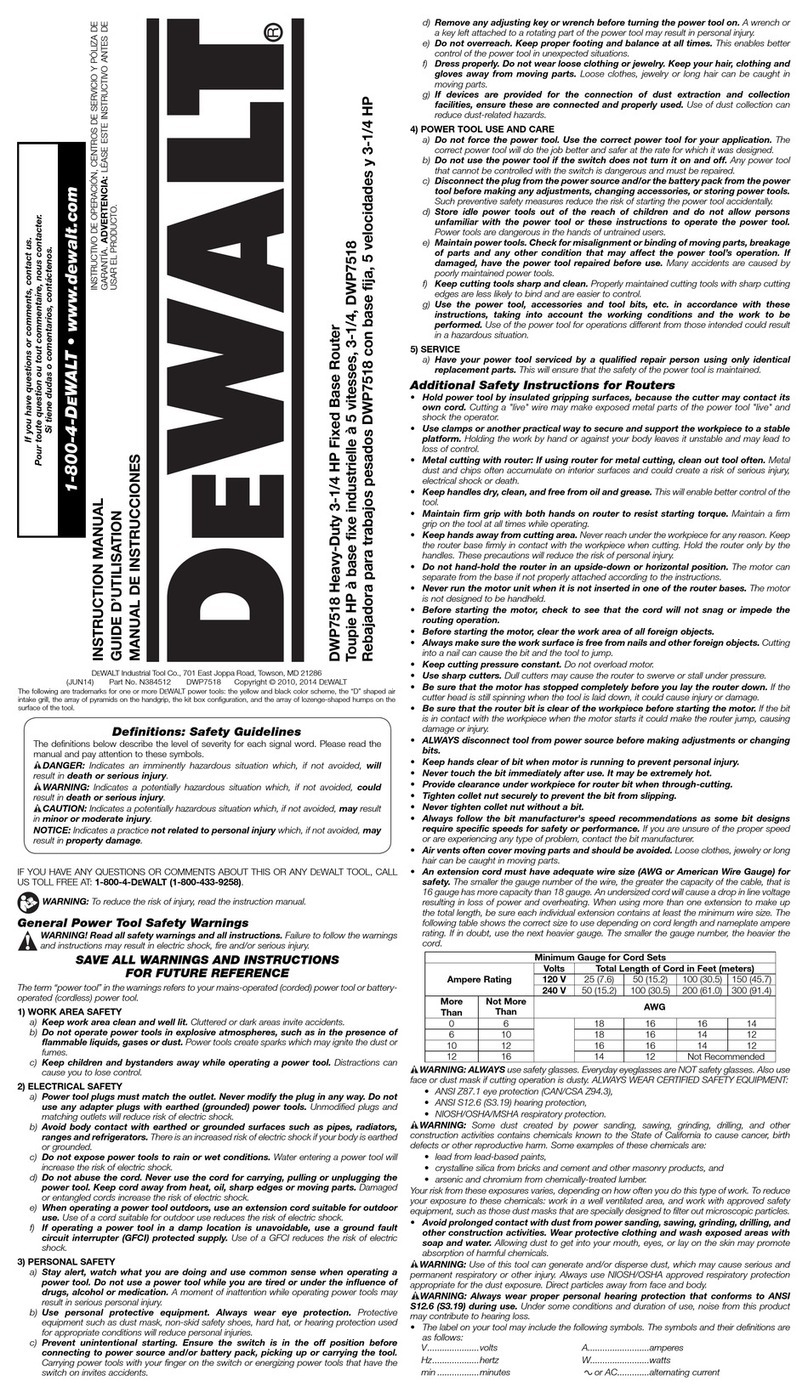
DeWalt
DeWalt DWP7518 User manual

DeWalt
DeWalt DW615 User manual
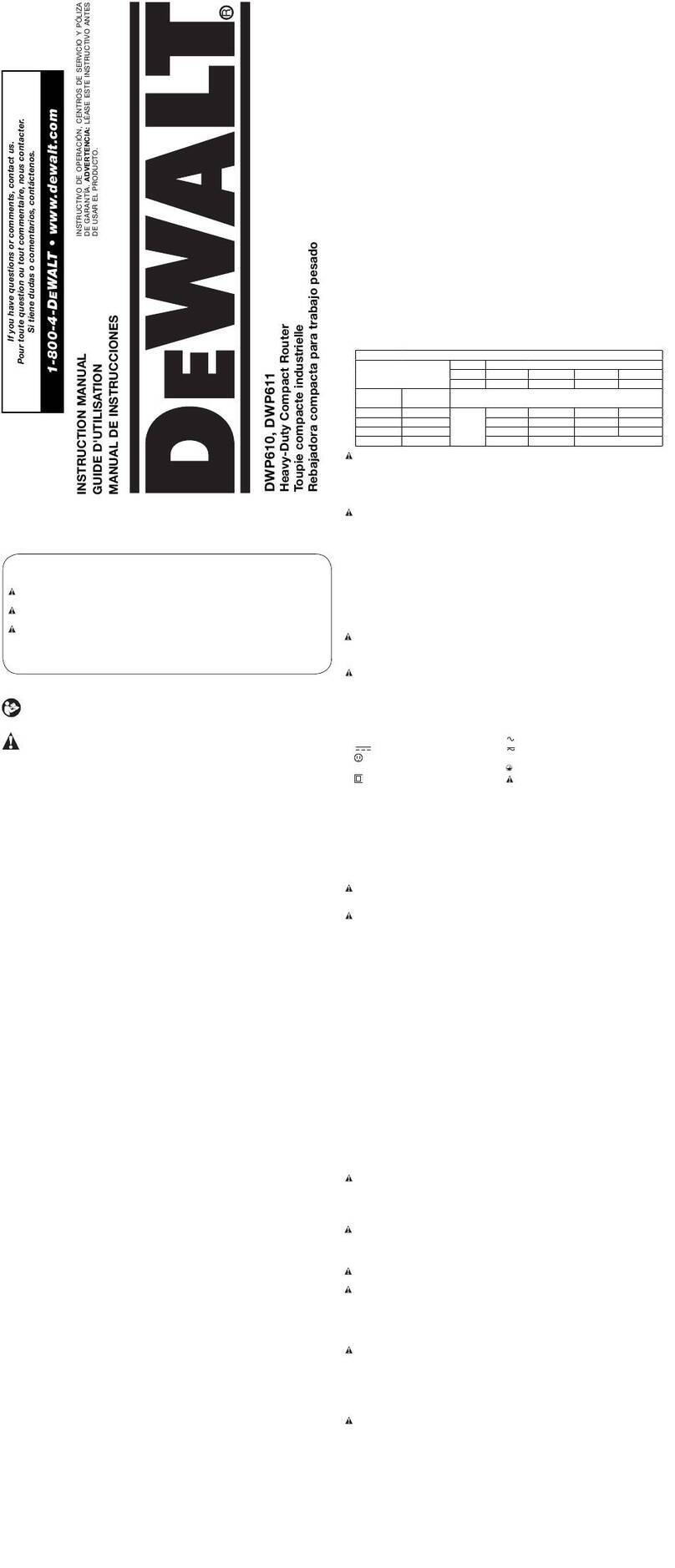
DeWalt
DeWalt DWP610 User manual
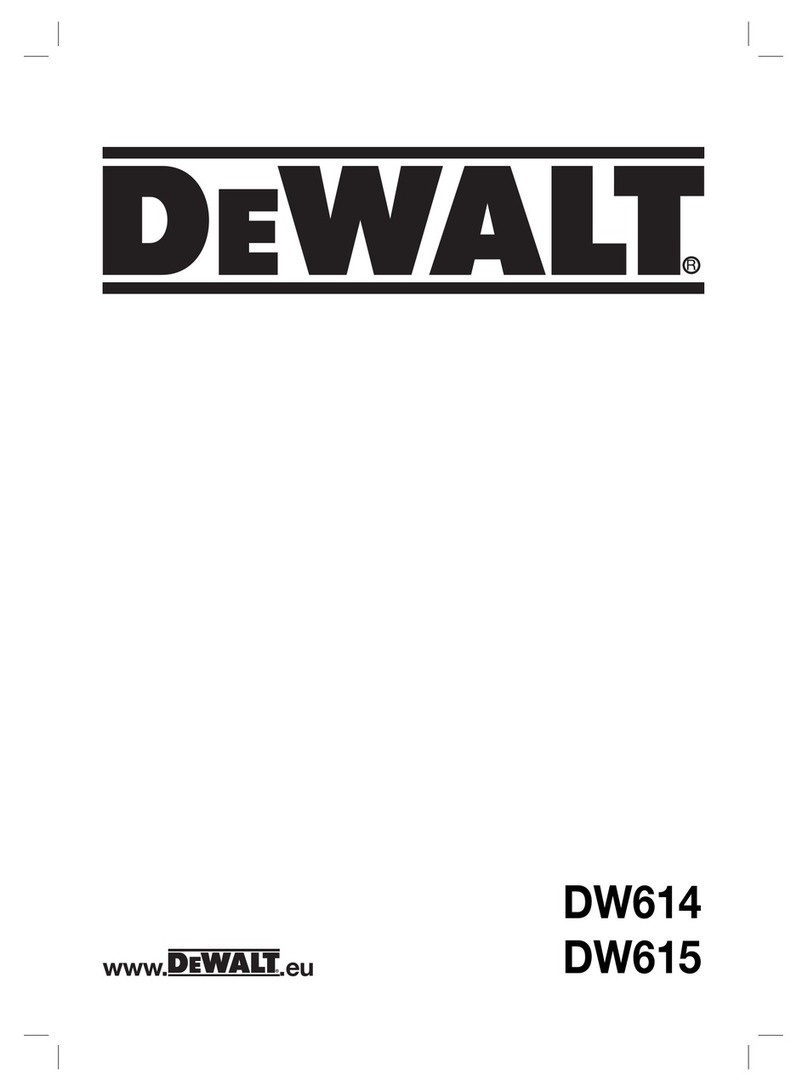
DeWalt
DeWalt DW614 User manual

DeWalt
DeWalt DWP610 User manual

DeWalt
DeWalt DW618 User manual

DeWalt
DeWalt DW614 User manual

DeWalt
DeWalt DCW600 User manual





























