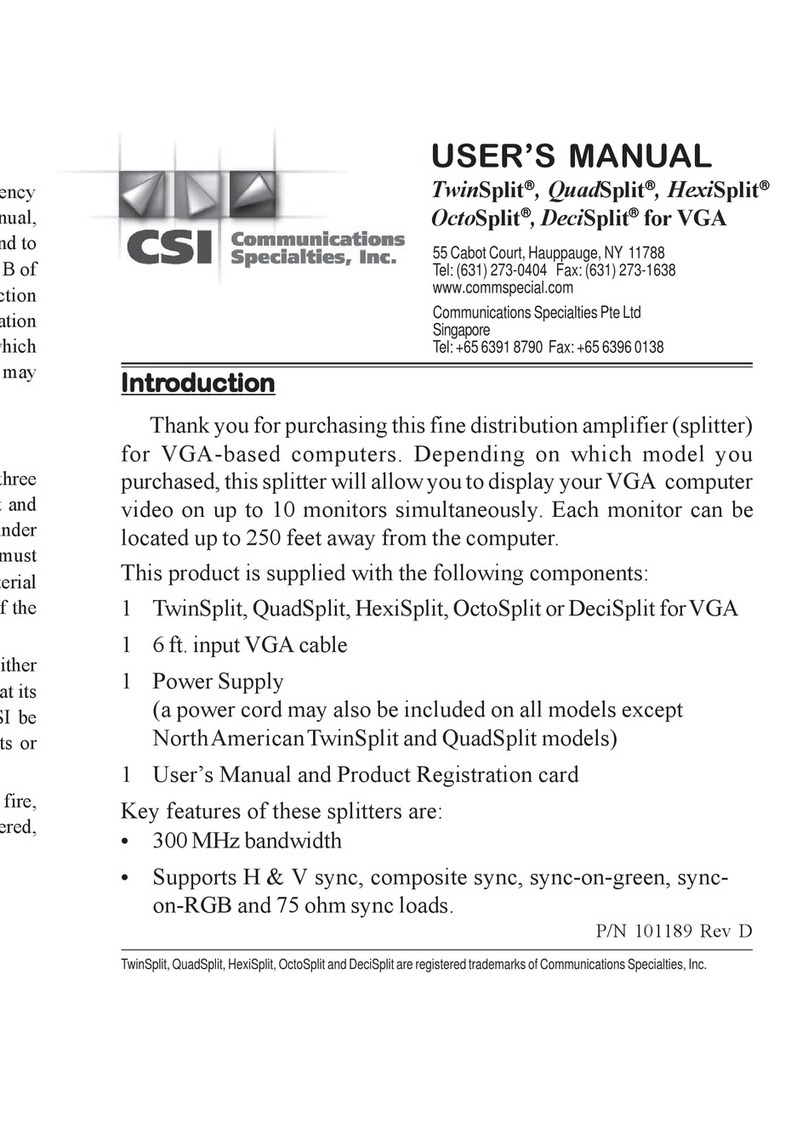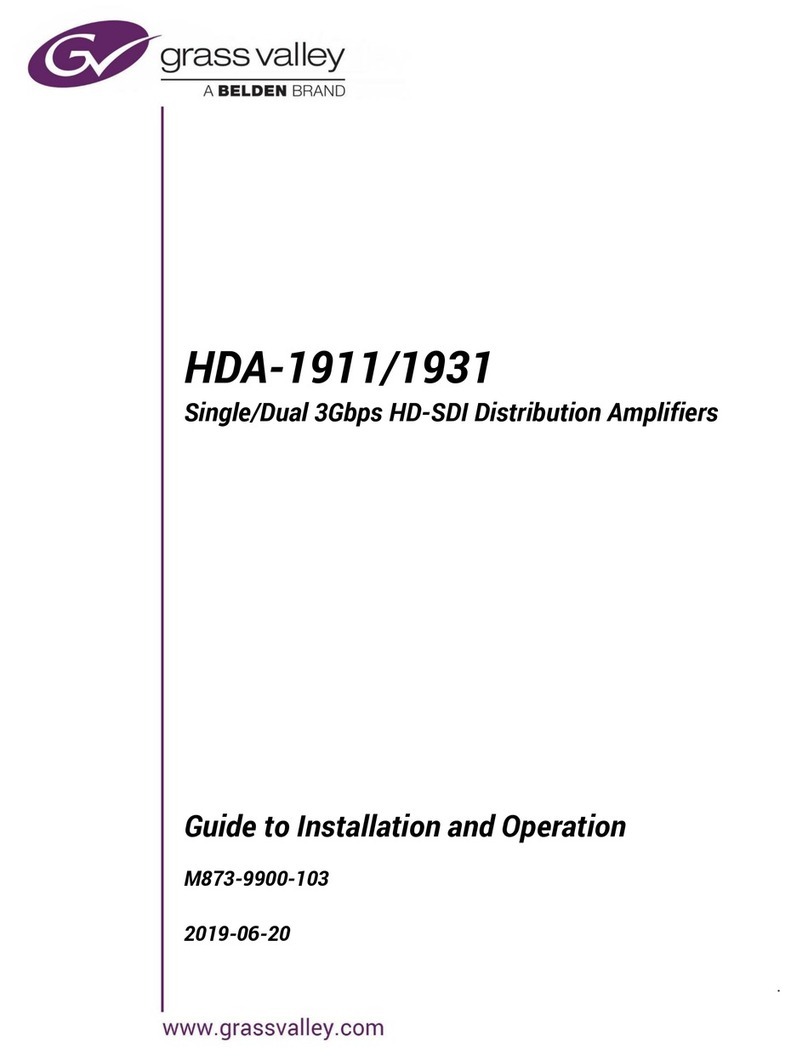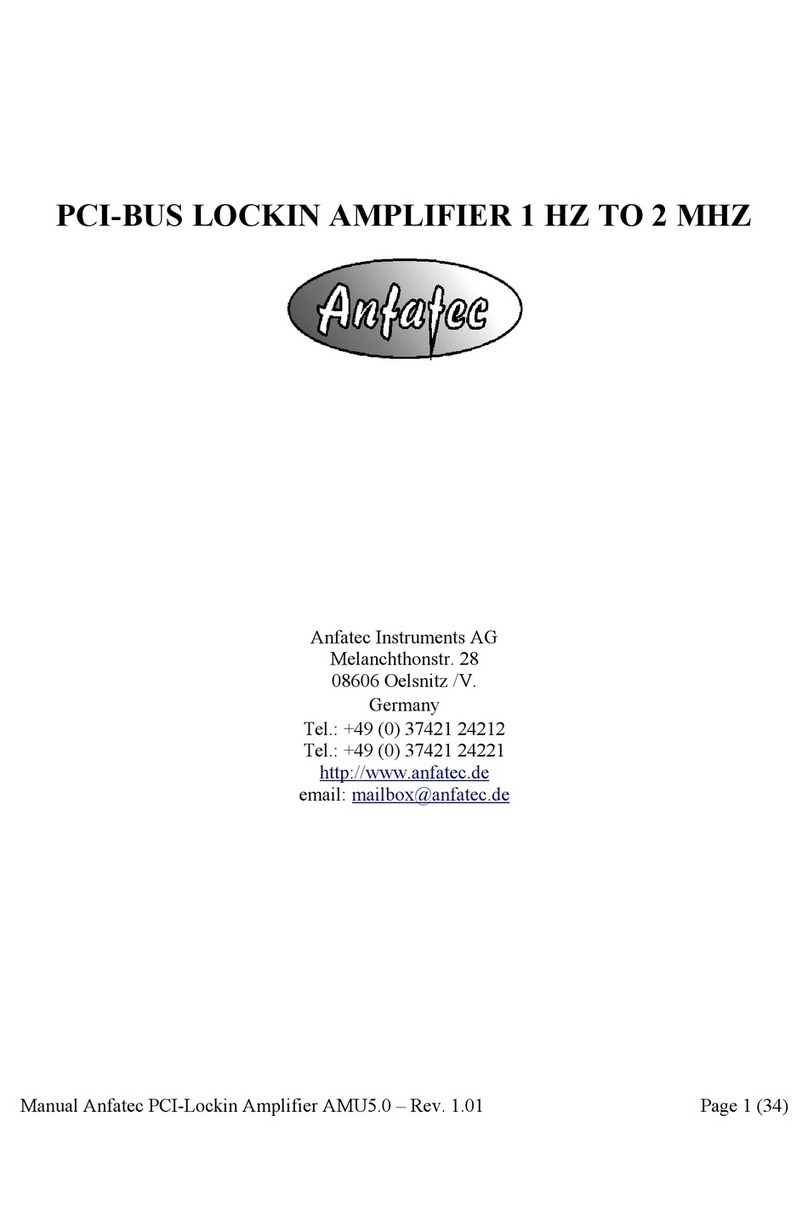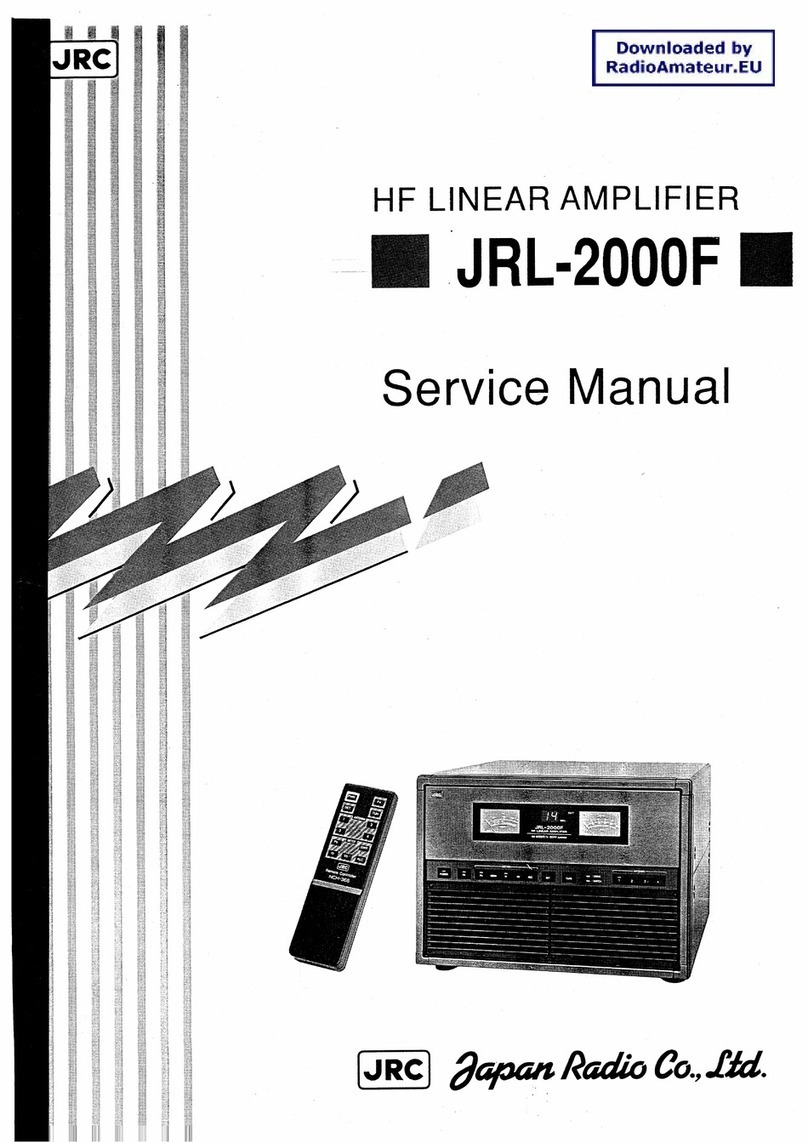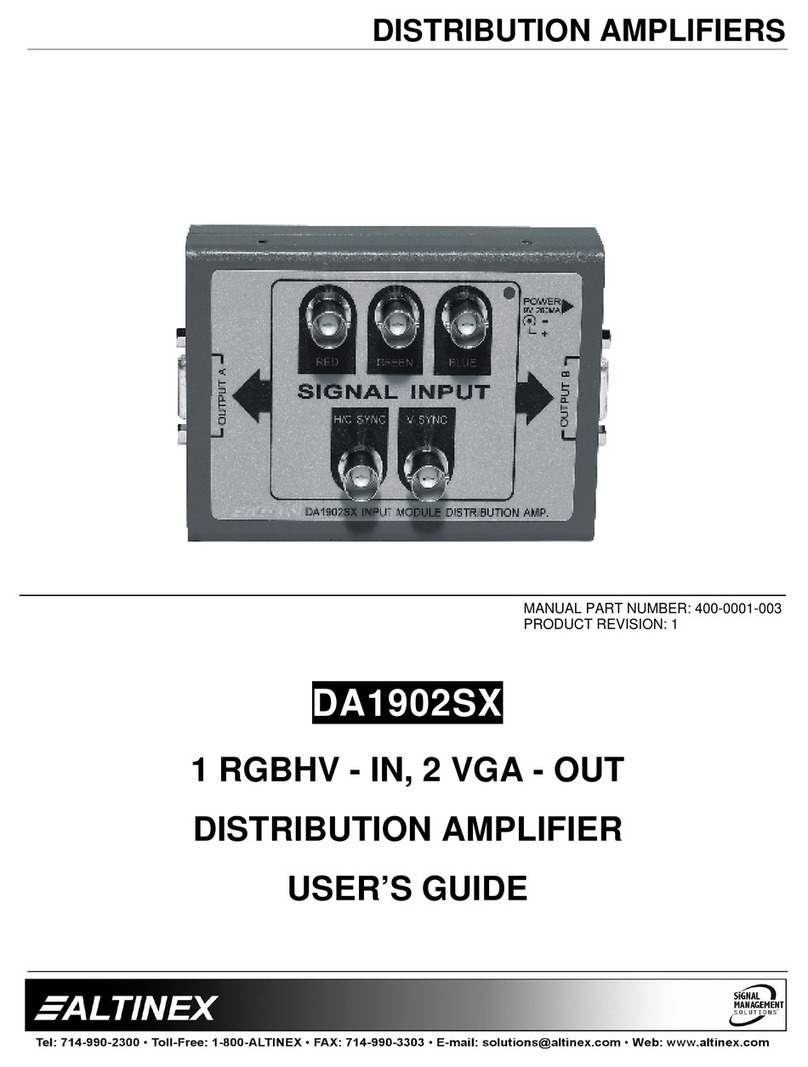DFE TA500-EIP User manual

INSTRUCTION MANUAL
EtherNet/IP™ Tension Amplifier
Model TA500-EIP

Dover Flexo Electronics
307 Pickering Road
Rochester, NH 03867- 4630
U.S.A.
FOR ASSISTANCE:
TECHNICAL SERVICE - Installations, Start-Up, Troubleshooting, Repairs, Field Service
or Returns. Call (603) 332-6150 and ask for Technical Sup-
CUSTOMER SERVICE - Replacement Parts, Individual Products, Questions about Or-
ders, Manuals. Call (603) 332-6150 and ask for Customer
SALES - Product Information, System Application Questions or Placing
Orders, Please e-mail us at: [email protected] or call
(603) 332-6150 and ask for Sales.
Telephone: (603) 332-6150 Fax: (603) 332-3758
E-mail: [email protected] Internet: www.dfe.com
©2021 Dover Flexo Electronics, Inc. All rights reserved. Dover Flexo Electronics has made reasonable effort to ensure accuracy of
this document. However, NO WARRANTY, whether expressed or implied, is given regarding the completeness or correctness of
information in this document. Dover Flexo Electronics shall not be liable for damages of any kind arising from the use or misuse of
this document. Dover Flexo Electronics reserves the right to make changes, additions, and deletions to this document without notice
and without obligation.

This label indicates: “Read The Manual”
Make sure you read and understand all instructions and safety precautions listed in this manual
before installing or operating your TA500-EIP Tension Amplifier. If you have any questions con-
cerning the operation of your device or the information in this manual, please contact us.
Telephone: (603) 332-6150
•Observe all warning labels.
•Never remove warning labels.
WARNING: If this equipment is not connected or operated in the manner specified, the
operating safety of this unit or of connected equipment cannot be guaranteed.
WARNING: When working with TA500-EIP follow the instructions below and read the
manual carefully to protect yourself from injury and the TA500-EIP from damage.
WARNING: Do not open the housing.
WARNING: Protect the TA500-EIP from shocks and vibrations.
WARNING: The TA500-EIP may become warm during normal use. Always allow ade-
quate ventilation around the TA500-EIP and use care when handling.
WARNING: Do not operate the TA500-EIP adjacent to heat sources and do not expose
it to unnecessary thermal radiation. Ensure an ambient temperature as specified in the
technical data.

Table of Contents
DOCUMENT CONVENTIONS................................................................................................................1
1 GENERAL DESCRIPTION...............................................................................................................2
1.1 FEATURES...................................................................................................................................... 2
1.2 SPECIFICATIONS ............................................................................................................................ 2
1.3 DIMENSIONS: ................................................................................................................................ 3
1.4 HARDWARE IDENTIFICATION........................................................................................................ 4
1.5 STATUS LEDs.................................................................................................................................. 4
2 INSTALLATION & MOUNTING......................................................................................................6
3 STANDARD ELECTRICAL CONNECTIONS .......................................................................................7
3.1 POWER INPUT CONNECTIONS ...................................................................................................... 7
3.2 SIGNAL OUTPUT CONNECTIONS 0-10V, 4-20MA.......................................................................... 7
3.3 TRANSDUCER LOAD CELL CONNECTIONS ..................................................................................... 7
3.4 ETHERNET PORT 1 & 2 CONNECTIONS ......................................................................................... 8
4 CALIBRATION .............................................................................................................................9
4.1 WEB PAGE INTERFACE CALIBRATION..........................................................................................10
4.2 CALIBRATION USING THE ETHERNET/IP INTERFACE...................................................................13
4.2.1 In program Calibration ........................................................................................................13
4.2.2 Parameter Calibration.........................................................................................................14
5 ESTABLISHING ETHERNET/IP COMMUNICATIONS ......................................................................14
5.1 EDS FILE....................................................................................................................................... 14
5.2 INSTALLING THE EDS FILE............................................................................................................14
5.3 SYSTEM CONFIGURATION WITH STUDIO5000............................................................................17
5.4 TENSION DATA AND STATUS.......................................................................................................19
6 SENDING COMMANDS..............................................................................................................22
6.1 FINDING THE IP ADDRESS ...........................................................................................................22
6.2 MODIFYING THE IP ADDRESS ...................................................................................................... 23
6.3 CHECKING ACTIVE CONNECTIONS .............................................................................................. 24
7 TERMS AND CONDITIONS OF SALE AND SHIPMENT....................................................................25

1
DOCUMENT CONVENTIONS
NOTES - Highlight important concepts, decisions you must make, or the implications of those
decisions.
CAUTIONS - Tell you when equipment may be damaged if the procedure is not followed
properly.
WARNINGS - Tell you when people may be injured, or equipment may be damaged if the procedure
is not followed properly.
Numbered lists indicate tasks that should be carried out in sequence:
1. First do this
2. Then do this
Bulleted lists are used for:
• Tasks that can be carried out in any order
• Itemized information

2
1 GENERAL DESCRIPTION
TA500-EIP is a Tension Amplifier with Quik-Cal™ push-button zero and calibration. In addition, this tension
amplifier provides a tension transducer interface with an EtherNet/IP™ connection. It can be used with any
DFE tension transducer (load cell) to monitor tension in any zone on web or filament processing machinery.
This device accepts commands and allows tension monitoring over an Ethernet connection using the Ether-
Net/IP™ protocol.
Legacy push button calibration is supported to allow fast commissioning. With this method machine builders
will find the TA500-EIP very familiar to existing DFE tension amplifiers. Once calibrated, the amplifier will pro-
vide a simultaneous tension signal out in the format of 0-10V and 4-20mA. Optionally an EtherNet/IP™ con-
nection can be established and the tension data will be available through the EtherNet/IP™ connection. For
the more advanced users, commands such as calibration, push-button lockout and additional diagnostics are
available to facilitate sophisticated machine integration for next generation tension control or monitoring tasks.
1.1 FEATURES
•Quik-Cal™ push-button zero and calibration eliminates pot adjustments to make calibrating simple and
fast.
•10% or 25% Calibration Ratio: Full scale output when tension is at 10 or 4 times the calibration weight.
•DIN Rail Clip compatible with 35mm DIN rail.
•Dual Tension Outputs: Simultaneous 0-10 VDC and 4-20 mA proportionate outputs for connection to a
PLC, drive, display meter or data logging device.
•Tension data provided over EtherNet/IP™ connection.
•Calibration / Button lockout commands via EtherNet/IP™ connection.
•Web interface for configuration and calibration options / functions.
•Integral two port Ethernet switch simplifies network cabling.
•DLR interface eliminates single point failures in EtherNet/IP™ environments.
•Integration and remote troubleshooting capability reduce total system and support costs.
1.2 SPECIFICATIONS
Power Input: Voltage: 24 VDC +/- 10%, Current: 0.15 Amps DC typical, internal fusing PTC resettable
Temperature Range: 0°C to 40°C
Network Interface: 10/100baseT. Two switched ports. Supports EtherNet/IP™, EtherNet/IP™-DLR
Network Connectors: Shielded RJ45
Status LEDs: 3 Bicolored LEDs - See Status LEDs section
Tension Amplifier Accuracy: +/- 1/2% drift at ambient maximum
Tension Outputs: Output 1: 0-10 VDC isolated from 24 VDC input GND
Output 2: 4-20 mA isolated from 24 VDC input GND
Calibration Range: Up to 50:1
Host Processor: 32 Bit
Resolutions: ADC – 24 Bit (16 Bit effective), DAC - 4,096 (12 Bit)
Weight:.25 lbs (114g)
Physical Dimensions:3.71" (94.22mm) x 1.01" (25.76mm) x 3.70" (94.10mm)
Certifications: ODVA, CE

3
1.3 DIMENSIONS

4
1.4 HARDWARE IDENTIFICATION
1.5 STATUS LEDS
Amplifier Status Information is useful for determining the condition of the tension amplifier and its network and
module operational state. Three bi-colored LEDs located on the front of the TA500-EIP provided this infor-
mation.
Amplifier Status LED
The Amplifier Status LED is a bi-color red/green LED. The state of the LED depends on the state of the ampli-
fier module. Wiring faults and/or overload conditions of transducer loadcells are indicated and can be decoded
using the table below. During normal operation, the status LED is showing a solid steady green. The amplifier
status information is also available of the data interface.
STATUS LED
STATE
DEFINITION
OFF
Power off.
Steady Green
Normal operation.
Green, 1 Flash
Device not calibrated.
Red, 2 Flash
Over Range Condition: Once calibrated the TA500-EIP will indicate
an over range or under range condition by setting the error code to
‘Outside Cal Range’. The error is active once -20% or 120% tension
is exceeded - Action Required: To clear this error the tension must
be brought back into range, or a new calibration will need to be per-
formed to do so.
Red, 3 Flash
Wiring Error: Will alert until the load cells are wired correctly - Ac-
tion Required: Check wiring and retry. Check for loose wires at the
terminal blocks, check for shorts, and be sure the load cells are
connected. If the transducers need trouble shooting – contact tech
support for assistance. Overload Condition (LT Transducer): Will
intermittently alert if overload is reached - Action Required: Check
that the tension range does not exceed the transducer load rating.
Reduce wrap angle to reduce effective net force exerted on load
cell.
Red, 4 Flash
Excitation Failure or Wiring Error - Action Required: Check for
shorts in the transducer / load cell wiring. If the transducers need
trouble shooting – contact tech support for assistance.
Red, 5 Flash
Internal Failure - Action Required: Contact DFE for replacement.

5
Module Status (MS) LED
The Module Status LED is a bi-color red/green LED. The state of the LED depends on the state of the network
adapter module.
MS LED STATE
DEFINITION
OFF
Power off.
Steady Green
Device in operation.
Flashing Green
Standby device, not configured, no IP ad-
dress assigned.
Flashing Red
Major recoverable fault.
Steady Red
Major unrecoverable fault, device not oper-
ational.
Flashing Green/Red
Self-test at power on.
Network Status (NS) LED
The Network Status LED is a bi-color red/green LED. The state of the LED depends on status of the CIP
(Common Industrial Protocol) connection.
NS LED STATE
DEFINITION
OFF
Power off or no IP address configured.
Flashing Green
Device not connected: An IP address is
configured, but no CIP connections are
established.
Steady Green
Device connected: An IP address is
configured, at least one CIP connection
is established.
Green, 1 flash
Online (STOP) Connection with IO con-
troller established, IO controller in
STOP state or IO data bad.
Green, 3 flashes
Identify Flashing 3 times (1Hz) continu-
ously to identify slave (DCP Identify).
Steady Red
Error: The device has detected that its
IP address is already in use.
Red, 2 flashes
IP address error.
Red, 3 flashes
Expected Identification differs from
Real Identification.
Flashing Green/Red
Self-test at power on.

6
2 INSTALLATION & MOUNTING
The unit is DIN rail mountable, compatible with 35mm DIN rails. To install snap on to DIN rail. To remove from
the DIN rail, use a screwdriver and release the clamp at bottom of the unit as shown below.
TA500 Devices shall be vertically mounted. Spacing of 1 inch (25.4mm) should be allowed between devices.
Zero stacking (no clearance between units) is not allowed due to the potential for overheating. Care should be
taken to observe the ambient operation conditions and avoid subjecting the unit to excessive adjacent heat
sources and/or unnecessary thermal radiation. Maintain an ambient temperature range as specified in the
technical data to ensure reliable operation.

7
3 STANDARD ELECTRICAL CONNECTIONS
CAUTION – Use care when wiring as incorrect wiring can cause damage to the unit.
3.1 POWER INPUT CONNECTIONS
oPin 1: Power GND
oPin 2: +24 VDC
oPin 3: No connect
oPin 4: Shield (Tied to Functional Earth Ground Connection)
3.2 SIGNAL OUTPUT CONNECTIONS 0-10V, 4-20MA
oPin 5: Signal GND
oPin 6: No connect
oPin 7: Output 1 - V OUT 0-10 V
oPin 8: Output 2 - I OUT 4-20 mA
3.3 TRANSDUCER LOAD CELL CONNECTIONS
oPin 9: - SIGNAL
oPin 10: - EXCITATION
oPin 11: + EXCITATION
oPin 12: Shield (Tied to Functional Earth Ground Connection)
oPin 13: + SIGNAL
oPin 14: + EXCITATION
oPin 15: - EXCITATION
oPin 16: Shield (Tied to Functional Earth Ground Connection)
TA500-EIP meets the European Union's Low Voltage Directive and EMC Directive only when
installation is done correctly. To meet the EMC Directive, a proper transducer installation, including
shielded cables must be used.

8
Functional Earth Connection
A functional earth connection is provided to make contact with the DIN rail. Functional earth is a current
path of low impedance between current circuits and earth, which is used to maximize interference
immunity.
Connect the mounting rail to functional earth potential. Please note that the impedance of the
connecting cable has to be kept low.
3.4 ETHERNET PORT 1 & 2 CONNECTIONS
Non-DLR Applications:
Ethernet connections are made to the Ethernet interface via RJ45 connections. The TA500-EIP unit has
two Ethernet ports with a built-in Ethernet switch capable of supporting DLR (Device Level Ring). In non-
DLR applications, either port can be used to attach the unit to the network. The remaining port can be used
to extend the network to another device, potentially reducing wiring costs.
DLR Applications:
DLR provides a means to detect, manage, and recover from single faults in a ring-based network. In De-
vice Level Ring applications, the TA500-EIP unit functions as a Beacon-Based Ring Node. In these appli-
cations, both ports are used when wiring the ring, daisy chaining from one unit in the ring to the next.
Port1 & Port2 Ethernet Interface RJ45 connectors Details:
The Ethernet interface capability is 10/100Mbit, full or half duplex operation. Ethernet cord set is recom-
mended to be CAT-5 cable, shielded (STP). The pinout connection is standard and is provided below for
reference.

9
4 CALIBRATION
A calibration process must be performed before your amplifier is ready to indicate tension.
The following should already be completed prior to calibration.
•Attach power connection to the unit
•Attached the Transducer Load cell connections
•Attached the analog signal output connection if used
•Attached the ethernet data connection if used
•Power the unit
•Status indication of the unit should indicate no status errors, however it may indicate that the device is
not calibrated or is in an overloaded condition if the device was previously calibrated – see status LEDs
The TA500-EIP can be used as an amplifier with or without an EtherNet/IP™ connection estab-
lished.
There are three methods to calibrate the TA500-EIP
•Traditional Push Button Calibration
•Calibration through the web interface
•Calibration through the EtherNet/IP™ interface
All three of the above methods require zeroing the amplifier with no weight or load on the trans-
ducer load cells. Once zeroed, a calibration weight or load can be applied equal to 10% or 25% of the full
range desired.
Traditional Push Button Calibration
This calibration process is easy and produces a unitless proportional 2-point calibration. An appropriate cali-
bration weight will need to be selected. The weight determines the value of web tension that will be produced
at full output of the TA500-EIP. The TA500-EIP allows calibration to be performed with 10% or 25% of the full
range desired.
For example: A 15 lb weight will result in a scaled range of 0-150 lbs of tension if a 10% calibration is per-
formed. Analog output values of tension are always unitless and proportional to tension.
1. ZERO:Ensure nothing is hanging on or pressing on the transducer roll (including the calibration rope).
Press the ZERO pushbutton on the unit front panel for at least 1 second. The unit will automatically ad-
just and store the tension-zero value one second after the button is pressed. The unit will rapidly flash
the green status LED to indicate the zero has been stored. Release the button. The Output1 will read
0 VDC and Output2 will read 4 mA.
2. CALIBRATE: Hang weight as indicated below. Wait for the weight to stop swinging.

10
To calibrate at 10%: Push and Hold the Cal Button (About 1 Second) until confirmation blinks, then
release the button. The output will read 10% of full scale after calibration.
To calibrate at 25%: Push and Hold Cal Button (About 5 Seconds) until you see two sets of confirma-
tion blinks. Then release the button. The output will read 25% of full scale after calibration.
(If no confirmation blink occurs, inadequate calibration weight may have been used)
After calibration: Remove the weight and observe the output. It should read 0 VDC or 4 mA with nothing
touching the tension sensing roller.
Once calibrated, tension data is also available over the network connection, however it should be
noted that the calibration performed can be considered unitless and range-less unless the value in the
CalRange Register and the CalUnits register at calibration was valid. In this case the TENSION_P may be the
most desirable tension register. See Accessing Tension Data for more information.
4.1 WEB PAGE INTERFACE CALIBRATION
A web interface is provided to allow easy access to parameters including calibration commands and opera-
tional status of the device.
Be sure that when you are setting parameters or sending commands from the web interface that
there are no open EtherNet/IP™ connections to the amplifier. This can be verified by checking the Network
Status EtherNet/IP™ Statistics or viewing the Network Status LEDs. If there is an established / owned connec-
tion which is active, it will likely be continuously overwriting any parameter or command data sent by the Web
Interface. To verify that there are no active connections see the section Checking Active Connections.
Confirm that the TA500-EIP has a valid link to your network and an assigned or specified IP. The default IP
address programmed at the factory is 192.168.1.230. If you are unsure what the IP address is see the section
Finding the IP address.
Using a standard web browser Navigate to the web interface at a known address.
Credential may be required:
Username: User
Password: Password
The web interface calibration will allow configuration of the Units and the Range of the calibration providing a
Calibrated tension output in addition to a proportional percentage tension output. The units and range have no
effect on the voltage or current output signals, as those are always output as a proportional tension value.
Units and Range must be set before the calibration command takes place.
Set the units and range of the calibration:
1. Ensure the transducer load cells are installed in the intended configuration and that nothing, including any
rope used to hang calibrations weights, is loading the load cells.
2. Navigate to the web interface of the TA500-EIP and select the parameters page.

11
3. Find the “CalUnits” parameter and select the desired unit for calibration and press “Set”.
4. Find the “CalRange” parameter and select the desired range for calibration and press “Set”.
Zero:
1. Ensure the transducer load cells are installed in the intended configuration and that nothing, including
any rope used to hang calibrations weights, is loading the load cells.
2. Verify the amplifier status is not reporting an error. “AmpStatus” should indicate “Amp OK” or “No Cal”.
3. Locate Parameter 9“Command” and select the drop down menu option “Zero”.
4. Then press the “Set” button.
5. Check the “Command Response” value for success indicated by “Zero OK” at this point the zero opera-
tion is complete, proceed to the calibrate step.
If for some reason you need to Zero again be sure to set the command register to ‘No Command’
before sending another zero command. Commands are only processed on transition.

12
Calibrate:
During the calibration, the transducer(s) should be loaded. Fasten one end of the rope in the machine and
thread the other end around the transducer roll in the same path the web will take. Be sure the rope does not
pass around any driven rolls, drag bars, or anything else that can affect tension. Ideally the rope should hit an
idler roll immediately before and after the tension sensing roll. It does not have to pass over any other rollers
once these three are strung. Attach the weight to the free end of the rope as shown in the Figure Below. The
weight should not touch anything. Wait for the weight to stop swinging.
1. locate Parameter 9 “Command” and select the dropdown menu option “Calibrate 10” (10% calibration)
or “Calibrate 25” (25% calibration). For example, lets select a 25% calibration. Using the range and units
selected above (100 lb), we should be calibrating with 25% of the full range equal to a weight of 25 lbs.
The calibration weight must be hanging before this command is sent.
2. Then press the “Set” button.
3. Check for command success or an error condition. An error occurs in the command response after the
calibration command only when an insufficient calibration weight condition is detected.
If the command response register indicates success, then the calibration is complete.
4. Calibration success can be verified by checking the analog outputs or verifying the tension data in the
connected interface.

13
While the calibration weight is still hanging, the tension percent reading shall correspond to the calibration per-
centage. In the example above, the TensionPercent parameter is read as 25.0 as the register holds the tension
value with 1 decimal place format. The CalTension parameter holds the calibrated tension value with 2 decimal
places format. The active Units and Range can be verified as well. This page does not auto refresh, and re-
fresh should be done so manually using the refresh button.
If the calibration command must be sent again, be sure to set the Command to “No Command”
before re-sending the calibration command as commands are only processed on transition.
4.2 CALIBRATION USING THE ETHERNET/IP™ INTERFACE
4.2.1 In program Calibration
Using Rockwell Automation Studio 5000 version 20 and above. Be sure that you have a valid EDS file installed
for the TA500 and that you have added the TA500 module to your project. See the section Installing the EDS
File and Adding the Module for more information if needed.
When the module is properly installed, Tags will automatically be assigned in Studio5000 environment to allow
easy access to the TA500 registers. For calibration we will use the MOV instruction to copy command instruc-
tion values to the TA500:0.COMMAND Register and we can use the TA500:I.Command_Processed bit located
in the TA500:I.STATUS_BITS register to identify when the command is complete as the TA500:0.COMMAND
should be cleared or set to zero when no command is requested.
Below is a simple ladder logic example of a method exercising commands necessary for calibration of the
TA500 from within a program. This can be useful if the designer wants to implement calibration or commission-
ing process from within a program.
The calibration process is identical to previously discussed calibration methods. Where, as always, the ampli-
fier should be zeroed with no weight hanging on the load cells and calibrated with a weight equal to 10% or
25% of the full weight.

14
It may be desirable to add units or range information to the calibration. If so, these registers must be set ac-
cordingly before a calibration command is completed. The registers which must be set are CAL_UNITS and
CAL_RANGE. See the Output Tags section for more details and information regarding unit and range value
definitions.
4.2.2 Parameter Calibration
Alternatively, the parameters for calibration are accessible under the Module Properties.
The parameters can also be used for quick troubleshooting of the device or to aid in commissioning.
5 ESTABLISHING ETHERNET/IP COMMUNICATIONS
5.1 EDS FILE
The EDS (Electronic Data Sheet) file is provided by Dover Flexo Electronics. Many EtherNet/IP™ platforms
support the use of EDS files to simplify the addition and configuration of devices. At the minimum, an EDS file
conveys the identity information required for a network tool to recognize the device. Using the EDS file simpli-
fies configuration and can add the named tags for all input and output data.
This section covers the installation and use of the EDS file for systems that are programmed with
Rockwell Automation Studio 5000 version 20 and above. Other systems will follow a similar pattern. Consult
your controller’s documentation if you need additional information.
All Dover Flexo Electronics' EDS files are located on our website at the following address:
https://dfe.com/products/tension-amplifiers/ta500-eip-tension-amplifier-2/
5.2 INSTALLING THE EDS FILE
With Studio 5000 running, in the menu bar select Tools -> EDS Hardware Installation Tool. This will open the
EDS Wizard.

15

16
1. Click next to continue.
2. Select the “Register an EDS file(s)” and click next.
3. Select the “Register a single file” and click next.
Table of contents
Other DFE Amplifier manuals