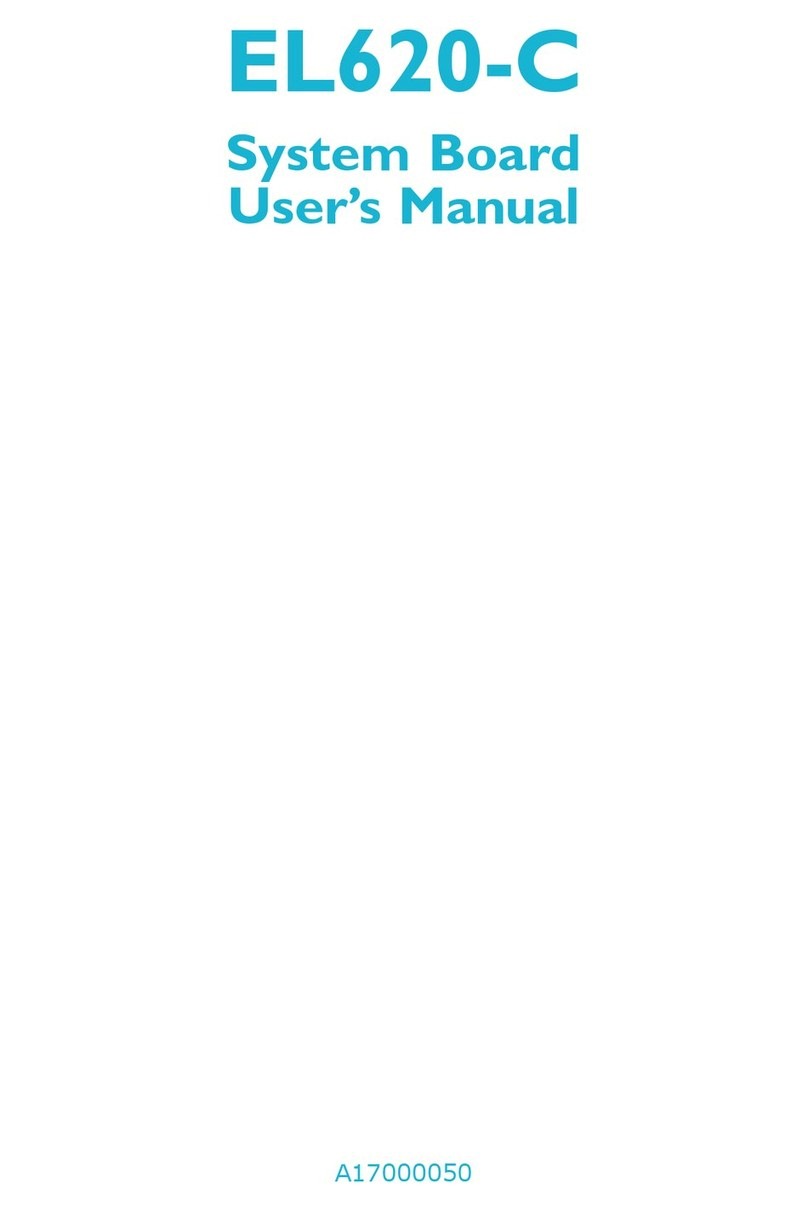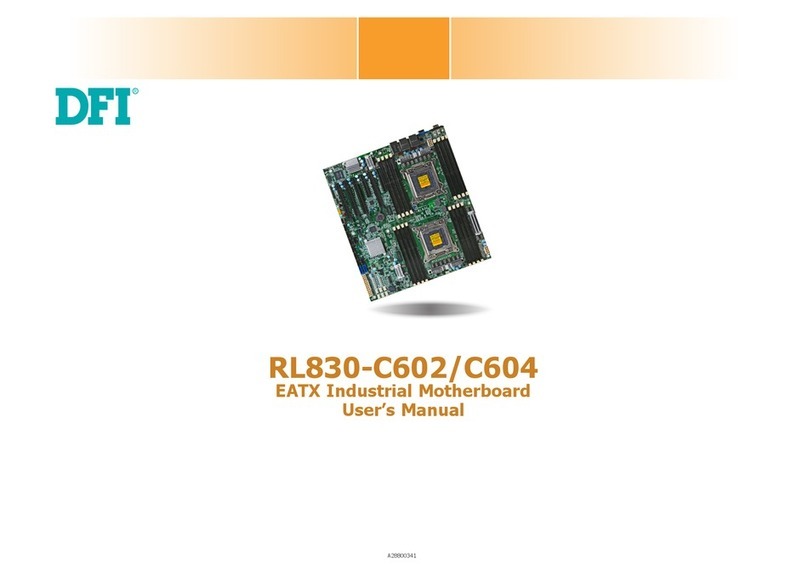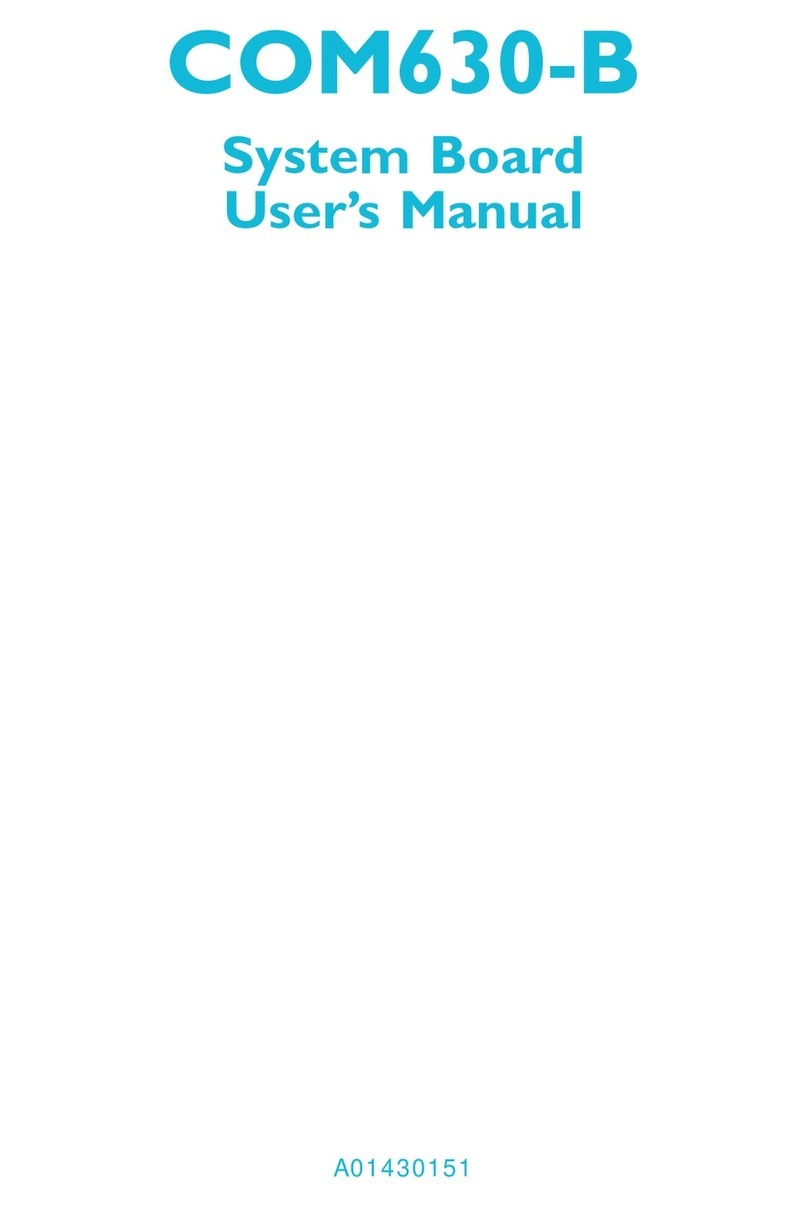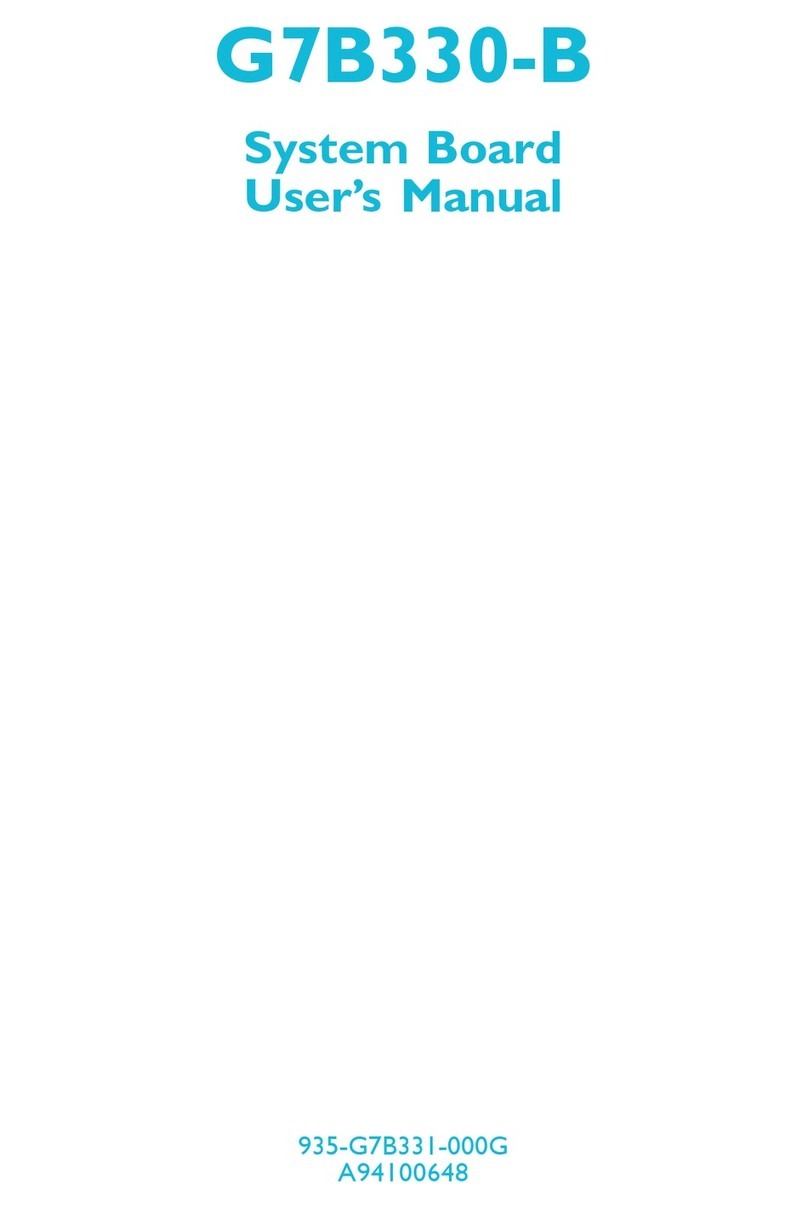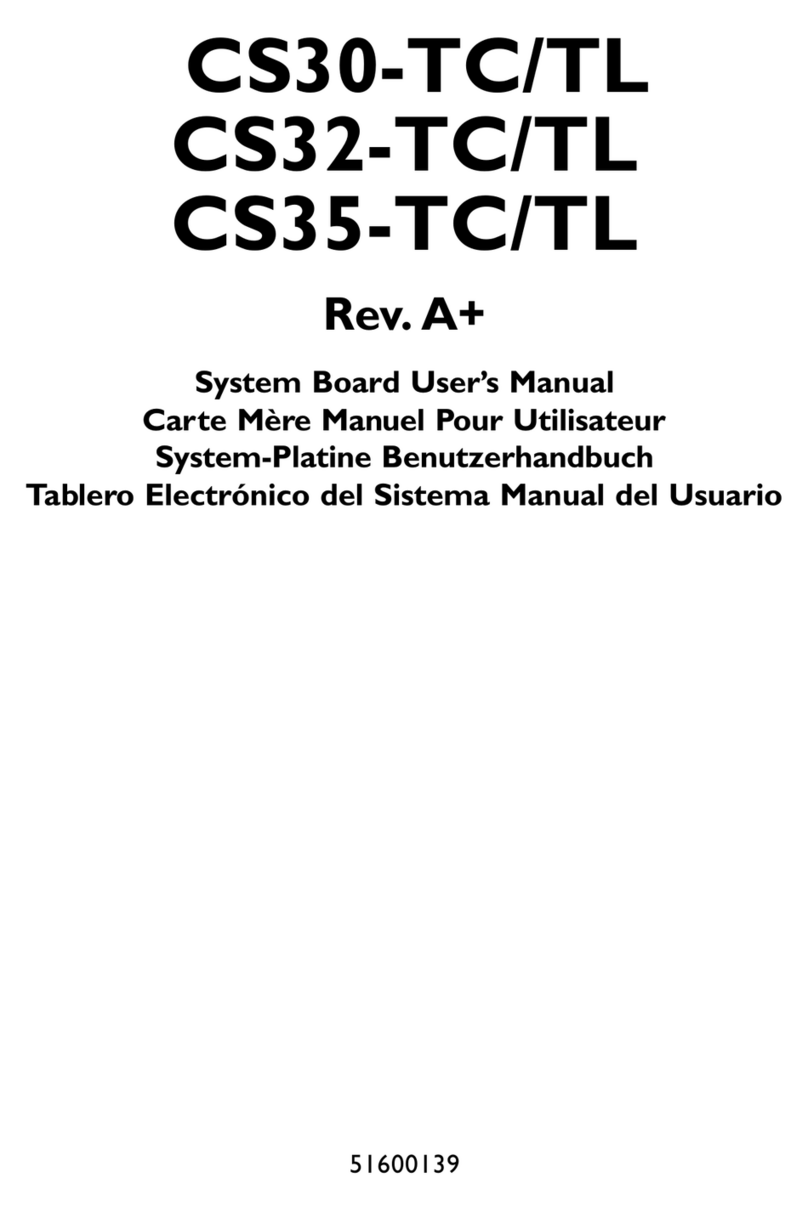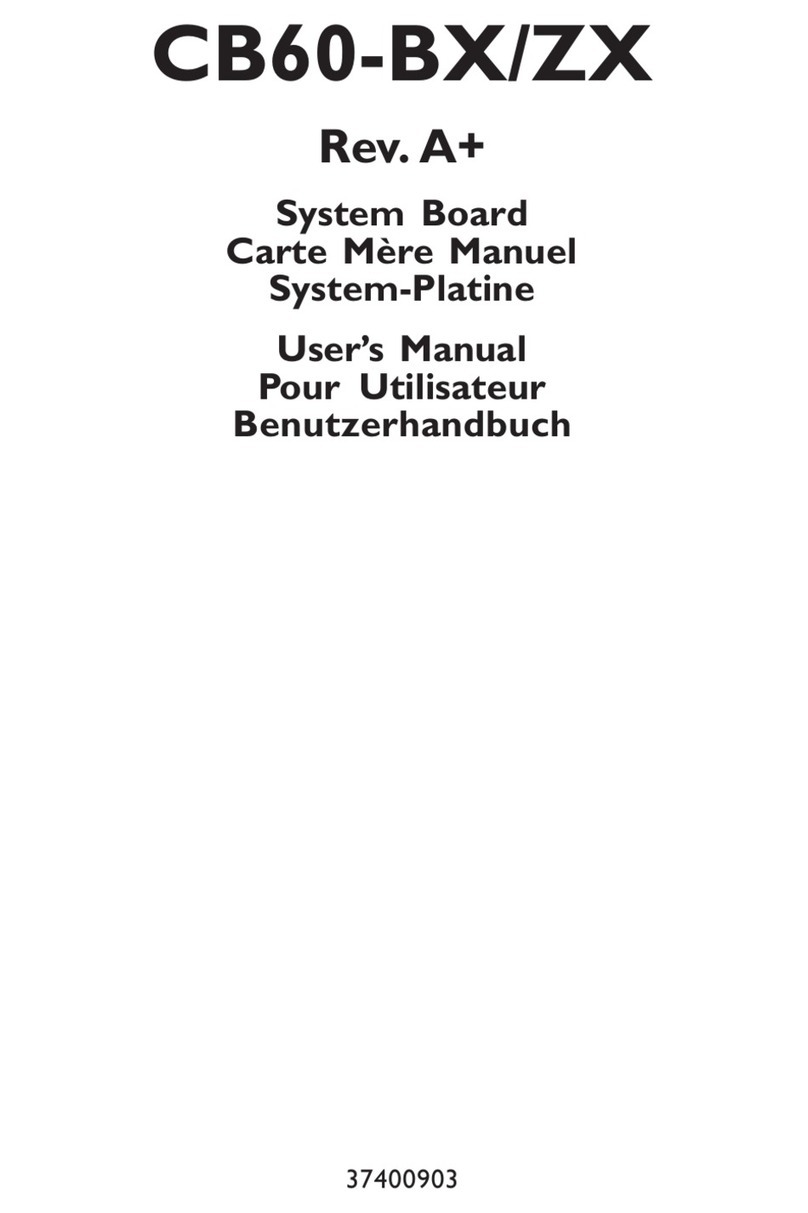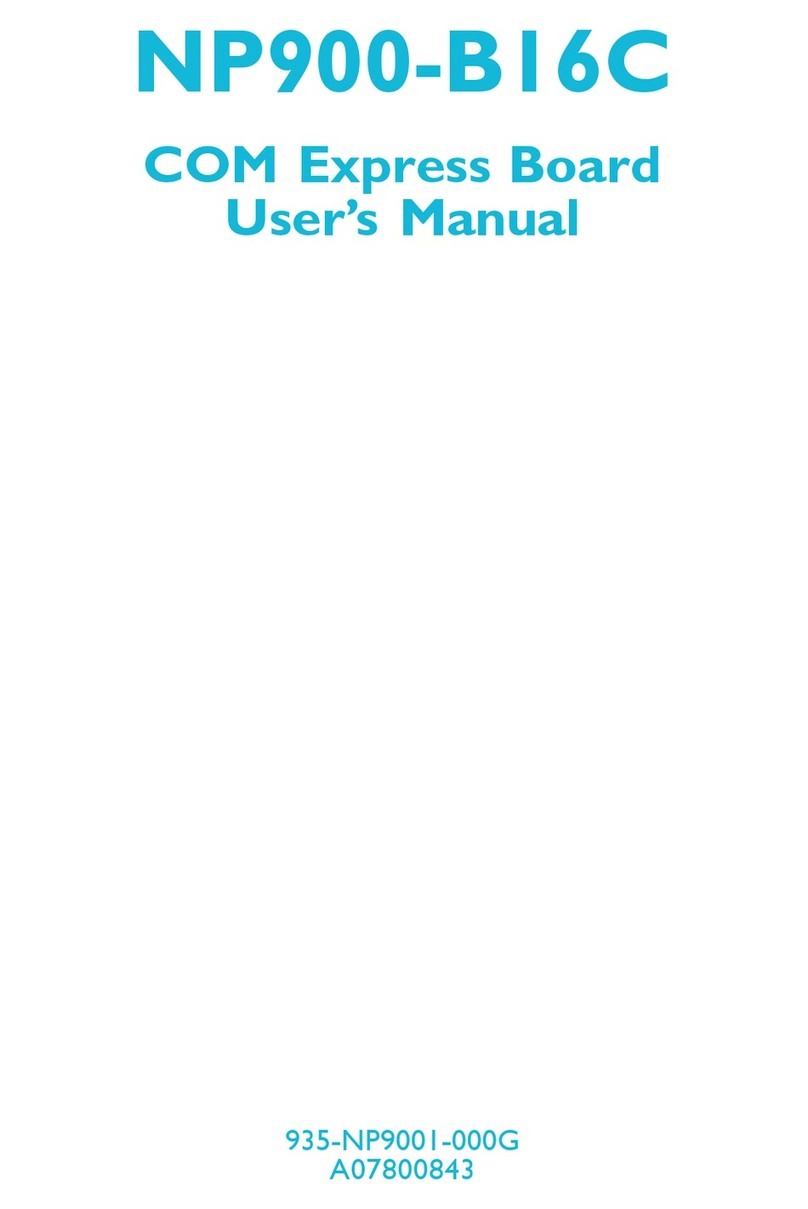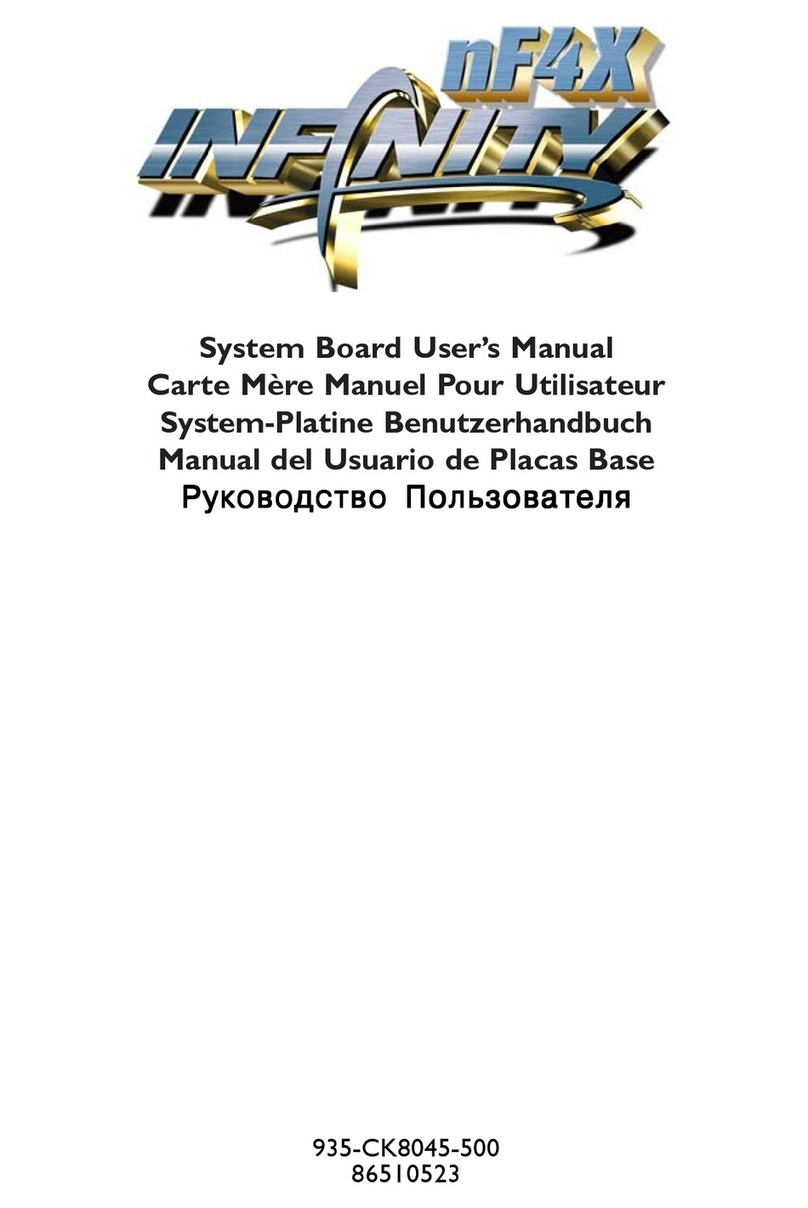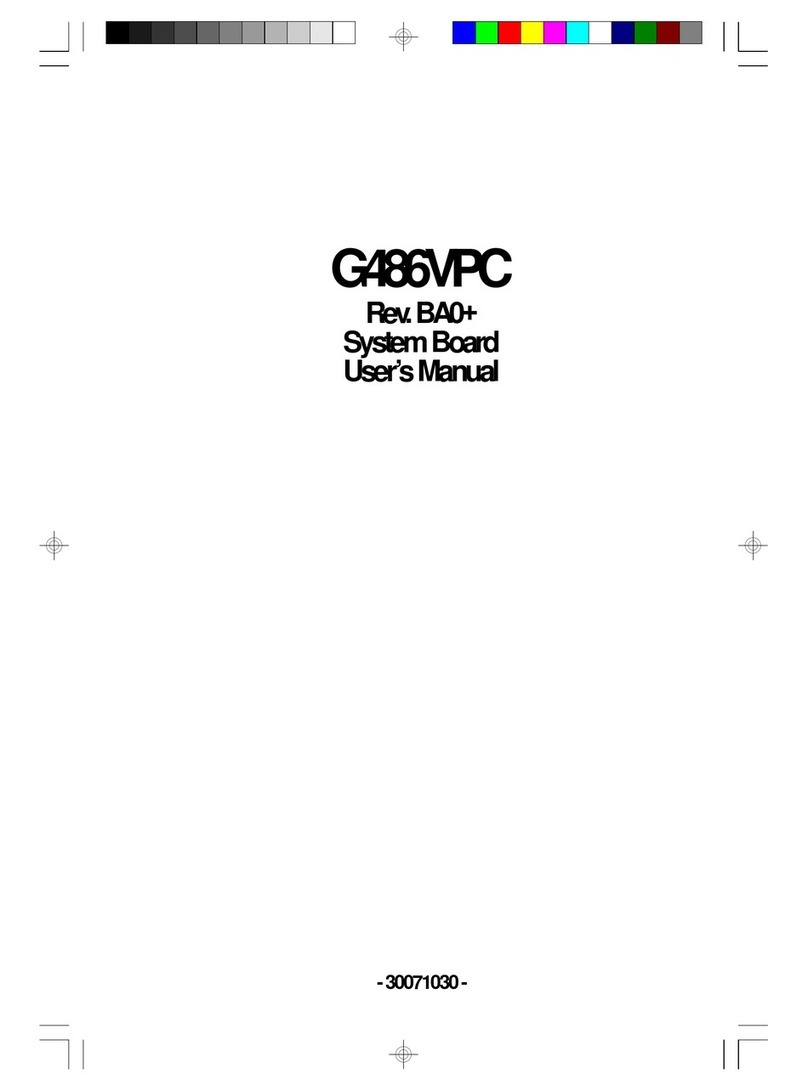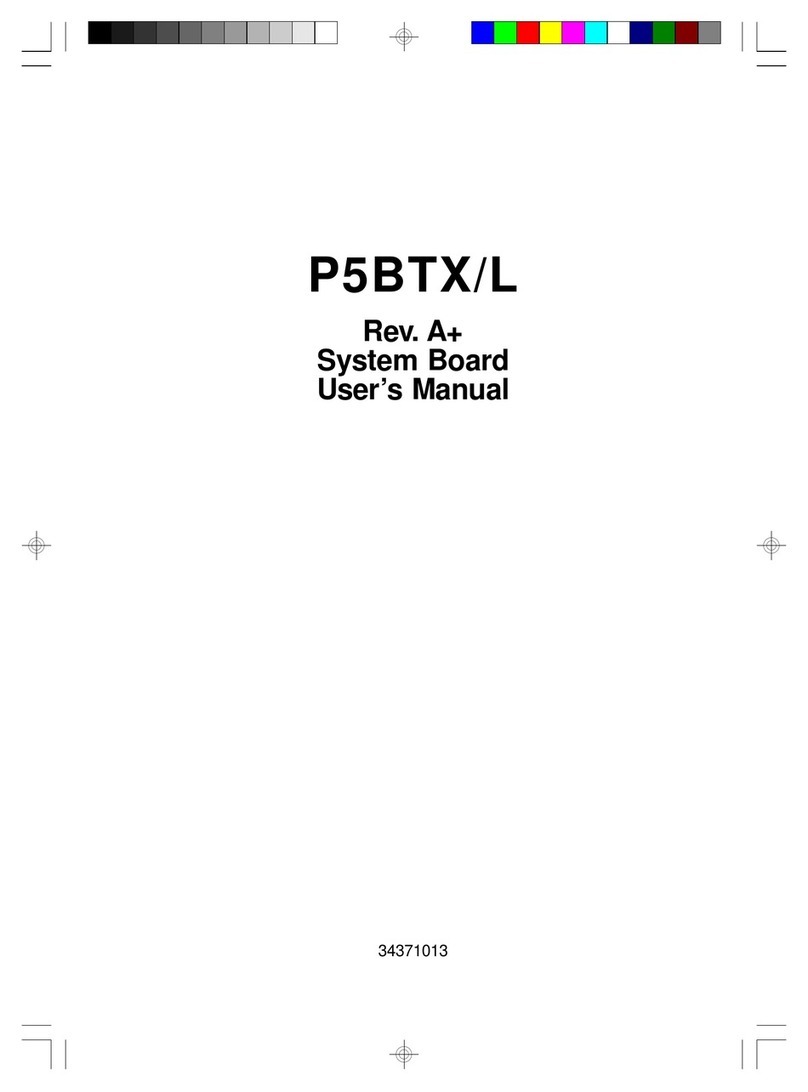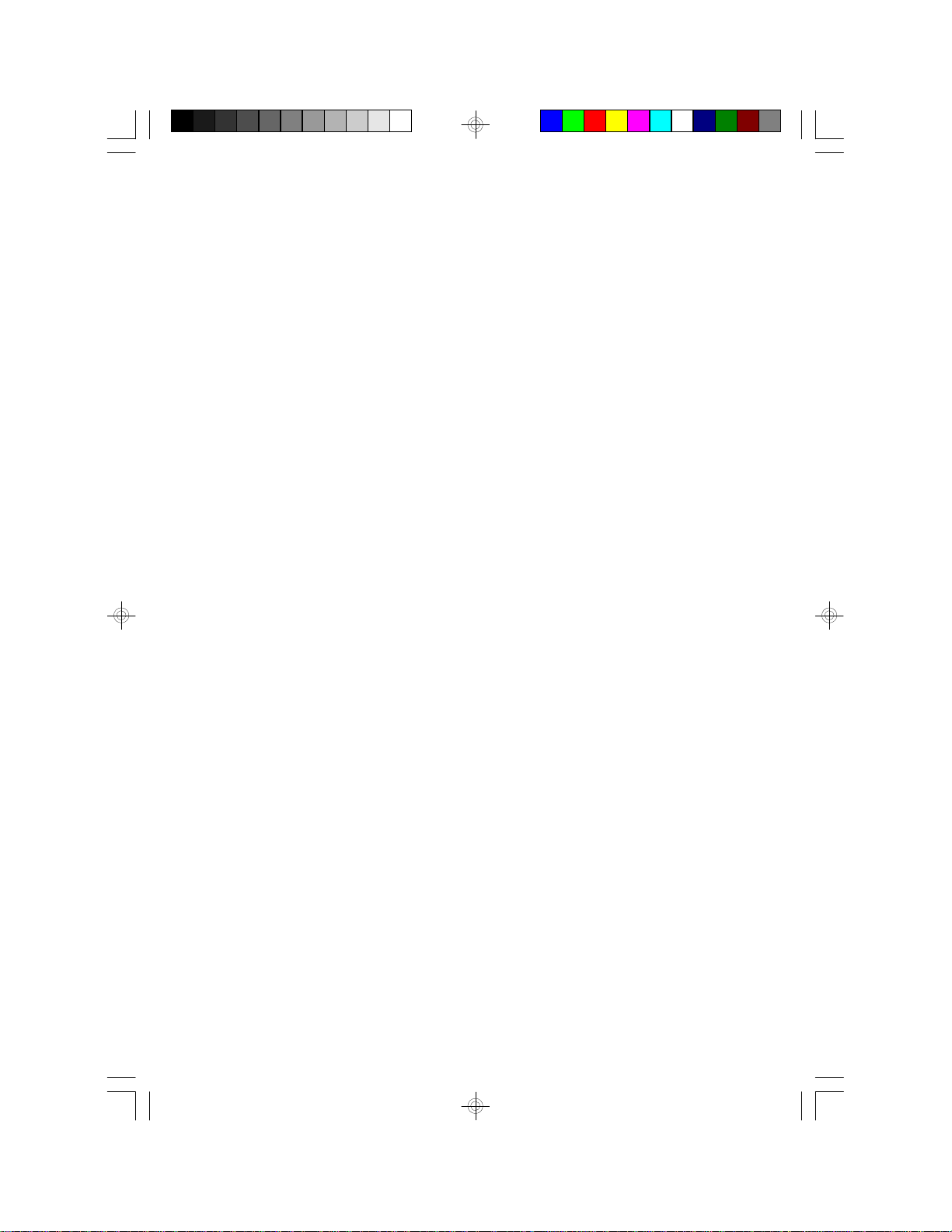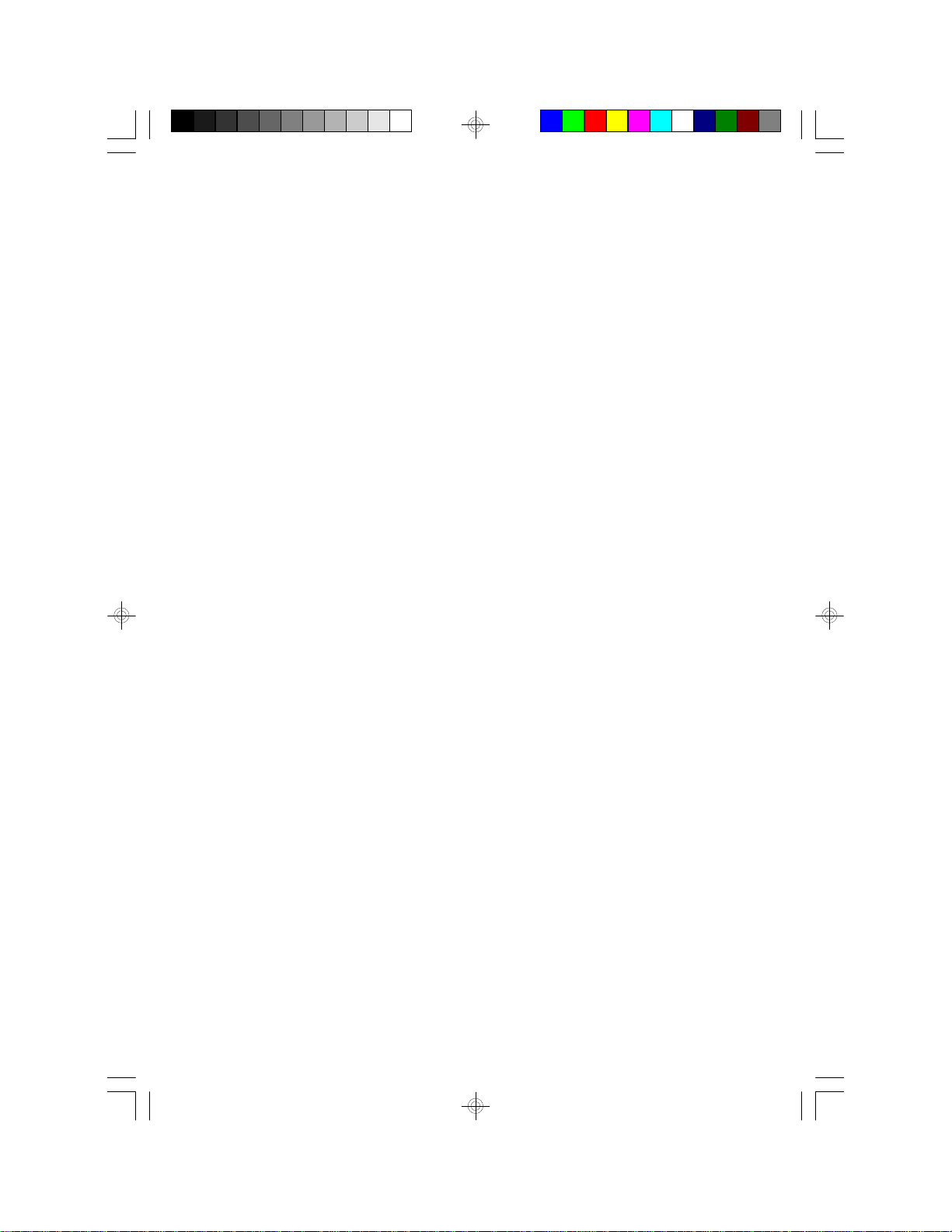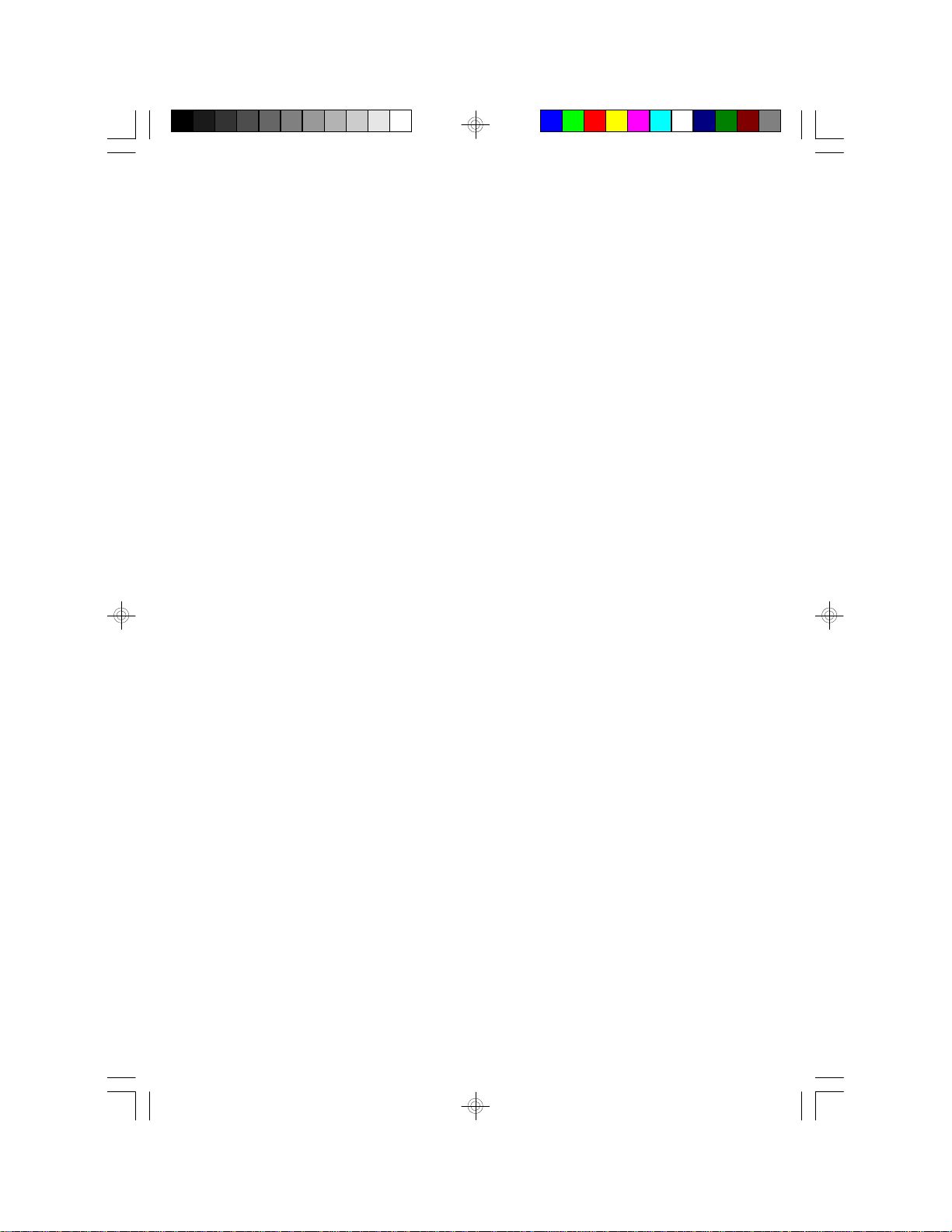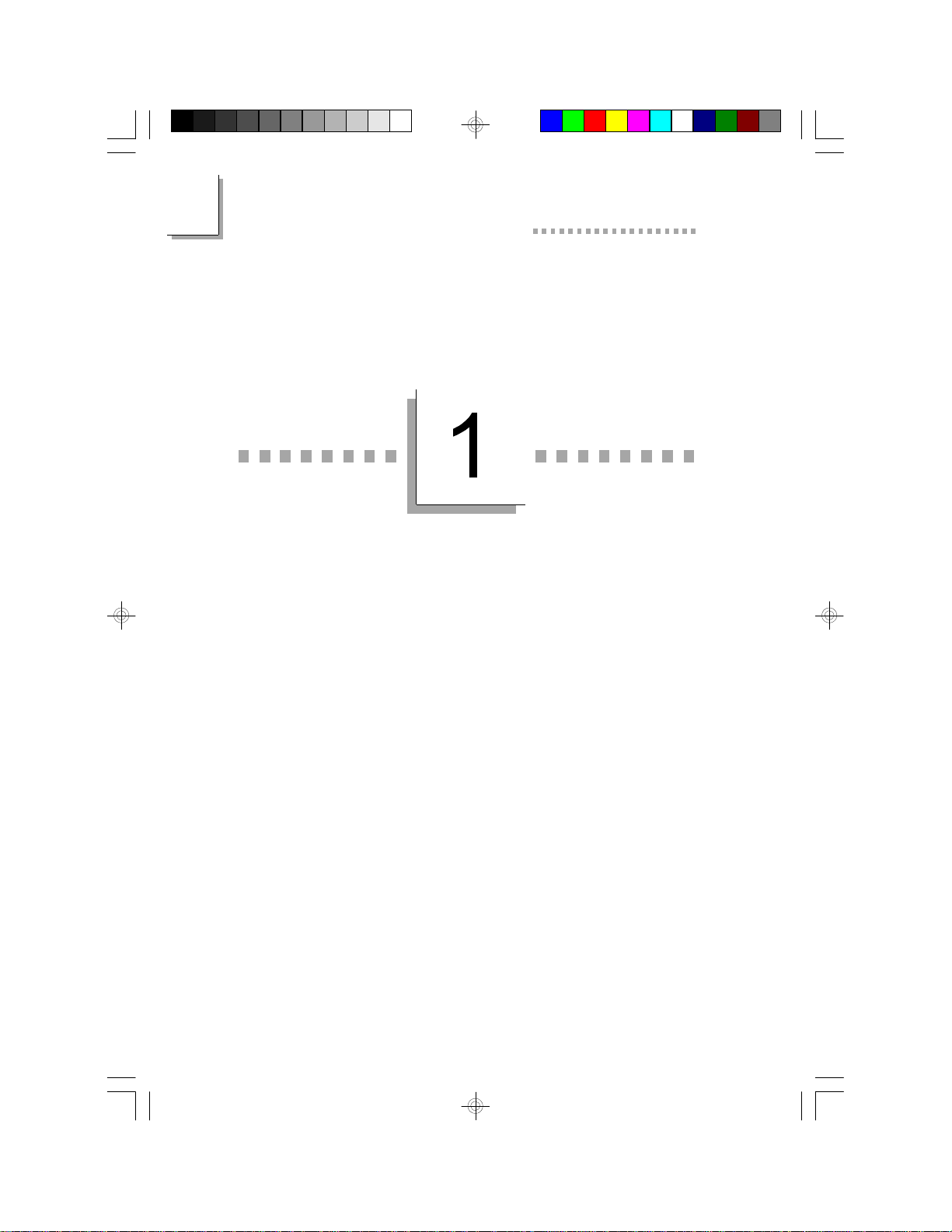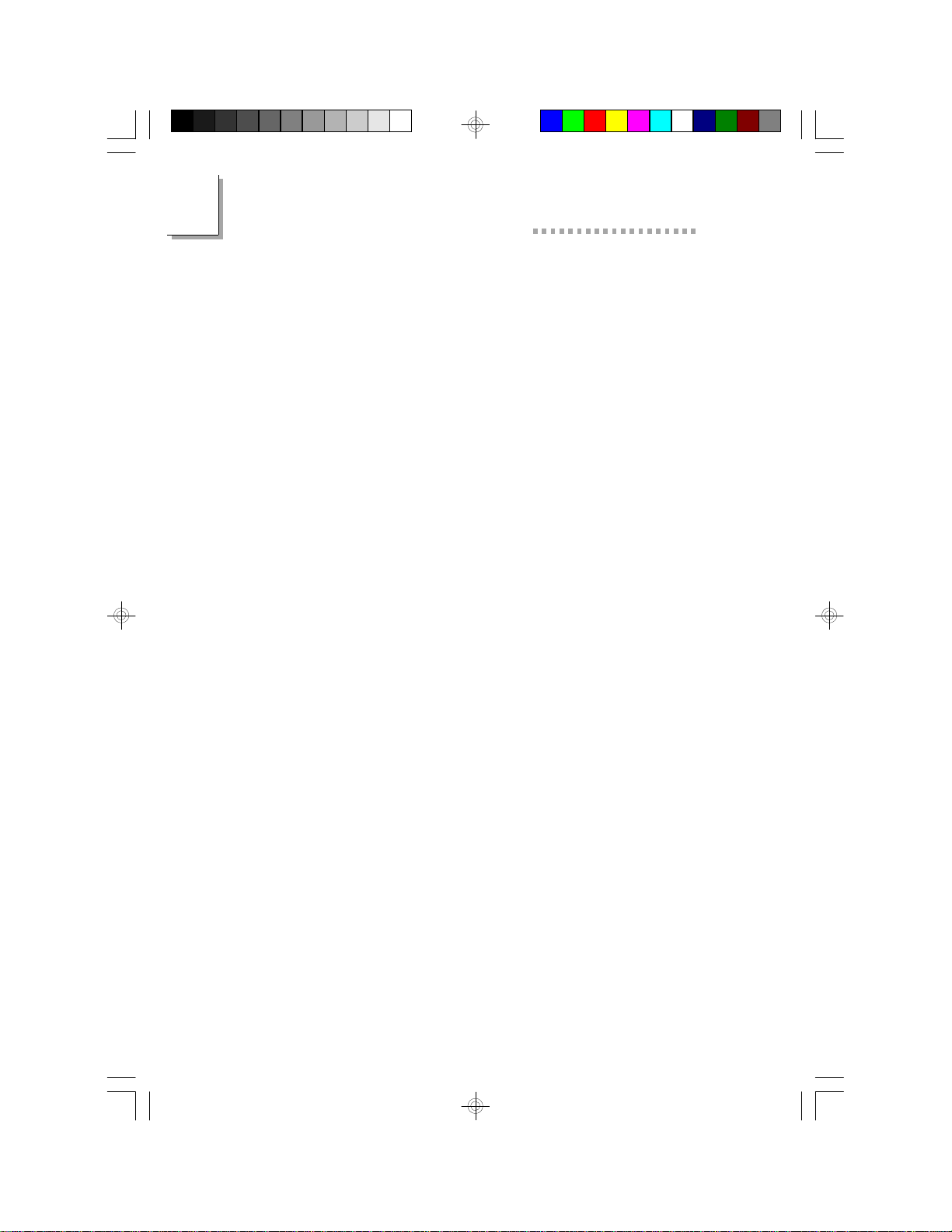TableofContents
Chapter 1 - Introduction
Features and Specifications.............................................................................
Package Checklist..................................................................................................7
12
Chapter 2 - Award BIOS Setup Utility
The Basic Input/Output System..................................................................
Standard CMOS Setup.....................................................................................
BIOS Features Setup..........................................................................................
Chipset Features Setup.....................................................................................
Power Management Setup..............................................................................
PNP/PCI Configuration.....................................................................................
Load Fail-Safe Settings........................................................................................
Load Optimal Settings.......................................................................................
Integrated Peripherals........................................................................................
Supervisor Password..........................................................................................
User Password.......................................................................................................
IDE HDDAuto Detection.............................................................................
Save & Exit Setup.................................................................................................
Exit Without Saving.............................................................................................
14
14
18
22
24
28
30
30
31
34
35
36
37
37
Chapter 3 - Upgrade Guide
System Memory.....................................................................................................
Cache Memory.......................................................................................................
Processor Upgrade Information..................................................................
Jumper Settings for Modem Ring-on........................................................
Jumper Settings for CMOS Clear...............................................................
Jumper Settings for VGA..................................................................................
Jumper Settings for Software Power-off.................................................
39
43
44
52
53
54
55