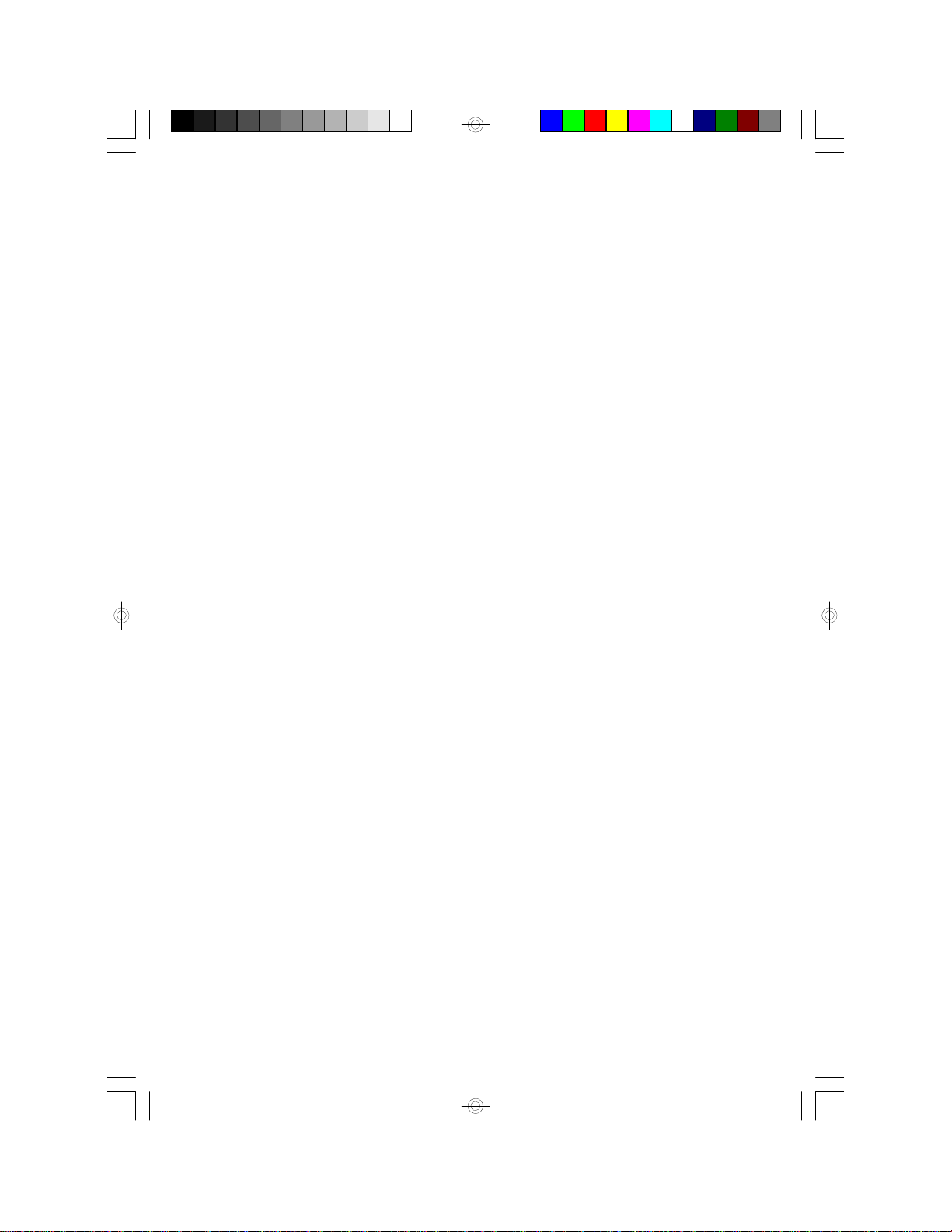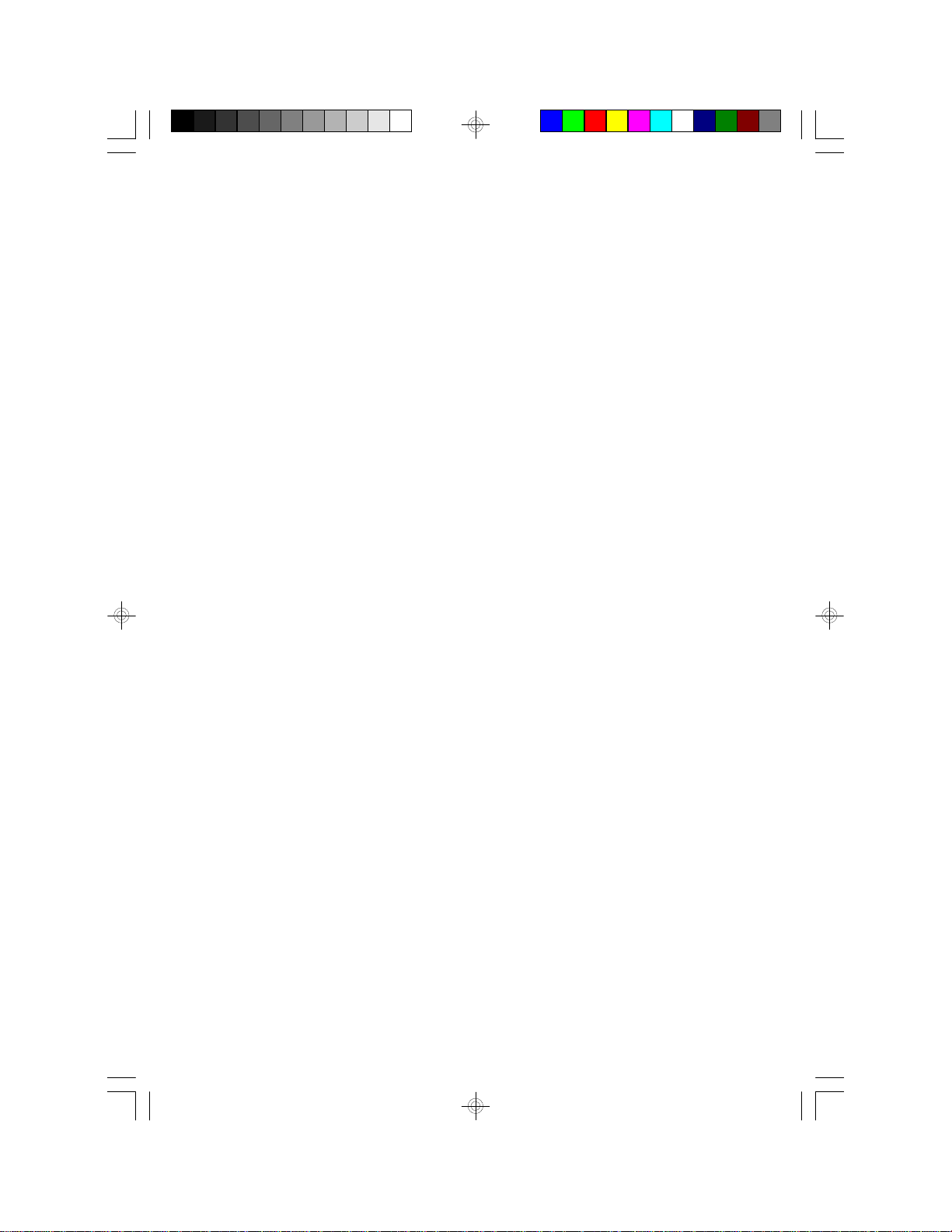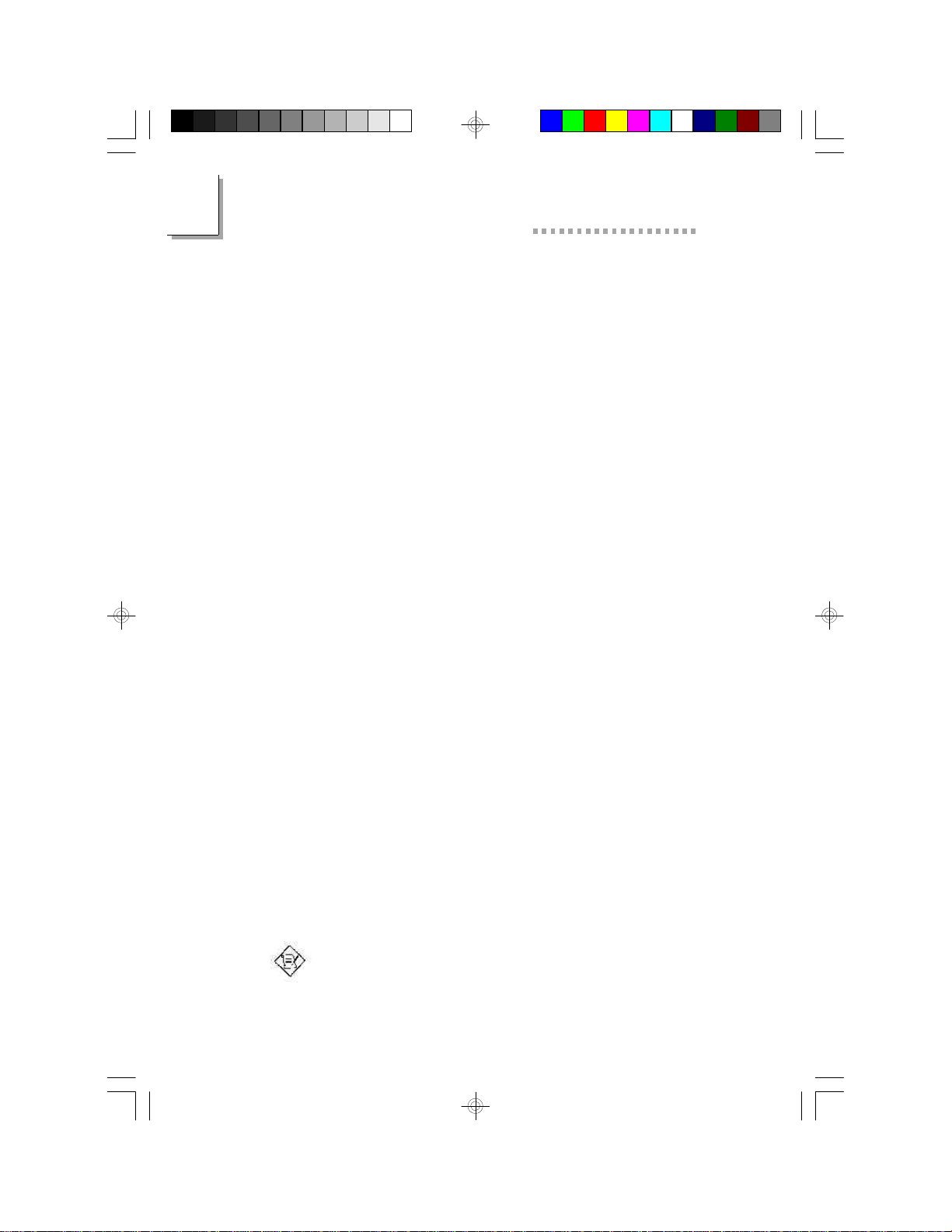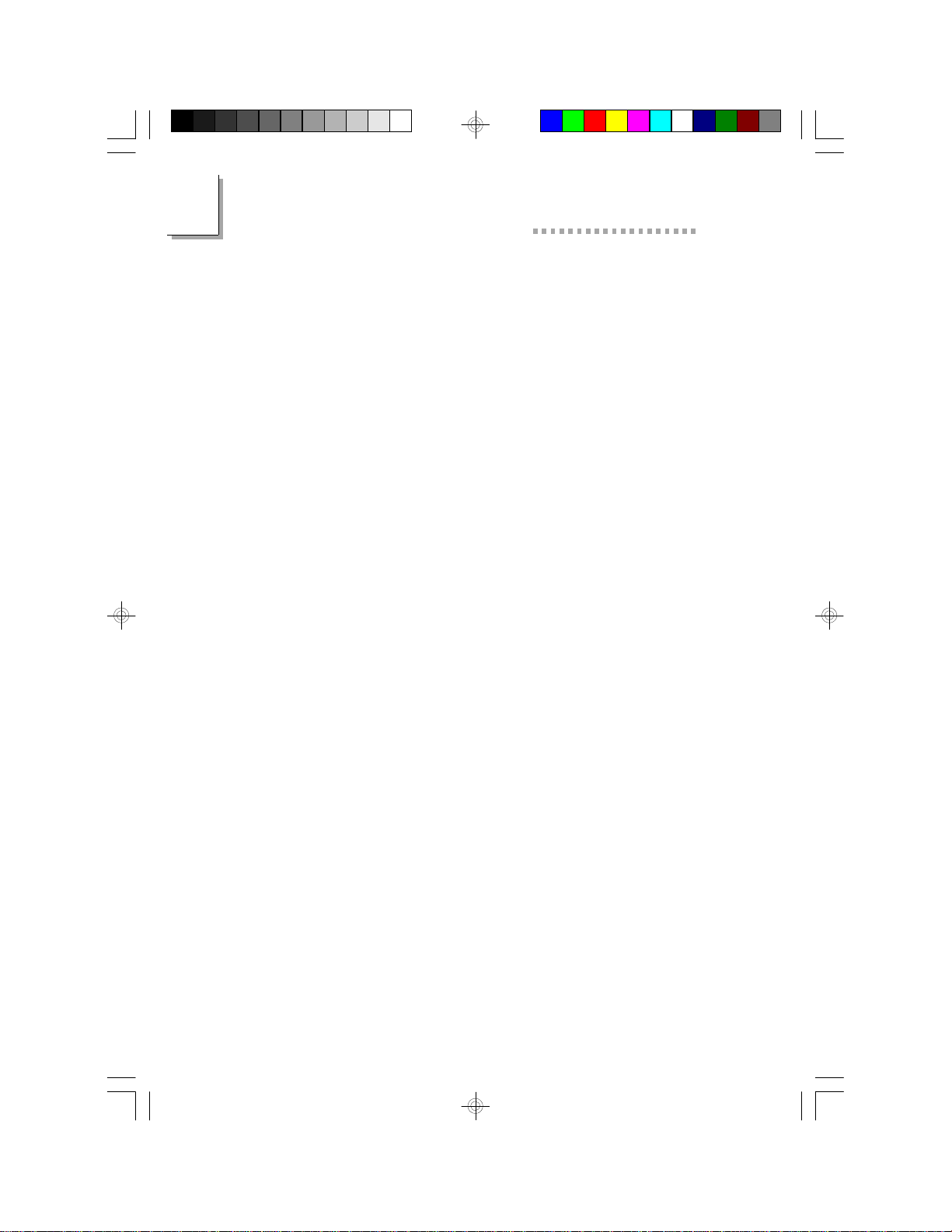1
Introduction
9
Suspend to Disk
The system board supports the Suspend to Disk function. With
the ZVHDD utility installed, the system is capable of storing all
information of the current operating session into the hard drive
before the system powers off. The saved data includes all the
programs and data files loaded into system memory during the
session. The operating session will resume exactly where you left off
the next time you power on the system. Refer to the “Suspend
Mode Option” field of the Power Management Setup (Chapter 2)
and the ZVHDD utility (Appendix E) for instructions on using this
function.
Damage Free Intelligence
•CPU Slow Down
The system board is capable of monitoring the temperature of
the processor. If the processor's fan fails to function or the
temperature of the processor exceeds 85oC, the system will
decrease CPU utilization by slowing down the CPU clock.. This
will prevent the processor from being damaged.
•Monitors processor temperature and overheat alarm
The system board is able to detect the temperature of the
processor. An alarm will sound in case of processor overheat.
Refer to Chipset Features Setup (Chapter 2).
•Monitors processor fan speed and failure alarm
The system board is able to detect the processor’s fan speed
(RPM - Revolutions Per Minute) and alerts you to attend to
any irregularity that may damage your system. Refer to Chipset
Features Setup (Chapter 2).
•Monitors power voltages and failure alarm
The system board is able to detect the chipset’s voltage and
output voltage of the power supply. An alarm will sound warning
you of voltage irregularity. Refer to Chipset Features Setup
(Chapter 2).
•Automatic fan control
With the system’s power switched on, the processor’s fan will
rotate only if the temperature of the processor is over 32oC. This