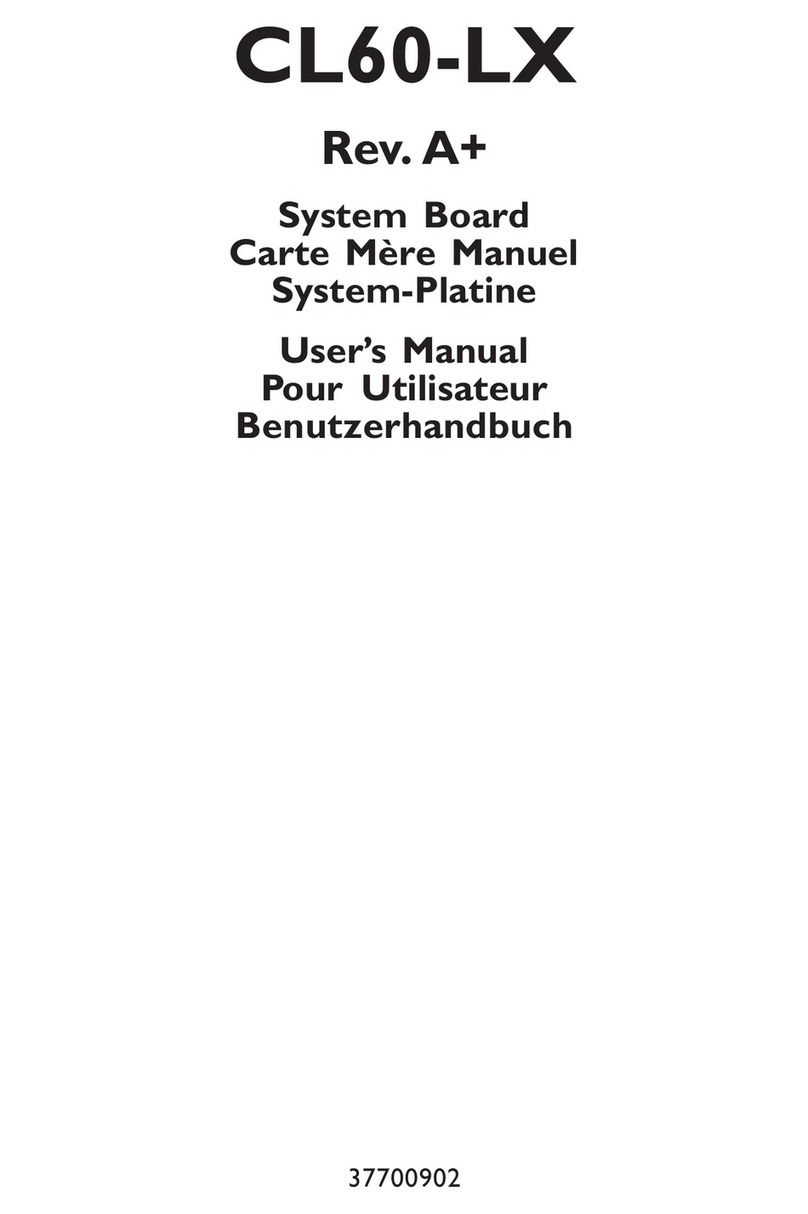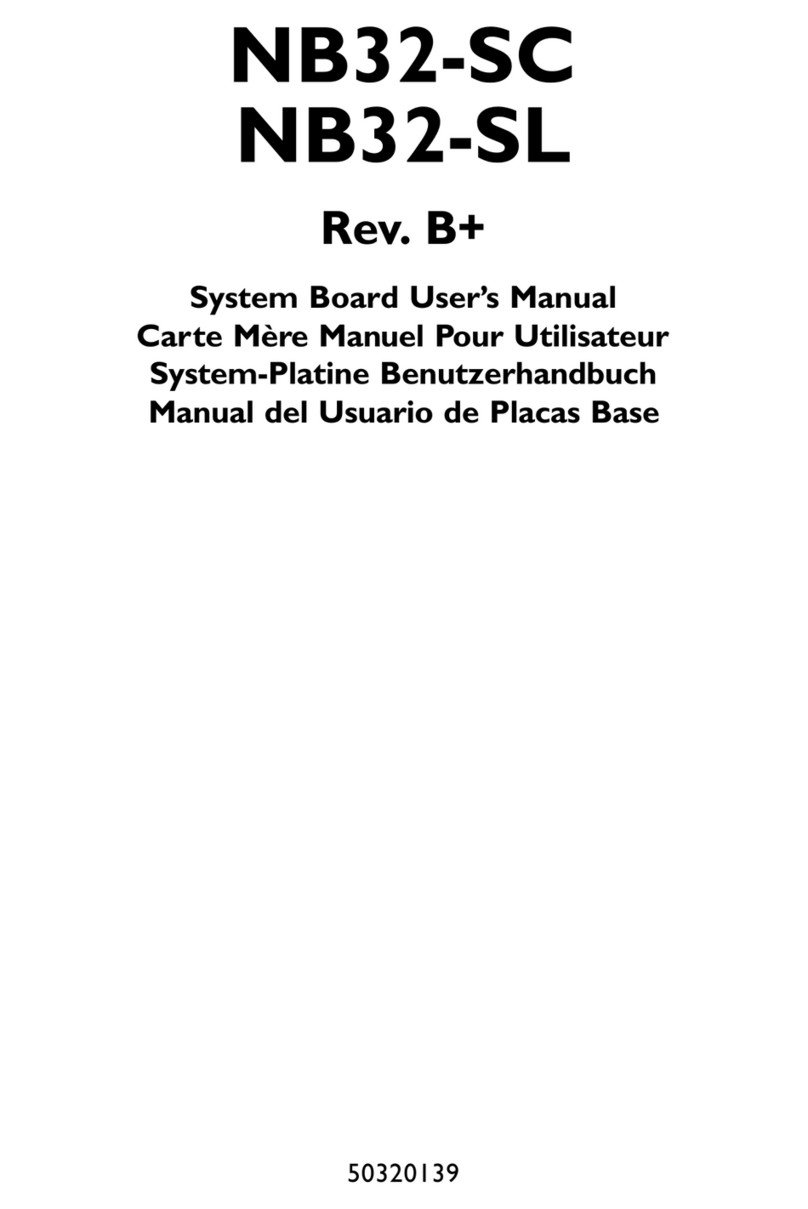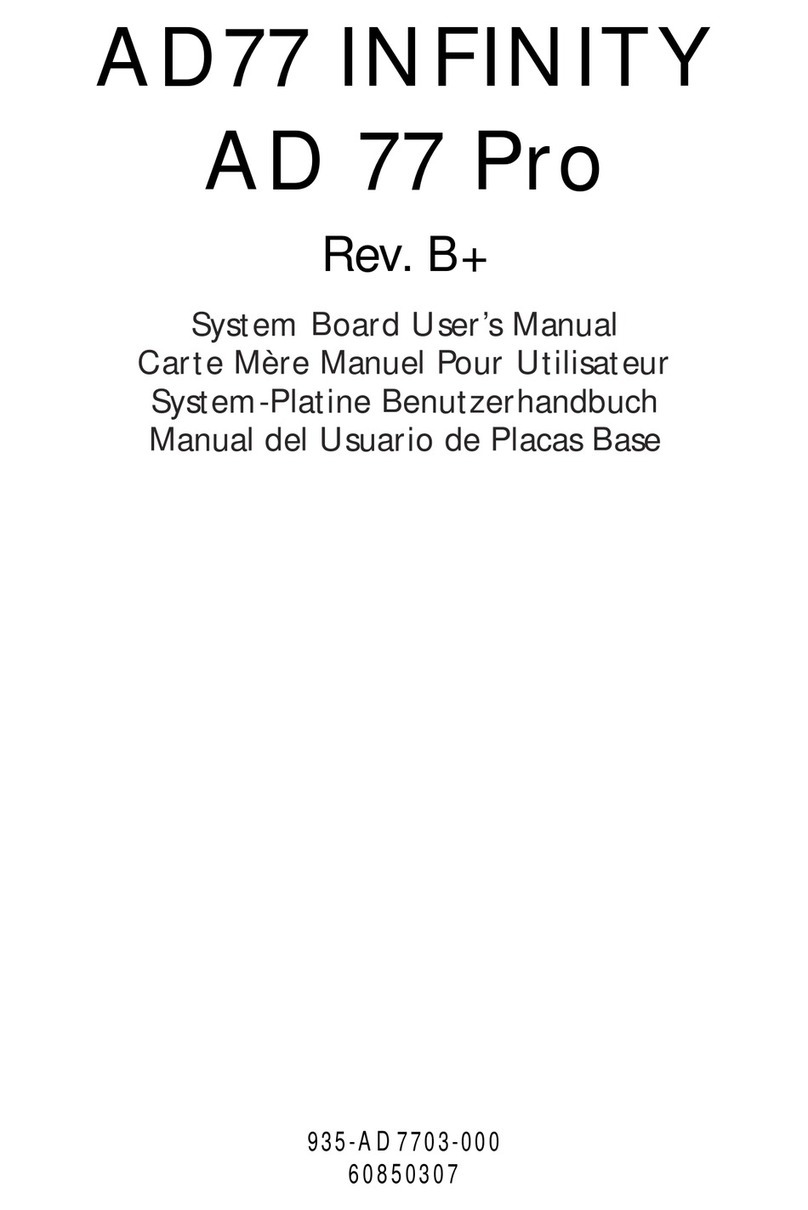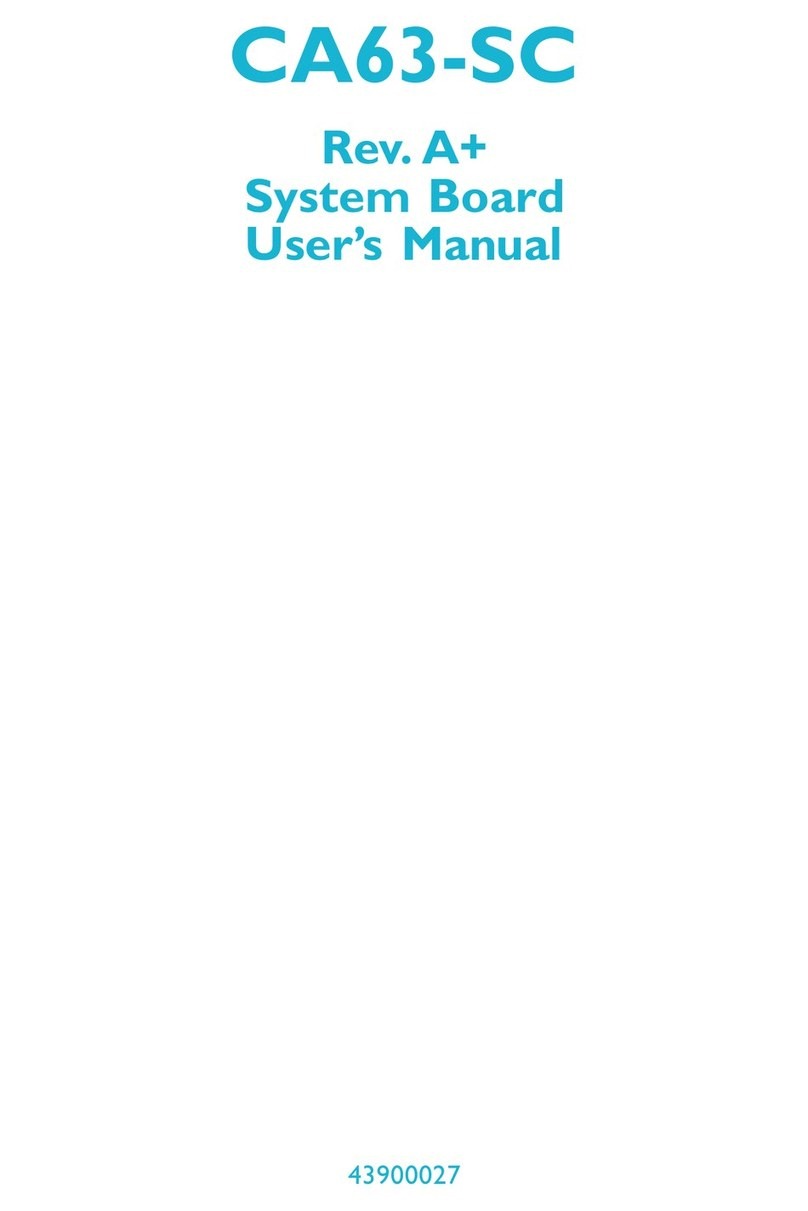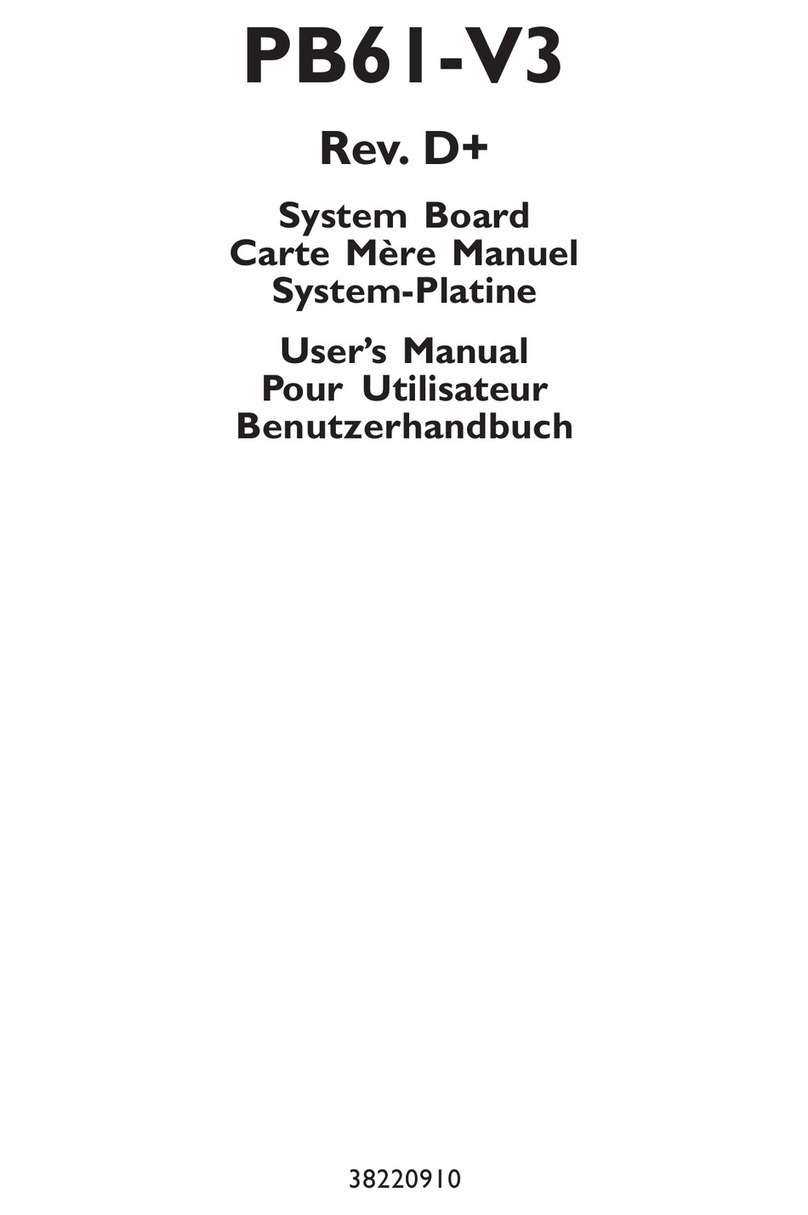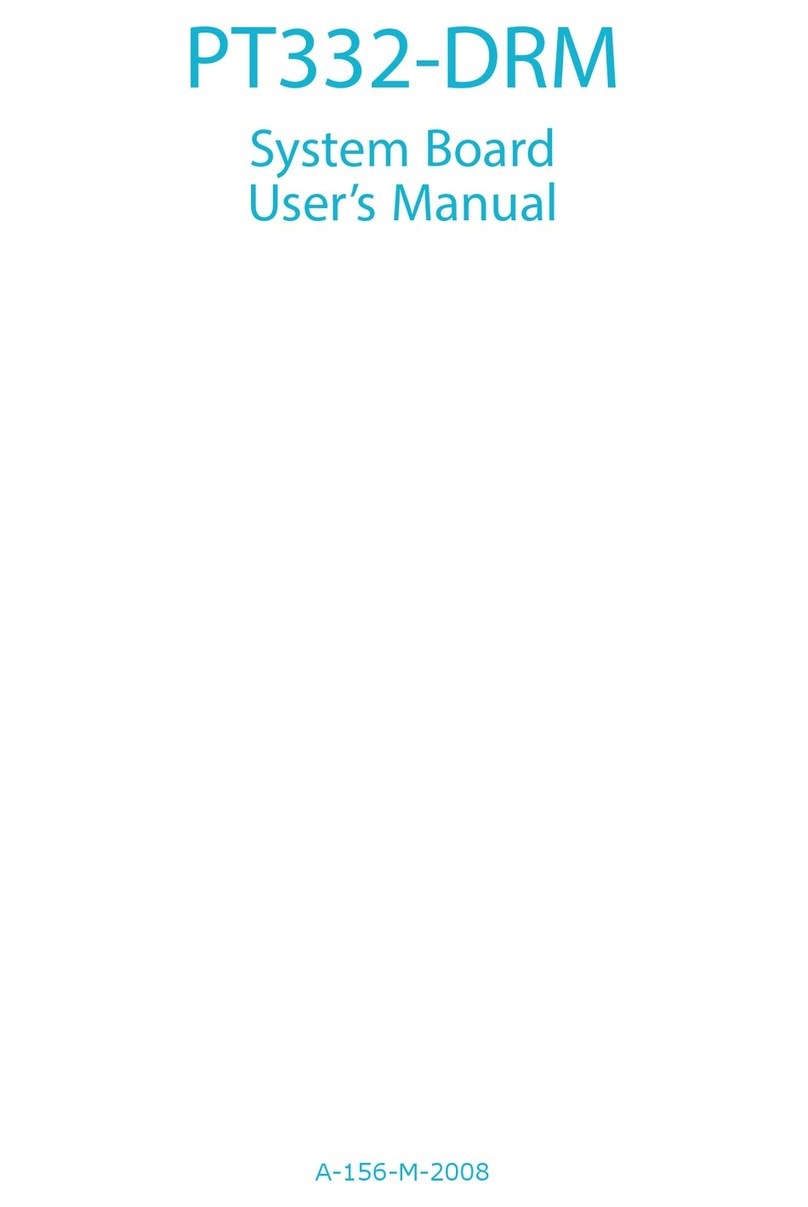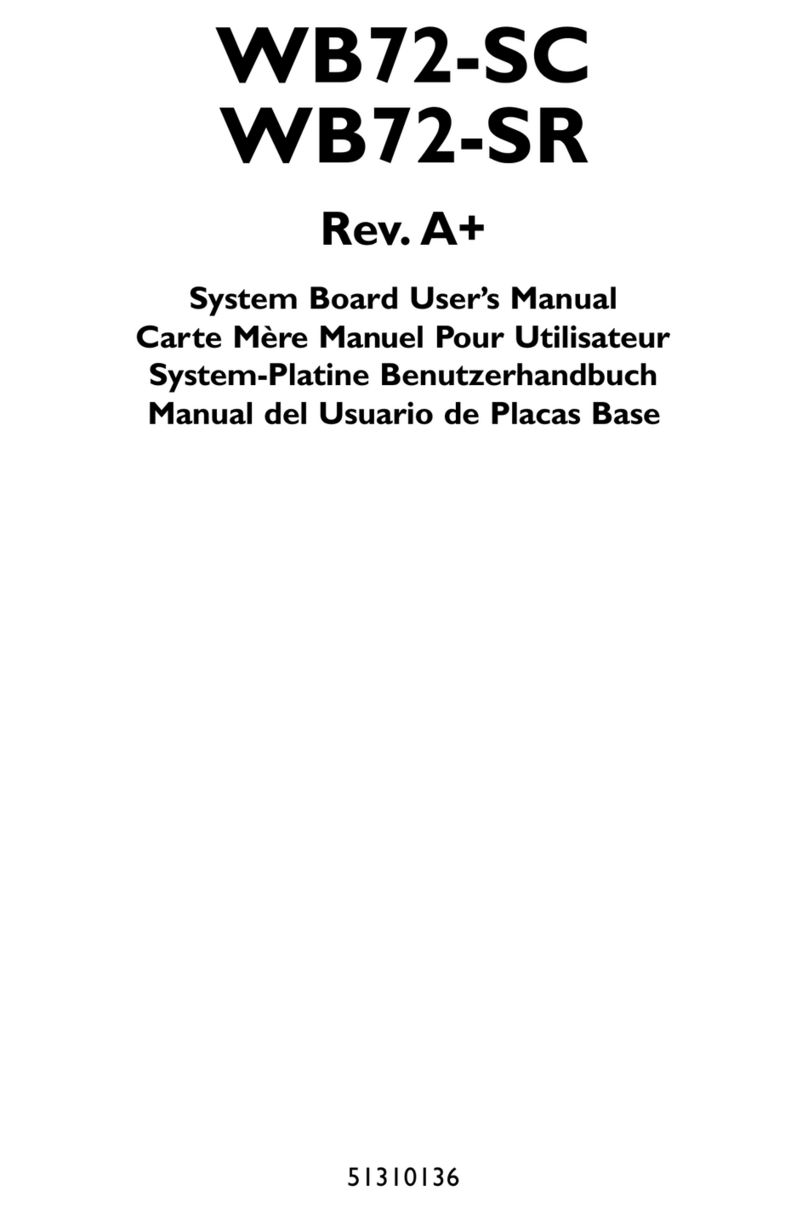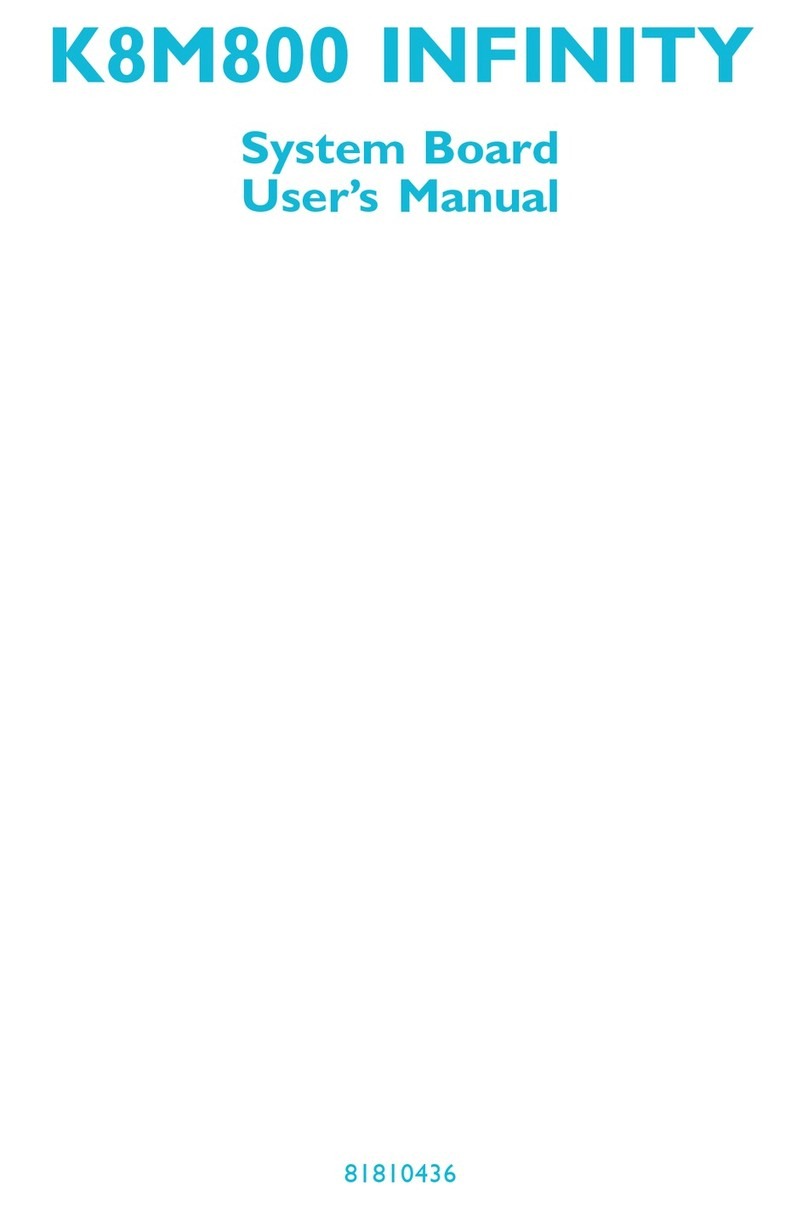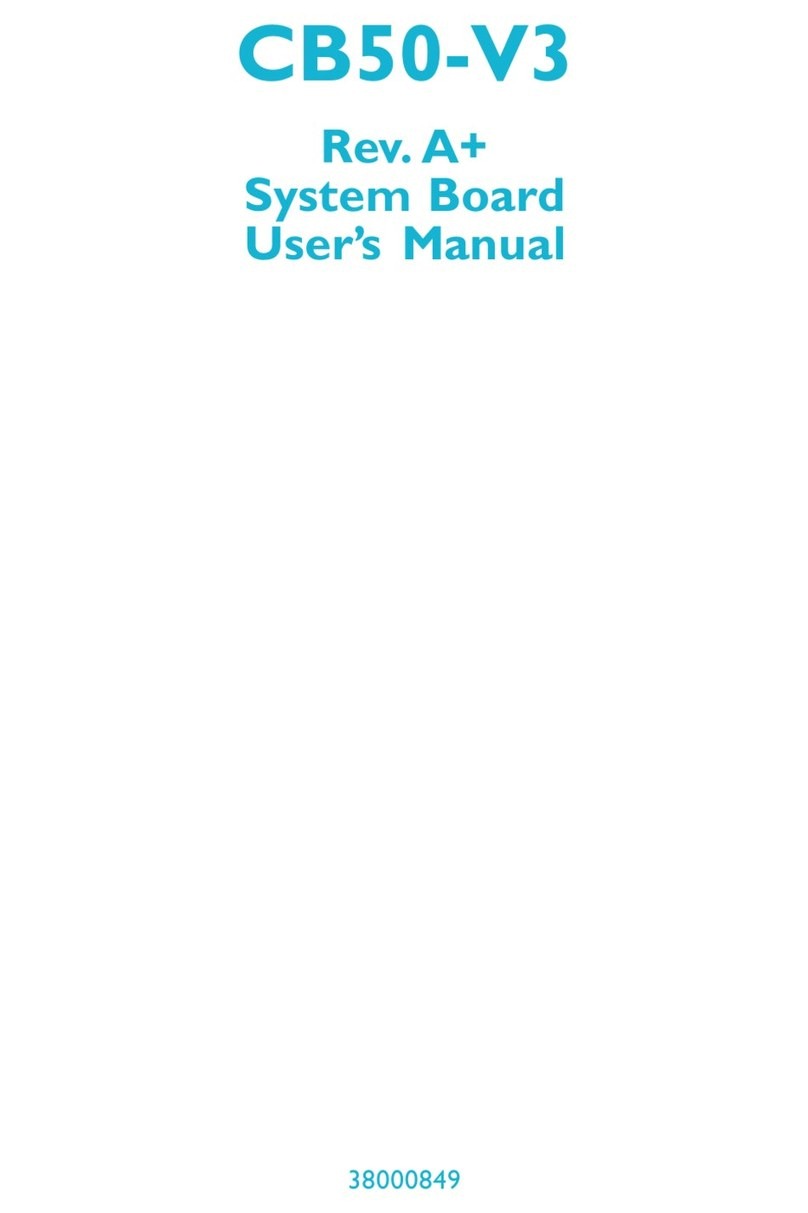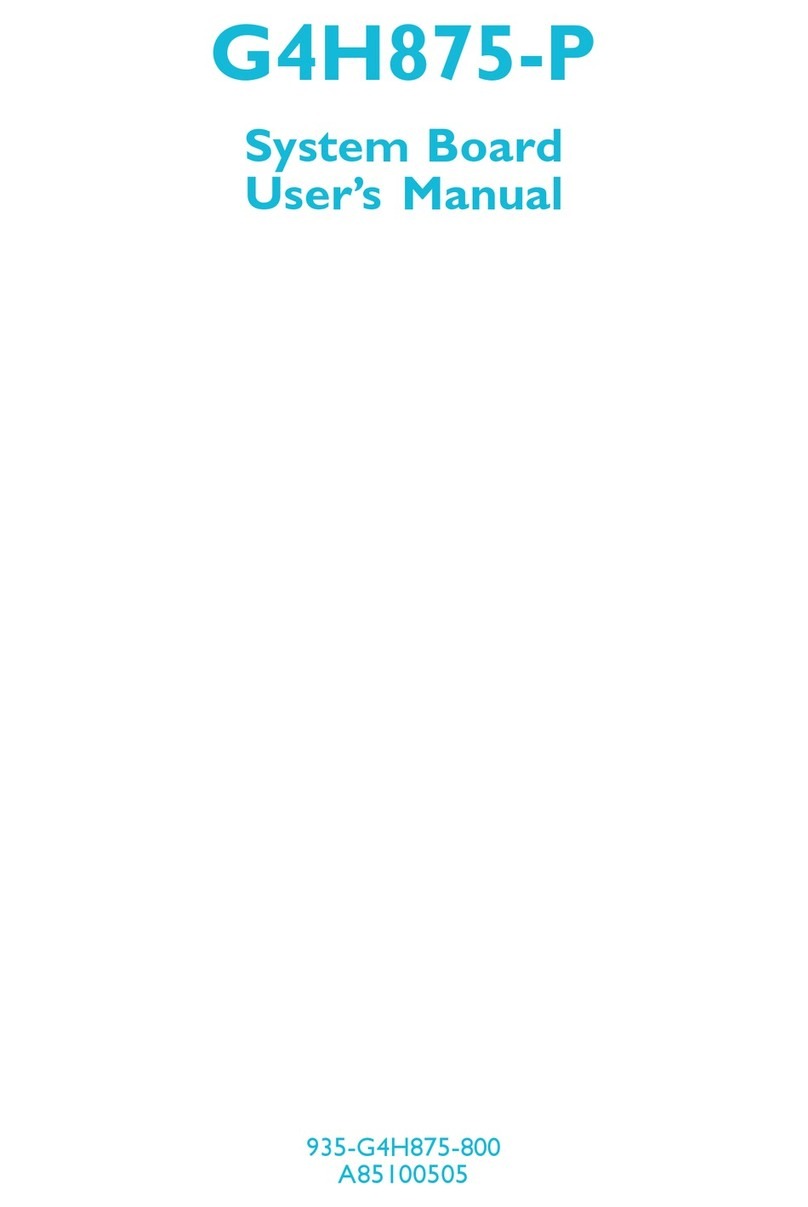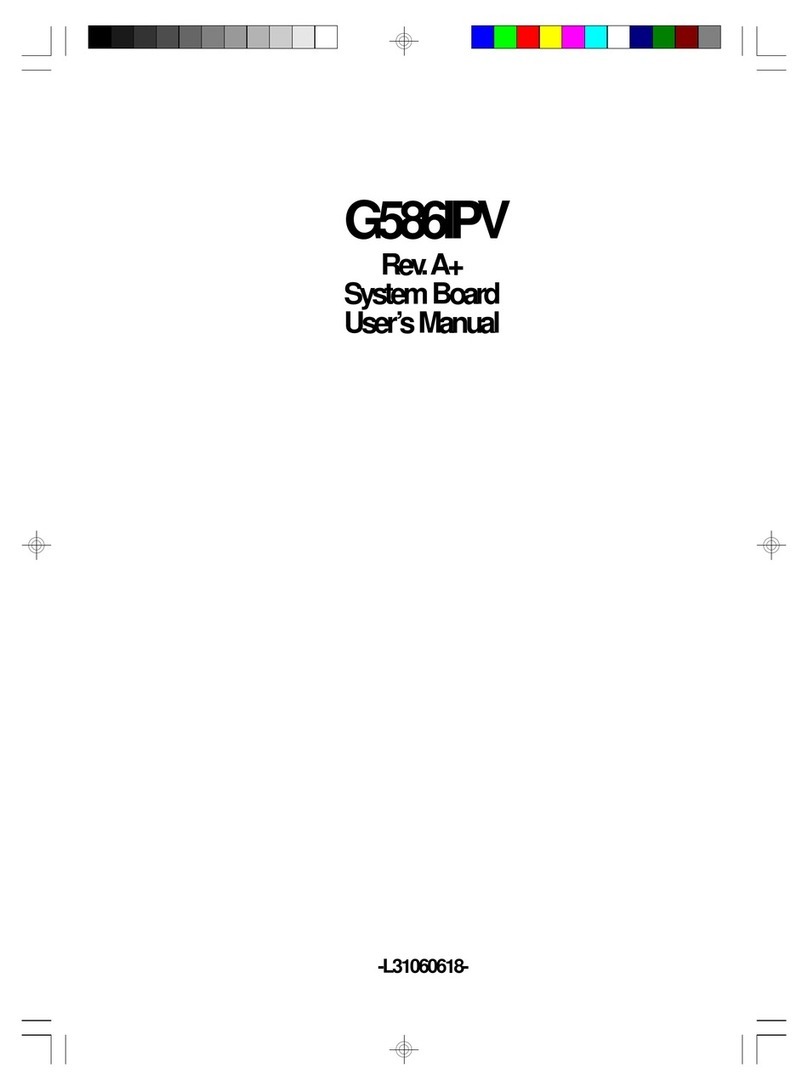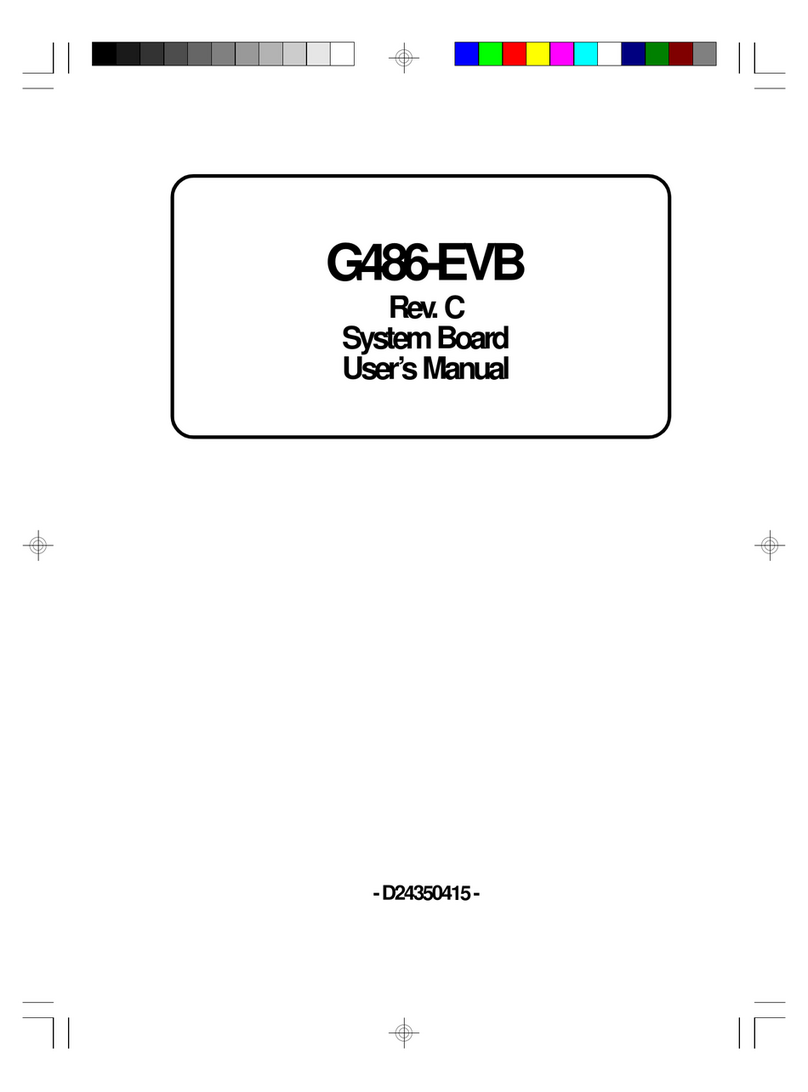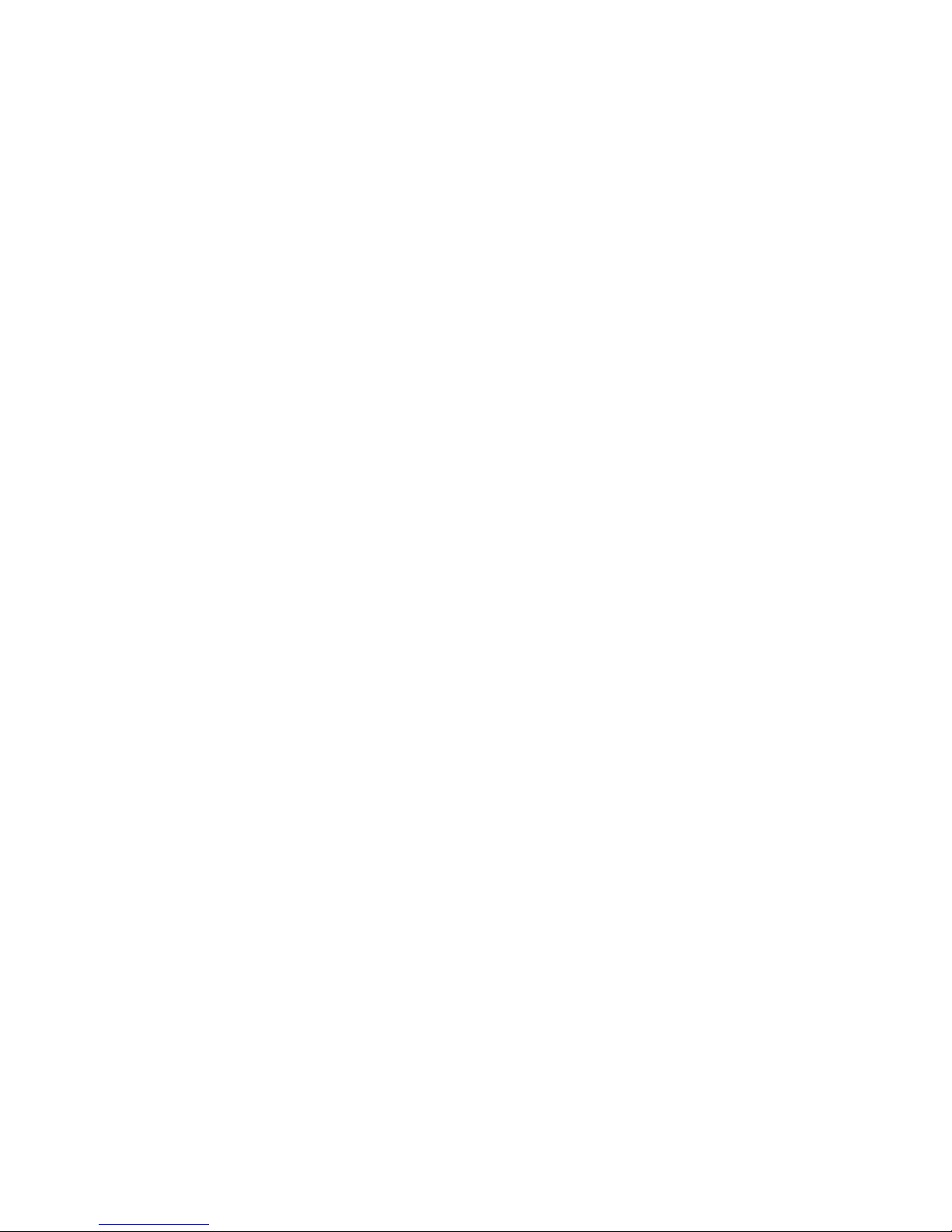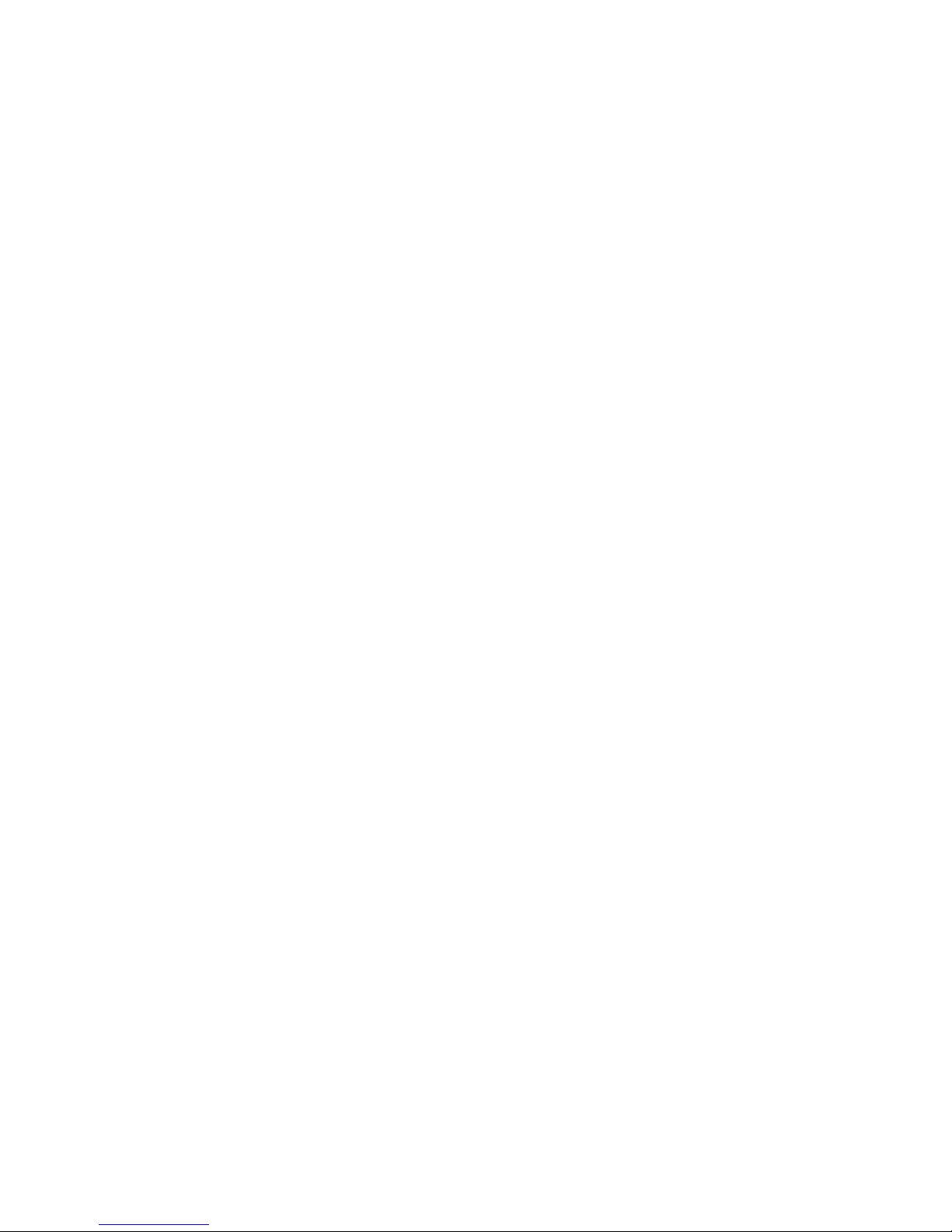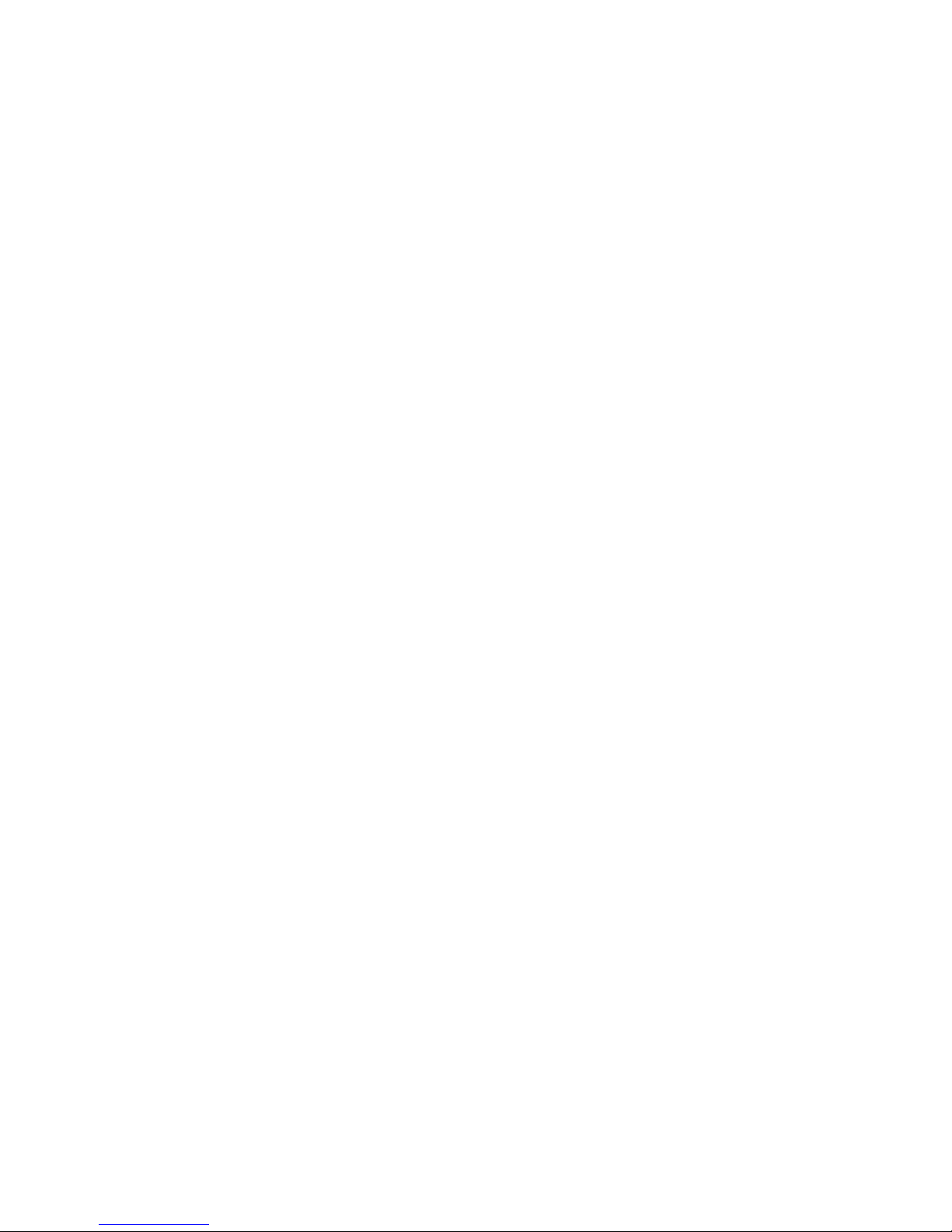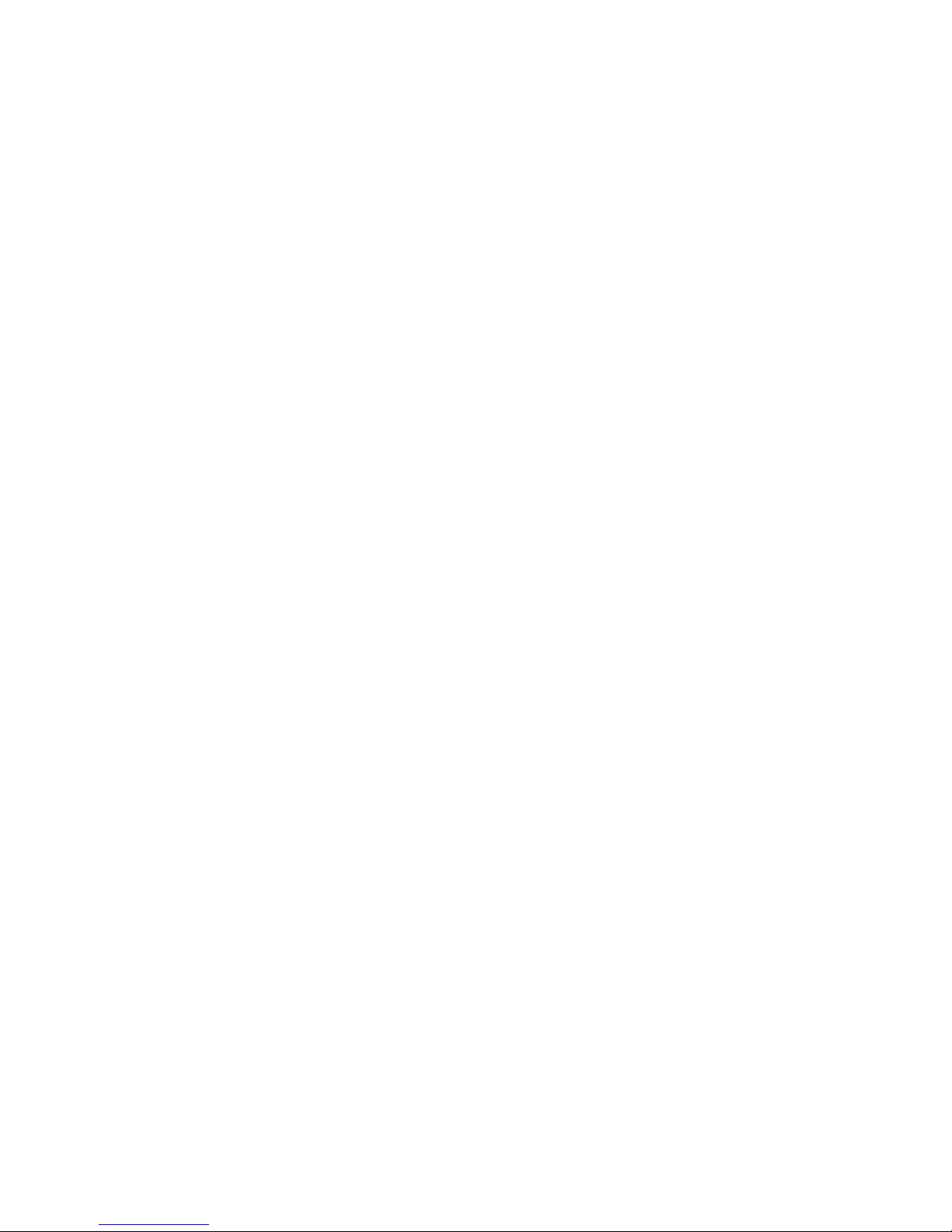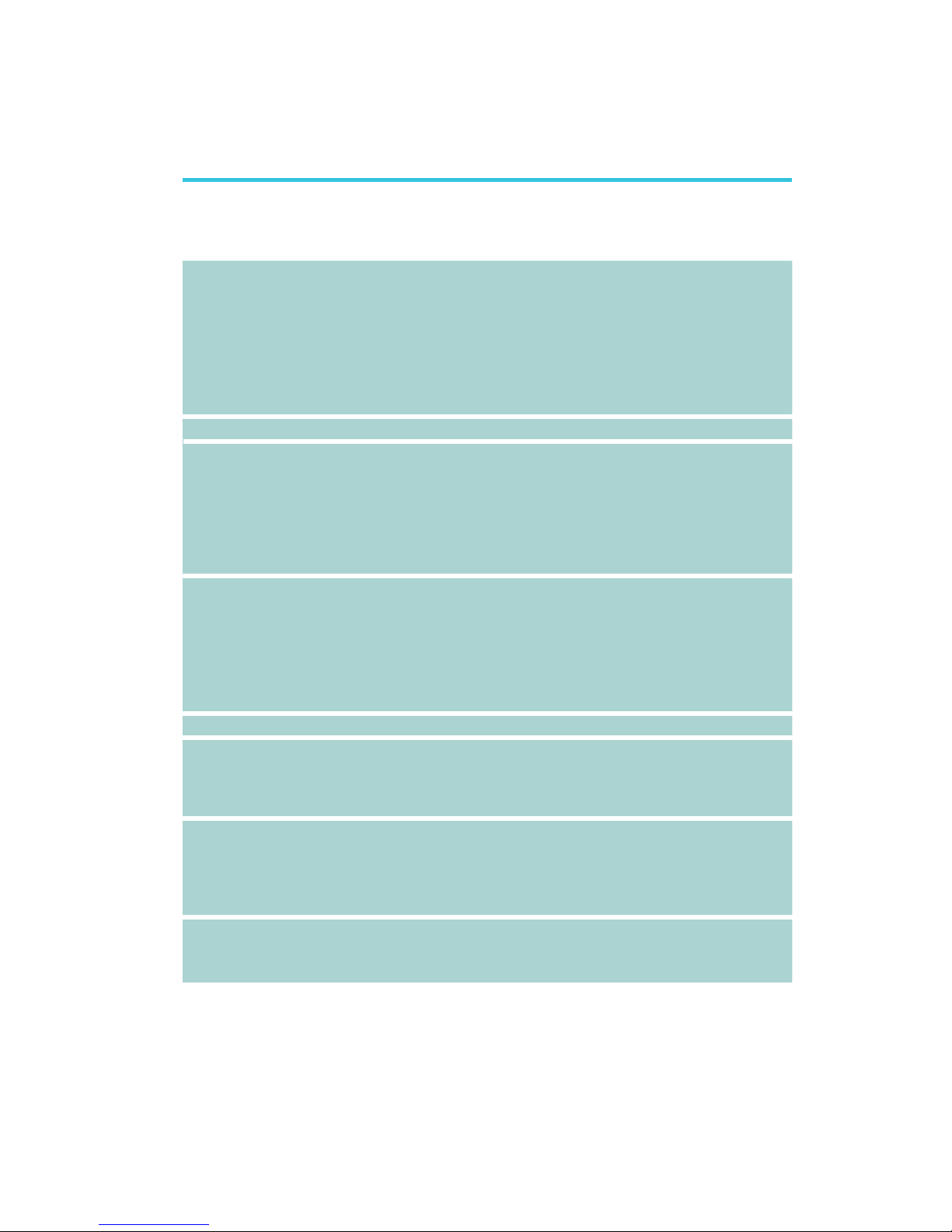1
4
Introduction
Table of Contents
Copyright������������������������������������������������������������������������������������������� 2
Trademarks���������������������������������������������������������������������������������������� 2
FCC and DOC Statement on Class B���������������������������������������������� 3
About this Manual ����������������������������������������������������������������������������� 6
Warranty ������������������������������������������������������������������������������������������ 6
Static Electricity Precautions ������������������������������������������������������������� 7
Safety Measures��������������������������������������������������������������������������������� 7
About the Package ���������������������������������������������������������������������������� 8
Chapter 1 - Introduction ������������������������������������������������������������������ 9
Specifications���������������������������������������������������������������������������������� 9
Features �������������������������������������������������������������������������������������� 11
Chapter 2 - Hardware Installation�������������������������������������������������� 12
Board Layout�������������������������������������������������������������������������������� 12
Mechanical Diagram...........................................................................................13
System Memory ��������������������������������������������������������������������������� 14
Installing the DIM Module ��������������������������������������������������������� 15
CPU �������������������������������������������������������������������������������������������� 17
Overview��������������������������������������������������������������������������������� 17
Installing the CPU �������������������������������������������������������������������� 17
Jumper Settings����������������������������������������������������������������������������� 19
Clear CMOS Data ��������������������������������������������������������������������� 19
Connectors���������������������������������������������������������������������������������� 20
CPU Fan Connector������������������������������������������������������������������� 20
COM Express Connectors ���������������������������������������������������������� 21
PIN Mapping���������������������������������������������������������������������������� 26
Standby Power LED ���������������������������������������������������������������������� 28
Cooling Option...................................................................................................29
Installing HR900-B onto a Carrier Board ���������������������������������������� 32