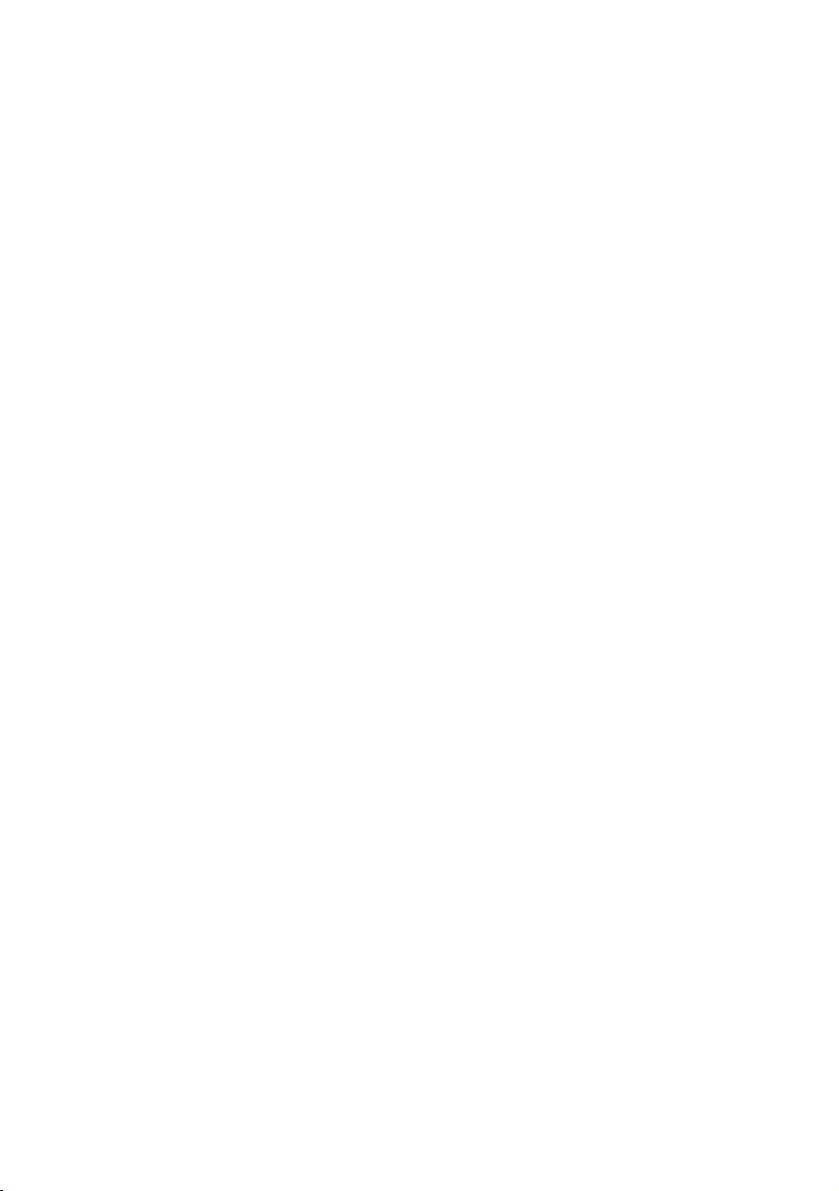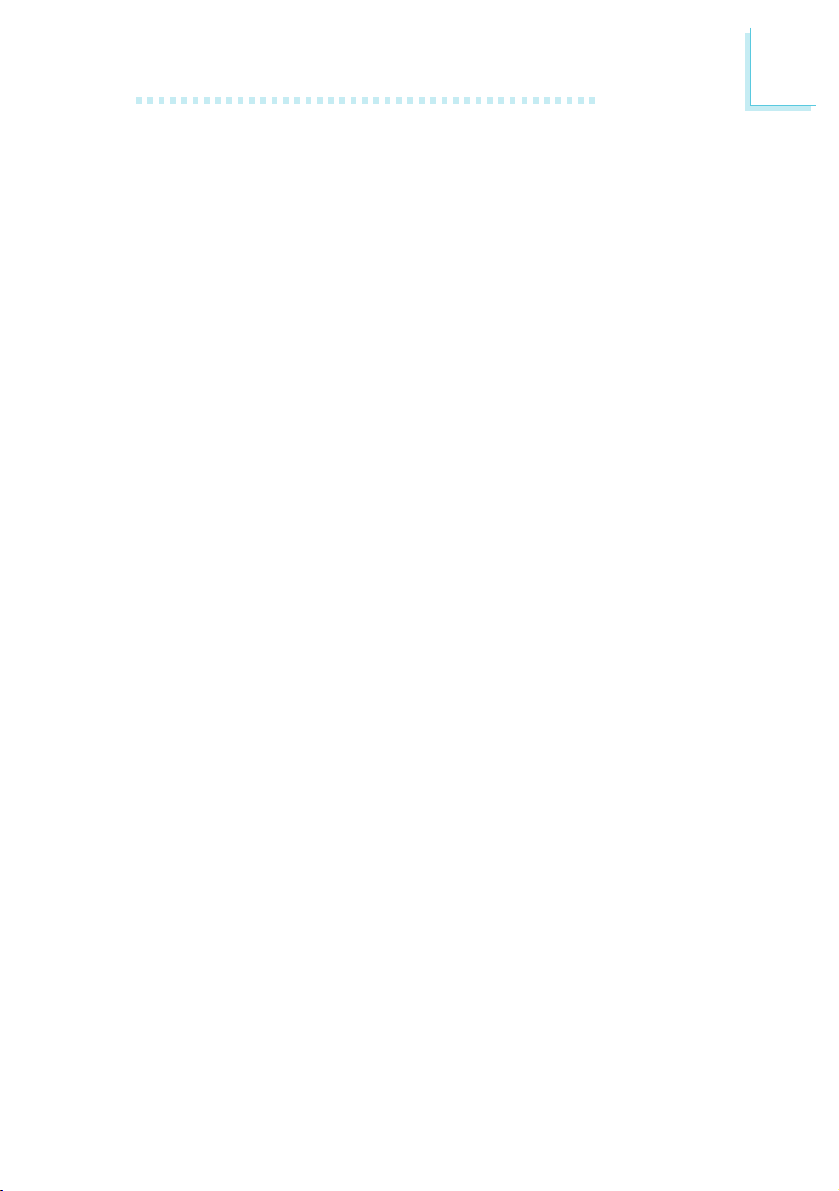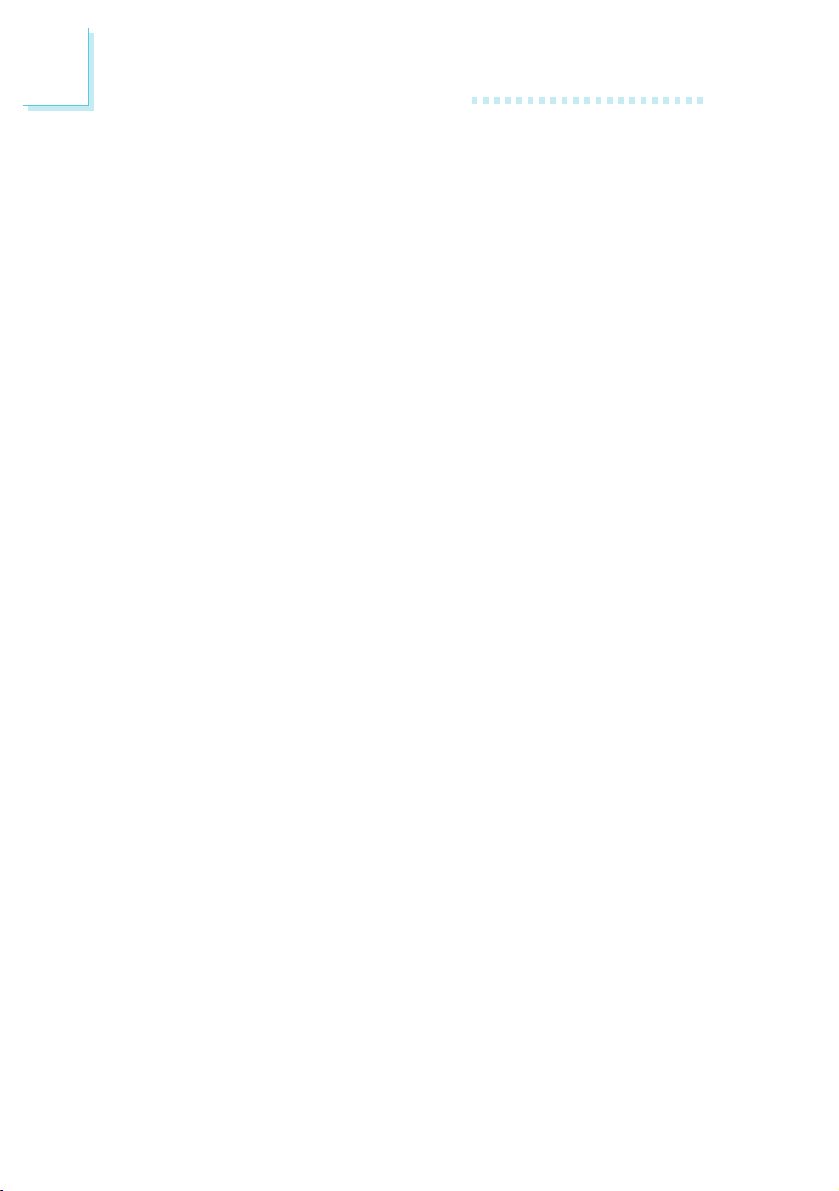Table of Contents
Chapter 1 - Introduction
1.1 Features and Specifications...................................................................................
1.2 Package Checklist..........................................................................................................
7
12
Chapter 3 - Award BIOS Setup Utility
3.1 The Basic Input/Output System......................................................................
3.1.1 Standard CMOS Setup....................................................................
3.1.2 BIOS Features Setup..........................................................................
3.1.3 Chipset Features Setup....................................................................
3.1.4 Power Management Setup............................................................
3.1.5 PNP/PCI Configuration.....................................................................
3.1.6 Load Fail-Safe Settings......................................................................
3.1.7 Load Optimal Settings..........................................................
3.1.8 Integrated Peripherals...........................................................
3.1.9 Supervisor Password............................................................
3.1.10 User Password.........................................................................
3.1.11 IDE HDD Auto Detection................................................
3.1.12 Save & Exit Setup...................................................................
3.1.13 Exit Without Saving................................................................
42
42
46
50
52
55
57
58
58
61
62
62
63
63
Chapter 2 - Hardware Installation
2.1 System Board Layout ..............................................................................................
2.2 Installation Steps.............................................................................................................
2.2.1 Installing System Memory.....................................................................
2.2.2 Installing a Processor.................................................................................
2.2.3 Setting the Jumpers on the System Board.........................
2.2.4 Installing Expansion Cards...................................................................
2.2.5 Connecting the Ribbon Cables and Wires of the
Ports and Connectors..............................................................
2.2.6 Installing the System Board....................................................
14
15
15
17
26
27
29
40