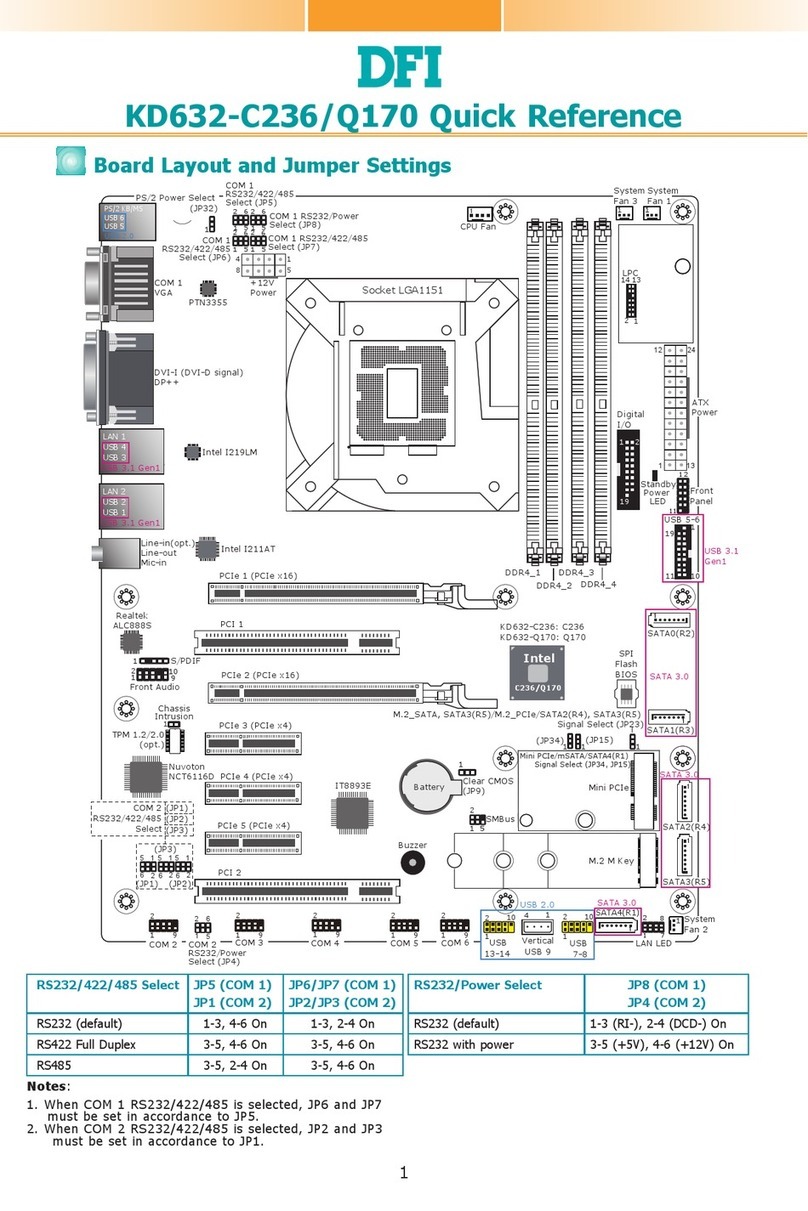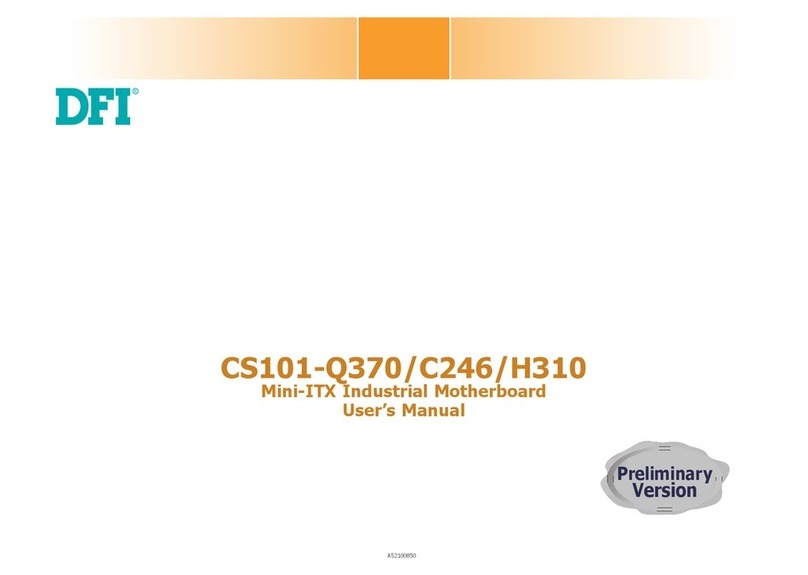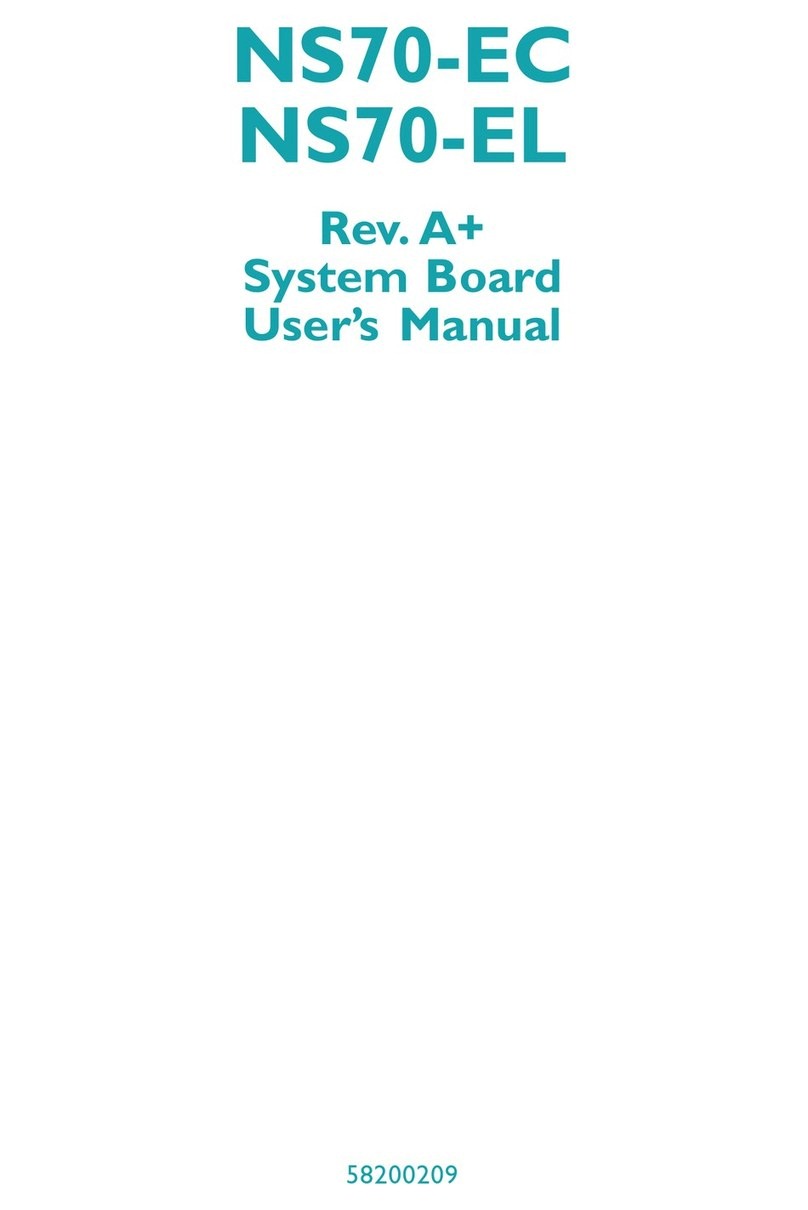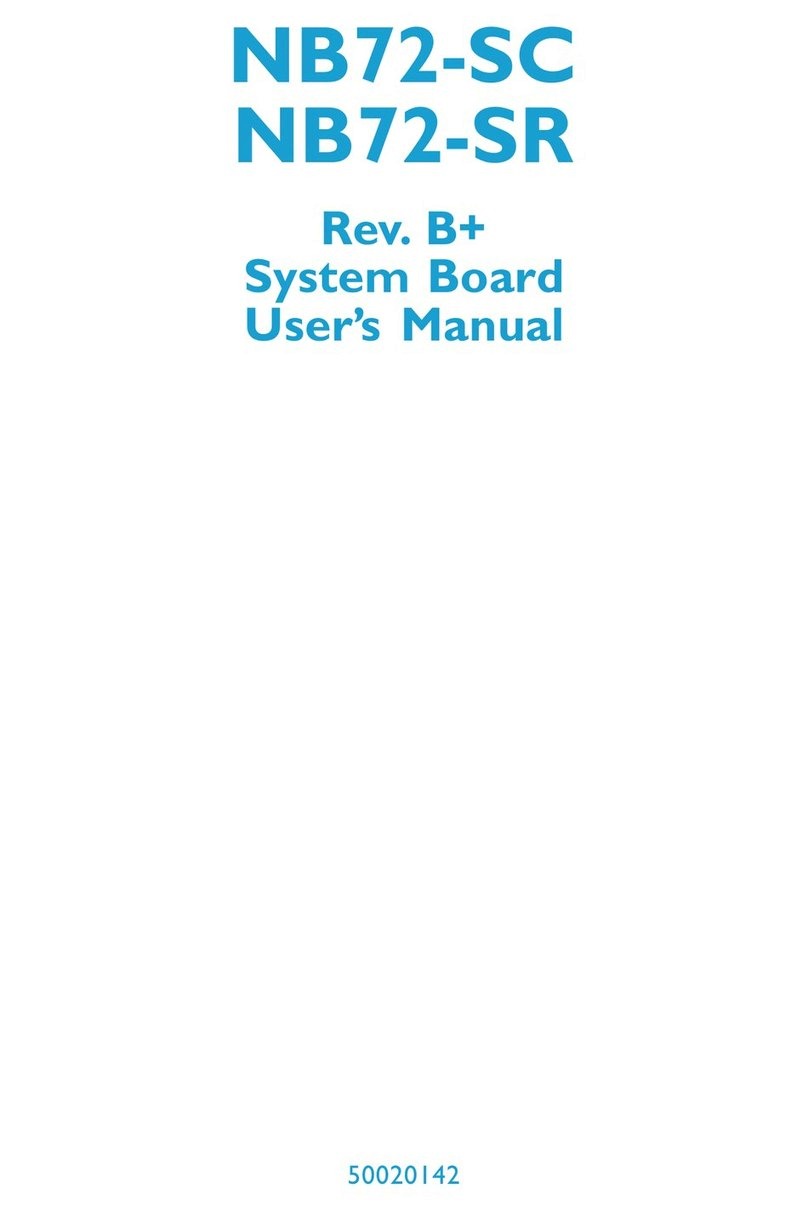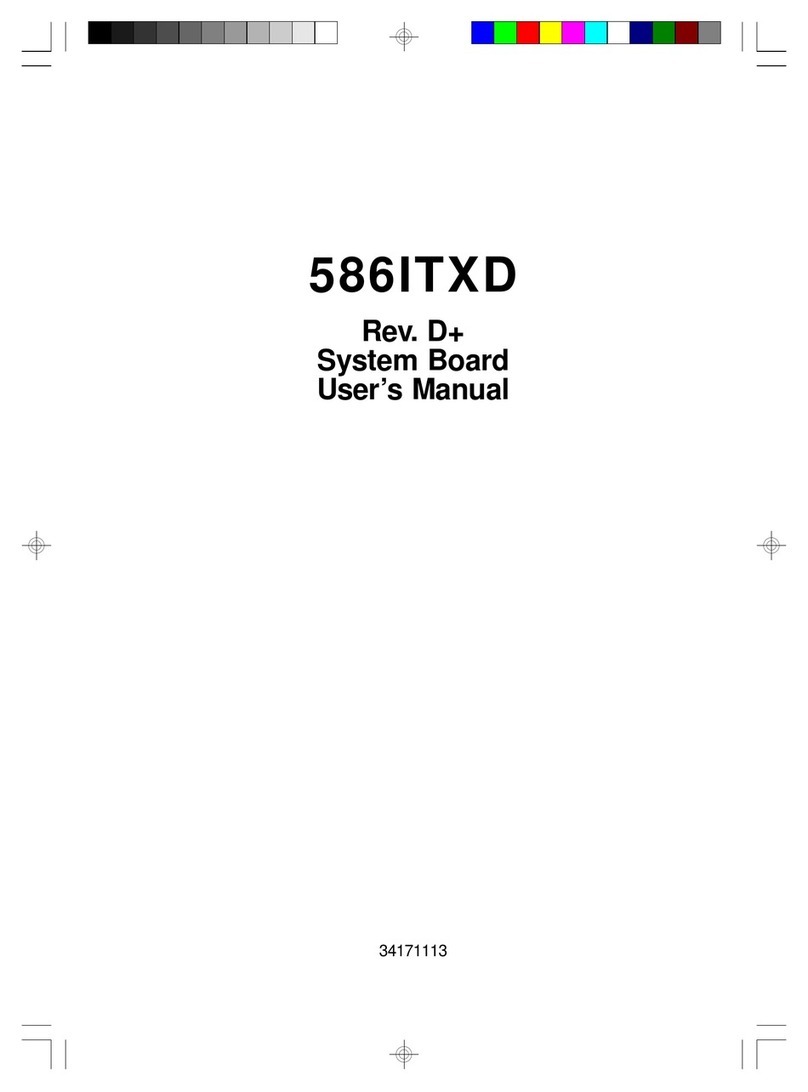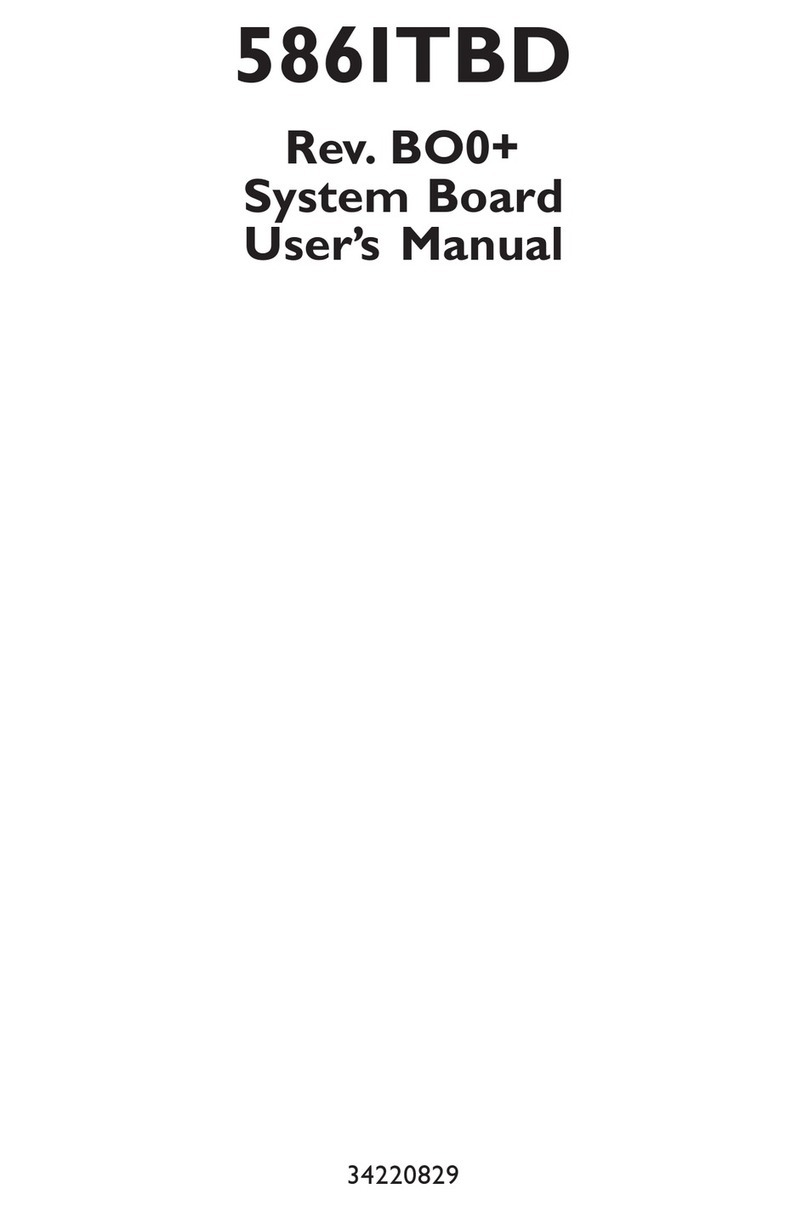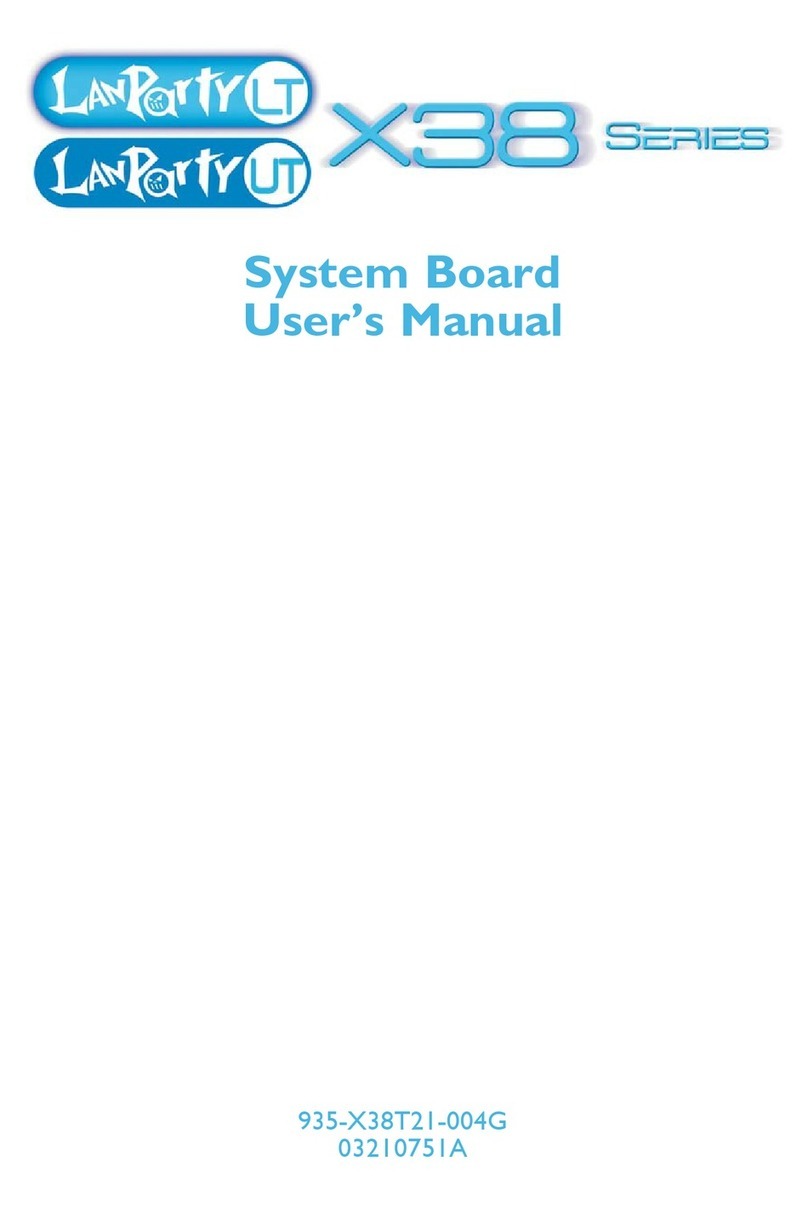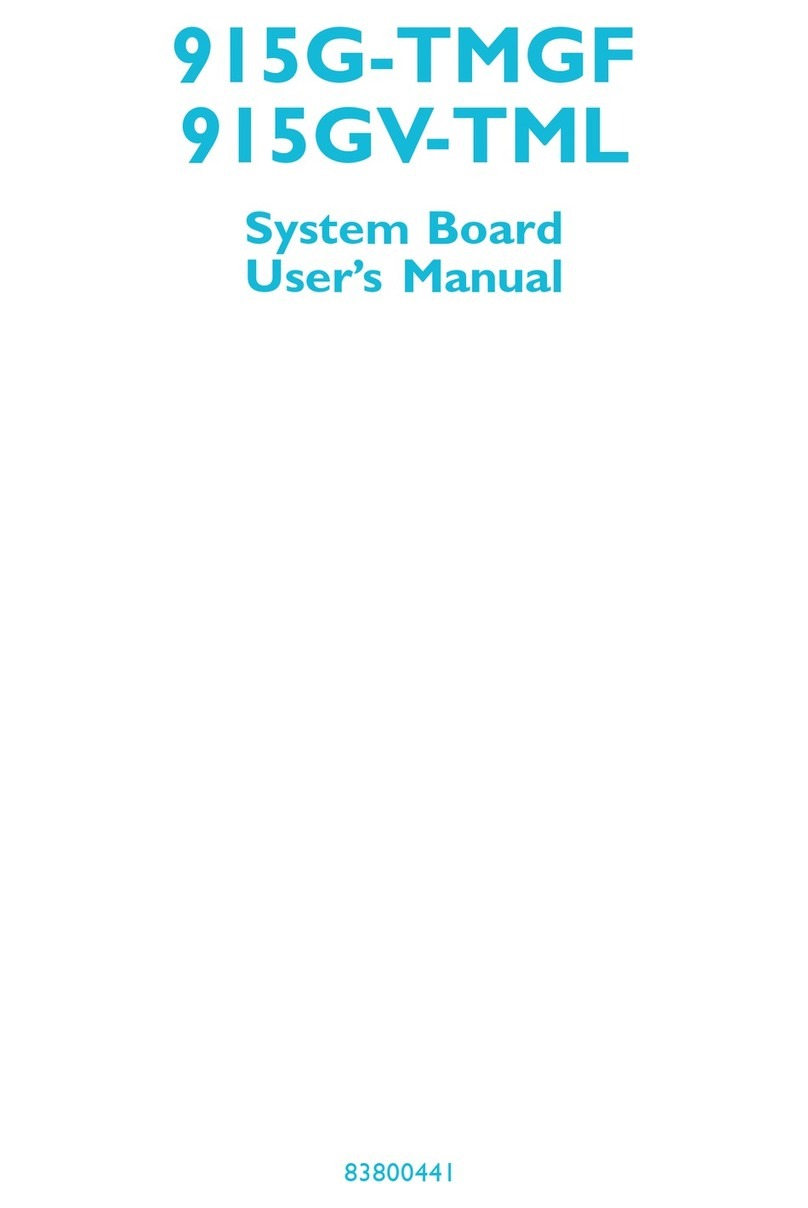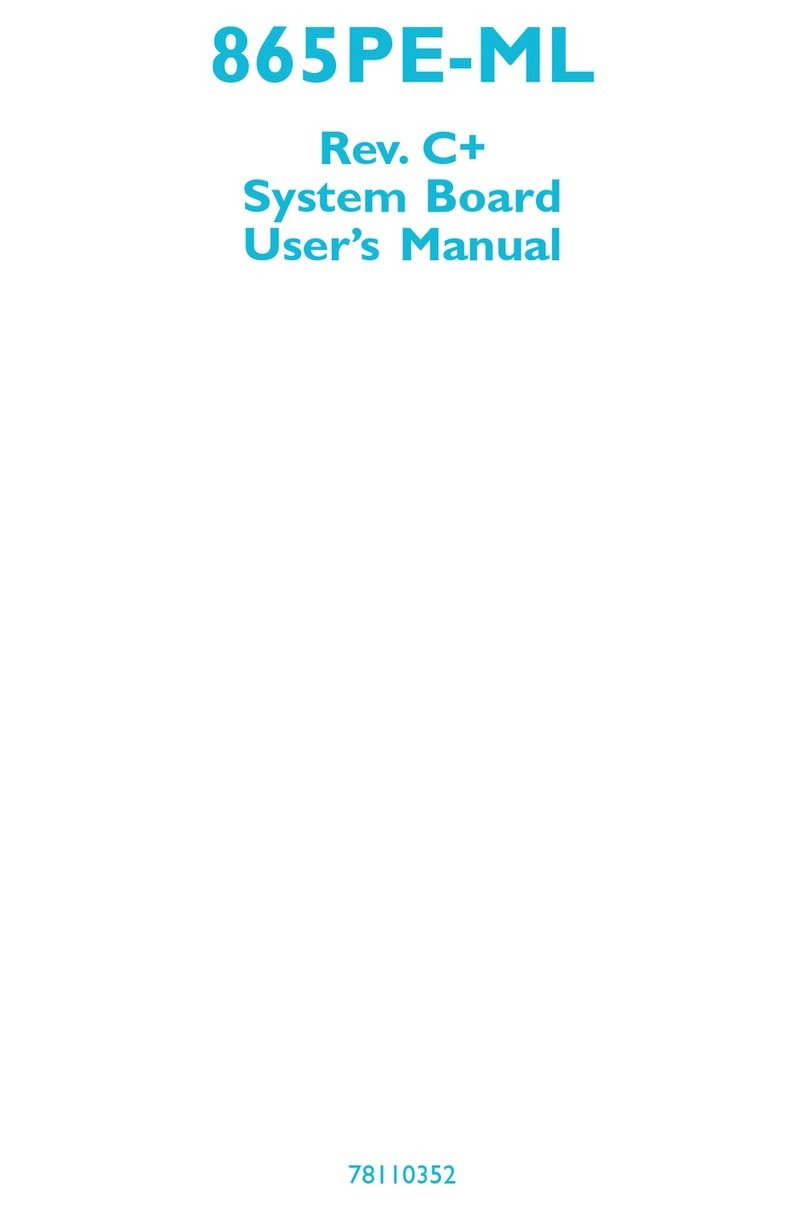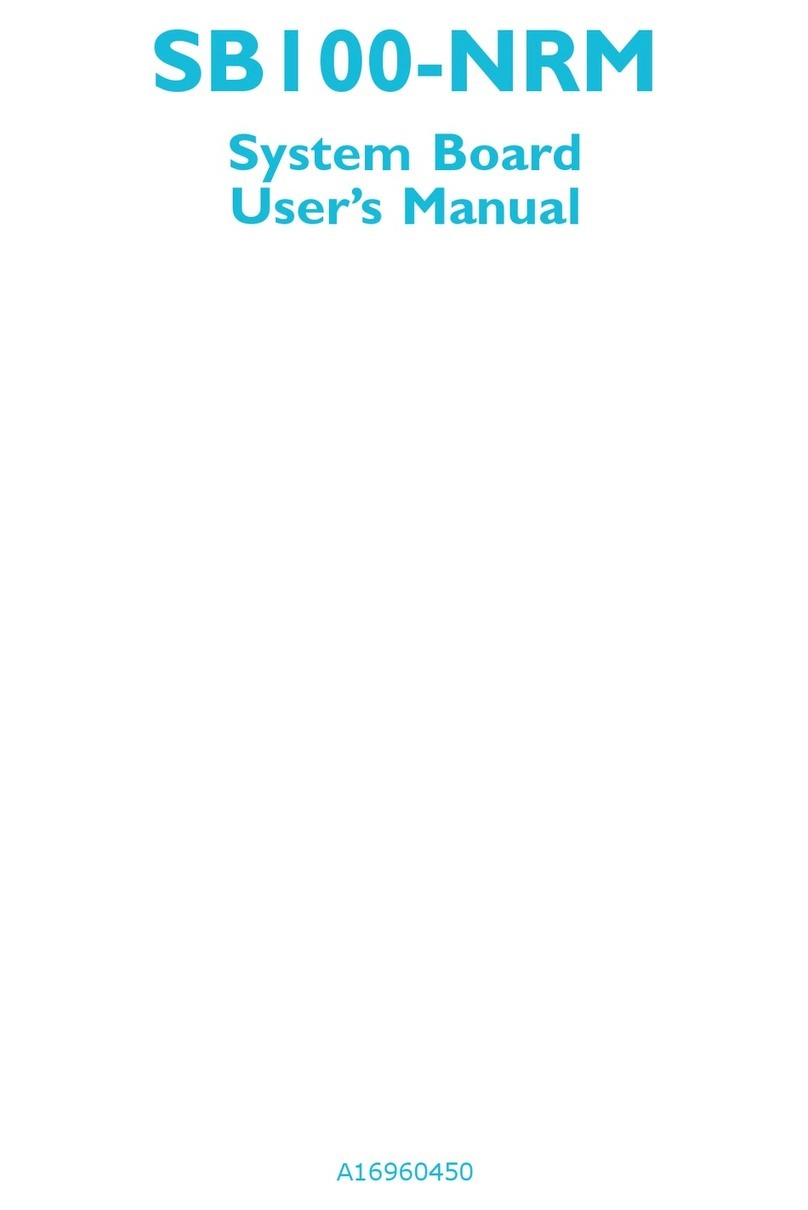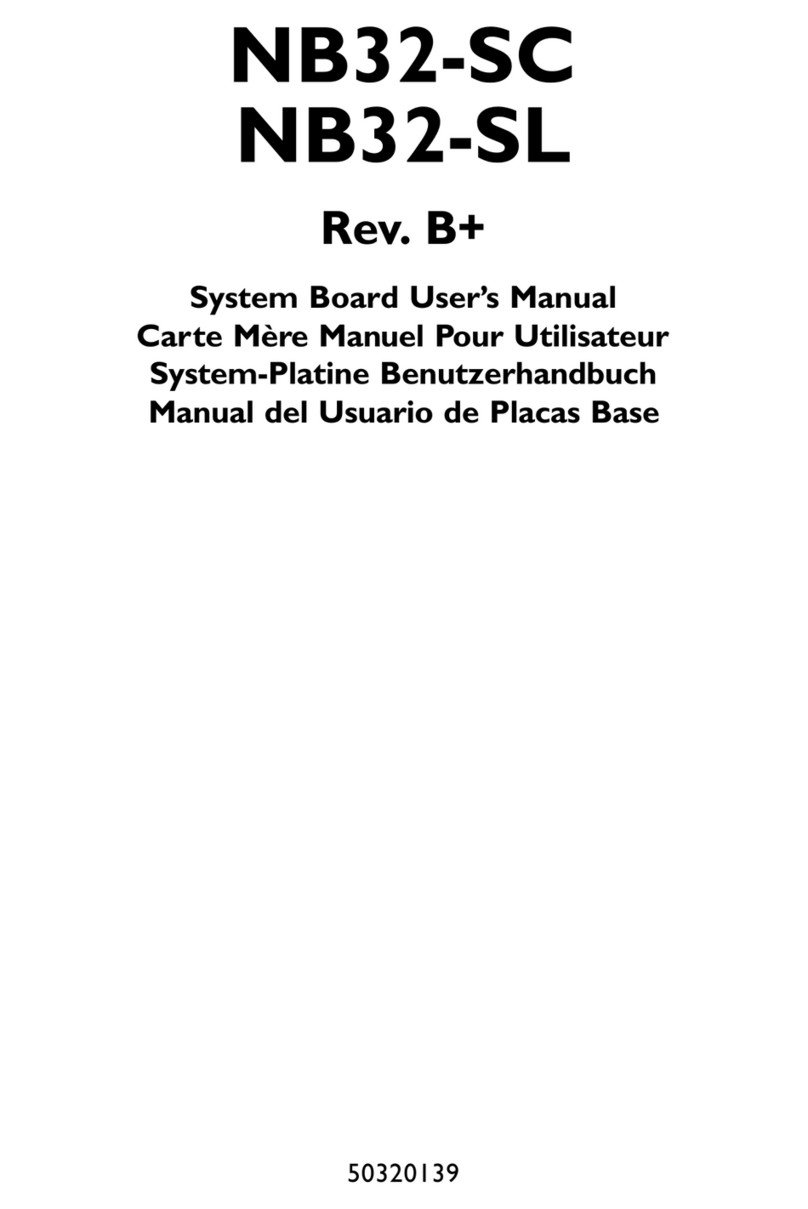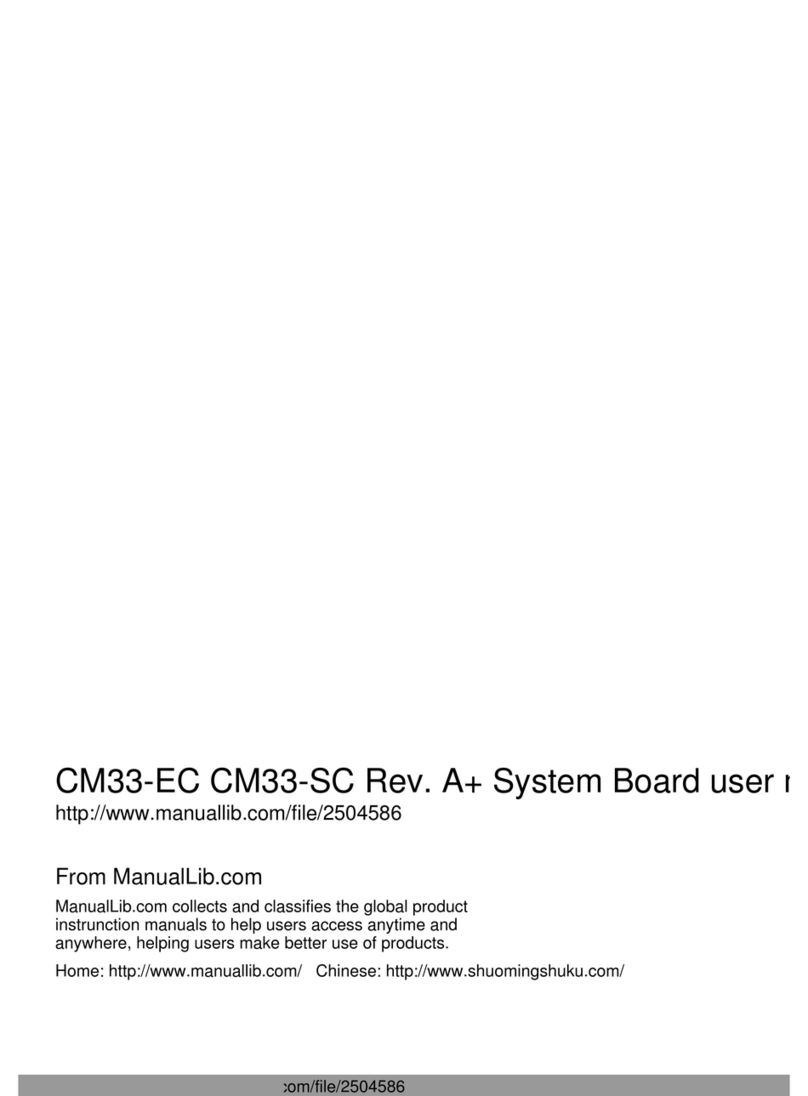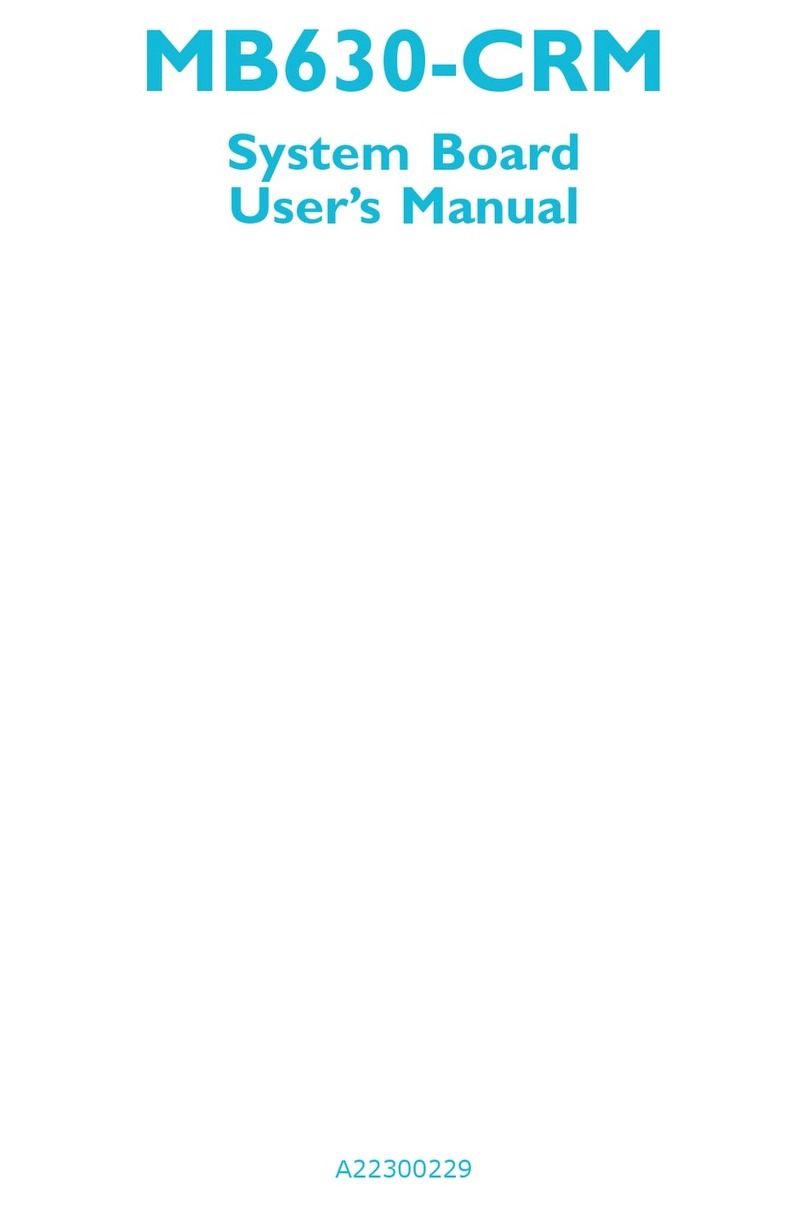Contents
Chapter1: Introduction................................................................. 5
FeaturesandSpecifications........................................................ 6
PackageChecklist .................................................................... 8
Chapter2:HardwareInstallation..................................................... 9
PreparingtheArea................................................................... 9
HandlingtheSystemBoard........................................................ 9
StaticElectricityPrecautions.................................................10
InstallingtheSystemBoard.......................................................10
BoardLayout..........................................................................12
SystemMemory......................................................................12
InstallingaSIMModule.......................................................13
MemoryConfiguration.........................................................13
CacheMemory.......................................................................14
InstallingtheCacheModule.................................................15
CPU Installation.....................................................................16
JumperSettingsforCPU.....................................................16
InstallingUpgradeCPUs......................................................18
JumperSettingsforPCISlot4....................................................22
JumperSettingsforParallelPort .................................................22
JumperSettingsforDisplay.......................................................23
JumperSettingsforPS/2Mouse.................................................23
FactoryTestingJumpers...........................................................24
Built-inPorts..........................................................................24
SerialPorts......................................................................24
PS/2MousePort ...............................................................25
ParallelPort......................................................................25
FloppyDiskDriveController.................................................25
IDEHardDiskInterface.......................................................26
InstallingExpansionCards........................................................27
Chapter3:InitialSetupProgram....................................................28
AwardBIOSCMOSSetupUtility.................................................28
StandardCMOSSetup........................................................29
BIOSFeaturesSetup..........................................................31
ChipsetFeaturesSetup.......................................................32
PowerManagementSetup...................................................33