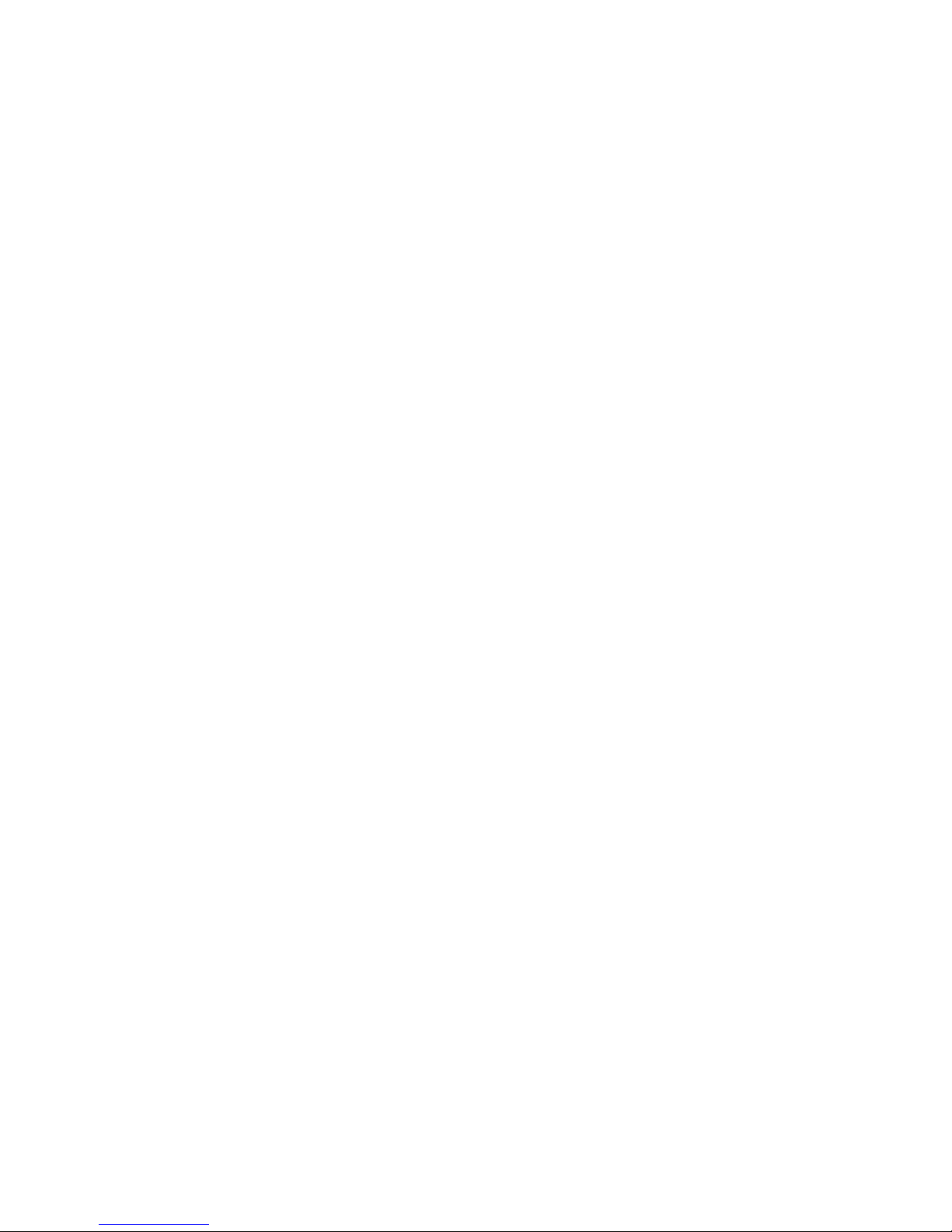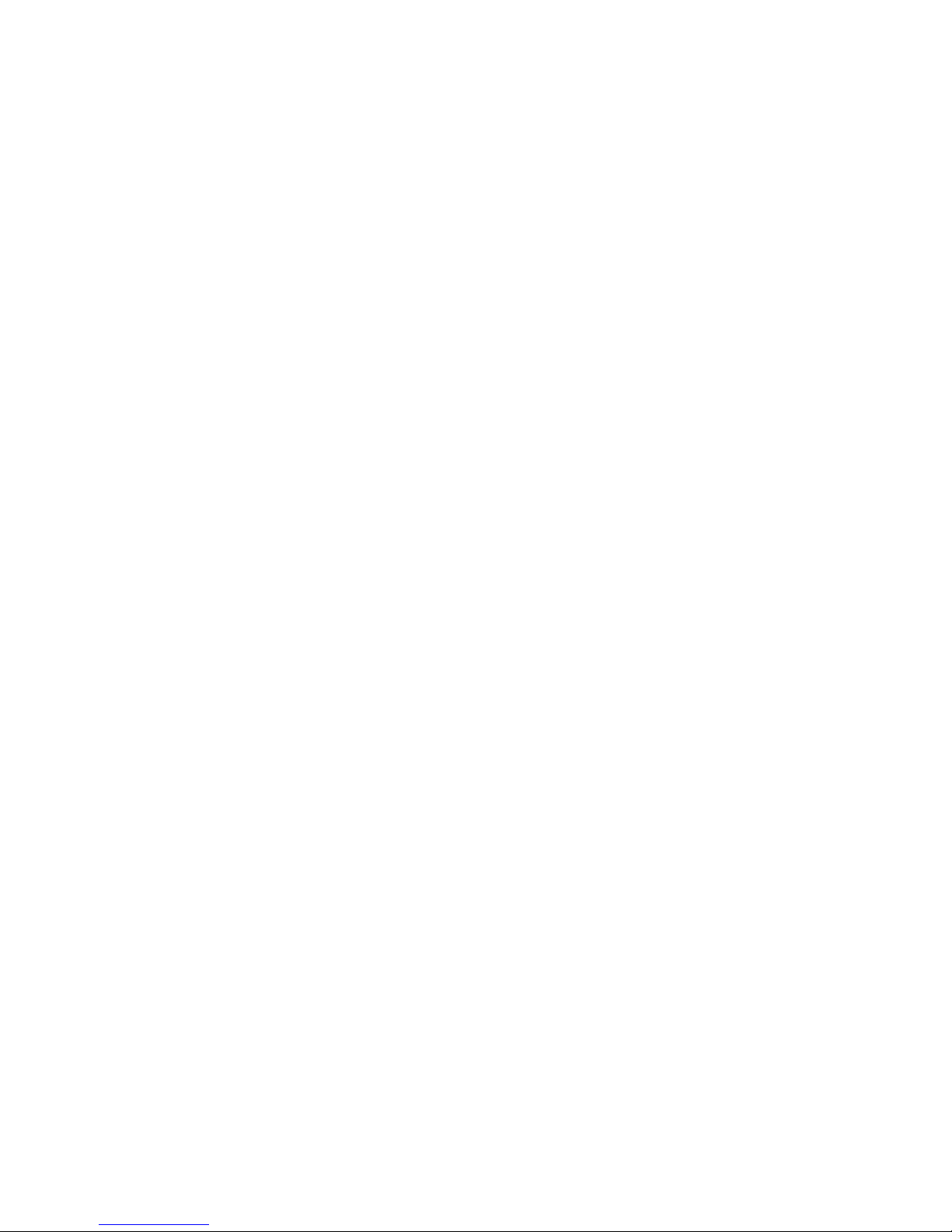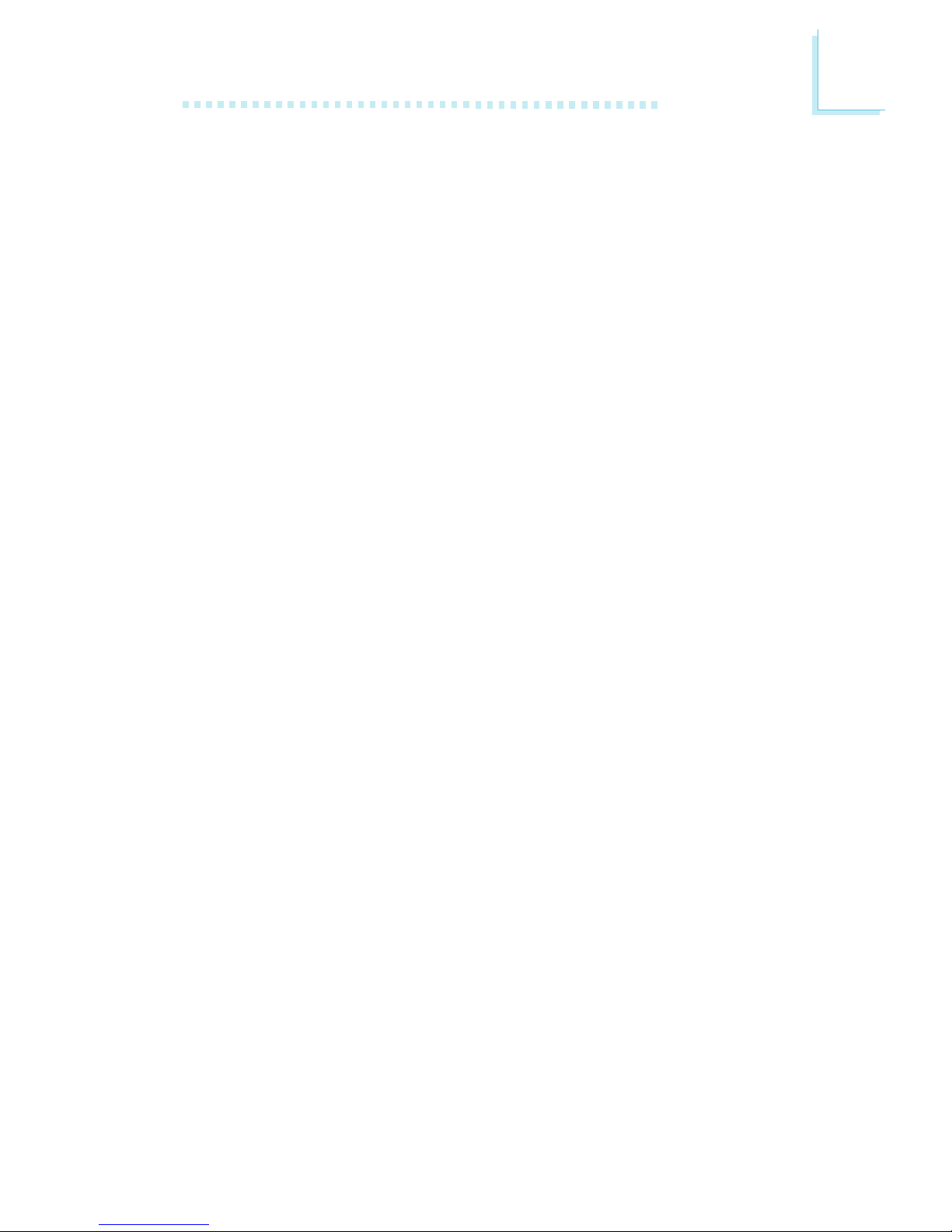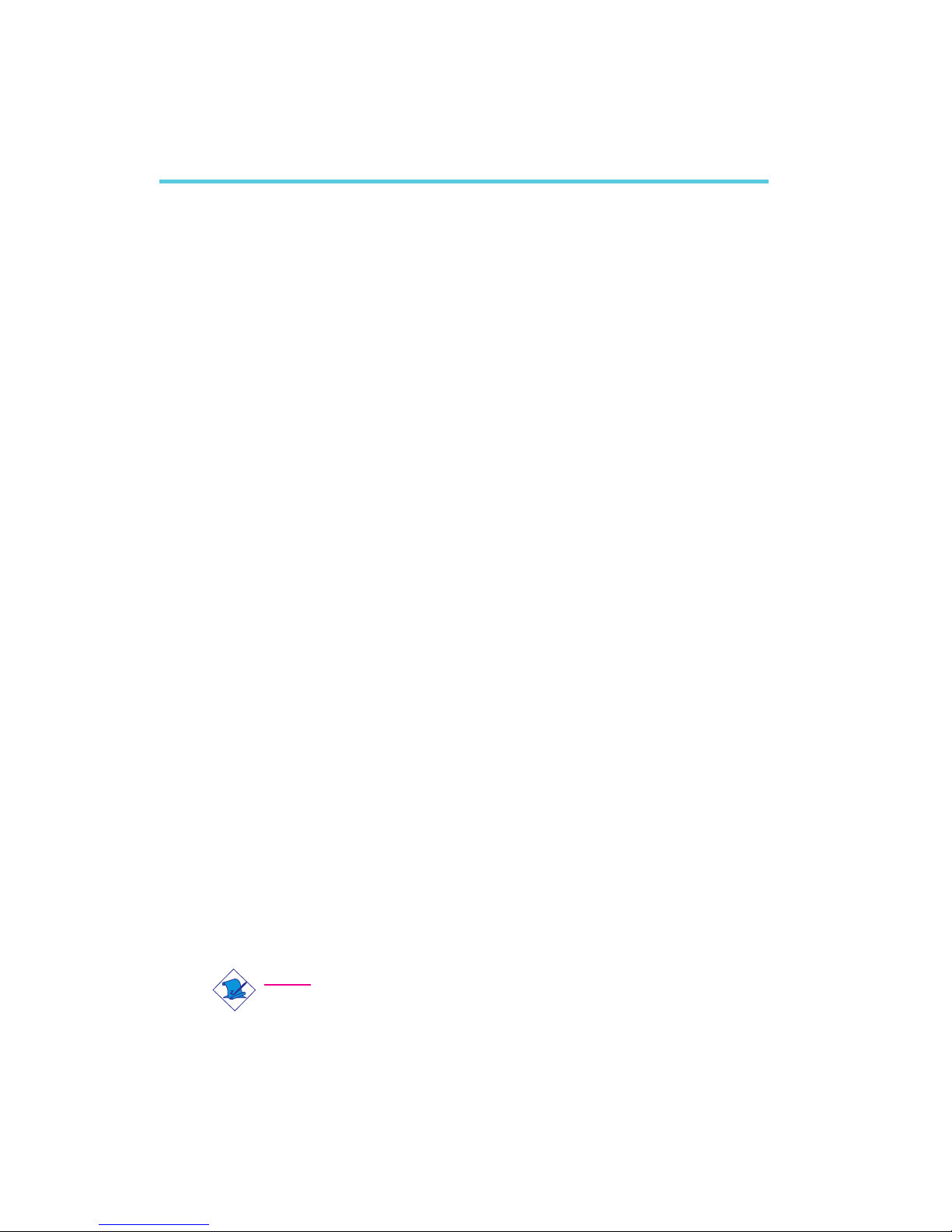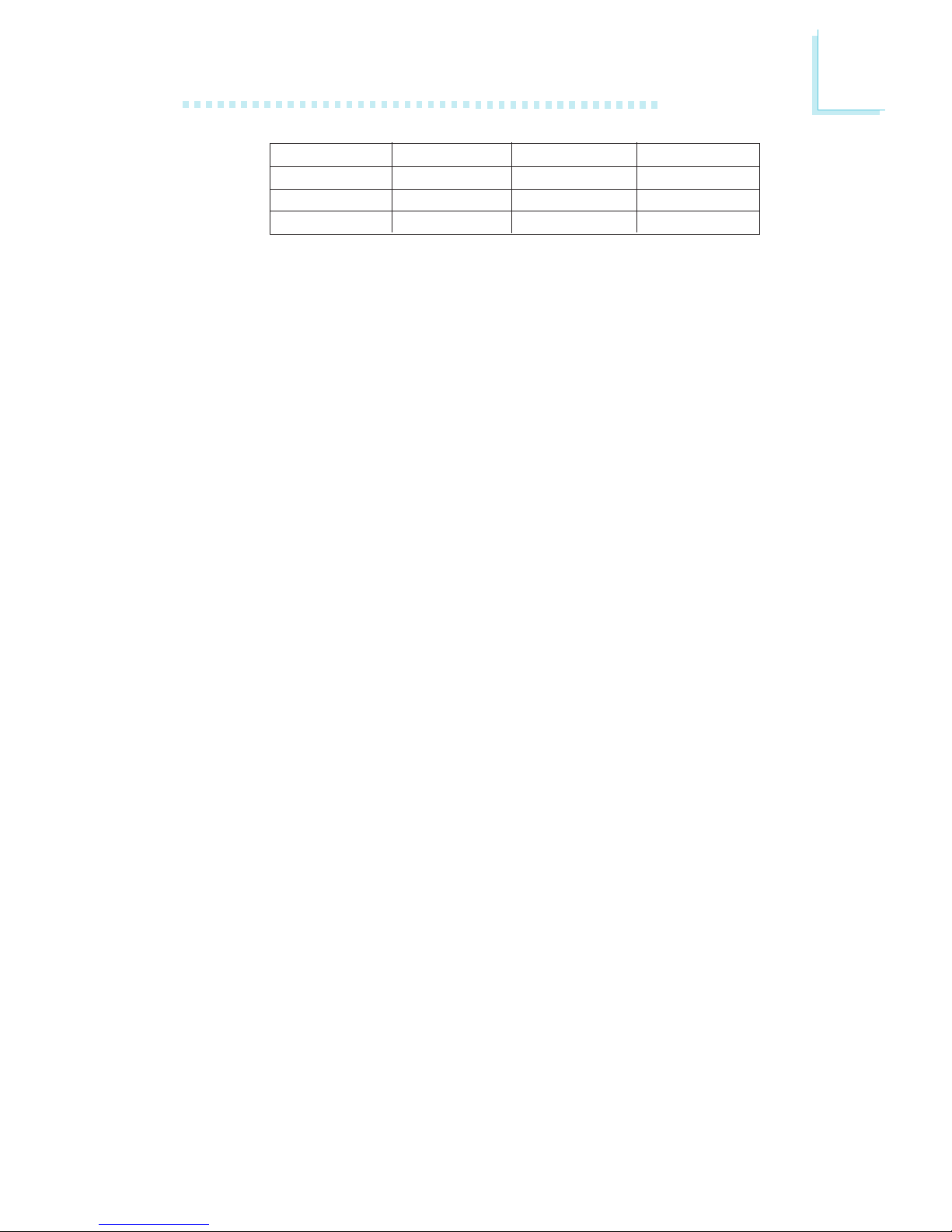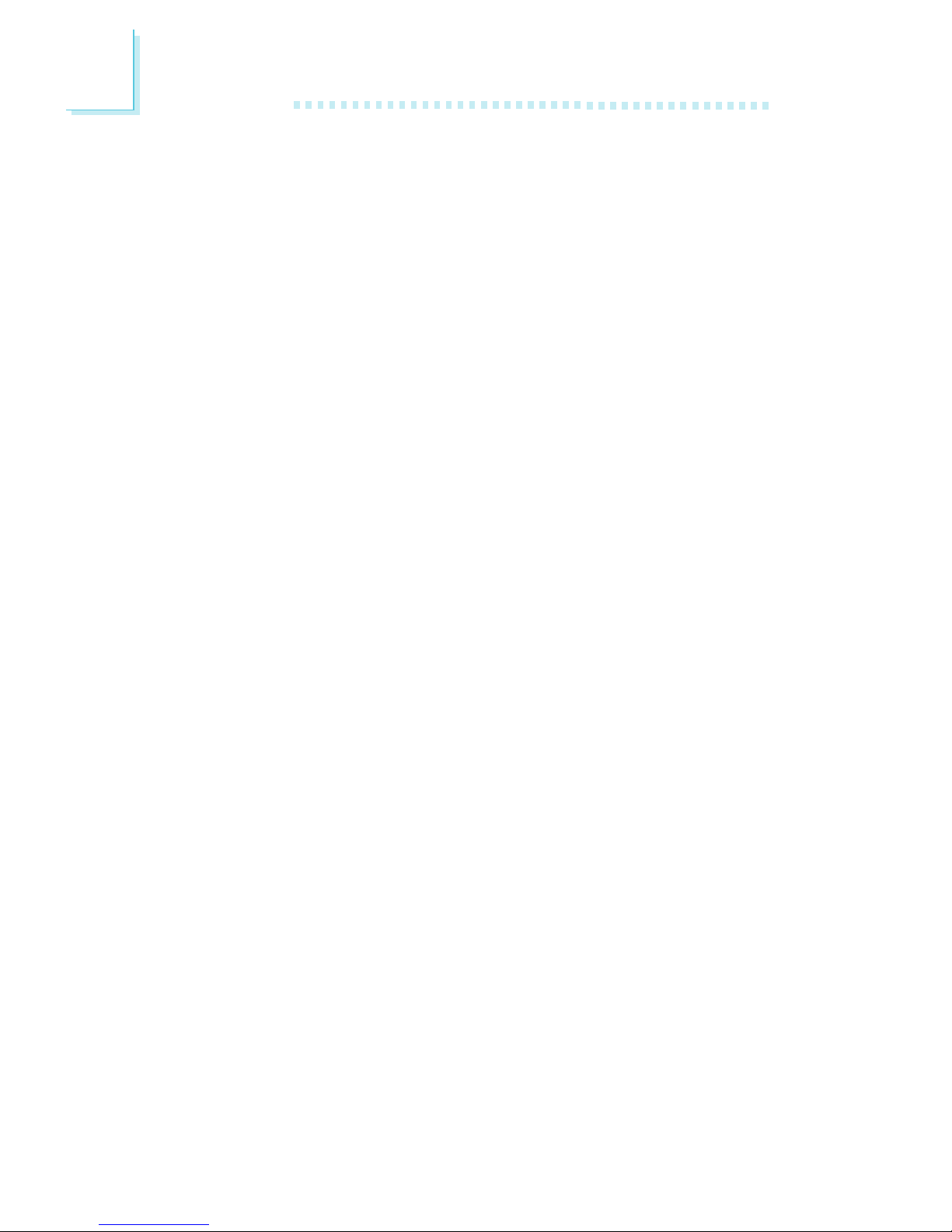Table of Contents
Read Me First..........................................................
Chapter 1 - Introduction
1.1 Features and Specifications..................................................................................
1.2 Package Checklist.........................................................................................................
Chapter 2 - Hardware Installation
2.1 System Board Layout .............................................................................................
2.2 System Memory.............................................................................................................
2.3 Jumper Settings for Clearing CMOS Data..........................................
2.4 Jumper Settings for the Onboard Audio Codec
(AK74-SC only)..............................................................................................................
2.5 Jumper Settings for Selecting the USB Power...................................
2.6 Jumper Settings for the Onboard PCI Audio
(AK74-SU only)..............................................................................................................
2.7 Ports and Connectors.............................................................................................
Chapter 3 - Award BIOS Setup Utility
3.1 The Basic Input/Output System.....................................................................
3.1.1 Standard CMOS Features.............................................................
3.1.2 Advanced BIOS Features..............................................................
3.1.3 Advanced Chipset Features ......................................................
3.1.4 Integrated Peripherals.........................................................................
3.1.5 Power Management Setup............................................................
3.1.6 PnP/PCI Configurations....................................................................
3.1.7 PC Health Status...................................................................................
3.1.8 Frequency/Voltage Control............................................................
3.1.9 Load Fail-Safe Defaults.....................................................................
3.1.10 Load Optimized Defaults..............................................................
3.1.11 Set Supervisor Password...............................................................
3.1.12 Set User Password..............................................................................
3.1.13 Save & Exit Setup.................................................................................
3.1.14 Exit Without Saving..............................................................................
3.2 Updating the BIOS.....................................................................................................
8
15
42
42
46
50
53
58
63
66
68
69
69
70
70
71
71
71
16
18
20
21
22
23
24
6