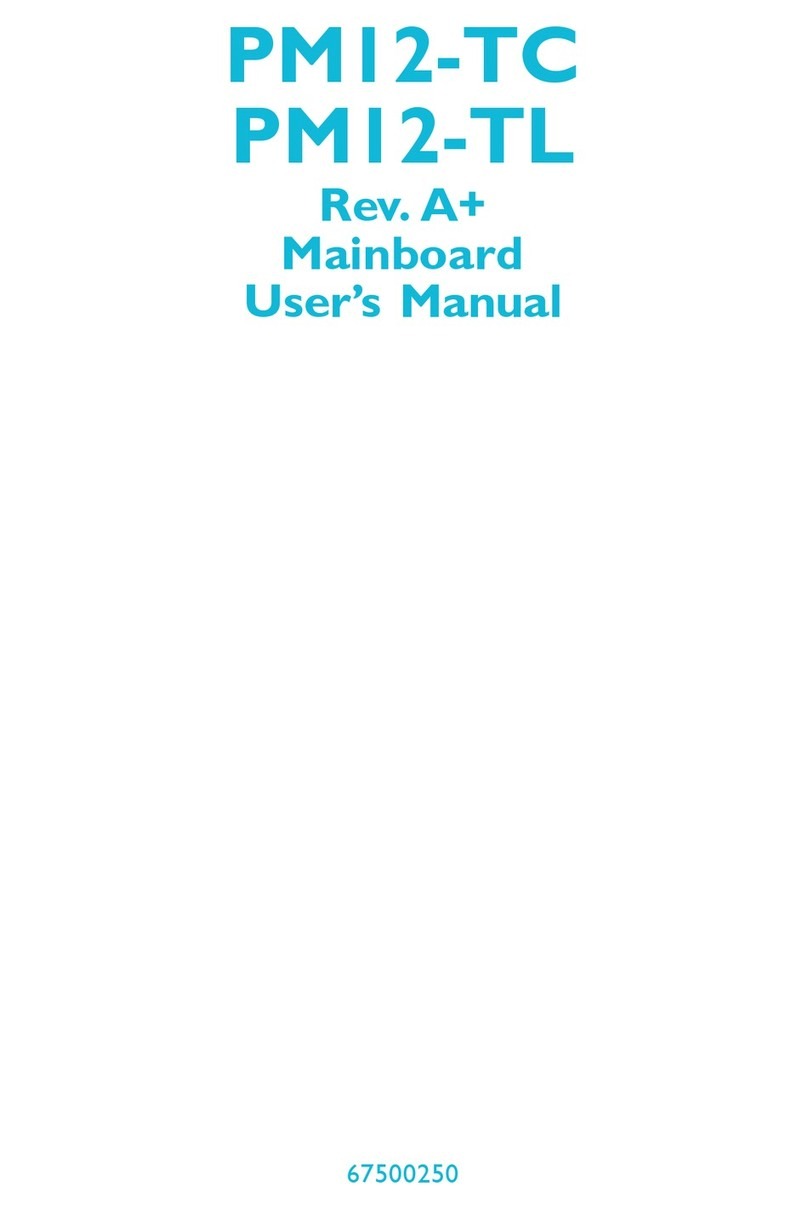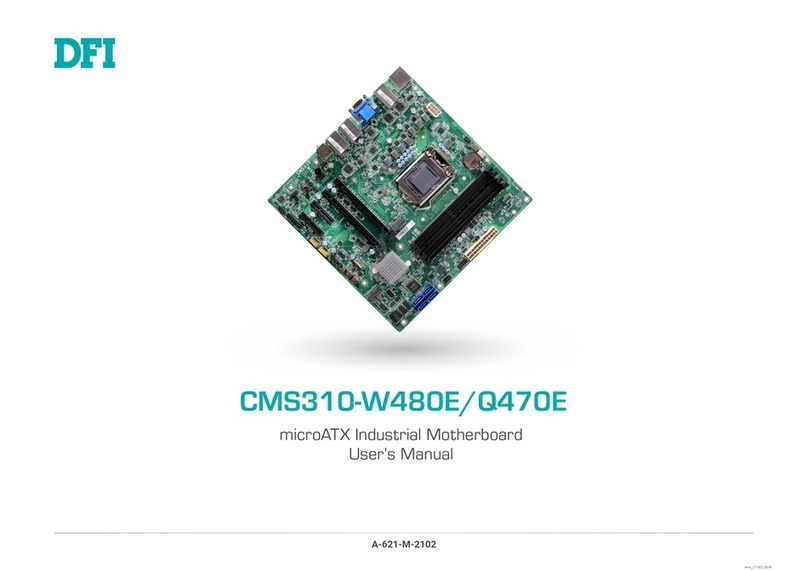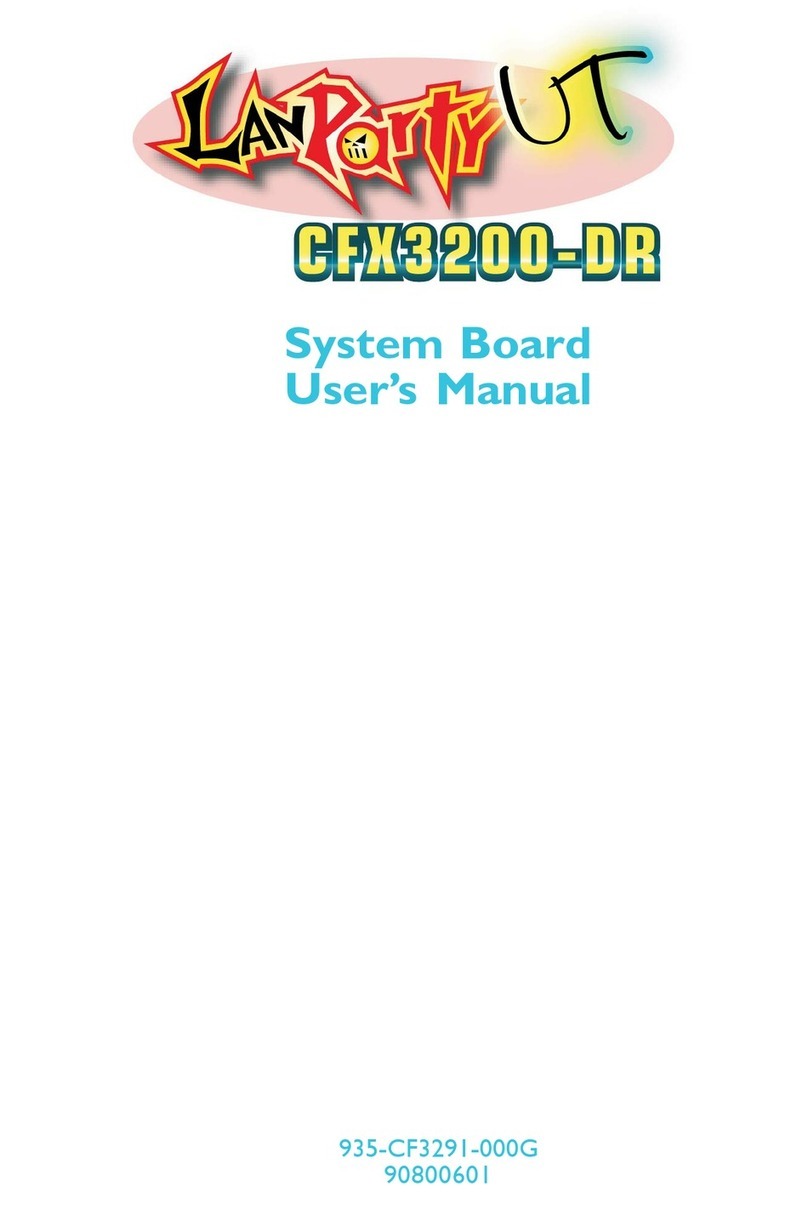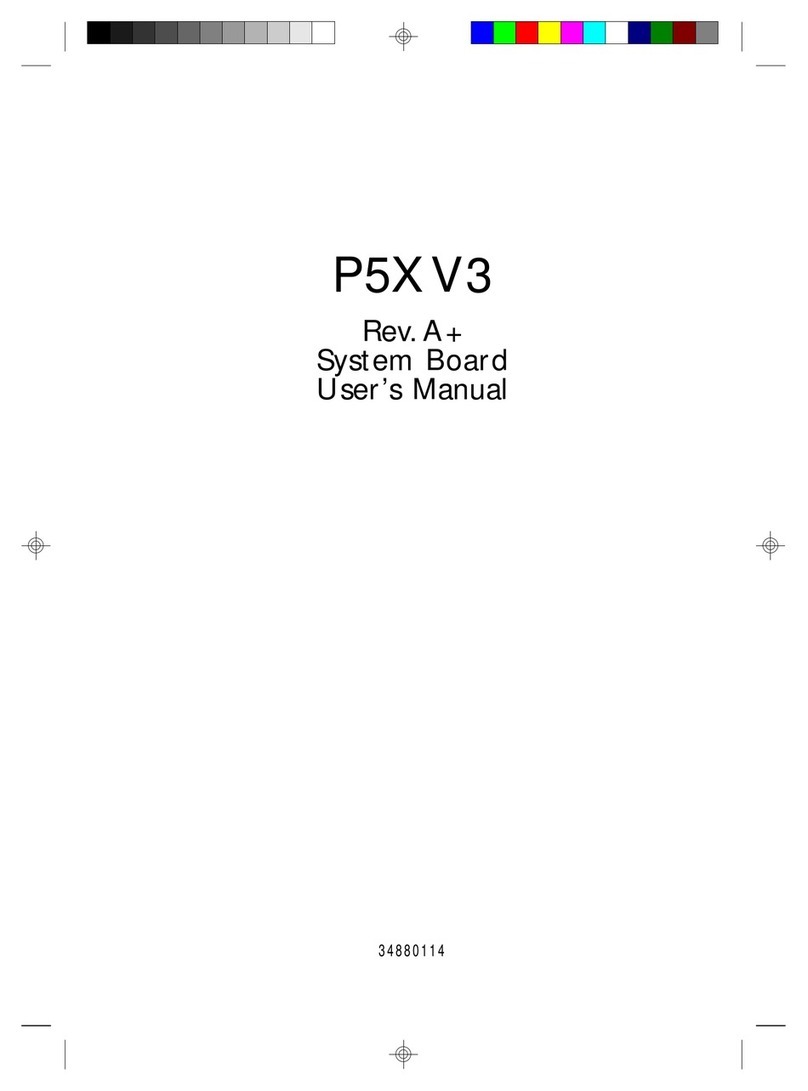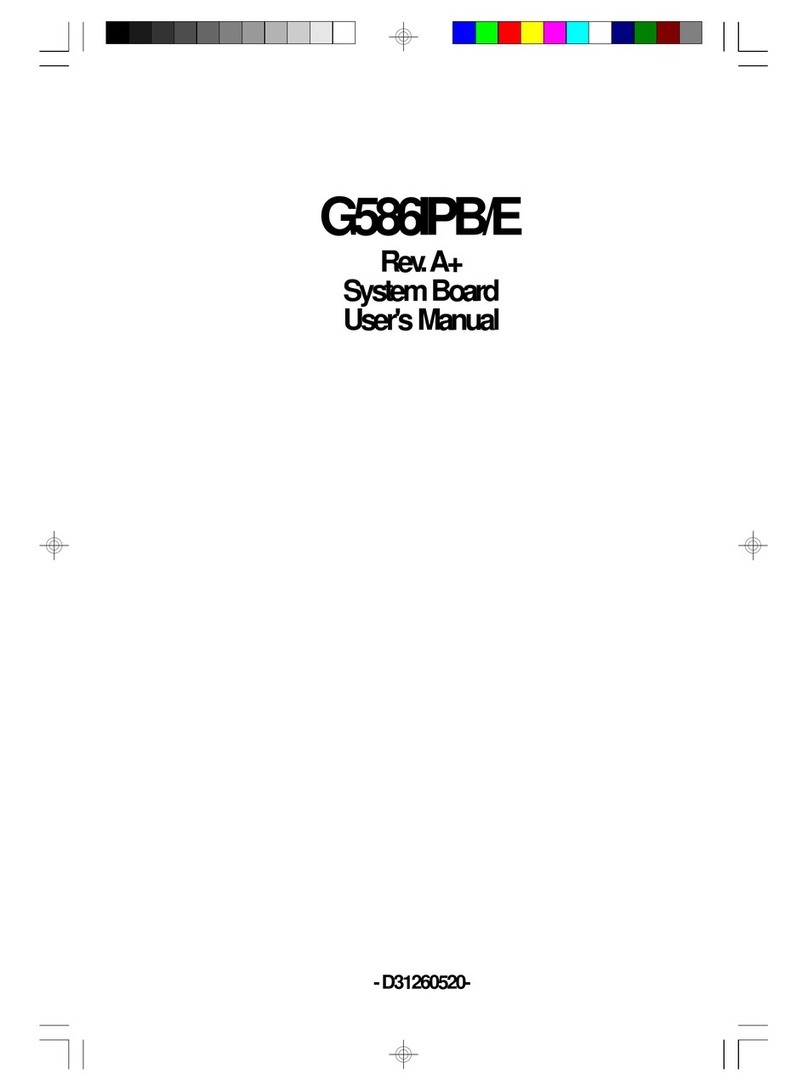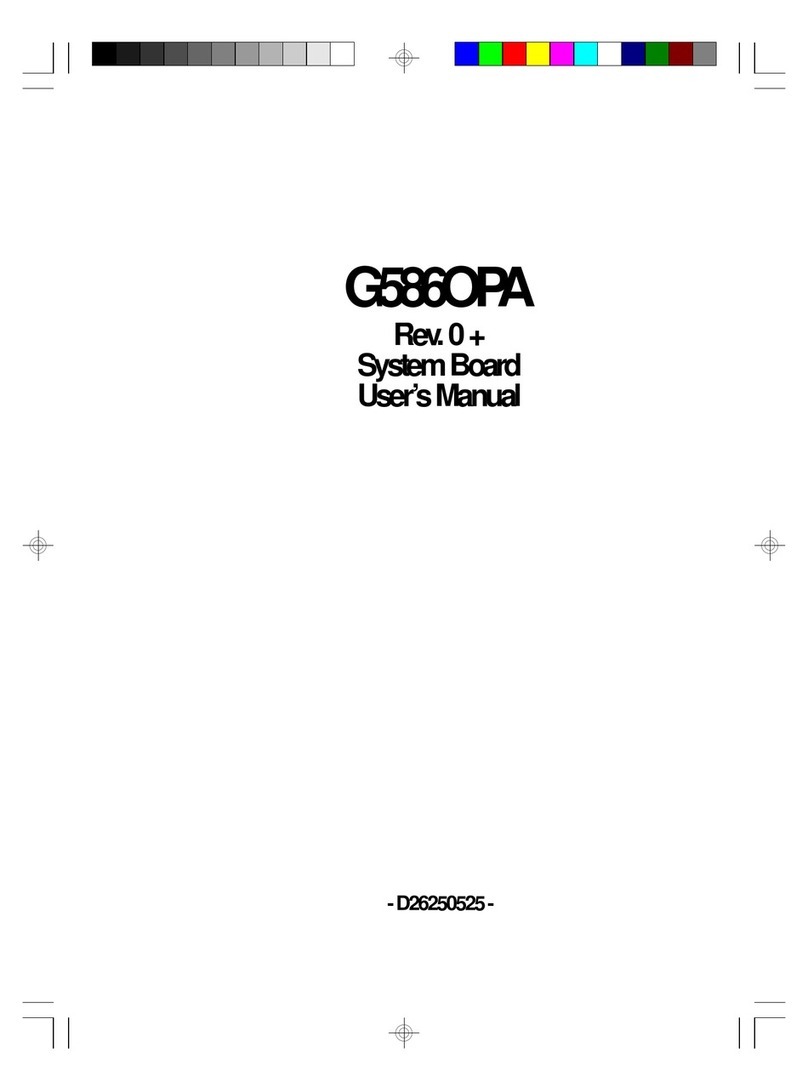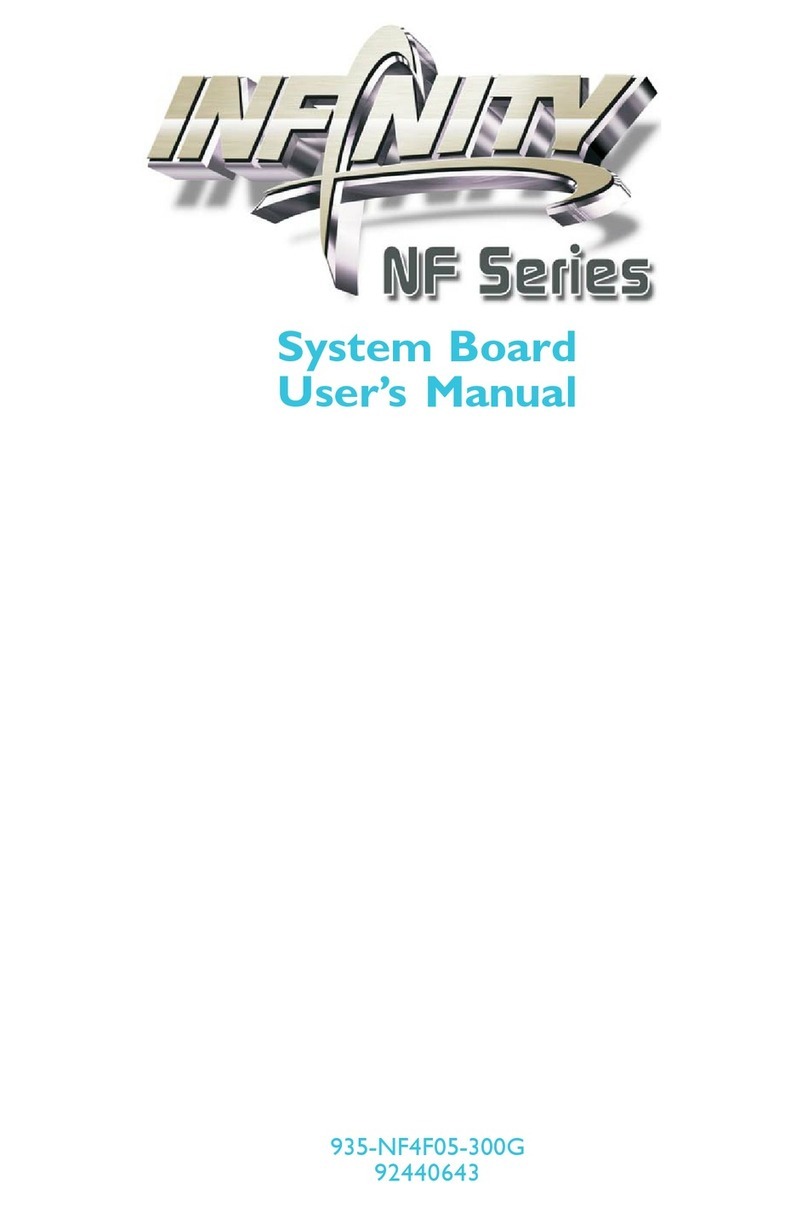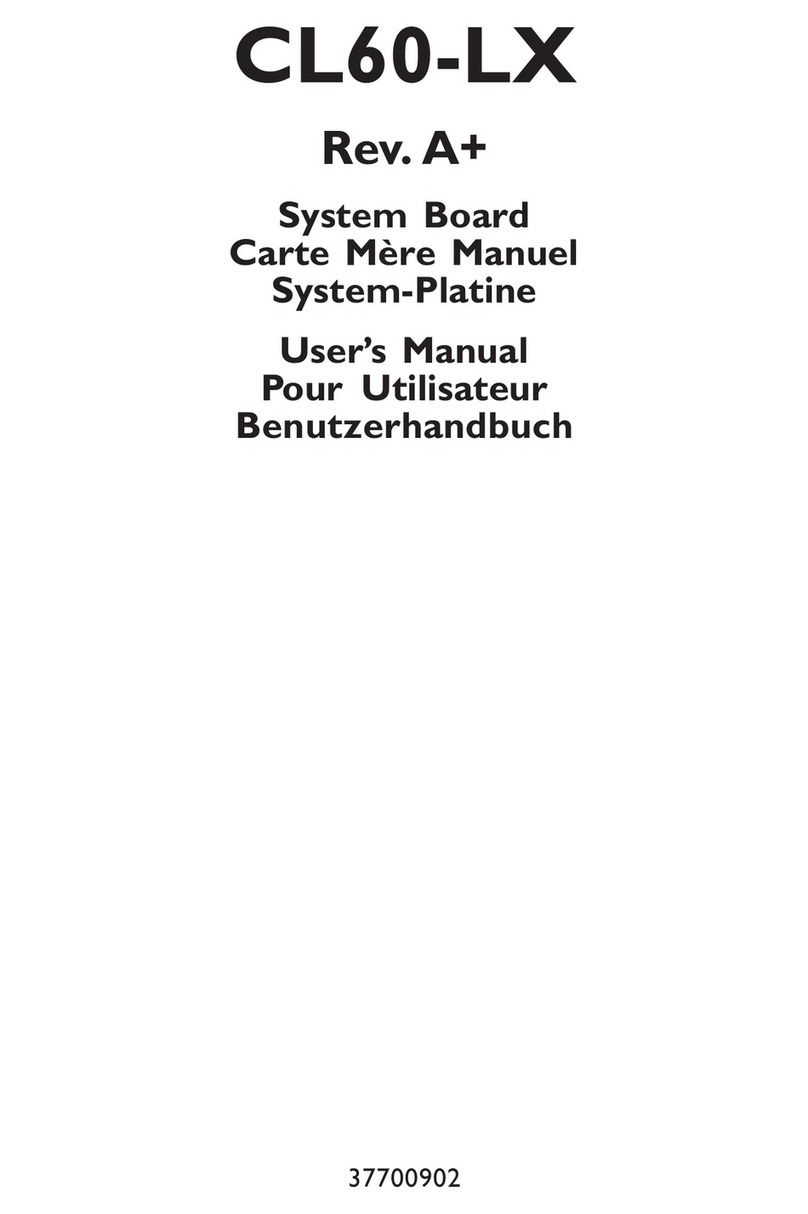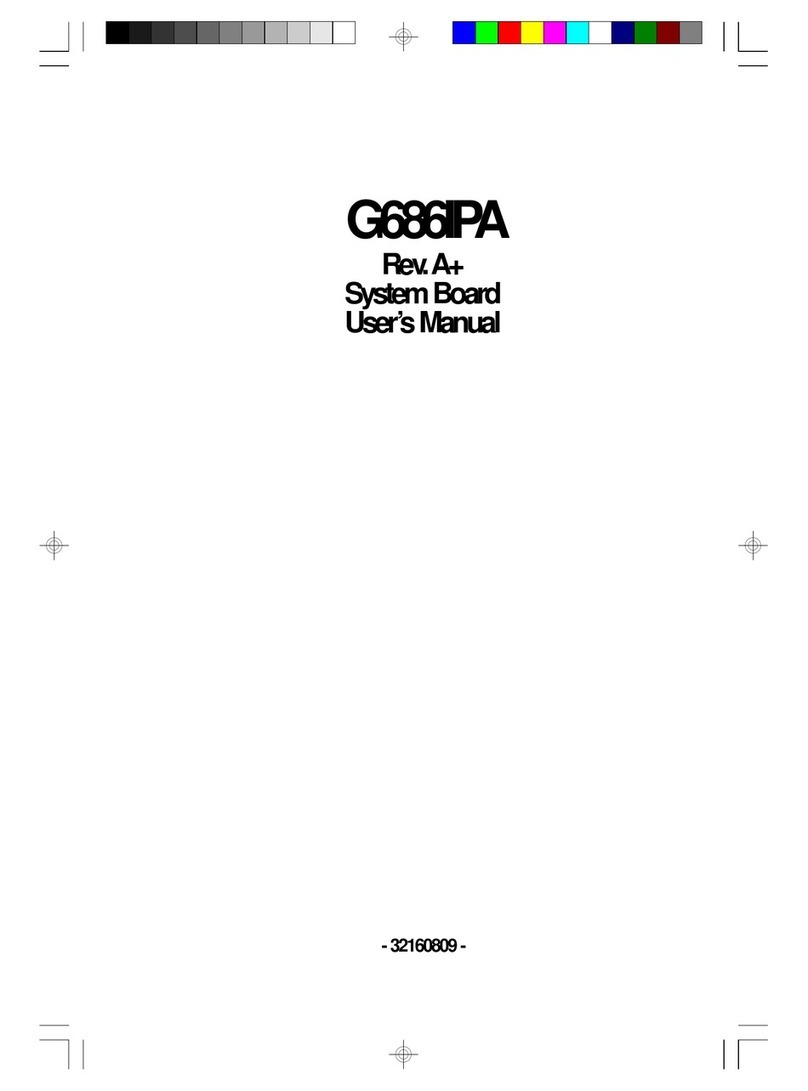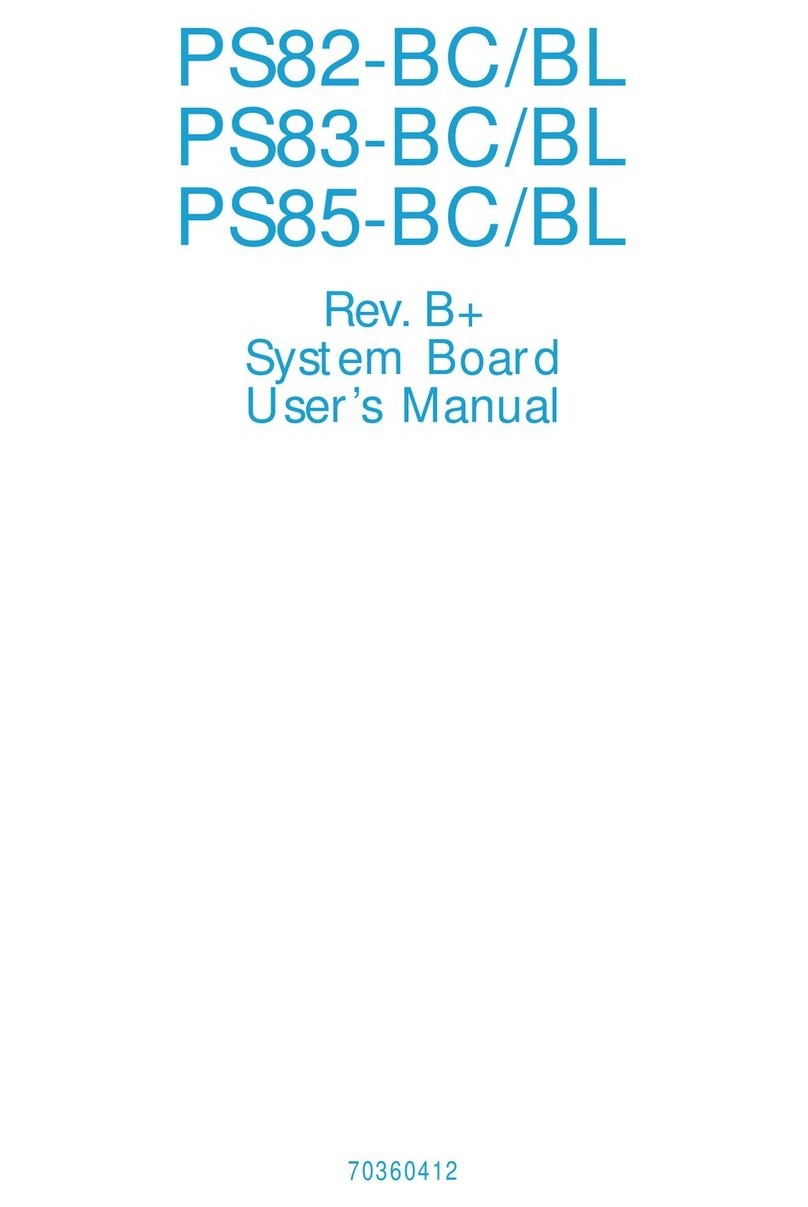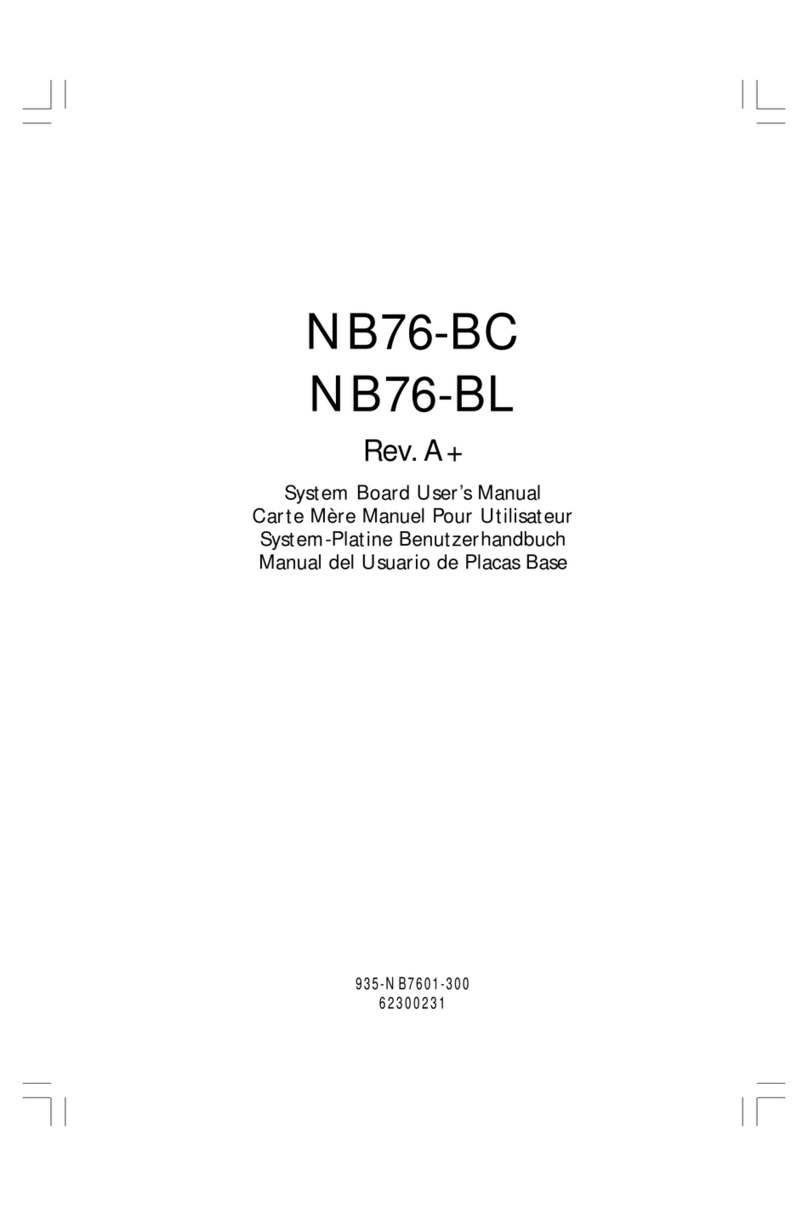3User's Manual | CS181
Table of Contents
Chapter 1 - Introduction................................................................................................................6
Specifications ......................................................................................................................... 6
Features .................................................................................................................................. 8
DDR4................................................................................................................................. 8
Chapter 2 - Hardware Installation................................................................................................9
Board Layout........................................................................................................................... 9
System Memory ...................................................................................................................10
Installing the SO-DIMM Module ...................................................................................10
CPU........................................................................................................................................12
Installing the CPU..........................................................................................................12
Jumper Settings ...................................................................................................................14
Clear CMOS Data (JP1) ................................................................................................14
M.2 Power (M2JP204)..................................................................................................15
LCD Driver Power (DPJP201) .......................................................................................16
DIMM Power (DPJP202) ...............................................................................................17
LCD Backlight Power (DPJP203)..................................................................................18
Rear I/O Ports.......................................................................................................................19
Graphics Display............................................................................................................19
USB Ports .......................................................................................................................20
RJ45 LAN Ports .............................................................................................................20
12V DC-In .......................................................................................................................21
Internal I/O Ports..................................................................................................................22
CPU Fan..........................................................................................................................22
Battery ............................................................................................................................22
eDP ................................................................................................................................23
USB2_5/6........................................................................................................................24
COM (Serial) Port ..........................................................................................................25
SATA (Serial ATA) and SATA Power ...........................................................................26
Front Panel.....................................................................................................................27
LPC .................................................................................................................................28
Digital I/O .......................................................................................................................28
DIO Power ......................................................................................................................29
Front Audio.....................................................................................................................29
Installing the M.2 Module .............................................................................................30
Installing the Mini PCIe Module ...................................................................................31
Chapter 3 - BIOS Settings...........................................................................................................32
Overview ...............................................................................................................................32
Main.......................................................................................................................................33
Advanced .............................................................................................................................33
RC ACPI Configuration..................................................................................................34
CPU Configuration.........................................................................................................34
Power & Performance ...................................................................................................35
PCH-FW Configuration ..................................................................................................35
Trusted Computing........................................................................................................38
NCT5525D Super IO Configuration ..............................................................................39
NCT5525D HW Monitor ................................................................................................40
Serial Port Console Redirection ...................................................................................41
USB Configuration .........................................................................................................42
Network Stack Configuration........................................................................................43
CSM Configuration ........................................................................................................43
USB Power Control........................................................................................................44
Chipset ..................................................................................................................................45
Graphics Configuration .................................................................................................45
PEG Port Configuration.................................................................................................46
PCH-IO Configuration....................................................................................................47
PCI Express Configuration............................................................................................47
SATA And RST Configuration .......................................................................................48
HD Audio Configuration ................................................................................................49
Security .................................................................................................................................50
Secure Boot....................................................................................................................50
Boot .......................................................................................................................................52
Save & Exit ............................................................................................................................52
Updating the BIOS................................................................................................................53
Notice: BIOS SPI ROM..........................................................................................................53