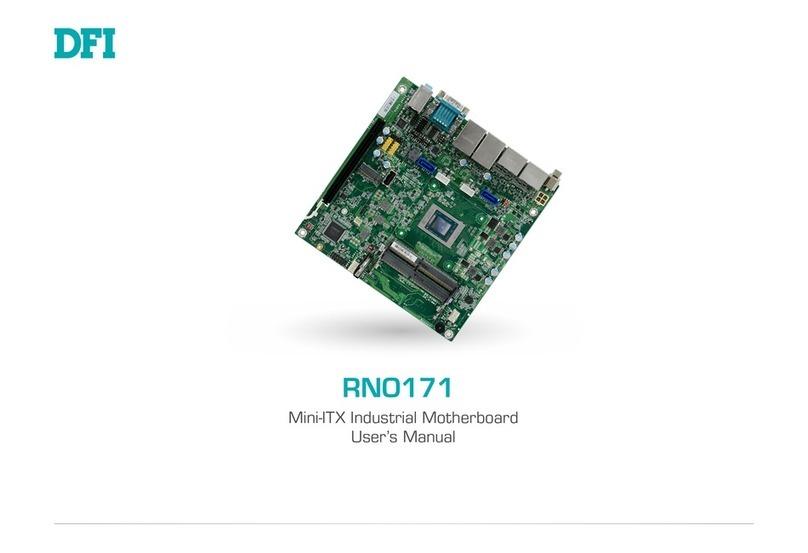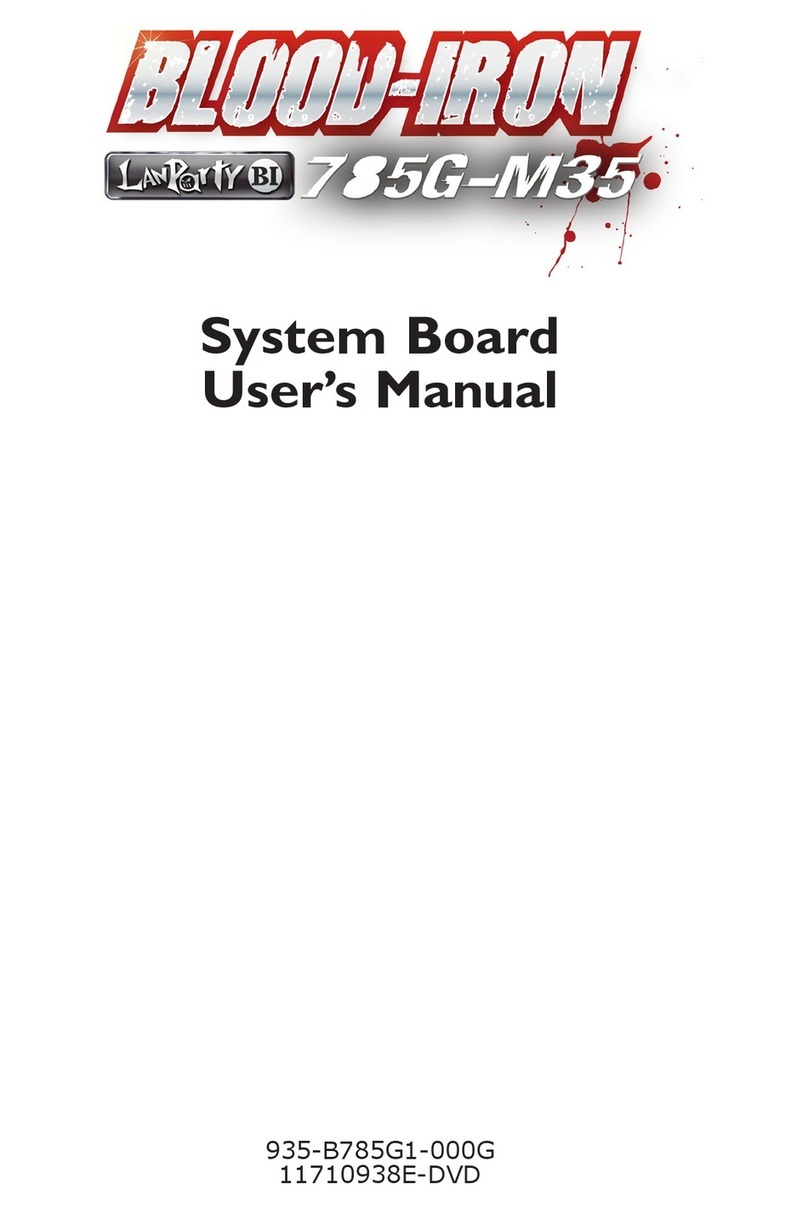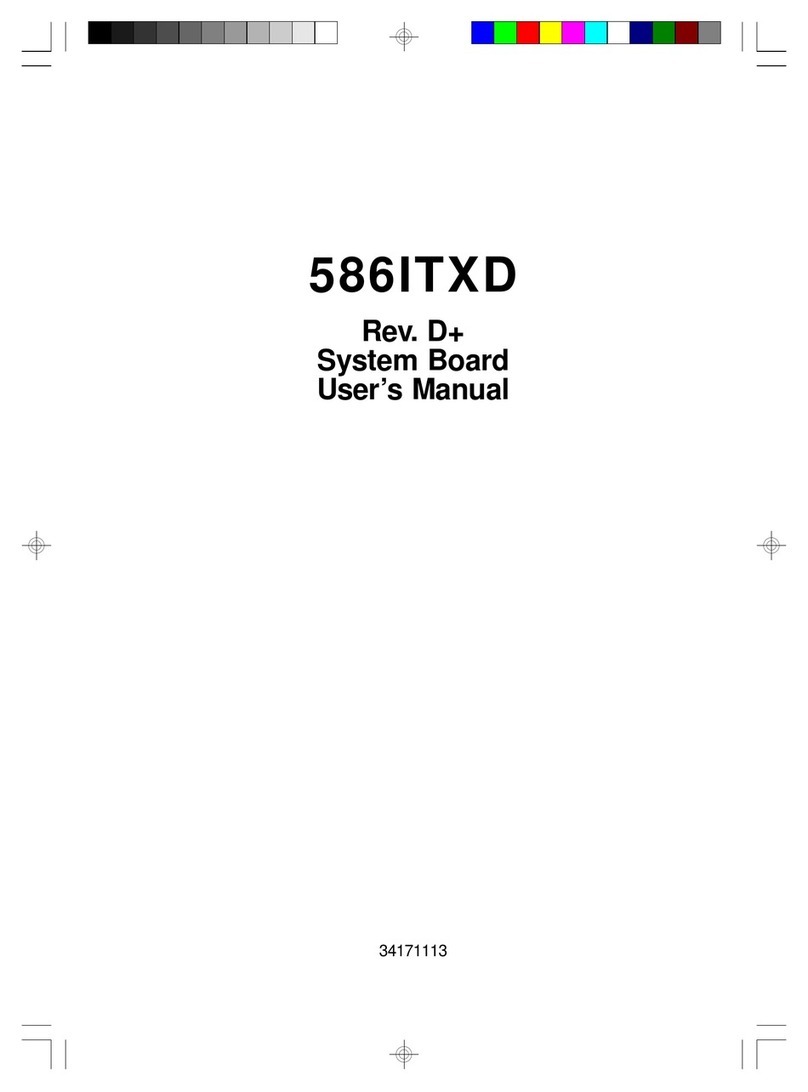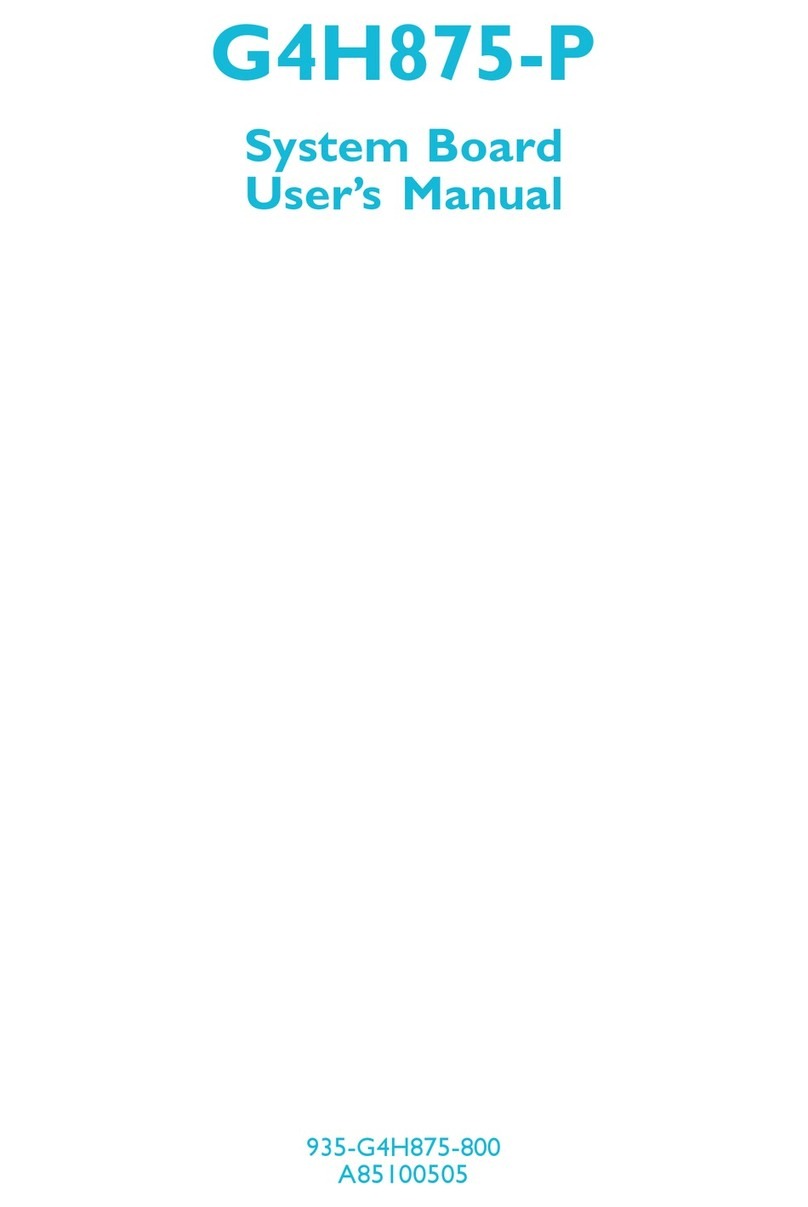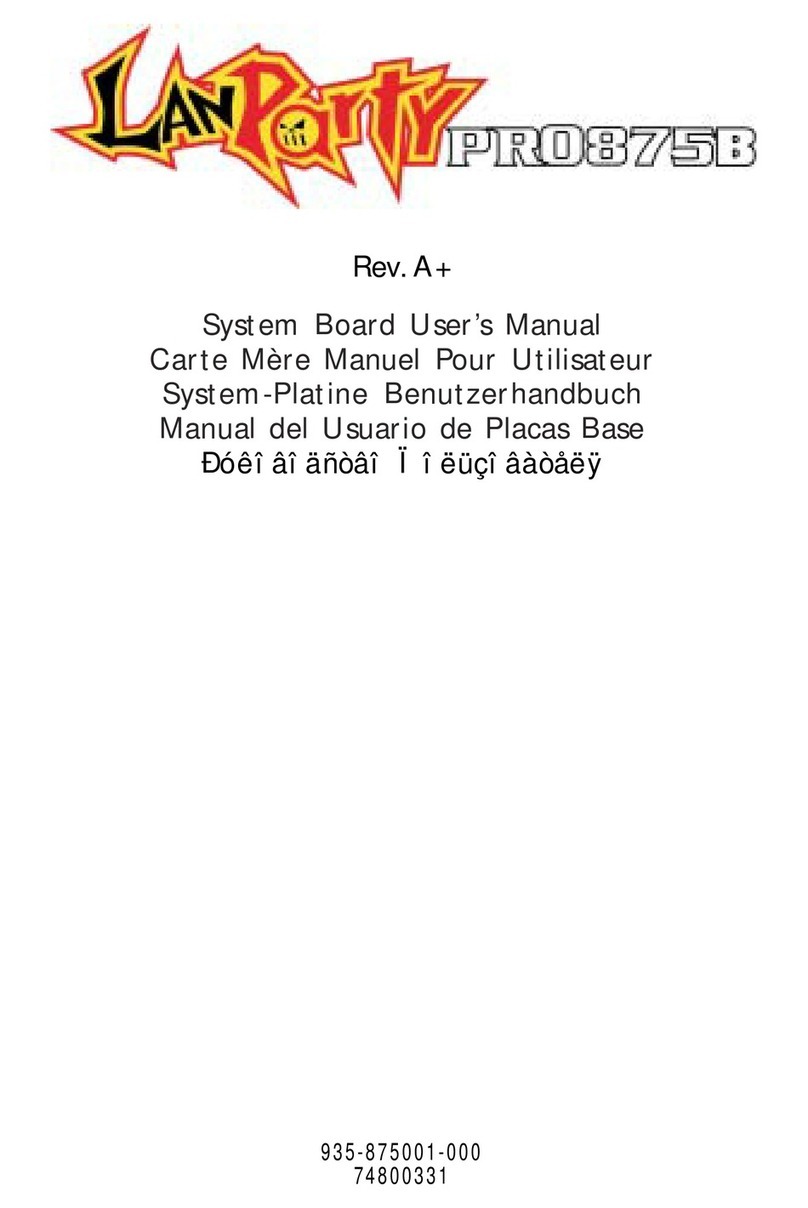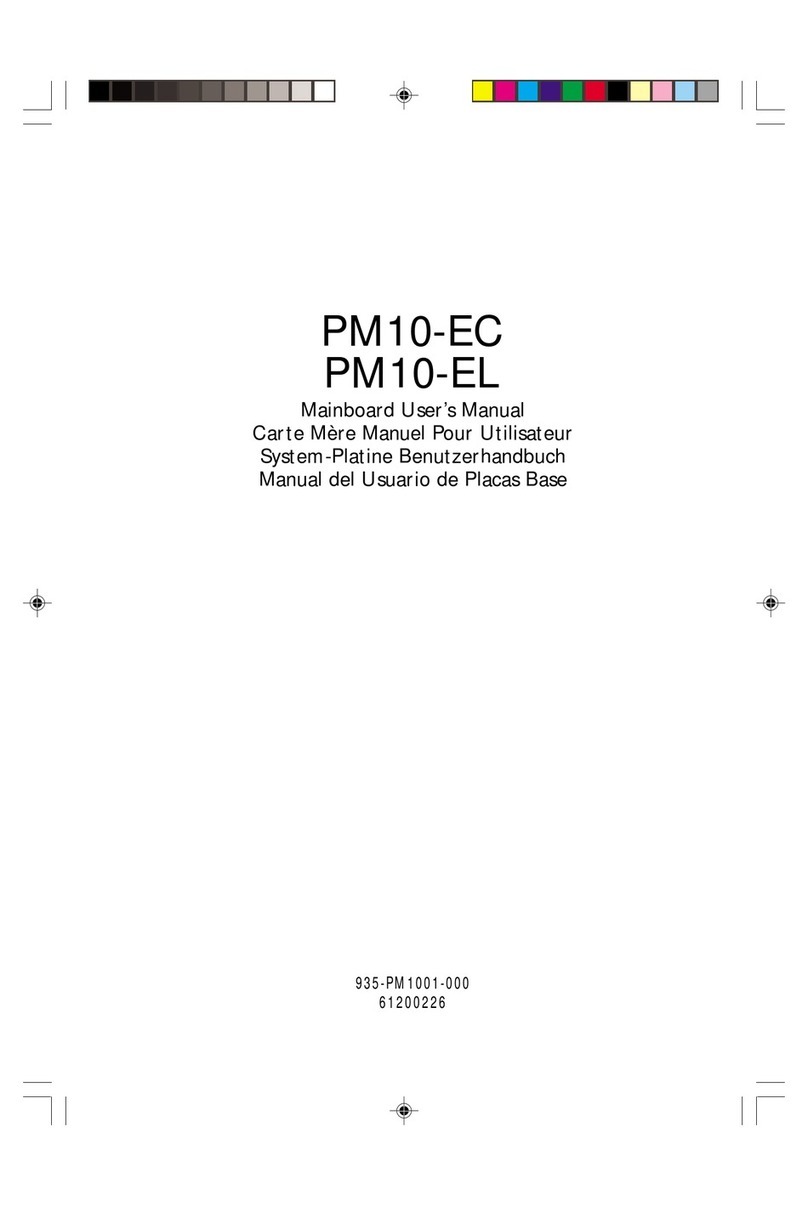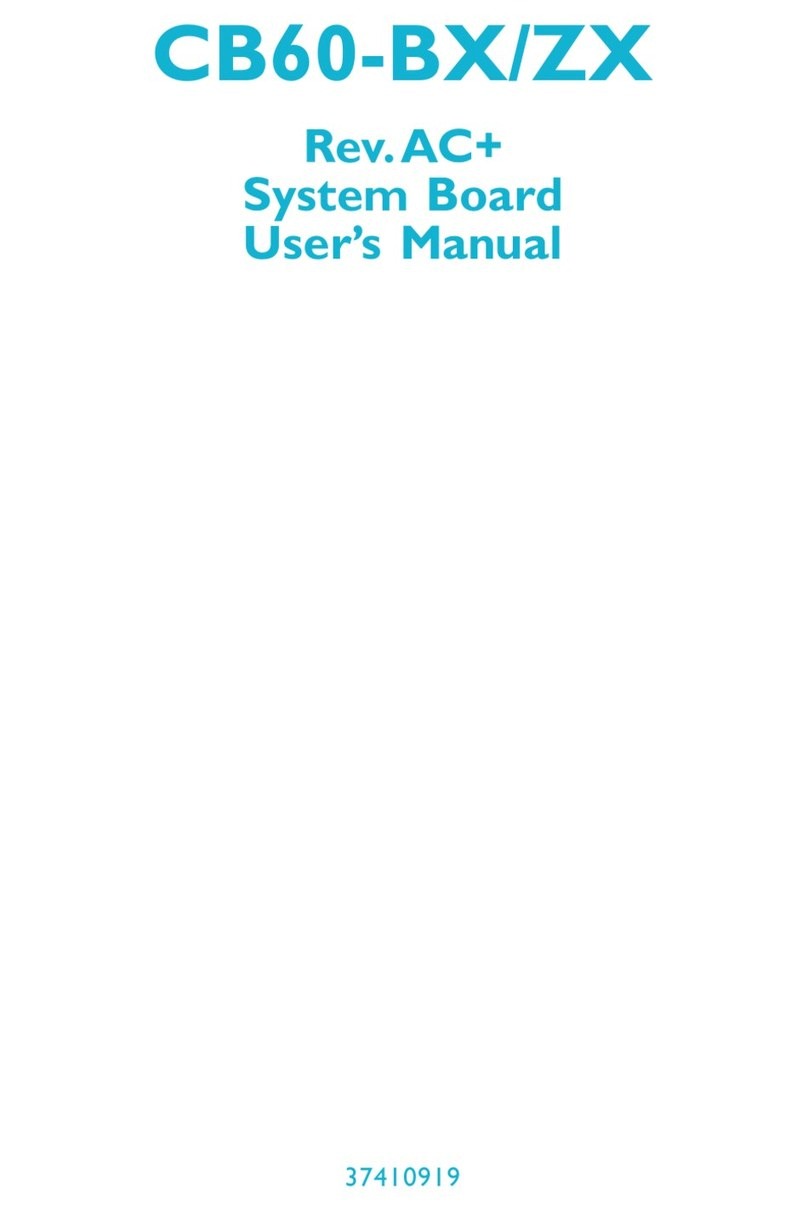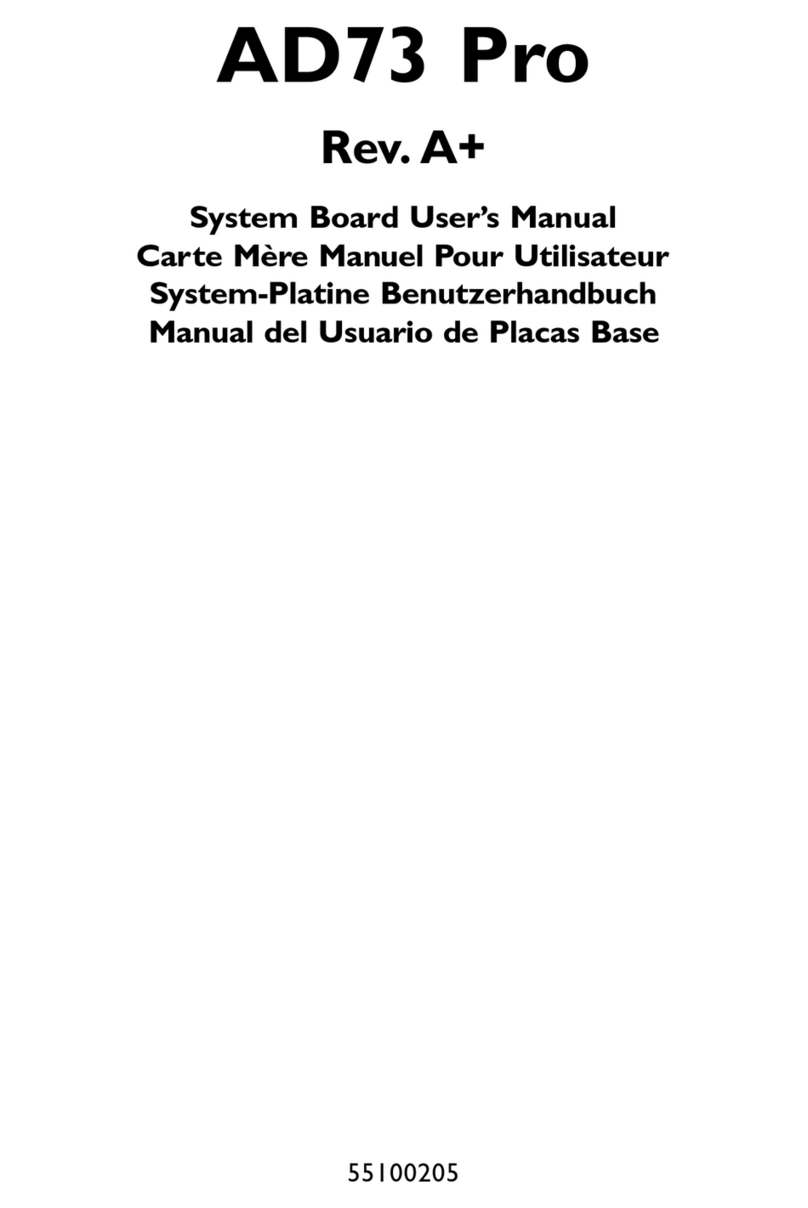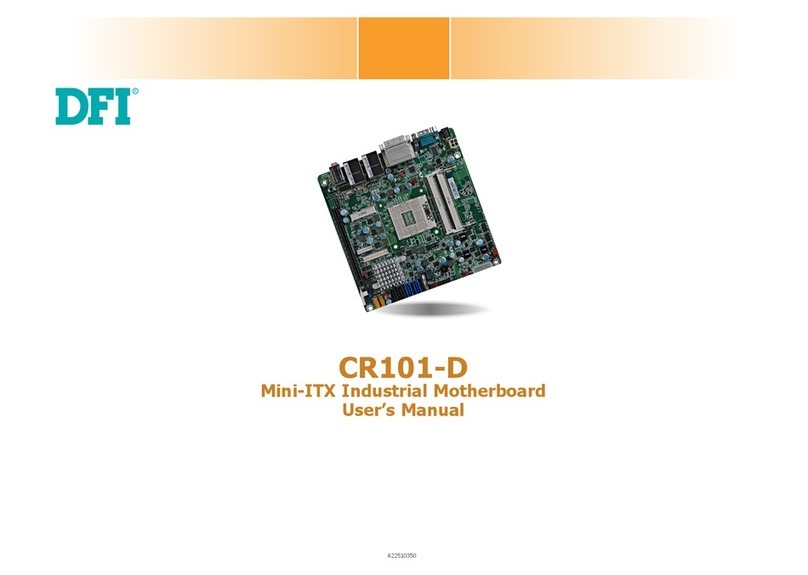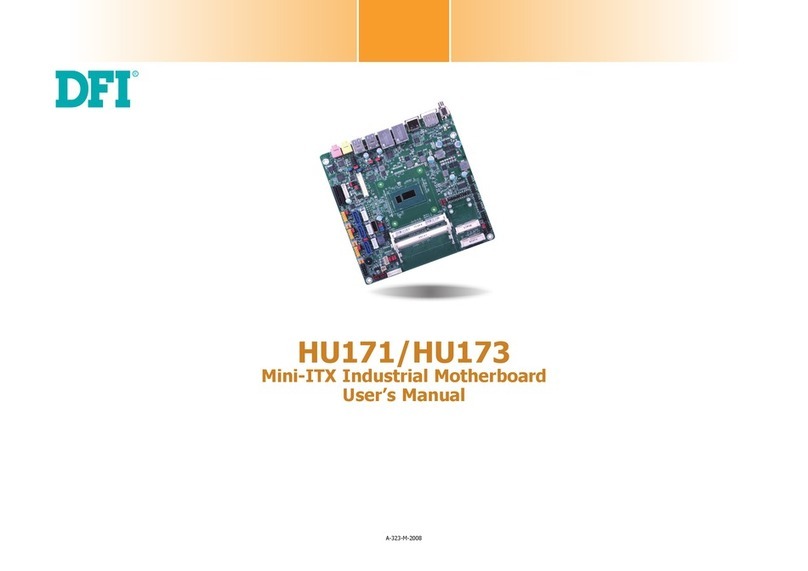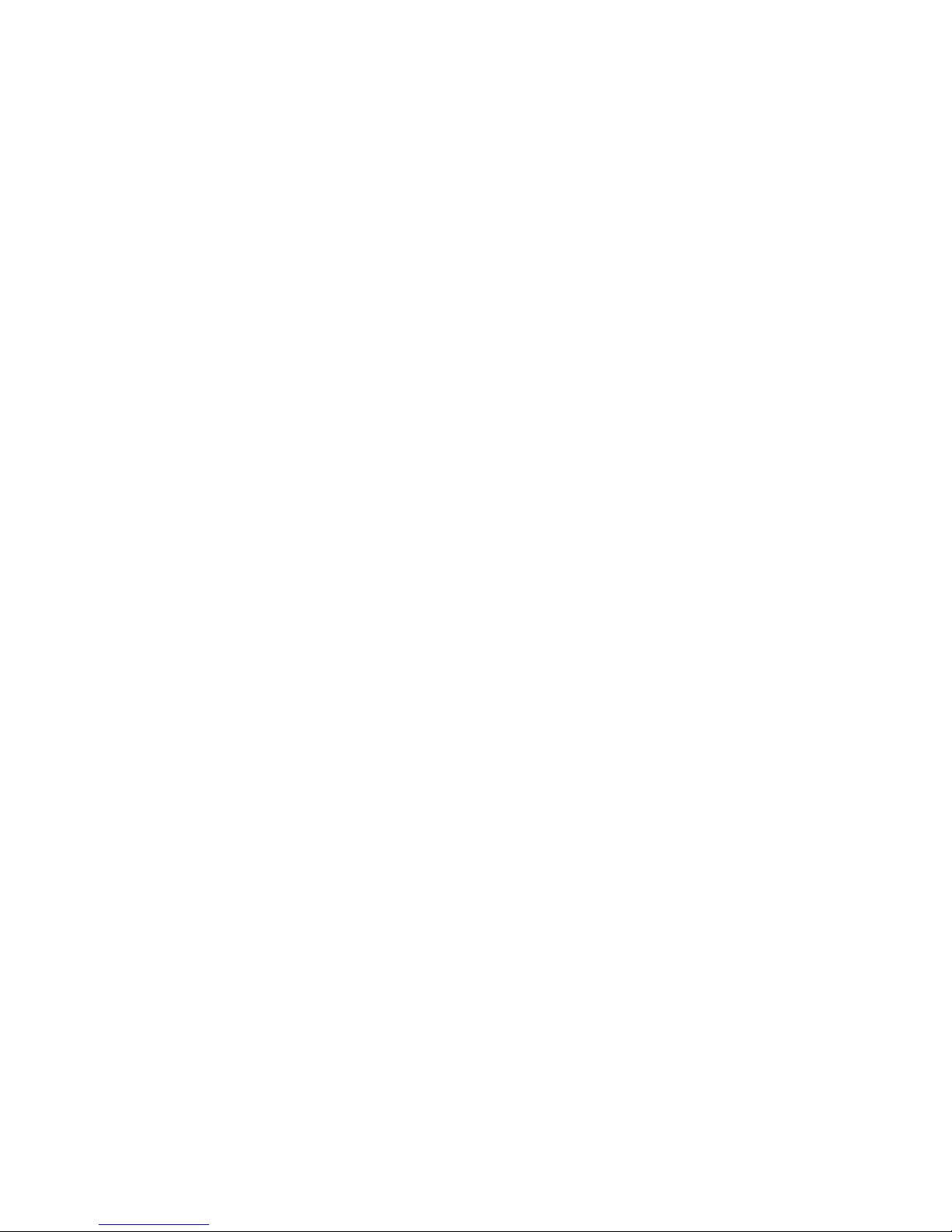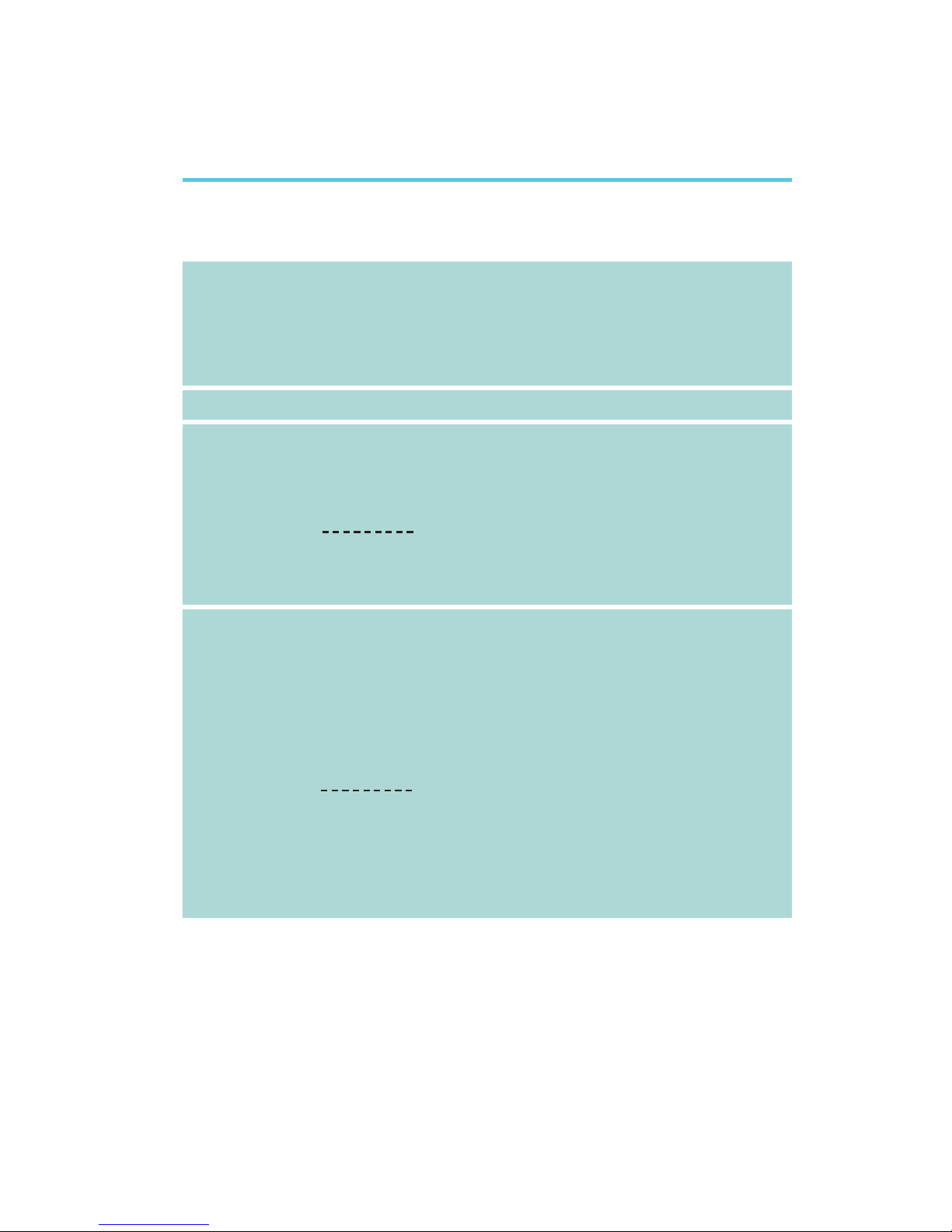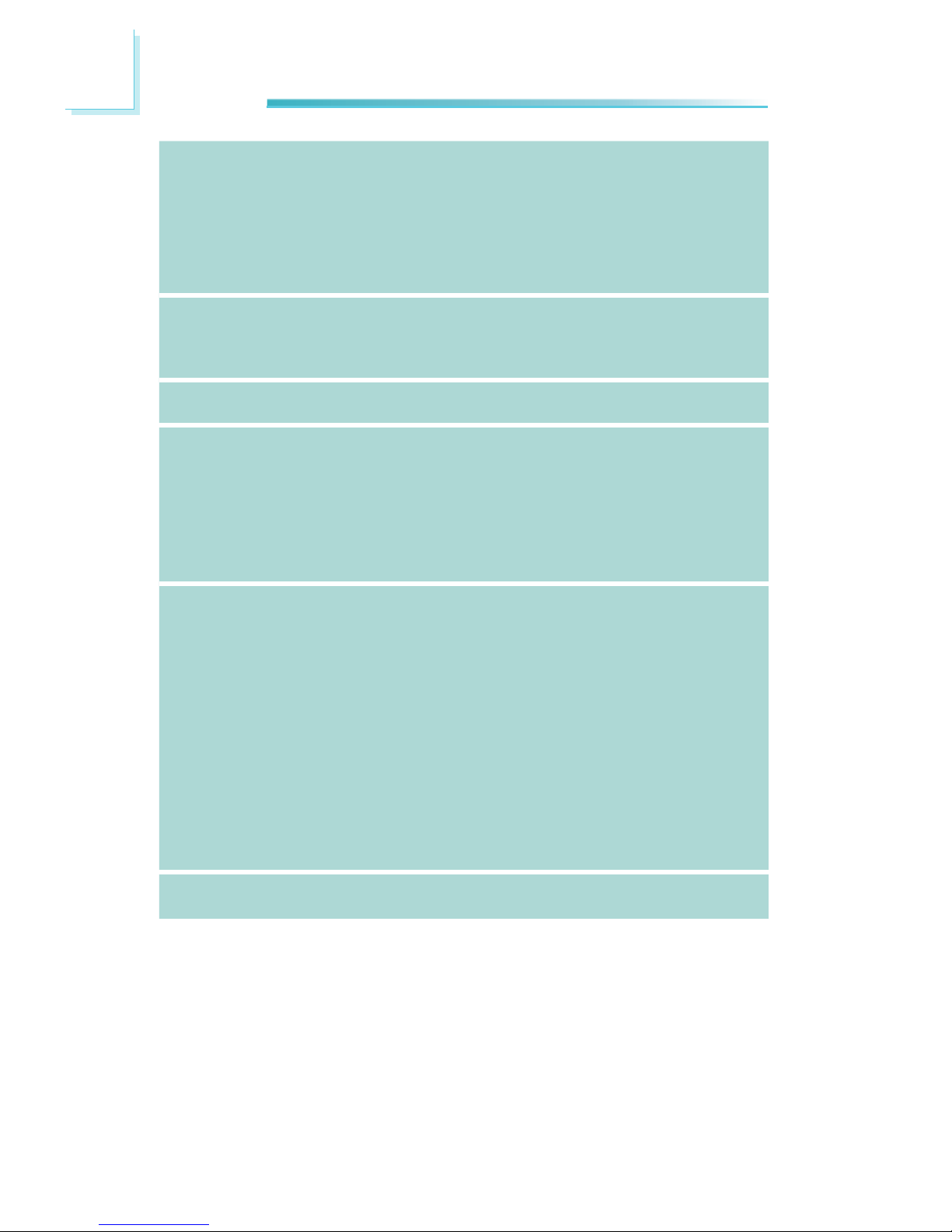1
4
Introduction
Table of Contents
Copyright........................................................................................... 2
Trademarks........................................................................................ 2
FCC and DOC Statement on Class B.............................................. 3
About this Manual ............................................................................. 6
Warranty .......................................................................................... 6
Static Electricity Precautions ............................................................. 7
Safety Measures ................................................................................. 7
About the Package ............................................................................ 8
Before Using the System Board ........................................................ 8
Chapter 1 - Introduction .................................................................. 9
Specifications.................................................................................. 9
Features ...................................................................................... 12
Chapter 2 - Hardware Installation.................................................. 16
System Board Layout .................................................................... 16
System Memory ........................................................................... 17
Installing the DIM Module ......................................................... 18
Jumper Settings............................................................................. 20
Clear CMOS Data ..................................................................... 20
PS/2 Power Select.................................................................... 21
USB Power Select..................................................................... 22
LVDSPanelPowerSelect........................................................... 23
S/PDIF.................................................................................... 24
COM 1 and COM 2 RS232/RS422/RS485 Select ........................... 25
COM 1 and COM 2 RS232/Power Select ...................................... 26
Power-on Select....................................................................... 27
Jumper Settings - XLT0-2C1G2U ................................................... 28
COM 3 and COM 4 RS232/Power Select ...................................... 28
COM 3 and COM 4 RS232/RS422/RS485 Select ........................... 29
USB Power Select..................................................................... 30
Rear Panel I/O Ports..................................................................... 31
P/S 2 Port ............................................................................... 32
COM 1 and COM 2 Port............................................................. 33
VGAPort................................................................................. 34
RJ45 LAN Port ......................................................................... 35
USB Ports................................................................................ 36