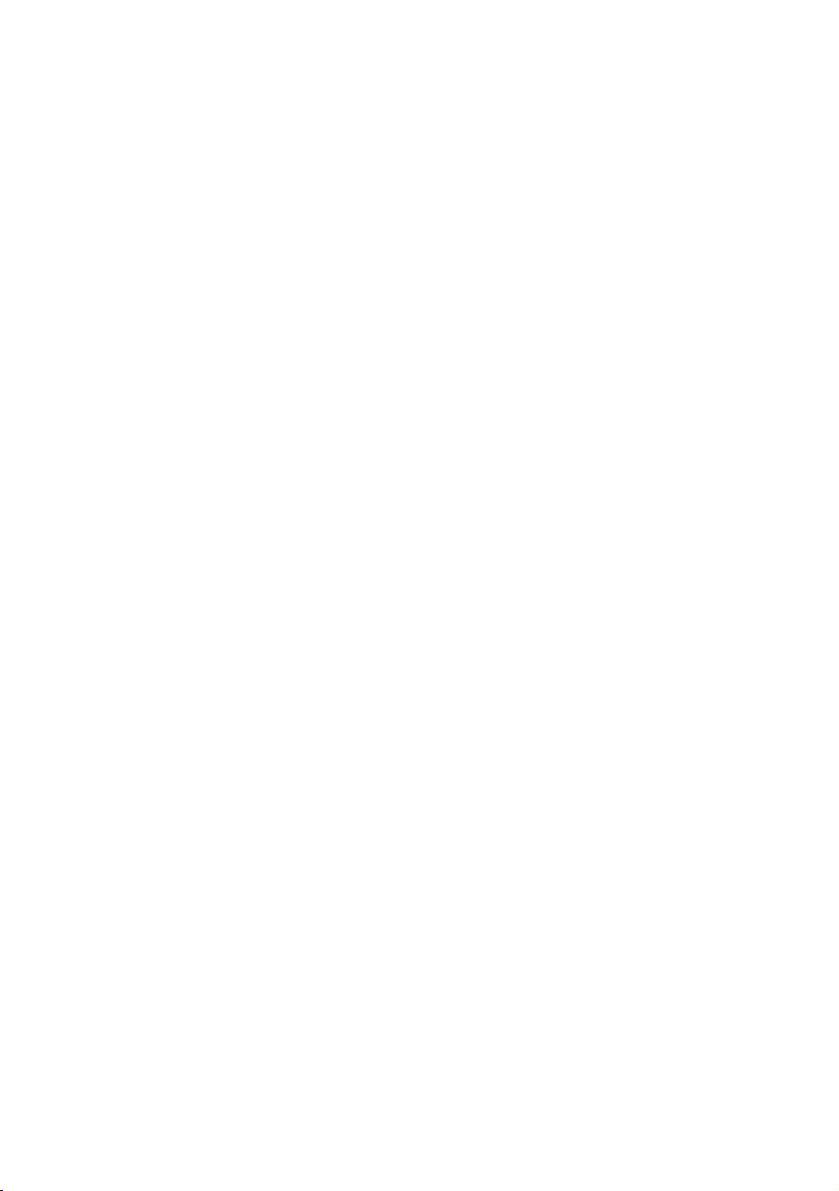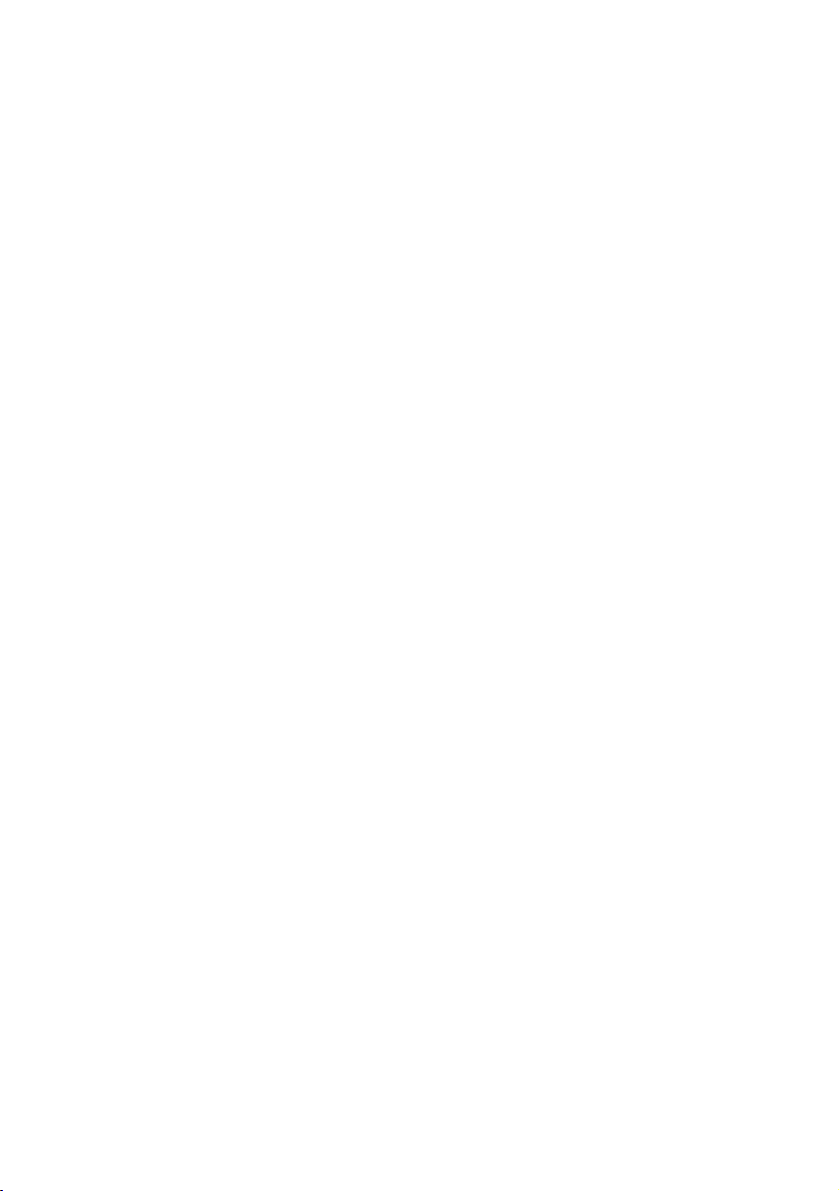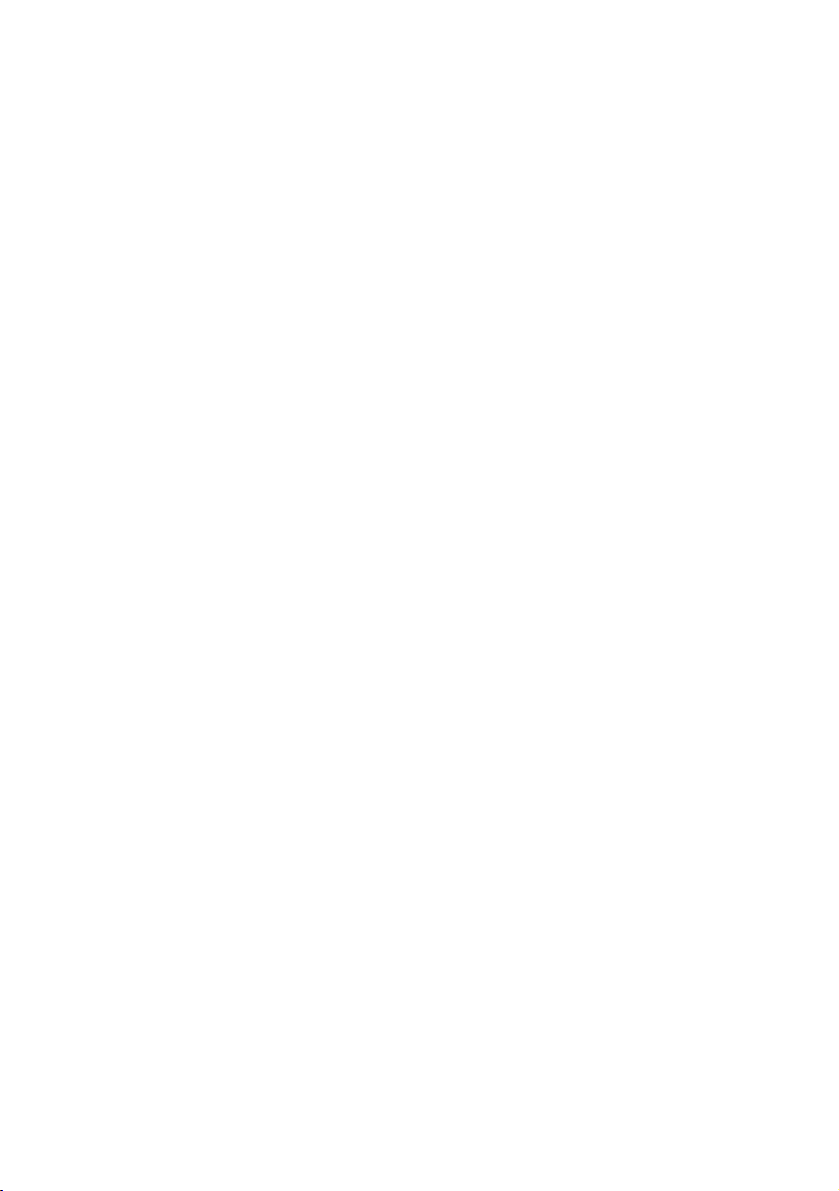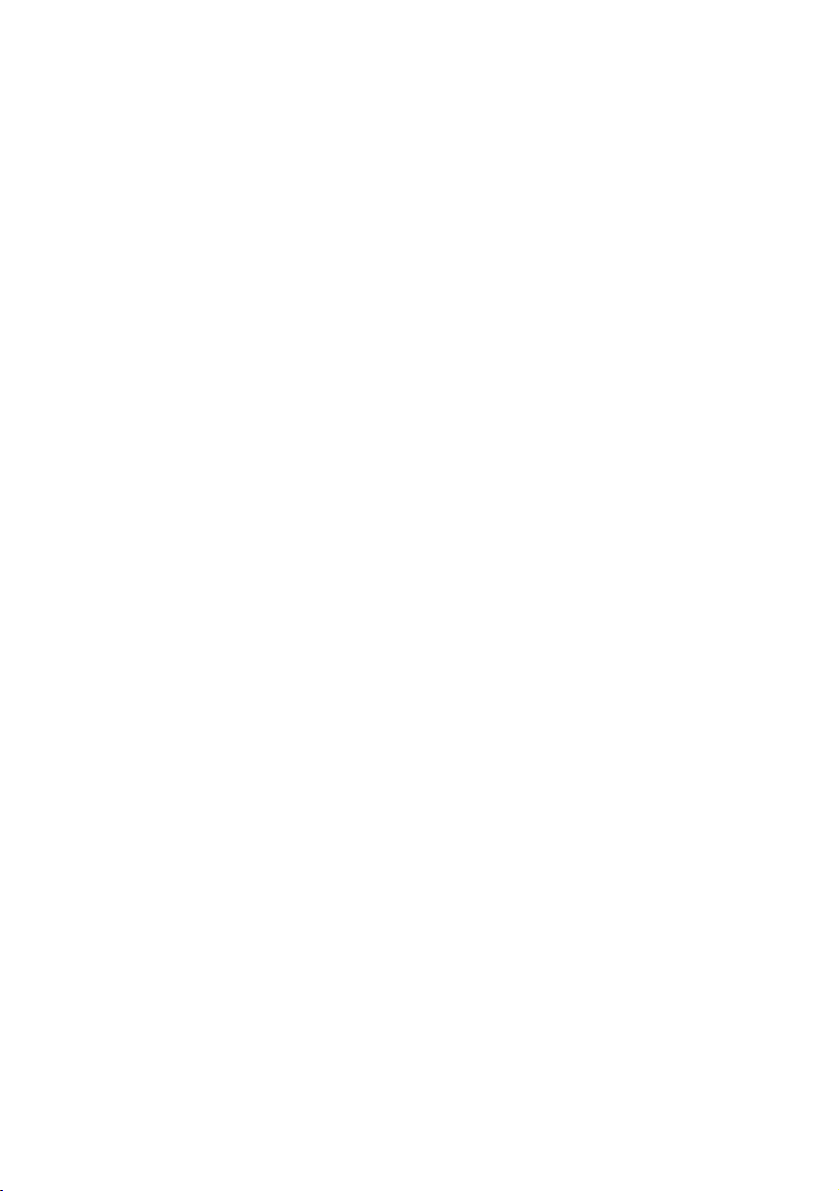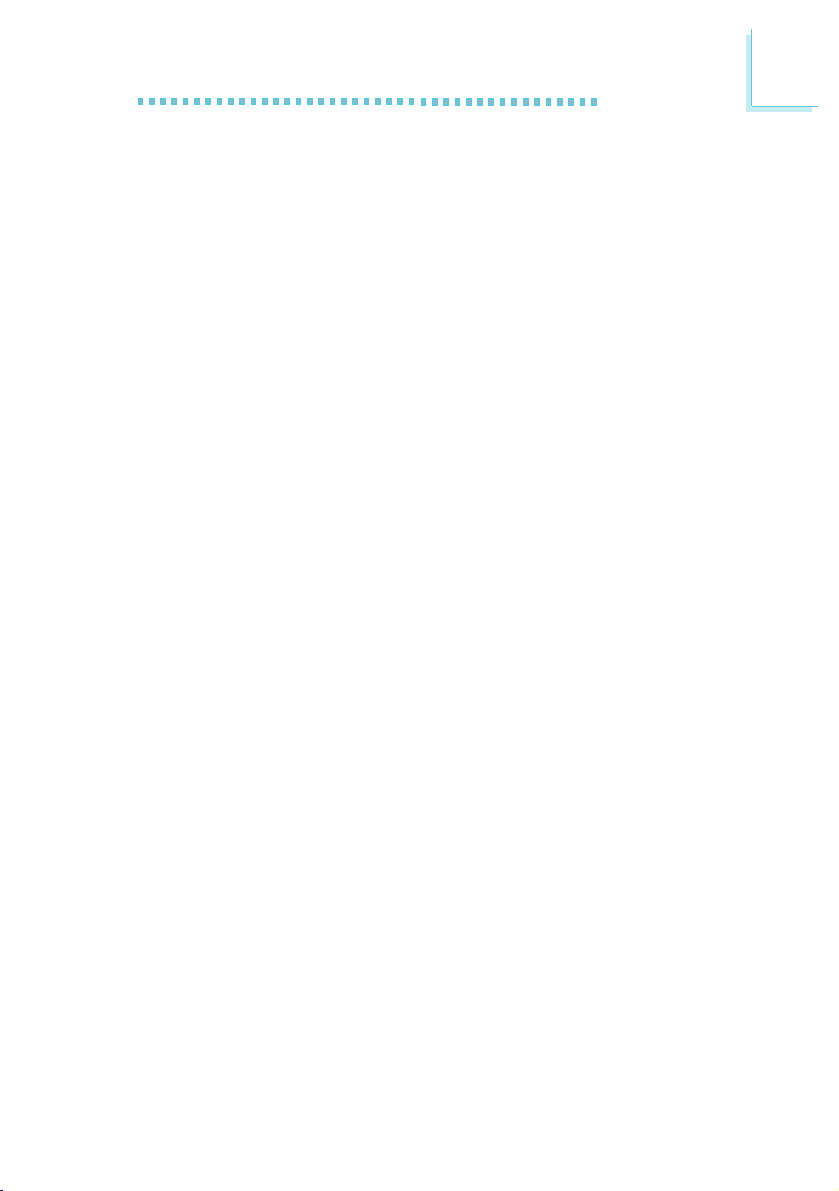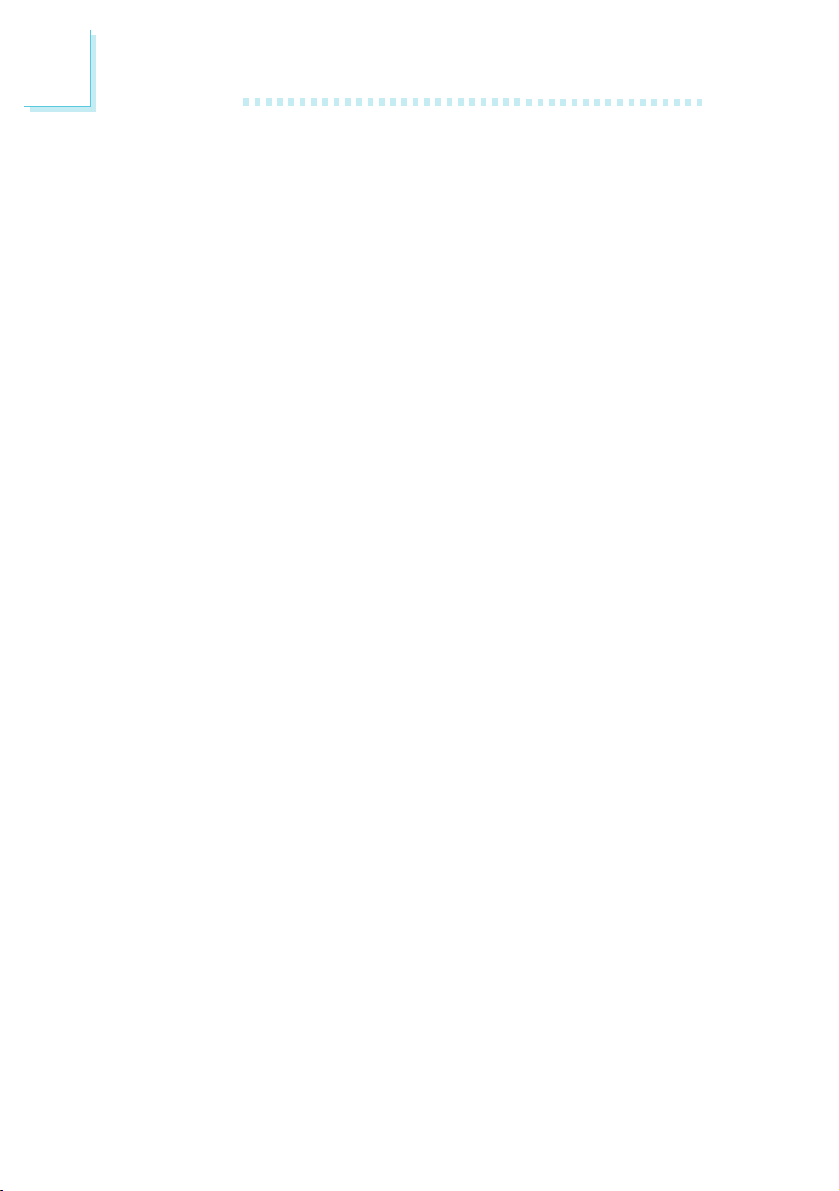9
1
Introduction
Ultra DMA/33 Bus Master IDE
Synchronous Ultra DMA mode provides data transfer rate up to a
maximum of 33MB/sec, which is twice the data transfer rate of
Enhanced IDE or ATA-2. This enables the CPU to operate more
efficiently when handling simultaneous events.
ECC (Error Checking and Correction)
ECC is a function that allows the system to recover from memory
failure. It detects single-bit and multiple-bit errors and corrects single-
bit error thus providing uninterrupted processing of data. To use this
function, you must install DIMM that supports parity.
ACPI (Advanced Configuration and Power Interface)
The system board is designed to meet the ACPI specification. ACPI
has energy saving features that enables PCs to implement Power
Management and Plug-and-Play with operating systems that support
OS Direct Power Management.
PC 97 Compliant
The system board is PC 97 compliant. This will optimize your PC
system to run Windows95 and Windows NTand future versions
of these operating systems.
1.1.3 Intelligence
Dual Function Power Button
Depending on the setting in the BIOS setup, this switch will allow
your system to enter the Soft-Off or Suspend mode. Soft-Off By
PWR-BTTN in the Power Management Setup (Chapter 3) allows
you to select the method of powering off your system.
External Modem Wake-up/Ring-on
The Modem Wake-Up feature allows the sleeping (Suspend mode)
PC to wake-up to respond to incoming calls. The Modem Ring-on
feature allows the Soft Power Down (Soft-Off) PC to power-on to
respond to incoming calls. Enable this function in the Resume On
Ring field of the Power Management Setup (Chapter 3).