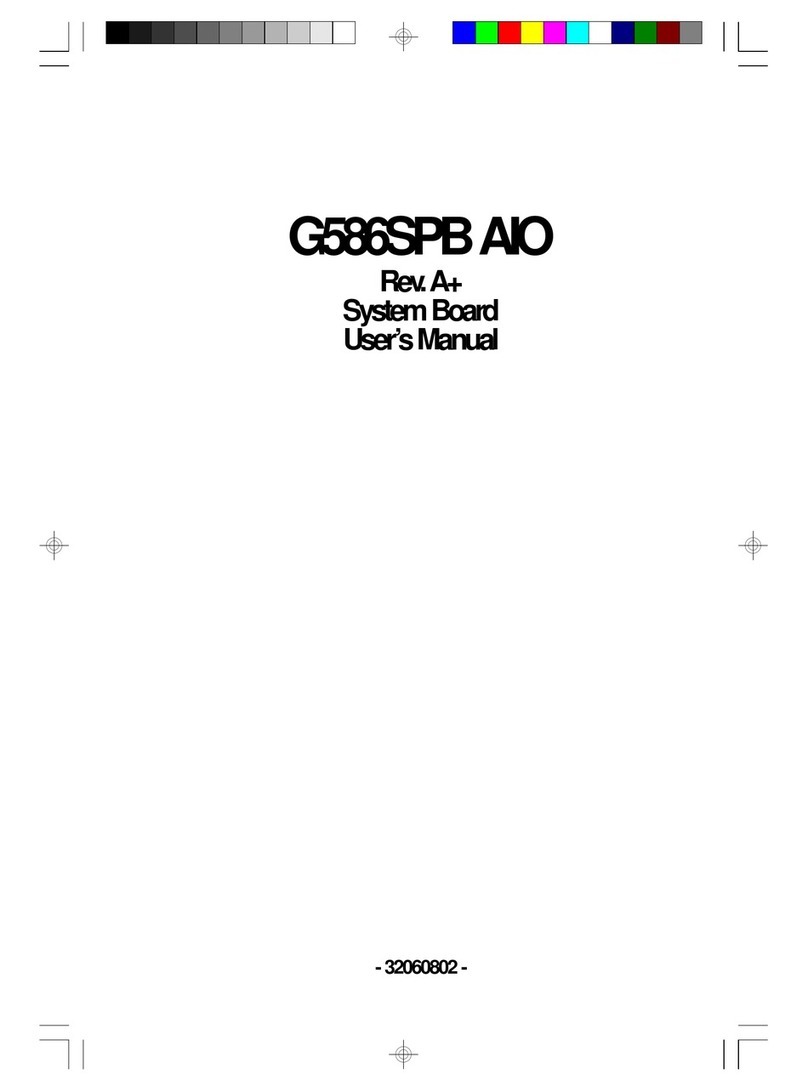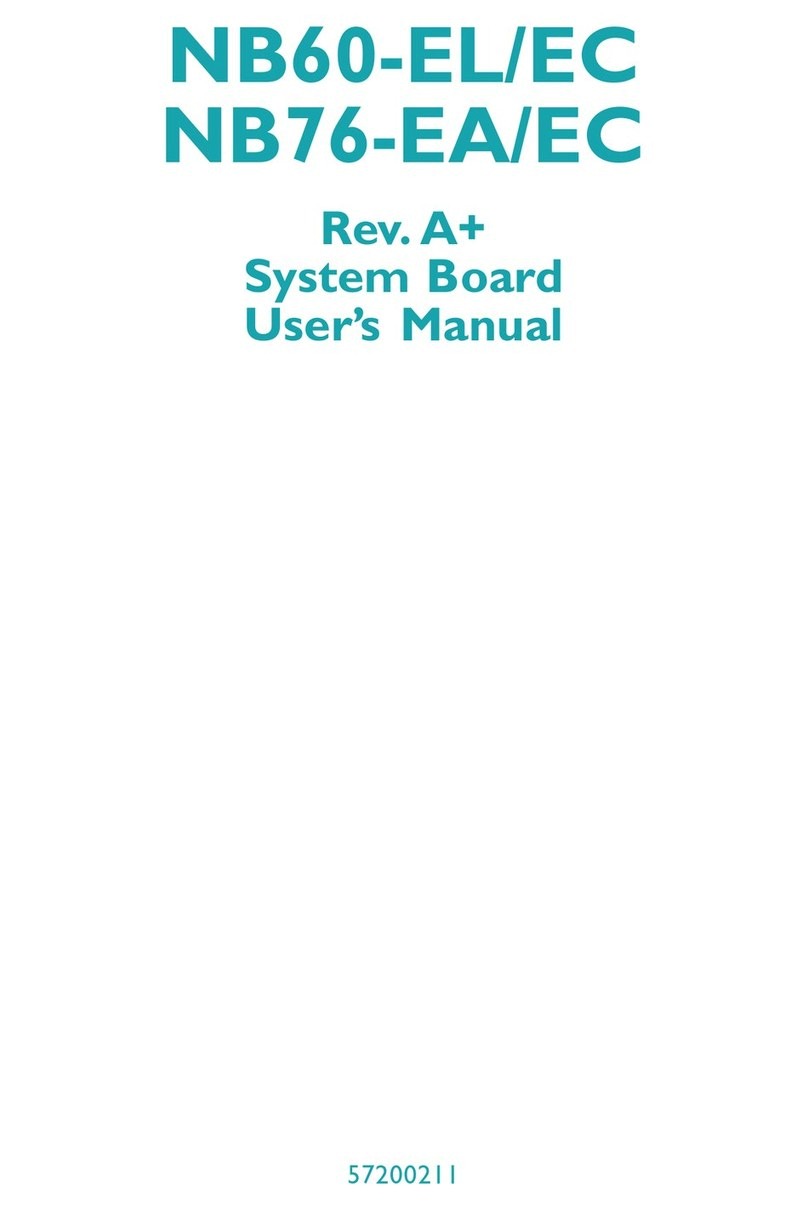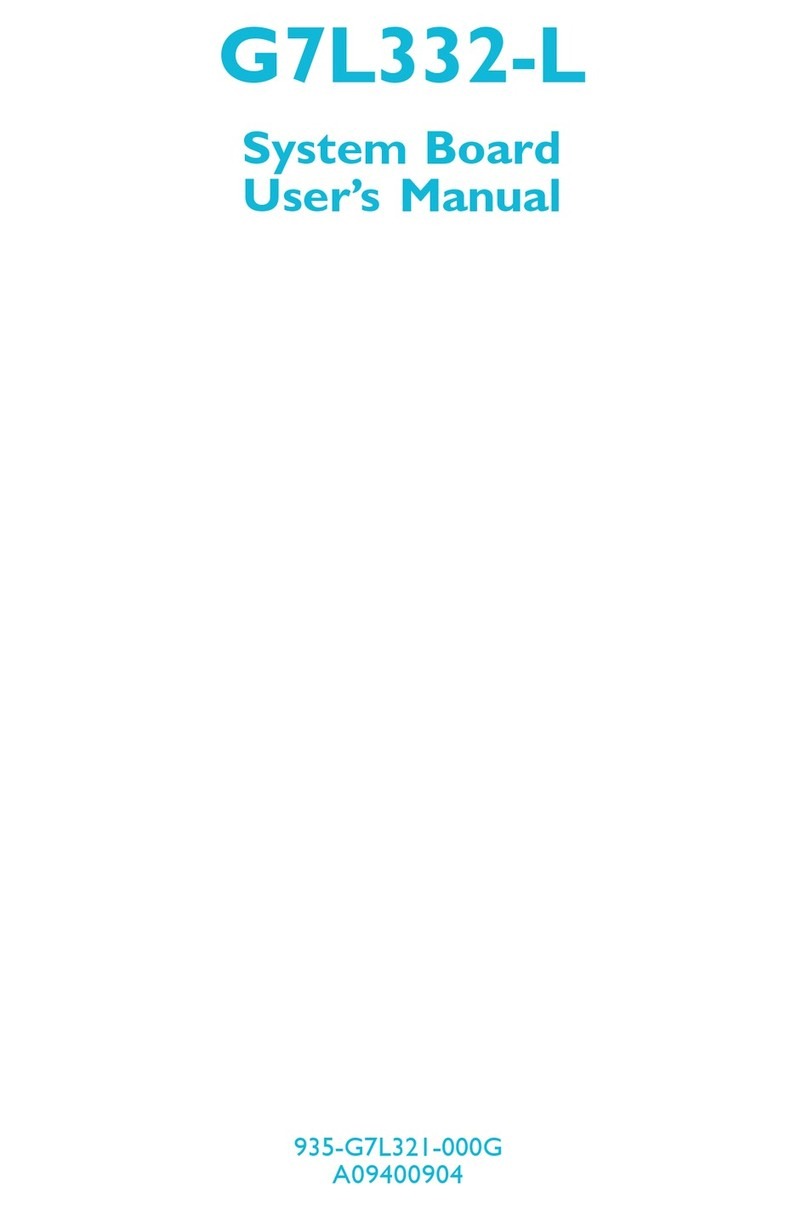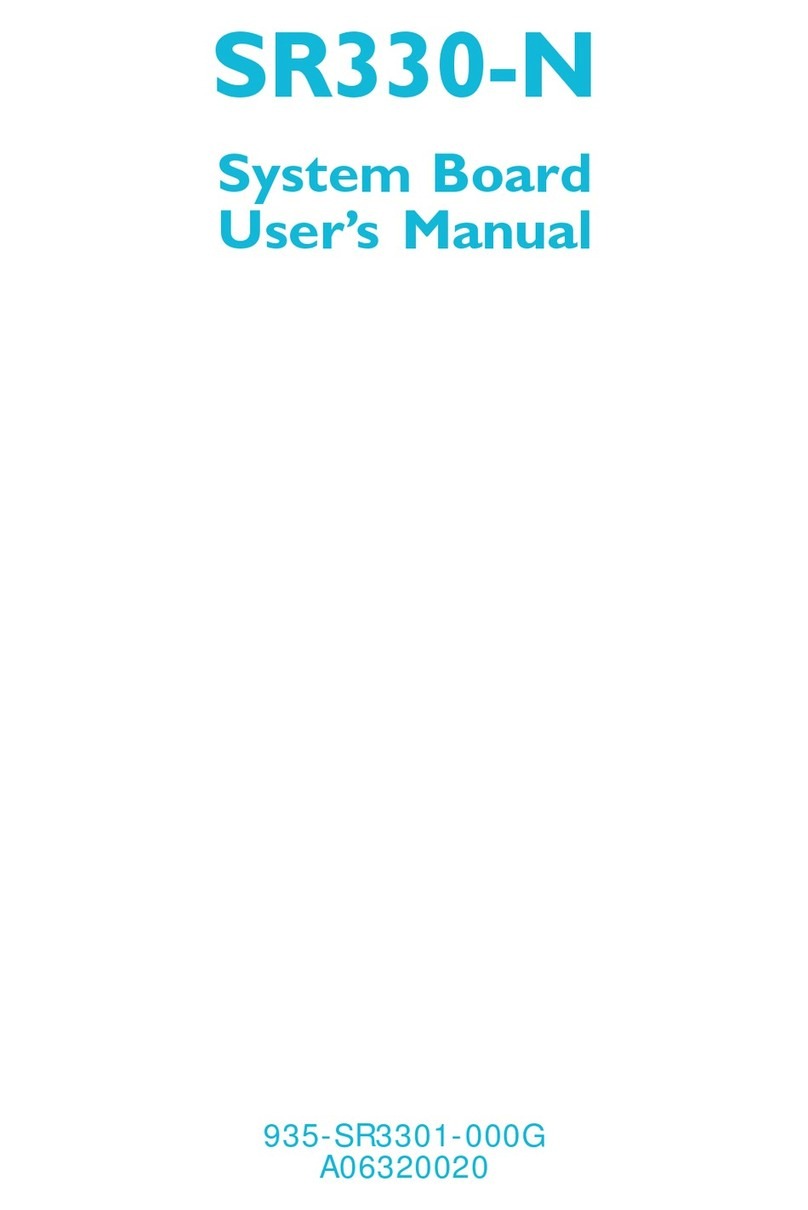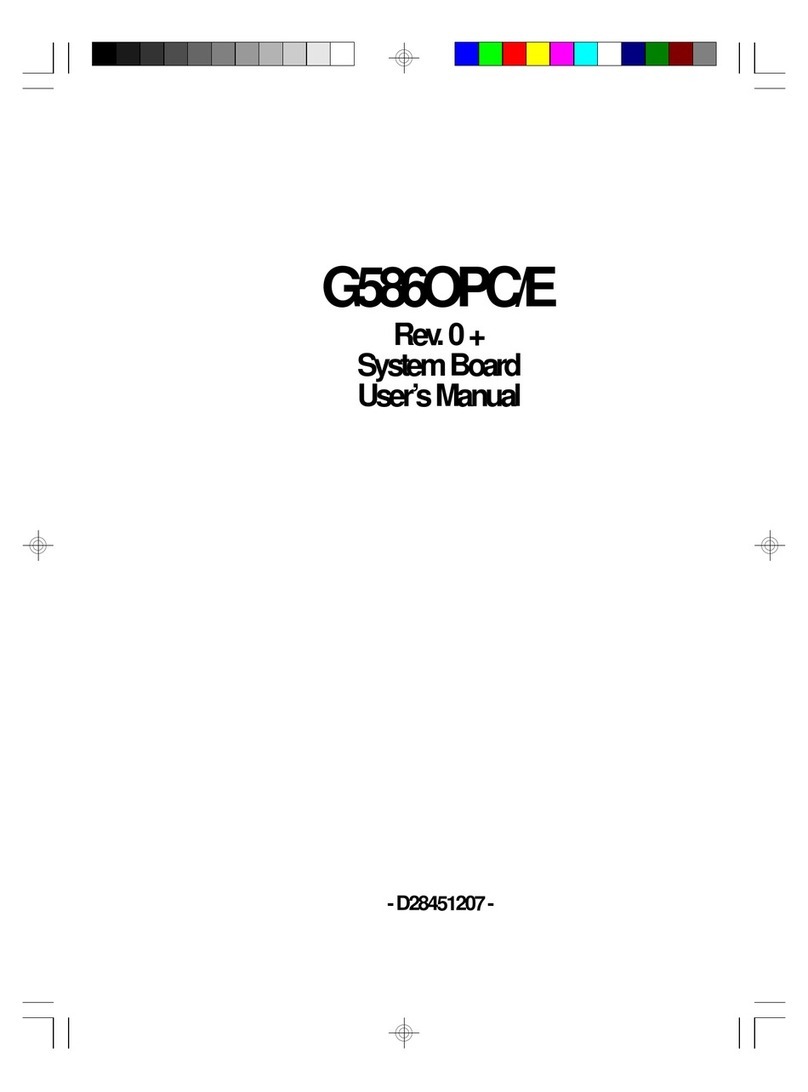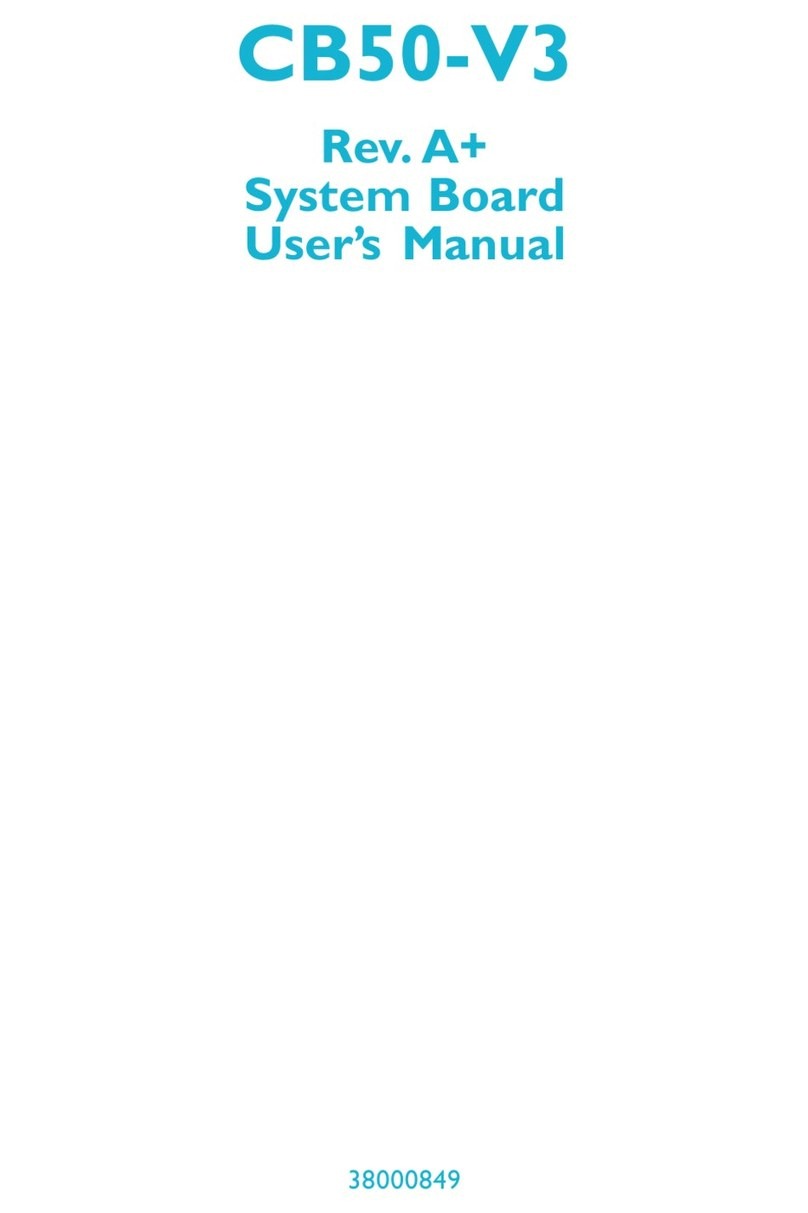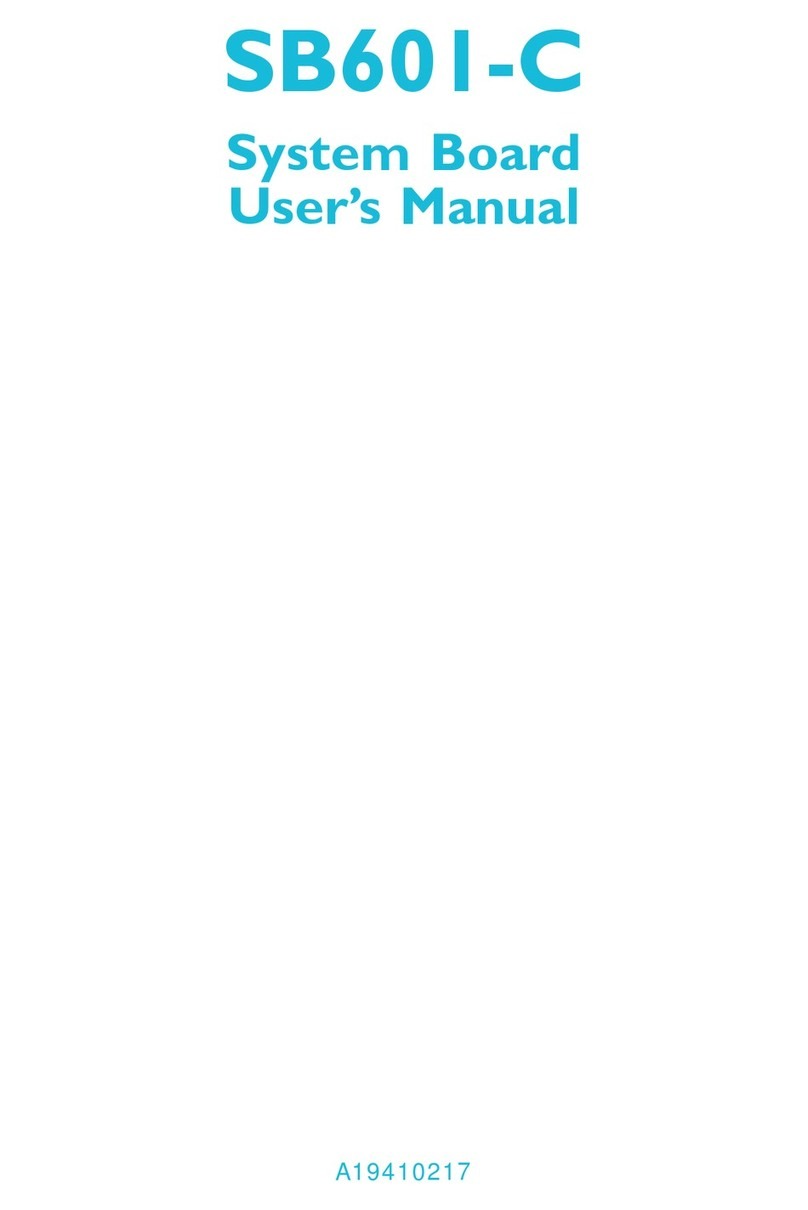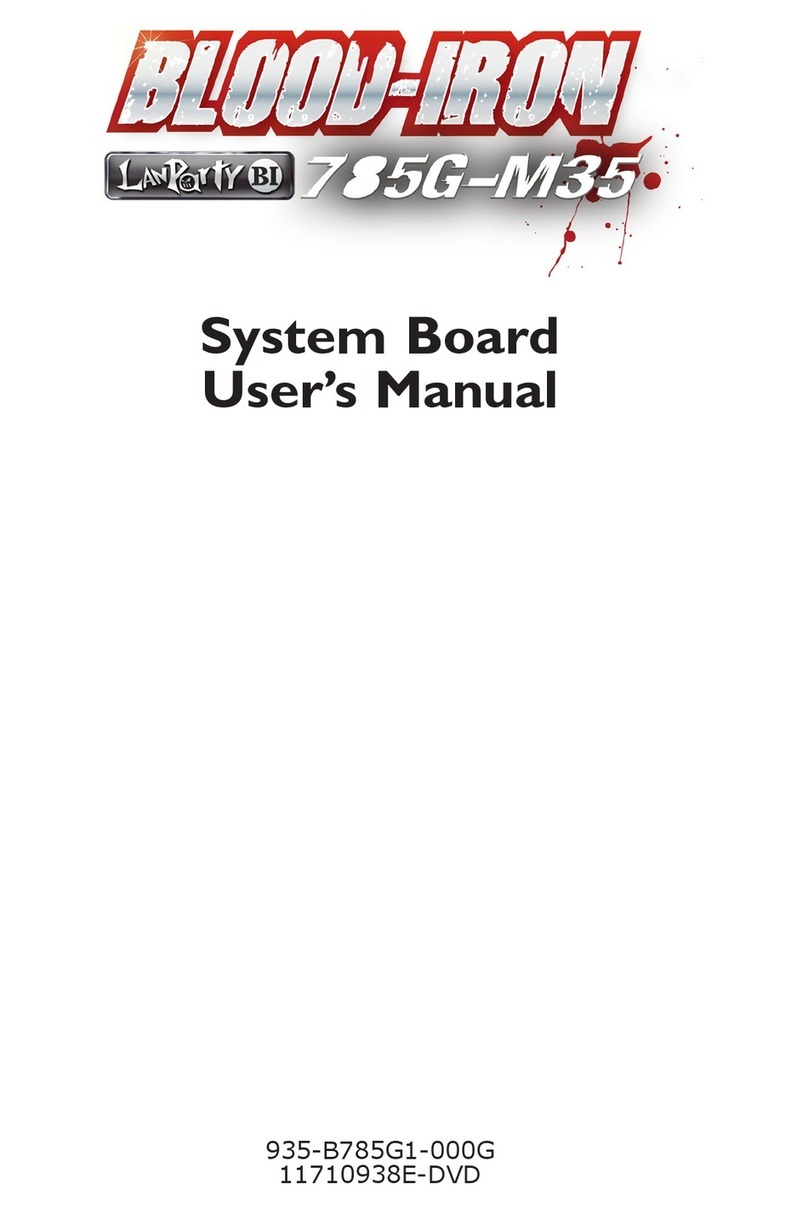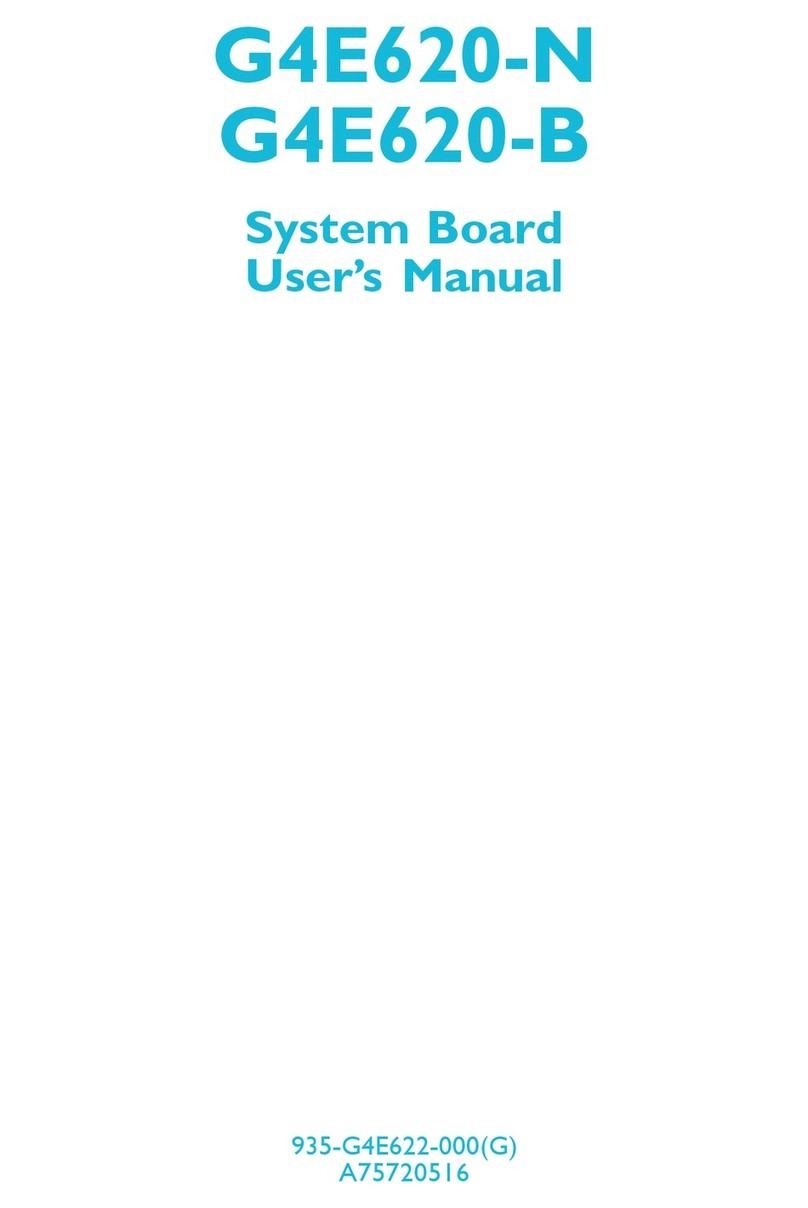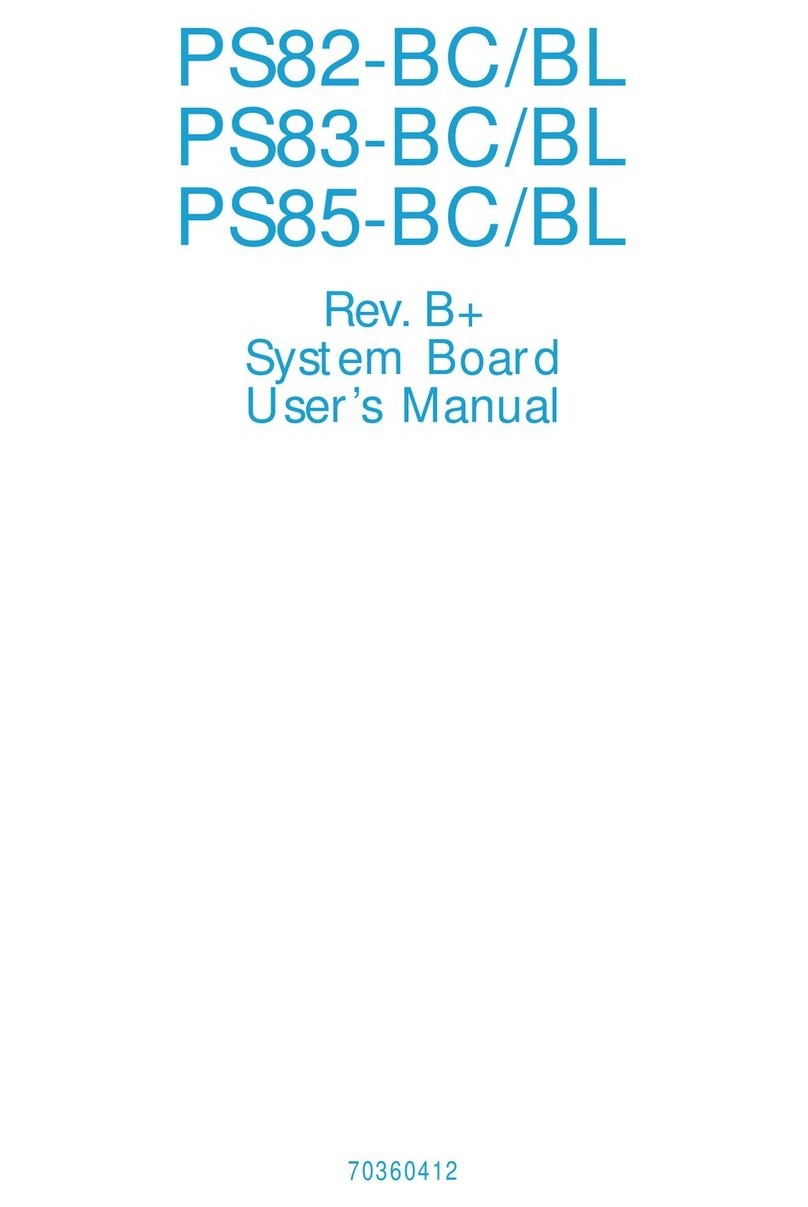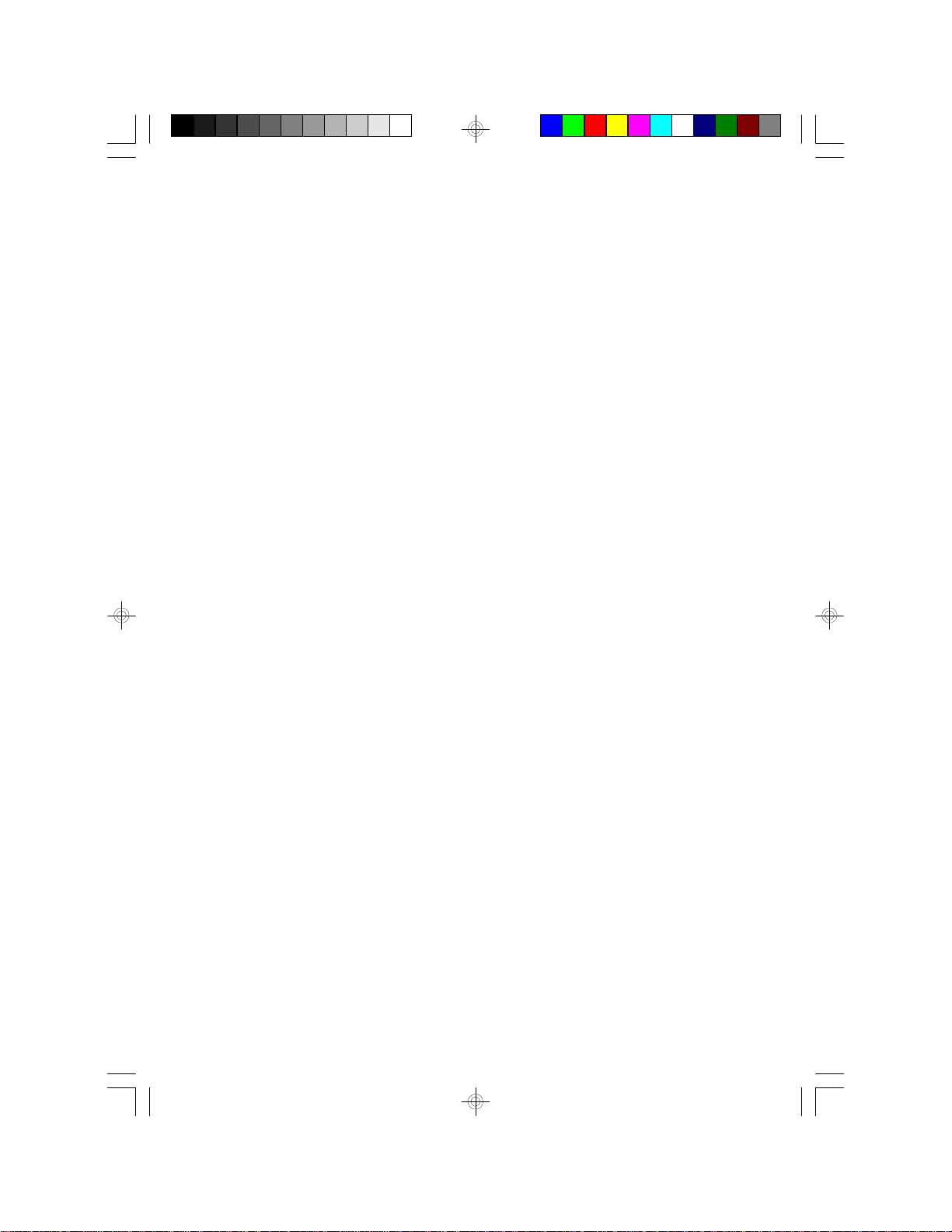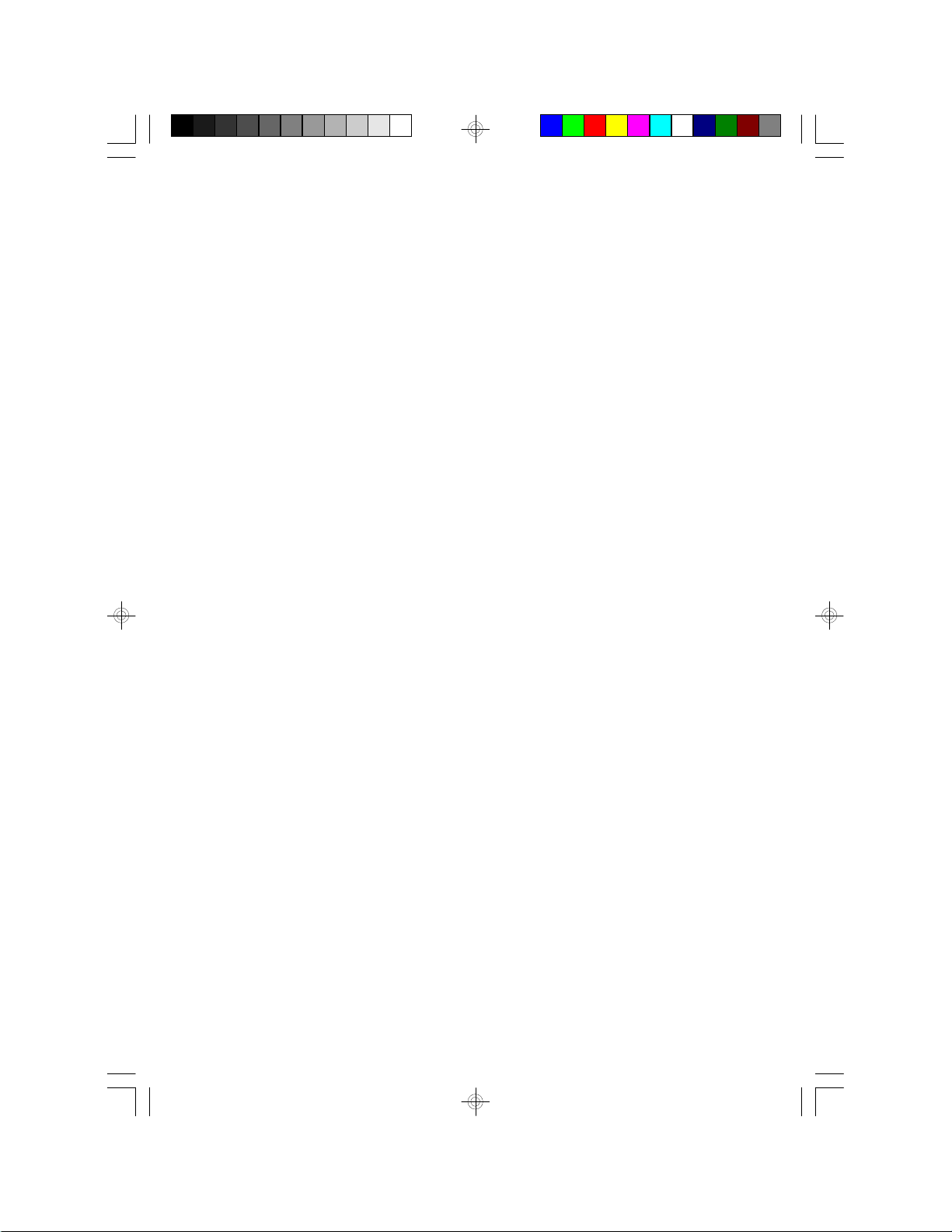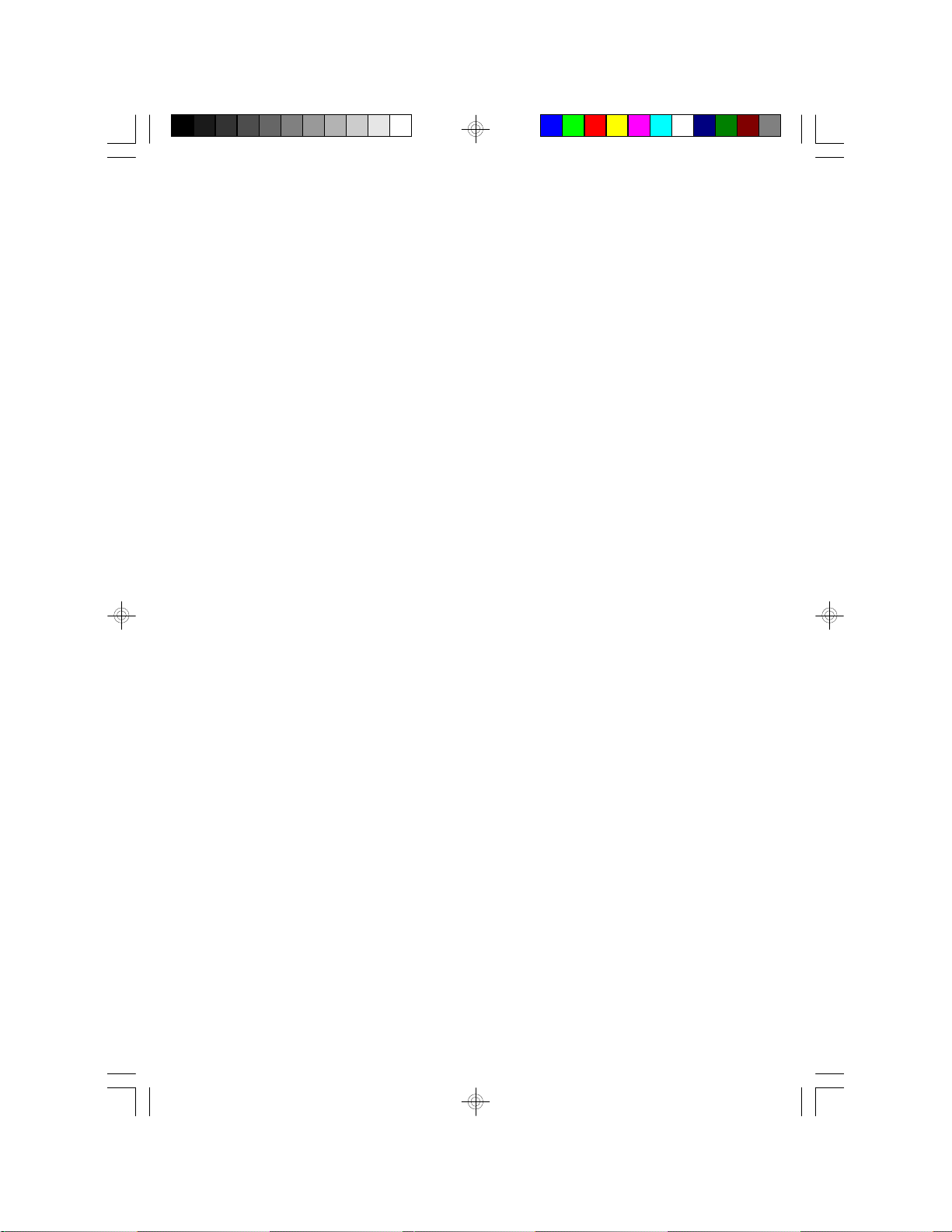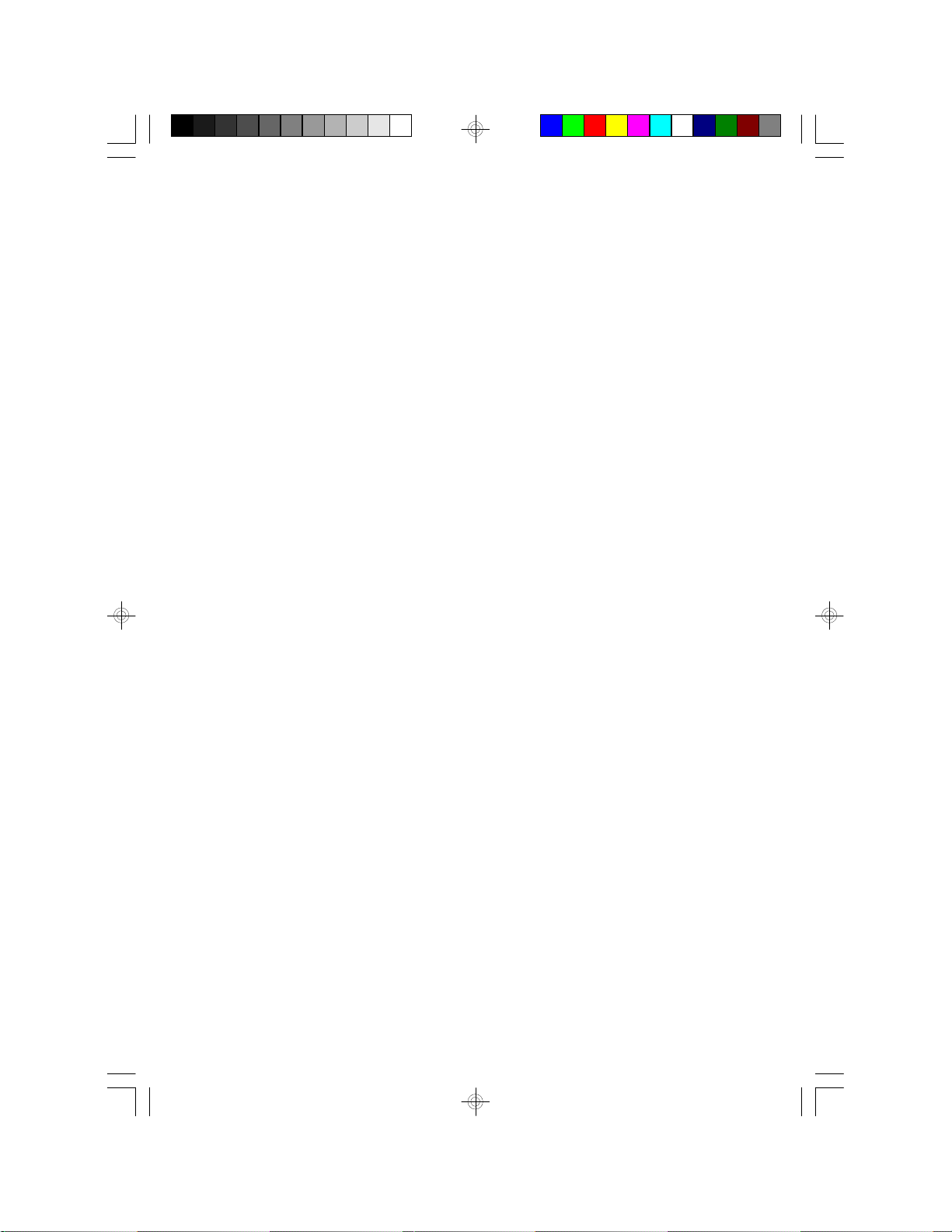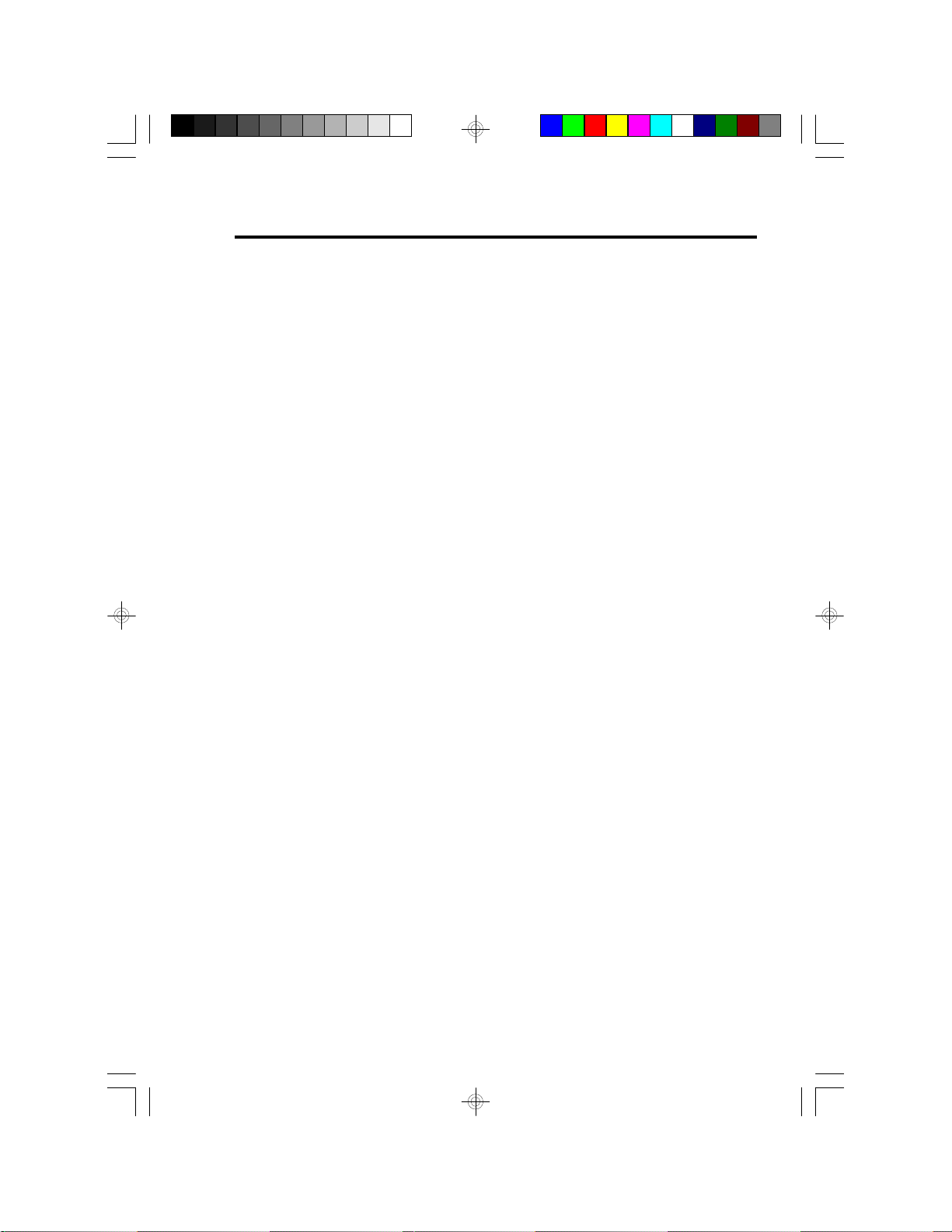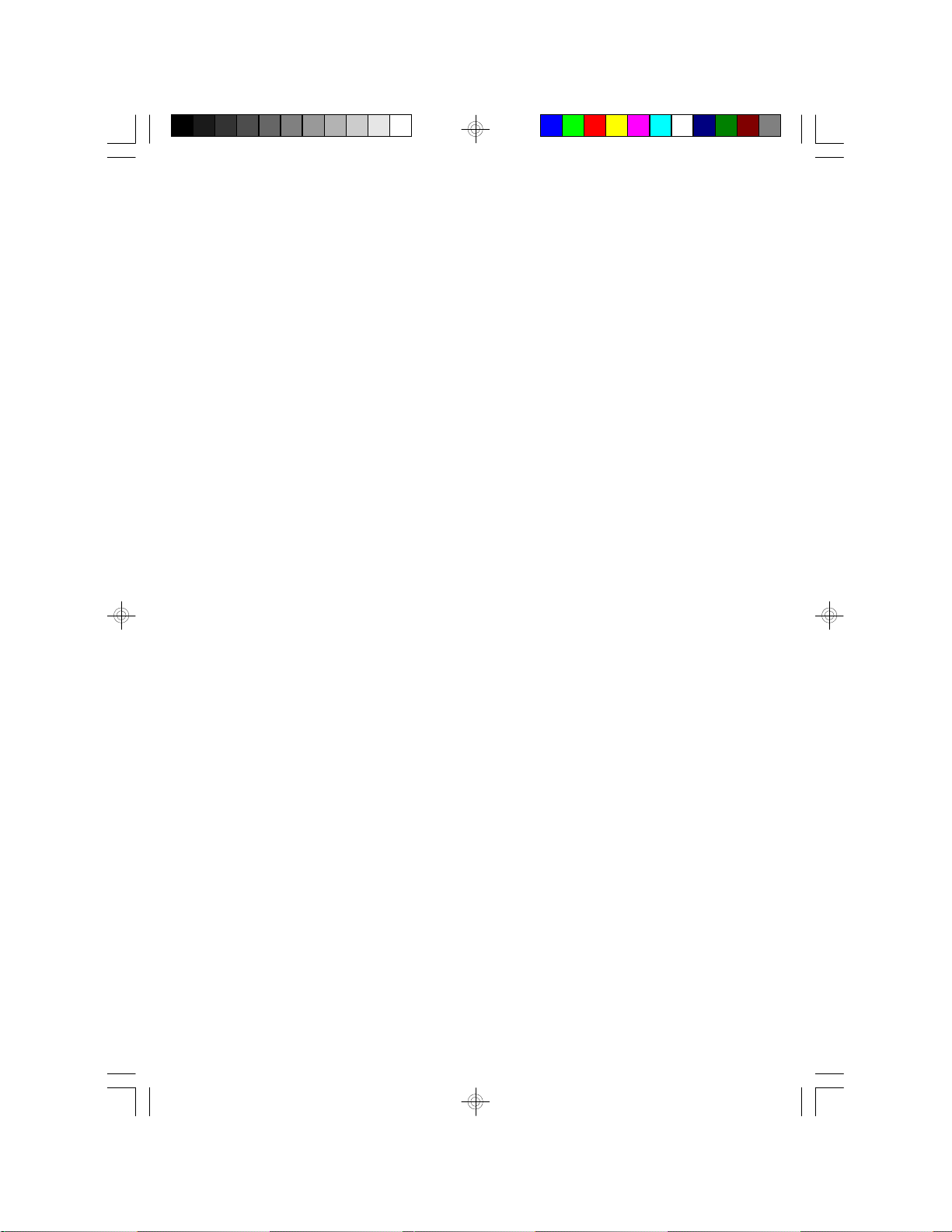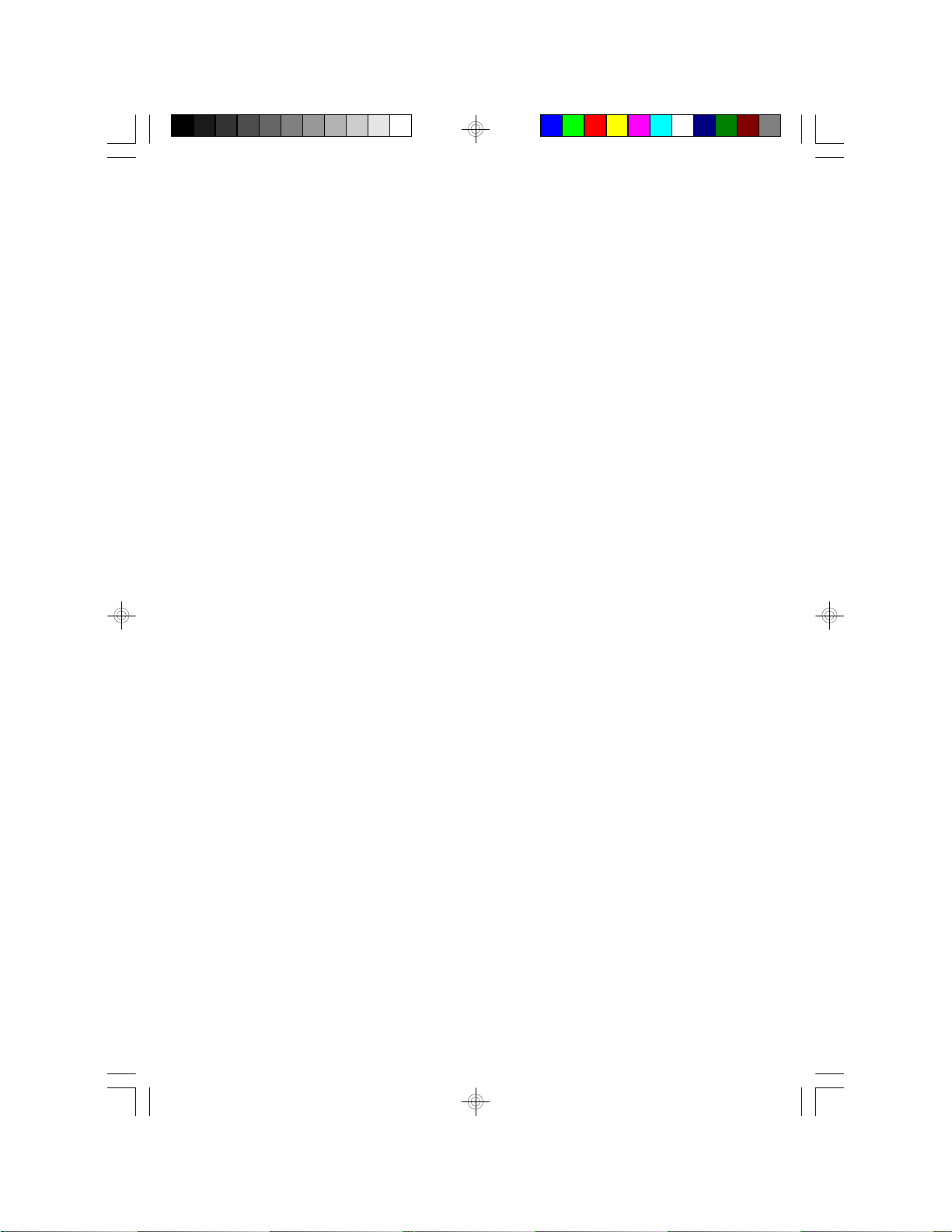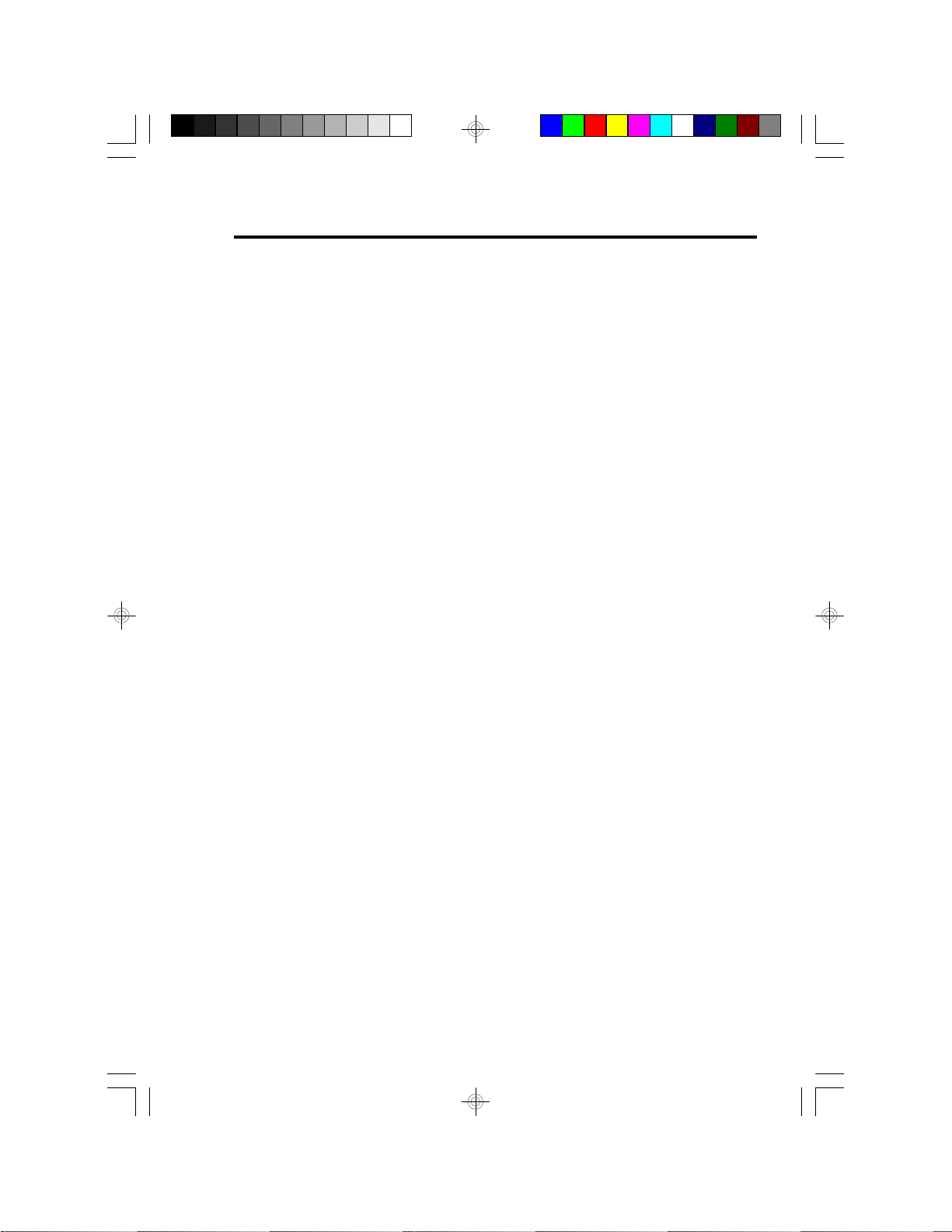Table of Contents
Chapter 1: Introduction............................................................ 5
Features and Specifications.................................................. 6
Package Checklist .............................................................. 8
Chapter 2: Hardware Installation............................................... 9
Preparing the Area.............................................................. 9
Handling the System Board.................................................. 9
Installing the System Board.................................................10
Board Layout ....................................................................12
System Memory................................................................13
DIMM........................................................................13
SIMM........................................................................14
Jumper settings for DIMM and SIMM................................15
Cache Memory.................................................................16
Installing the Cache Module...........................................16
CPU Installation................................................................18
Jumper Settings for CPUs..............................................18
Installing Upgrade CPUs................................................21
InstallingA Fan/Heatsink for Cyrix CPUs...........................23
Jumper Settings for Password Clear and Display Type Select ......25
Built-in Ports.....................................................................26
Serial Ports.................................................................26
PS/2 Mouse Port..........................................................27
Parallel Port ................................................................27
Floppy Disk Drive Controller...........................................28
IDE Hard Disk Interface.................................................28
Installing Expansion Cards...................................................30
Chapter 3: Software Installation...............................................31
Award BIOS CMOS Setup Utility...........................................31
Standard CMOS Setup..................................................32
BIOS Features Setup....................................................36
Chipset Features Setup.................................................41
Power Management Setup.............................................41
PNP/PCI Configuration Setup..........................................45
Load BIOS Defaults......................................................48
Load Setup Defaults.....................................................48