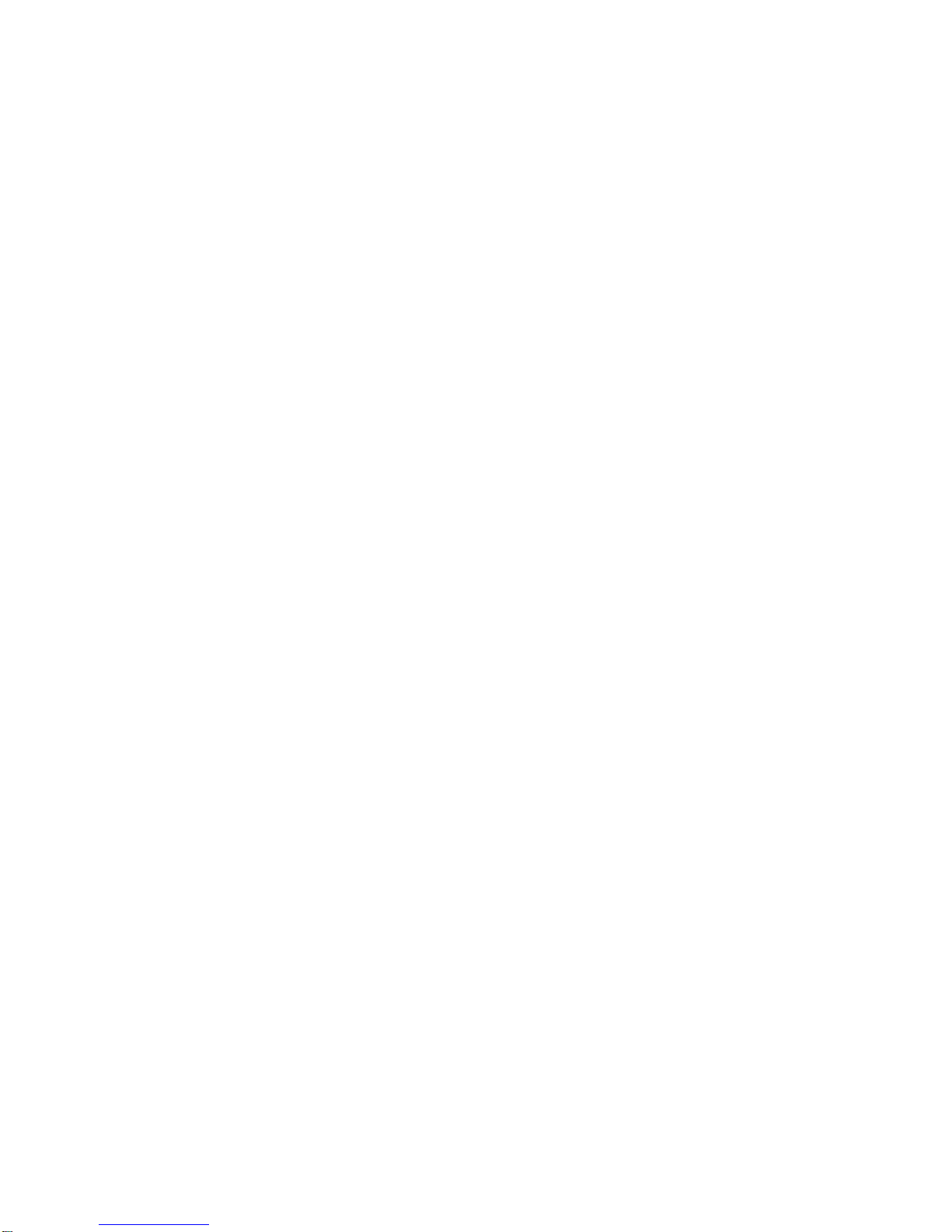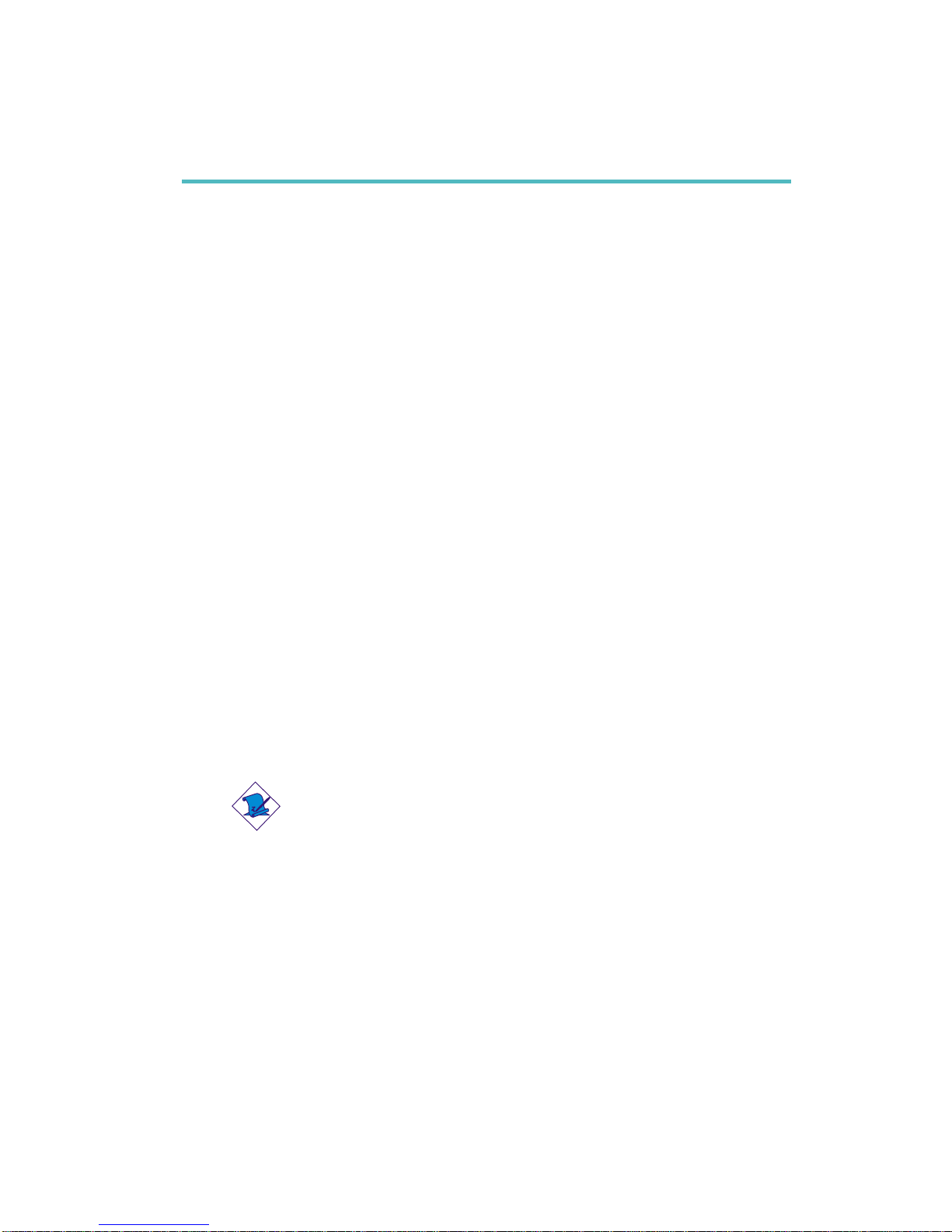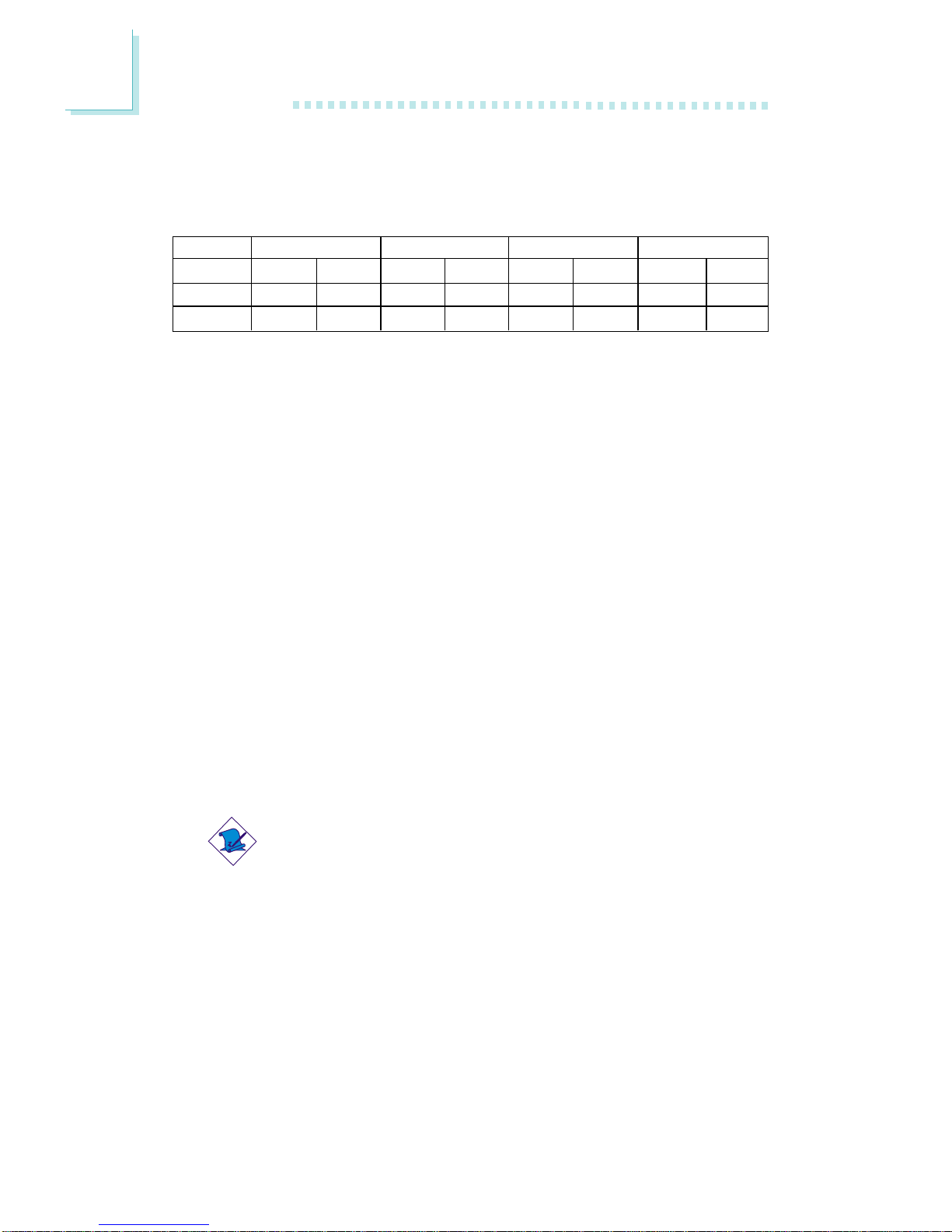Table of Contents
Chapter 1 - Introduction
1.1 Features and Specifications..................................................................................
1.2 Hyper-ThreadingTechnology Functionality Requirements..........
1.3 Package Checklist.........................................................................................................
Chapter 2 - Hardware Installation
2.1 System Board Layout ...........................................................................................
2.2 System Memory...........................................................................................................
2.3 CPU........................................................................................................................................
2.4 Jumper Settings.............................................................................................................
2.5 Rear Panel I/O Ports..............................................................................................
2.6 I/O Connectors...........................................................................................................
Chapter 3 - Award BIOS Setup Utility
3.1 The Basic Input/Output System.....................................................................
3.1.1 Standard CMOS Features.............................................................
3.1.2 Advanced BIOS Features..............................................................
3.1.3 Advanced Chipset Features ......................................................
3.1.4 Integrated Peripherals.........................................................................
3.1.5 Power Management Setup............................................................
3.1.6 PnP/PCI Configurations....................................................................
3.1.7 CPU Frequency Control............................................................
3.1.8 Load Fail-Safe Defaults.....................................................................
3.1.9 Load Optimized Defaults..............................................................
3.1.10 Set Supervisor Password...............................................................
3.1.11 Set User Password..............................................................................
3.1.12 Save & Exit Setup.................................................................................
3.1.13 Exit Without Saving..............................................................................
3.2 Updating the BIOS.....................................................................................................
7
15
15
16
18
21
26
29
40
55
56
61
66
70
78
85
87
89
90
91
92
93
94
95