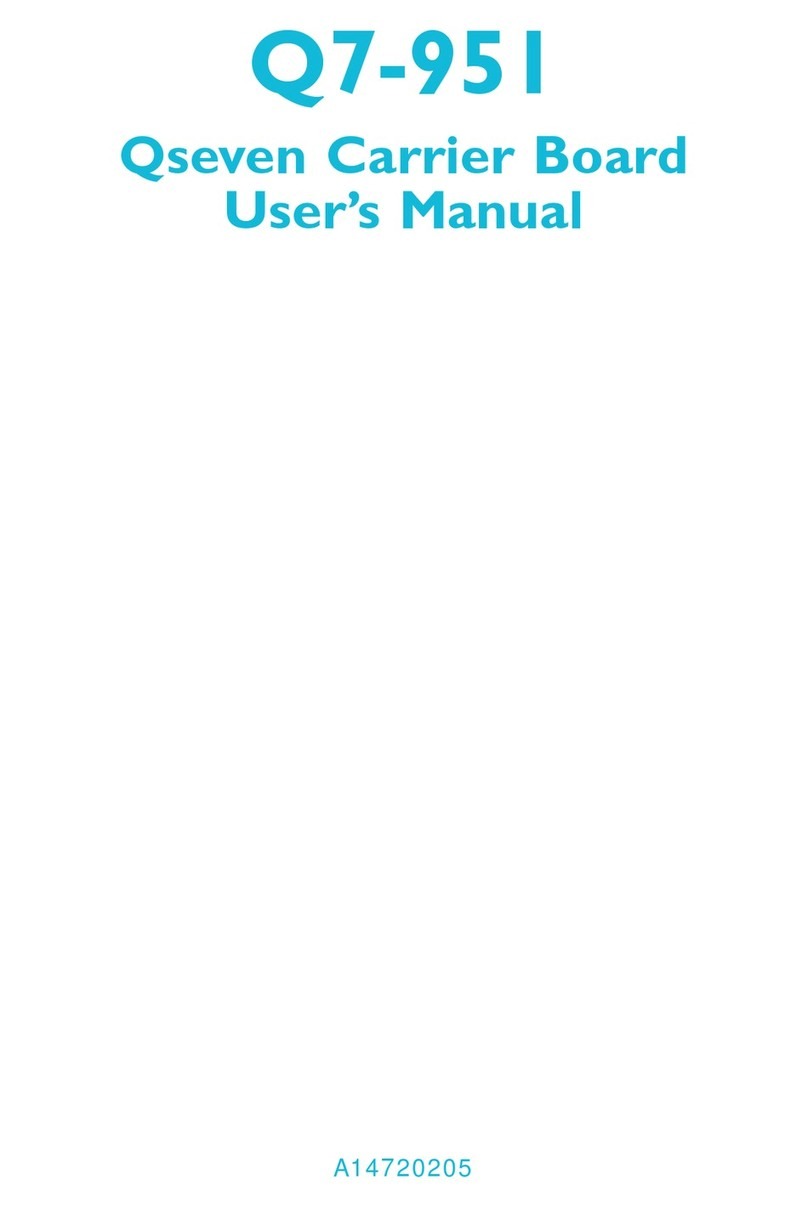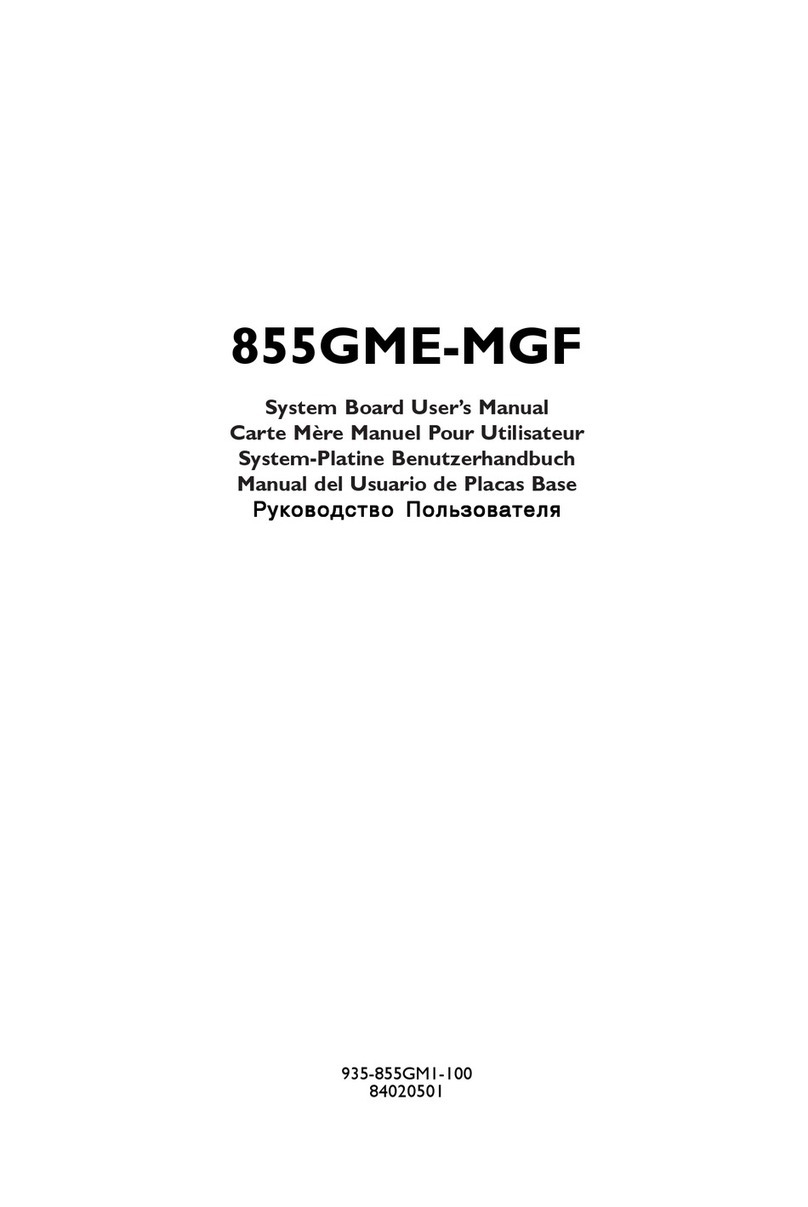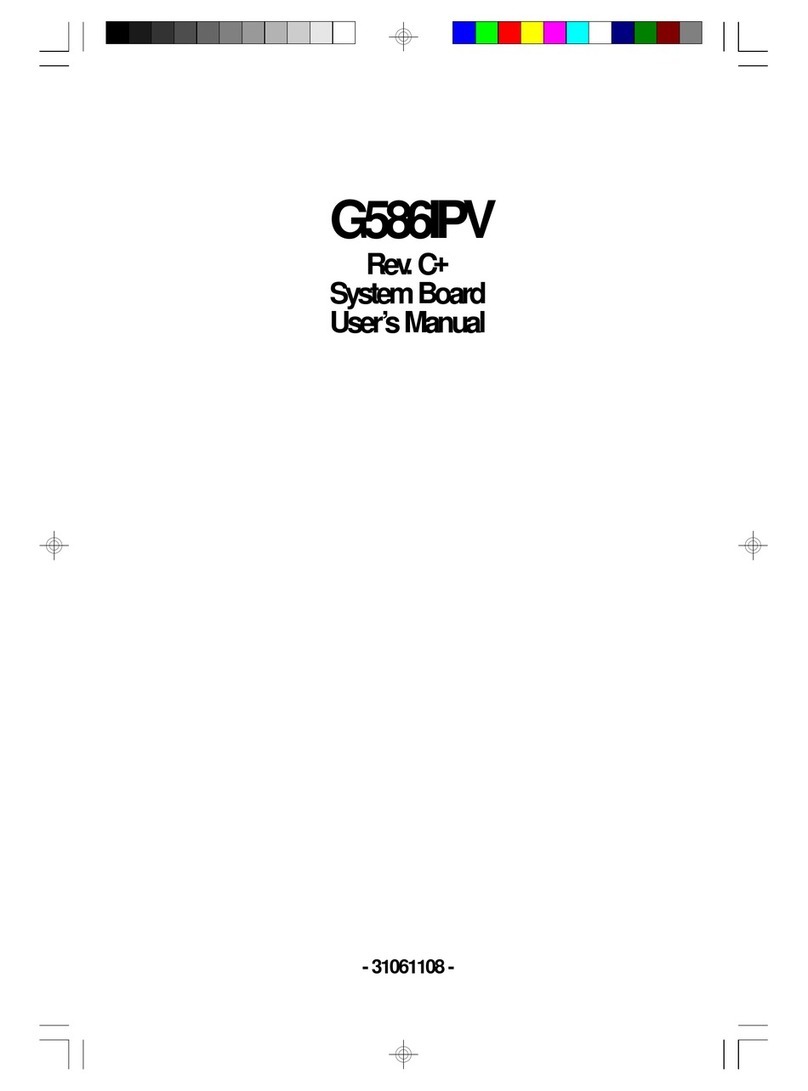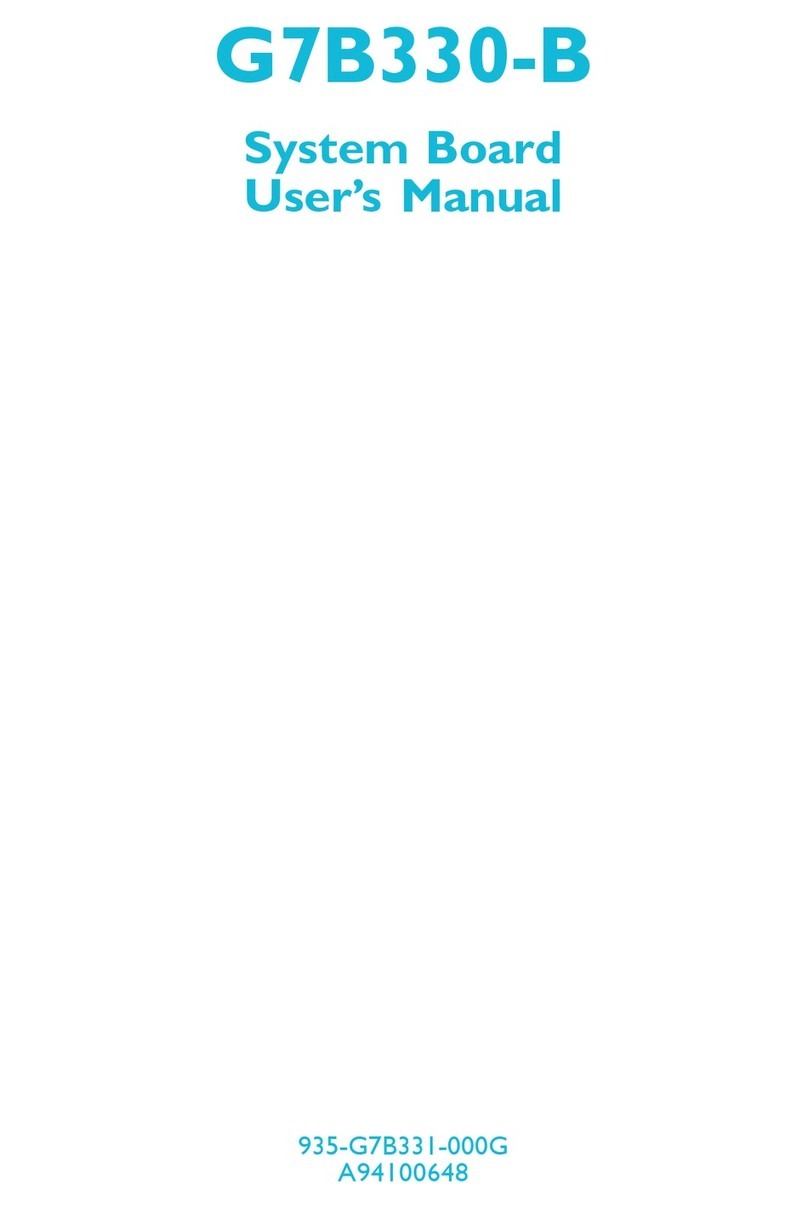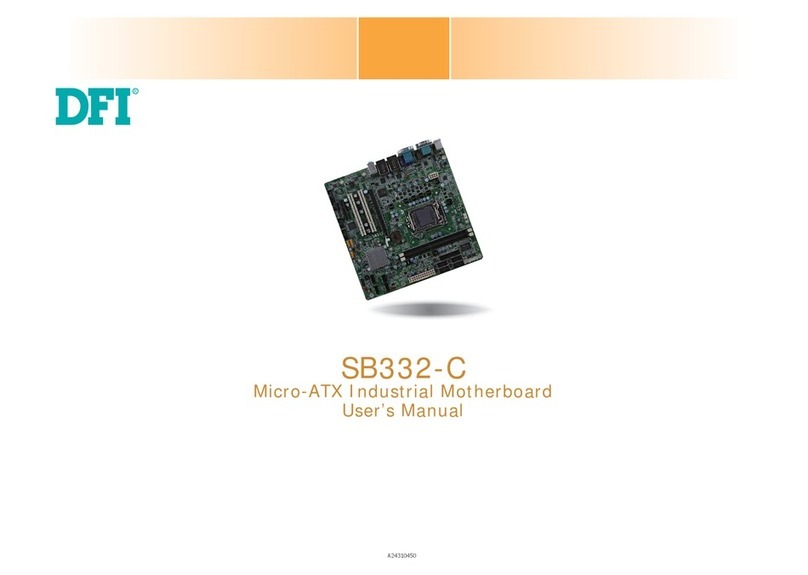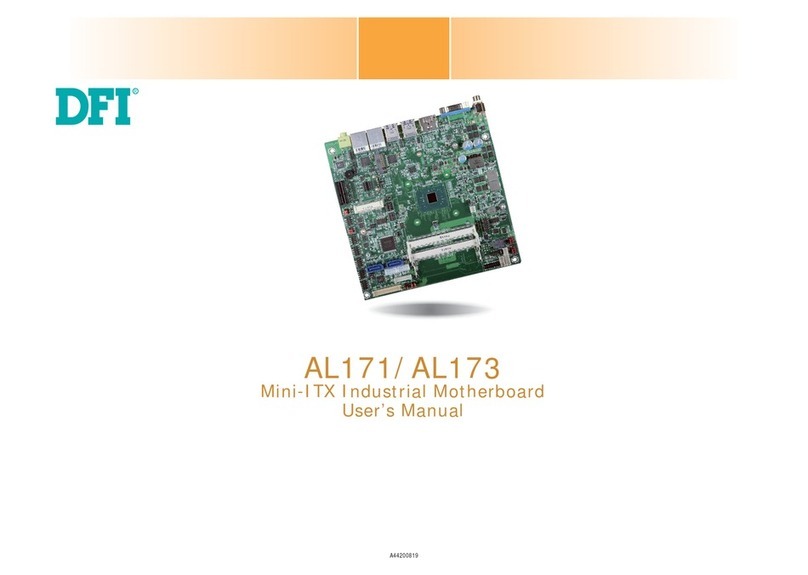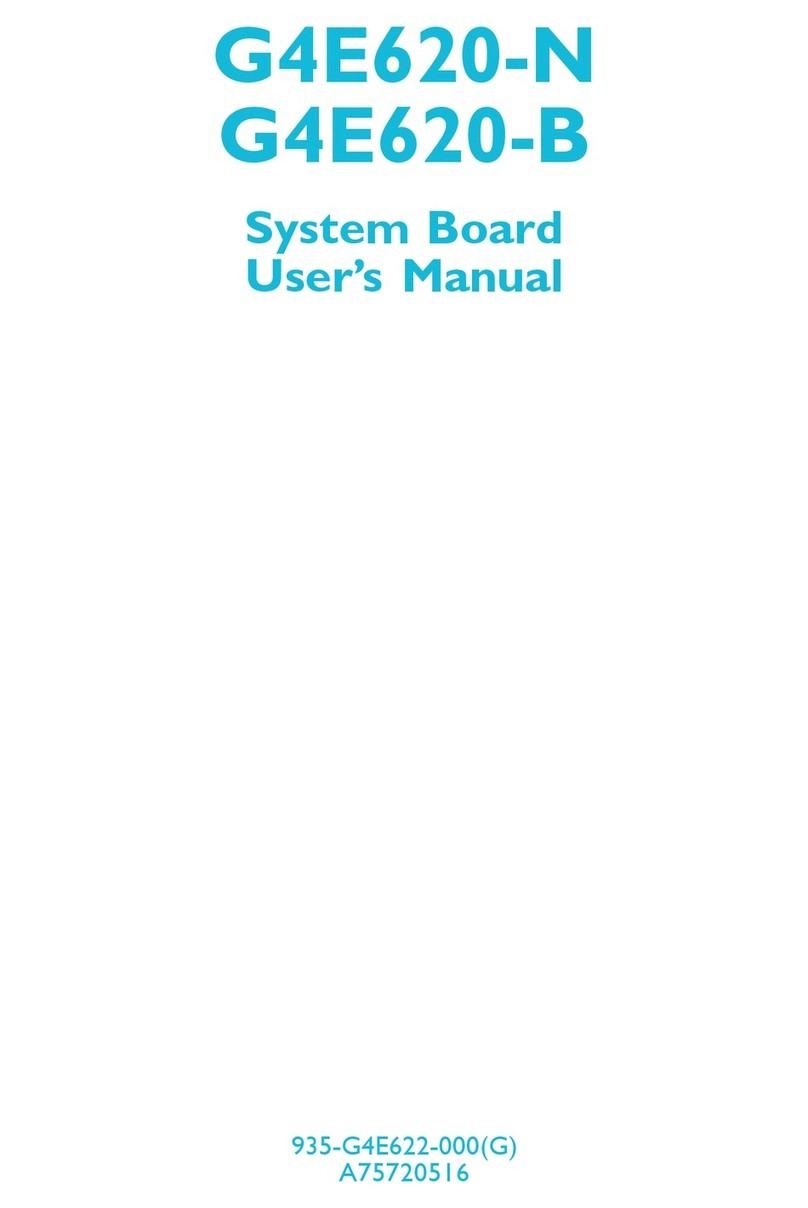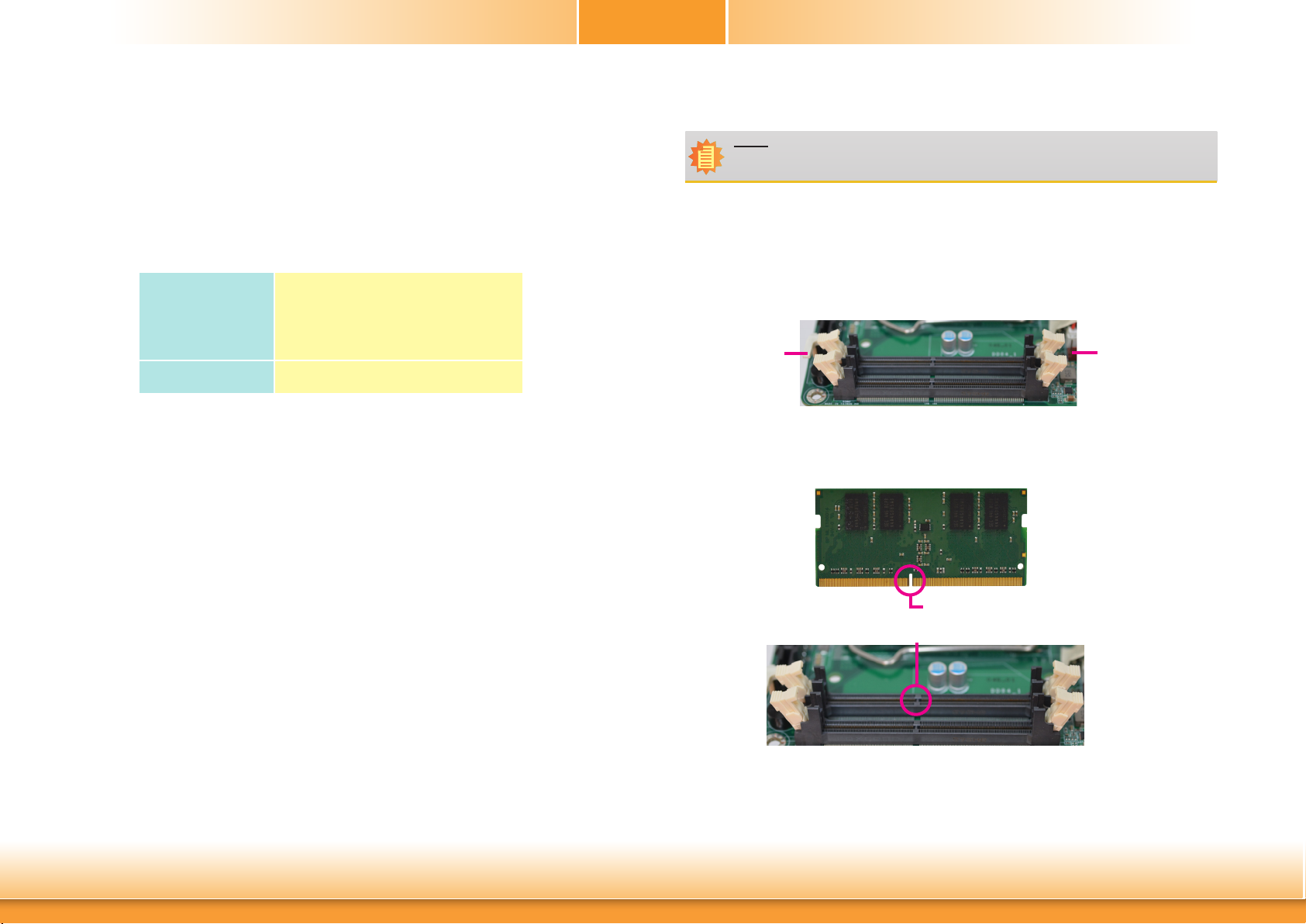6
Chapter 1 - Introduction
Specifications
SYSTEM Processor 6th Generation Intel®CoreTM Processors, LGA 1151 Socket
Intel®CoreTM i7-6700, Quad Core, 8M Cache, 3.4GHz (4.0GHz), 65W
Intel®CoreTM i7-6700TE, Quad Core, 8M Cache, 2.4GHz (3.4GHz), 35W
Intel®CoreTM i5-6500, Quad Core, 6M Cache, 3.2GHz (3.6GHz), 65W
Intel®CoreTM i5-6500TE, Quad Core, 6M Cache, 2.3GHz (3.3GHz), 35W
Intel®CoreTM i3-6100, Dual Core, 3M Cache, 3.7GHz, 47W
Intel®CoreTM i3-6100TE, Dual Core, 4M Cache, 2.7GHz, 35W
Intel®Pentium®G4400, Dual Core, 3M Cache, 3.3GHz, 47W
Intel®Pentium®G4400TE, Dual Core, 3M Cache, 2.4GHz, 35W
Chipset Intel®H110/Q170
Memory Two 260-pin SODIMM up to 32GB
Dual Channel DDR4 1866/2133MHz
BIOS Insyde SPI 128Mbit
GRAPHICS Controller Intel®HD Gen 9 Graphics
Feature OpenGL 5.0, DirectX 12, OpenCL 2.1
HW Decode: AVC/H.264, MPEG2, VC1/WMV9, JPEG/MJPEG,
HEVC/H265, VP8, VP9
HW Encode: MPEG2, AVC/H264, JPEG, HEVC/H265, VP8, VP9
Display 1 x VGA
1 x LVDS
1 x DVI-I (DVI-D signal)
1 x DP++
VGA: resolution up to 1920x1200 @ 60Hz
LVDS: dual channel, resolution up to 1920x1200 @ 60Hz
DVI-I: resolution up to 1920x1200 @ 60Hz
DP: resolution up to 4096x2304 @ 60Hz
Dual
Displays
(SD100-
H110)
VGA + LVDS LVDS + DVI-I (DVI-D signal)
VGA + DP++ LVDS + DP++
Triple
Displays
(SD100-
Q170)
VGA + DVI-I (DVI-D signal) + DP++
LVDS + DVI-I (DVI-D signal) + DP++
VGA + LVDS + DP++
VGA + LVDS + DVI-I (DVI-D signal)
EXPANSION Interface 1 x PCIe x16 (Gen 3)
1 x Full-size Mini PCIe (mSATA/PCIe, PCIe by default)
AUDIO Audio Codec Realtek ALC888S-VD2-GR
ETHERNET Controller
(SD100-
H110)
1 x Intel®I211AT PCIe (10/100/1000Mbps)
1 x Intel®I219V PCIe (10/100/1000Mbps)
Controller
(SD100-
Q170)
1 x Intel®I210AT PCIe (10/100/1000Mbps)
1 x Intel®I219LM PCIe with iAMT11.0 (10/100/1000Mbps)
(only Core i7/i5 supports iAMT)
REAR I/O Ethernet 2 x GbE (RJ-45)
Serial 1 x RS-232 (DB-9)
USB 4 x USB 3.0
2 x USB 2.0
PS/2 1 x PS/2 (mini-DIN-6)
Display 1 x VGA
1 x DVI-I (DVI-D signal)
1 x DP++
Audio 1 x Line-in (available upon request)
1 x Line-out
1 x Mic-in
INTERNAL I/O Serial 1 x RS-232/422/485 (RS-232 w/ power) (2.00mm pitch)
2 x RS-232 (2.00mm pitch)
USB (H110) 2 x USB 2.0 (2.00mm pitch)
USB (Q170) 4 x USB 2.0 (2.00mm pitch)
Display 1 x LVDS LCD Panel Connector
1 x LCD/Inverter Power
Audio 1 x S/PDIF
SATA(SD100-
H110)
3 x SATA 3.0 (up to 6Gb/s)
SATA(SD100-
Q170)
3 x SATA 3.0 (up to 6Gb/s) RAID 0/1
DIO 1 x 8-bit DIO
LPC 1 x LPC (supports LPC EXT-RS232/RS485 module)
SMBus 1 x SMBus
WATCHDOG
TIMER
Output &
Interval
System Reset, Programmable via Software from 1 to 255 Seconds
POWER Type ATX
Connector 4-pin ATX 12V power 24-pin ATX power
Consumption SD100-Q170
Typical: i7 65W: 12V @ 2.15A (25.86Watt)
Max.: i7 65W: 12V @ 5.84A (70.12Watt)
SD100-H110
Typical: i7 65W: 12V @ 1.32A (15.89Watt)
Max.: i7 65W: 12V @ 7.73A (92.76Watt)
RTC Battery CR2032 Coin Cell
OS SUPPORT Microsoft Windows 7 (/WES7) 32/64-bit
Windows 8.1 (64-bit)
Windows 10 IoT Enterprise 64-bit
Linux Debian 8 (with VESA graphic driver)
CentOS 7 (with VESA graphic driver)
Ubuntu 15.10 (Intel graphic driver available)
ENVIRONMENT Temperature Operating: 0 to 60°C
Storage: -40 to 85°C
Humidity Operating: 5 to 90% RH
Storage: 5 to 90% RH
MTBF SD100-Q170 : 434,530 hrs @ 25°C; 254,049 hrs @ 45°C ; 162,406 hrs @
60°C
SD100-H110 : 434,223 hrs @ 25°C; 251,029 hrs @ 45°C ; 157,975 hrs @
60°C
Calculation model: Telcordia Issue 2, Method I Case 3
Environment: GB, GC – Ground Benign, Controlled
MECHANICAL Dimensions Mini-ITX Form Factor
170mm (6.7") x 170mm (6.7")
Height PCB: 1.6mm
Top Side: 20mm, Bottom Side: 3mm
Chapter 1