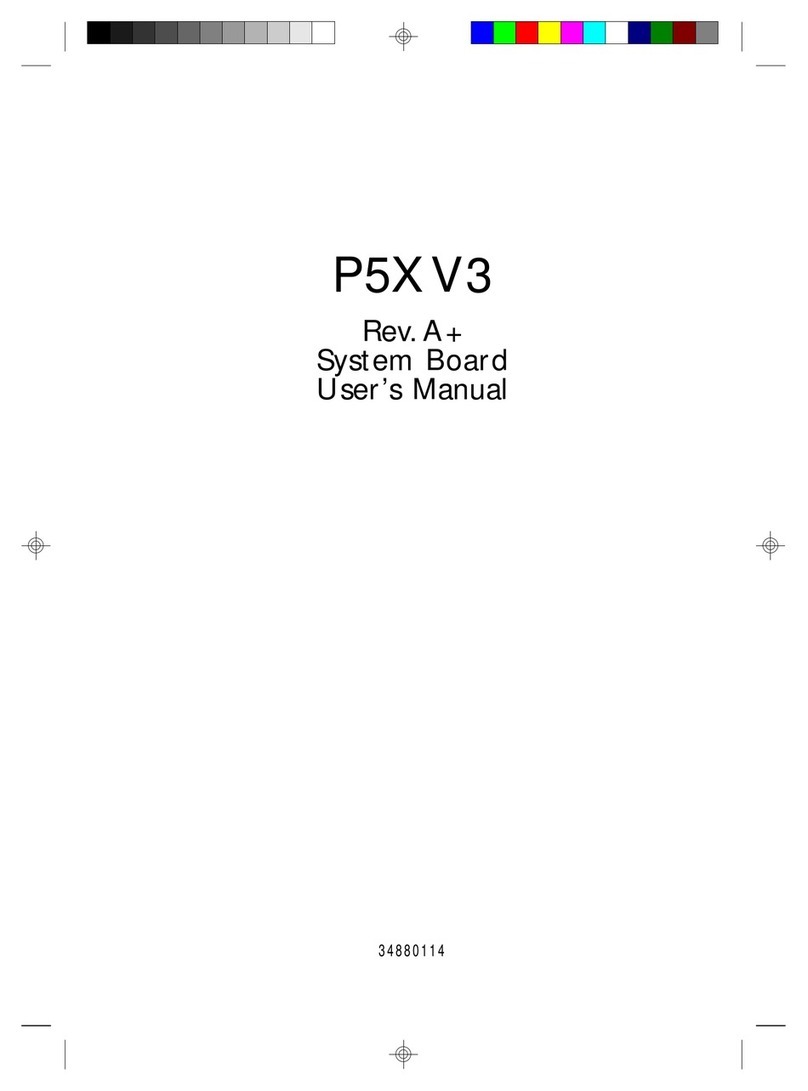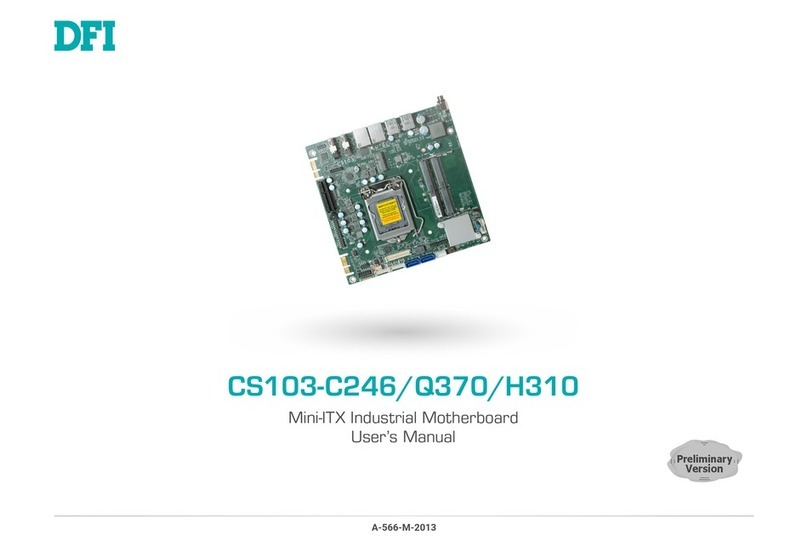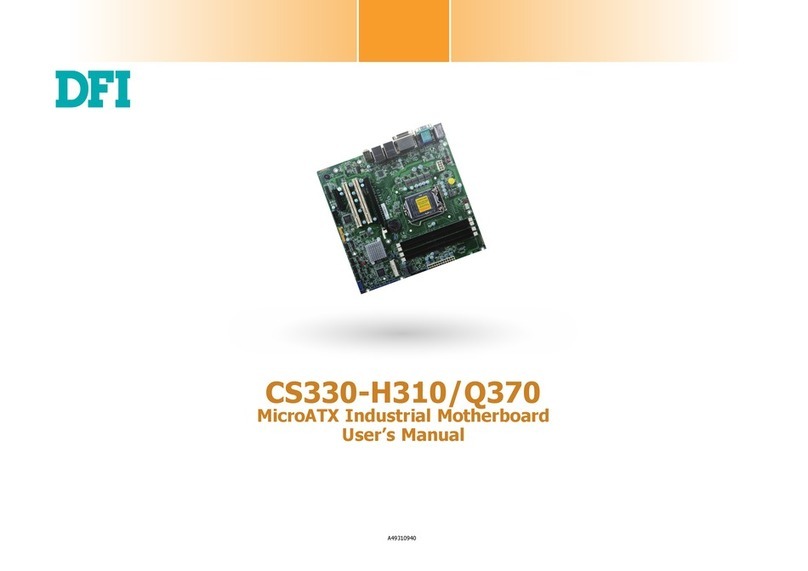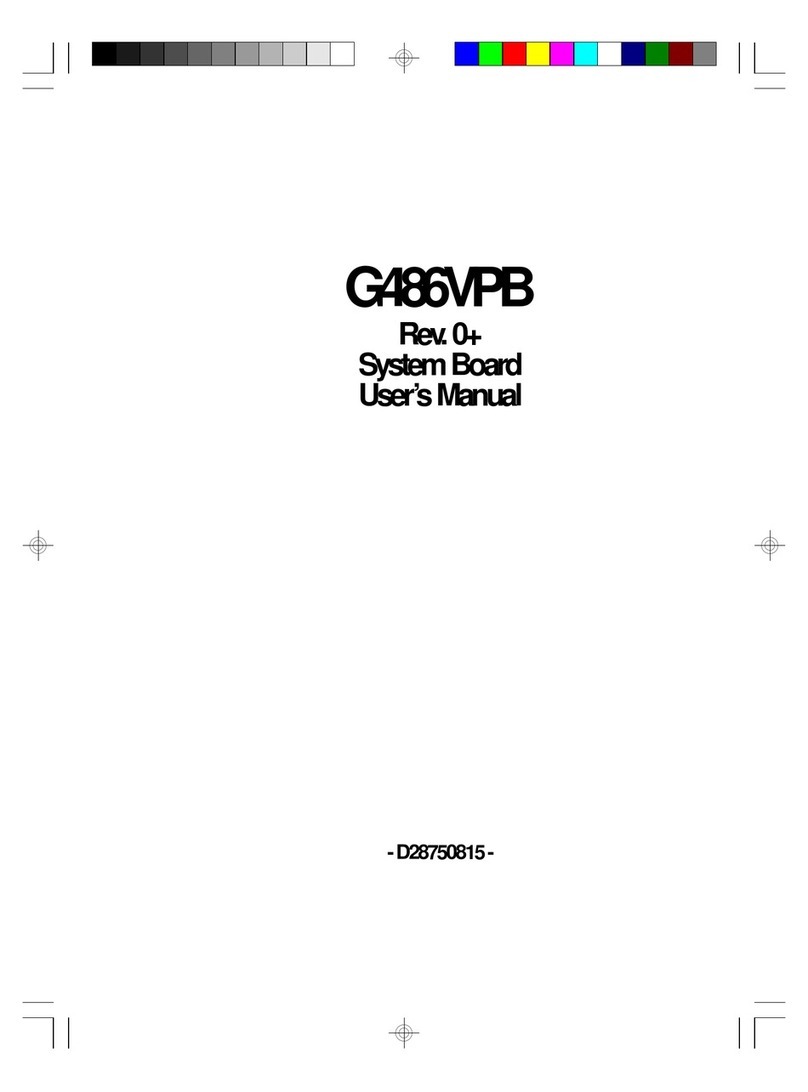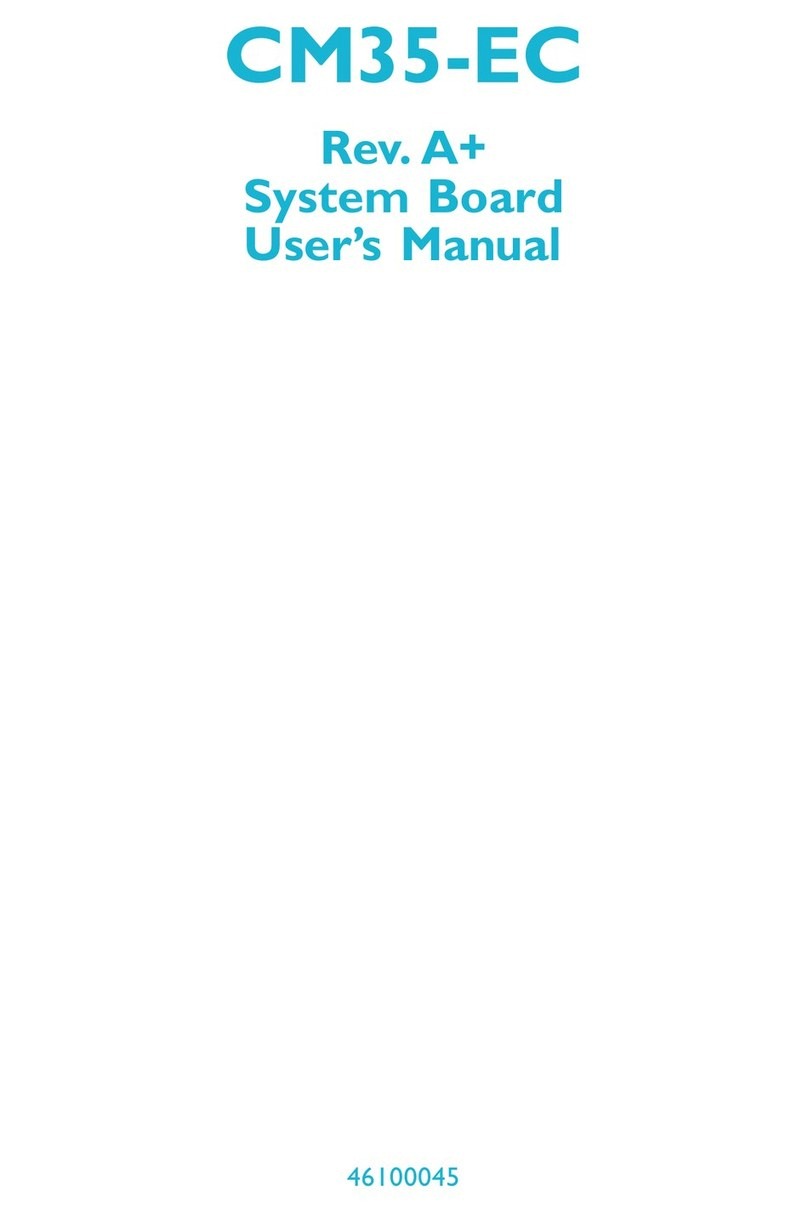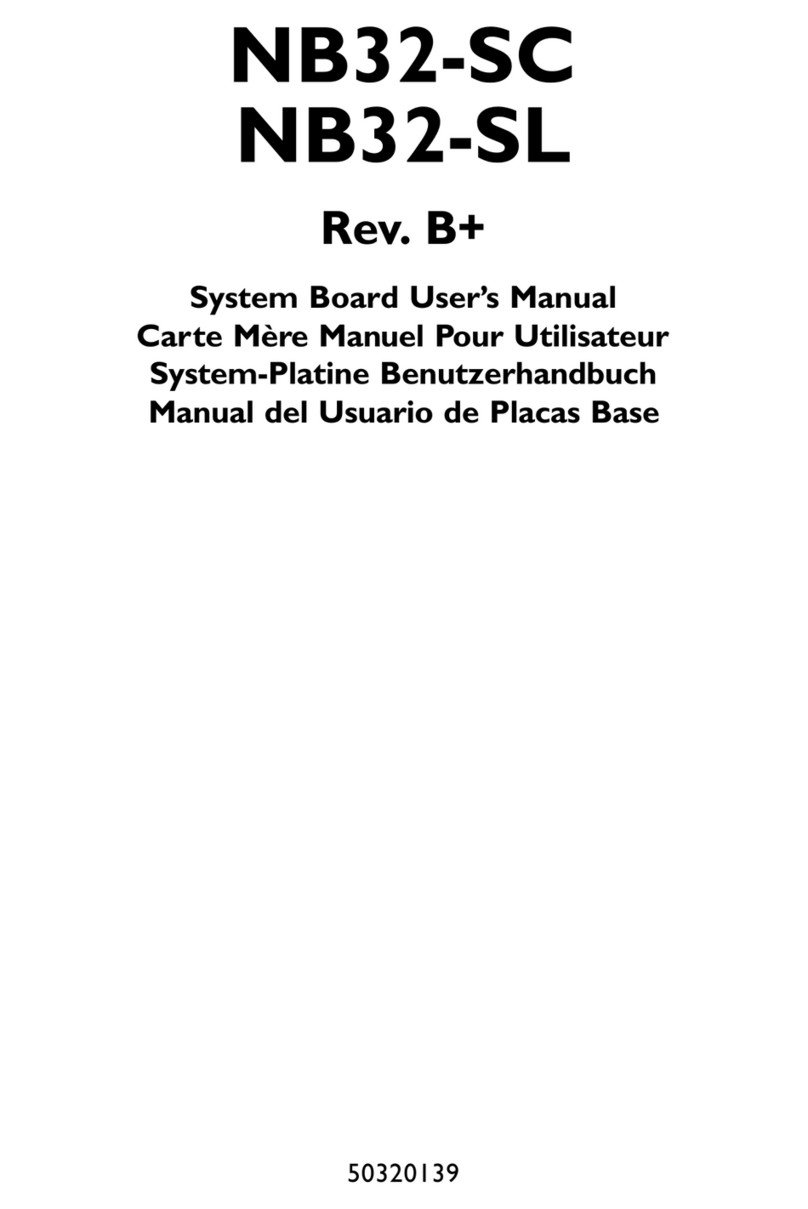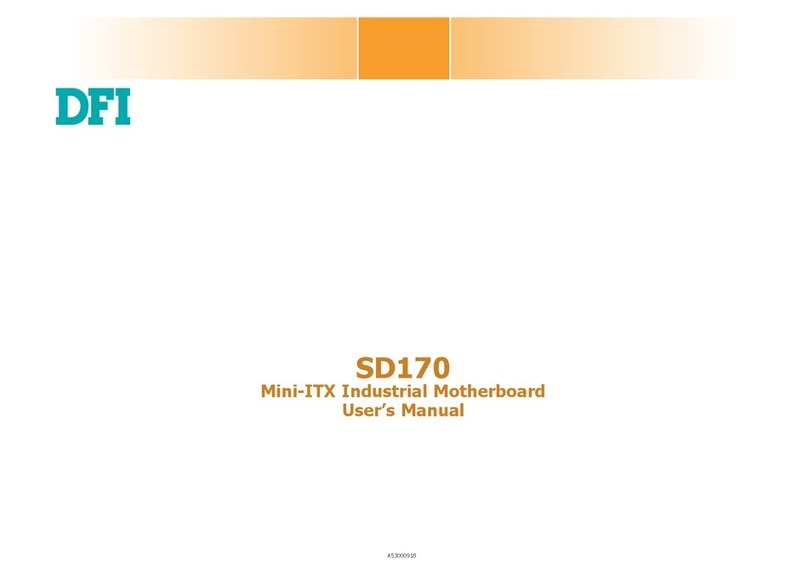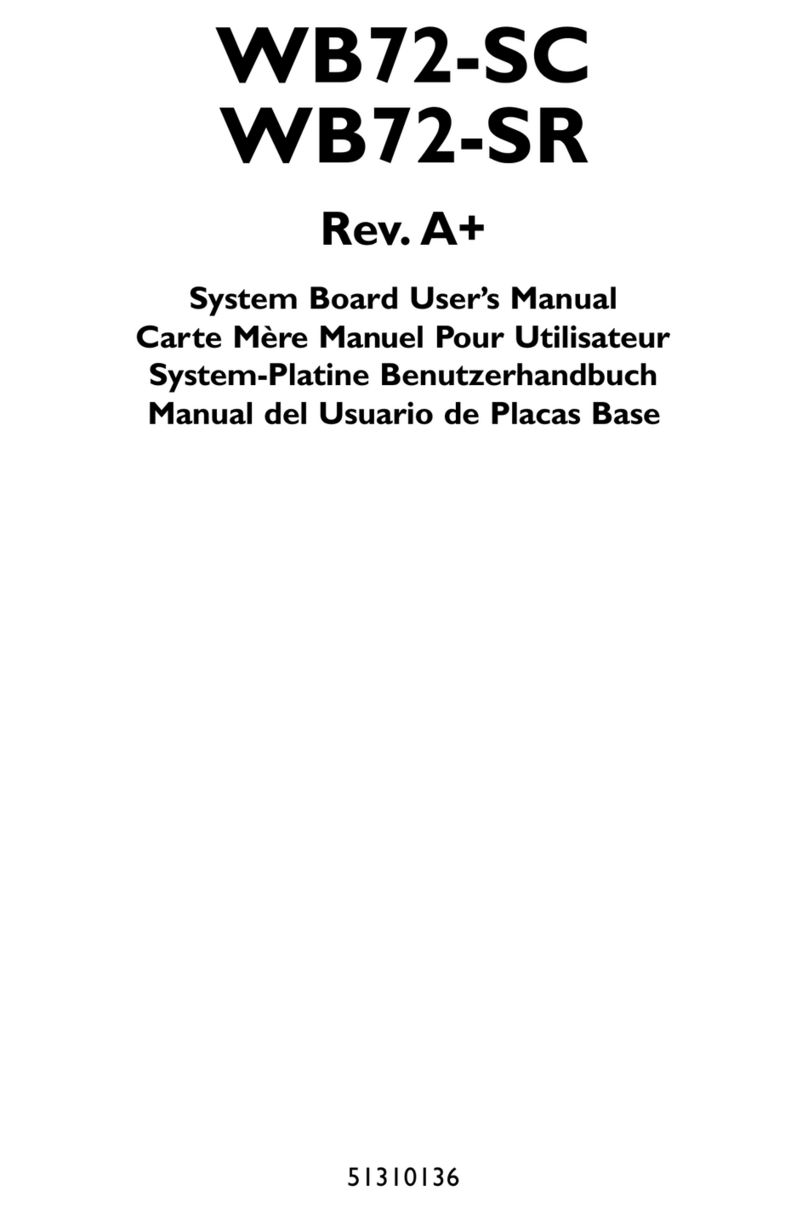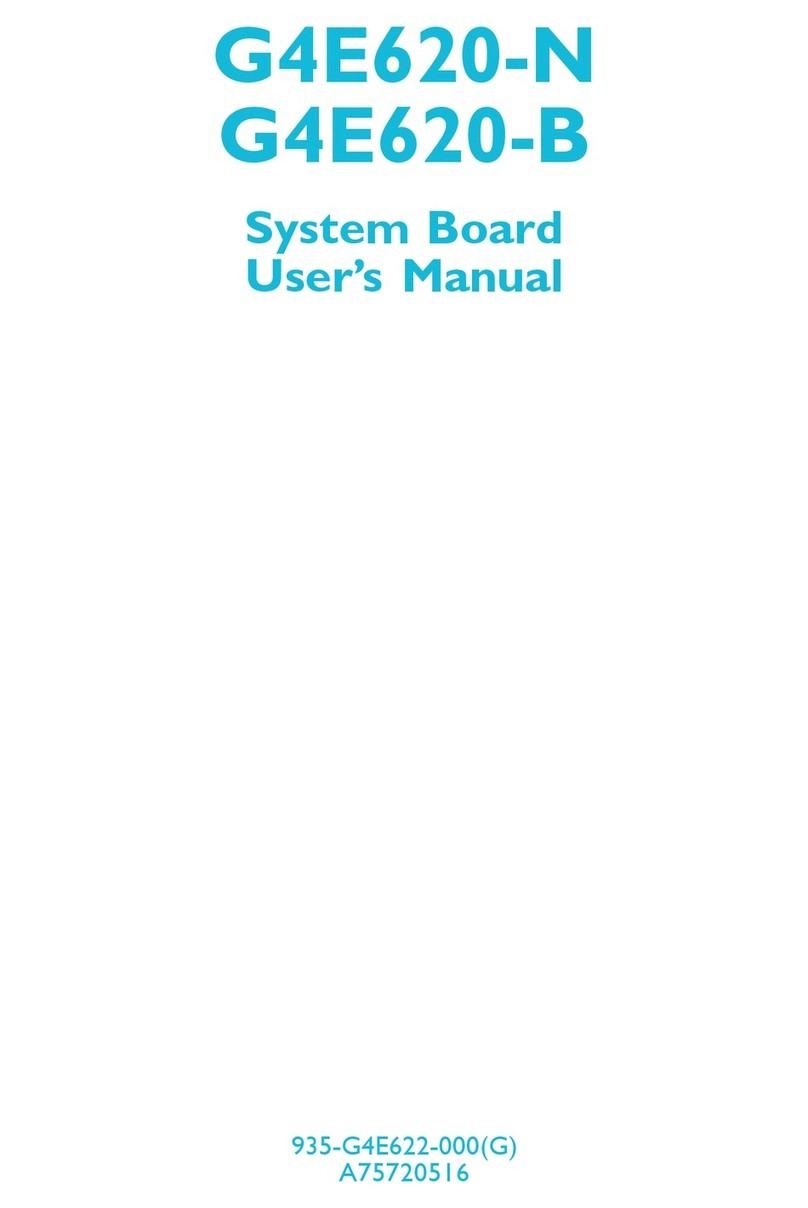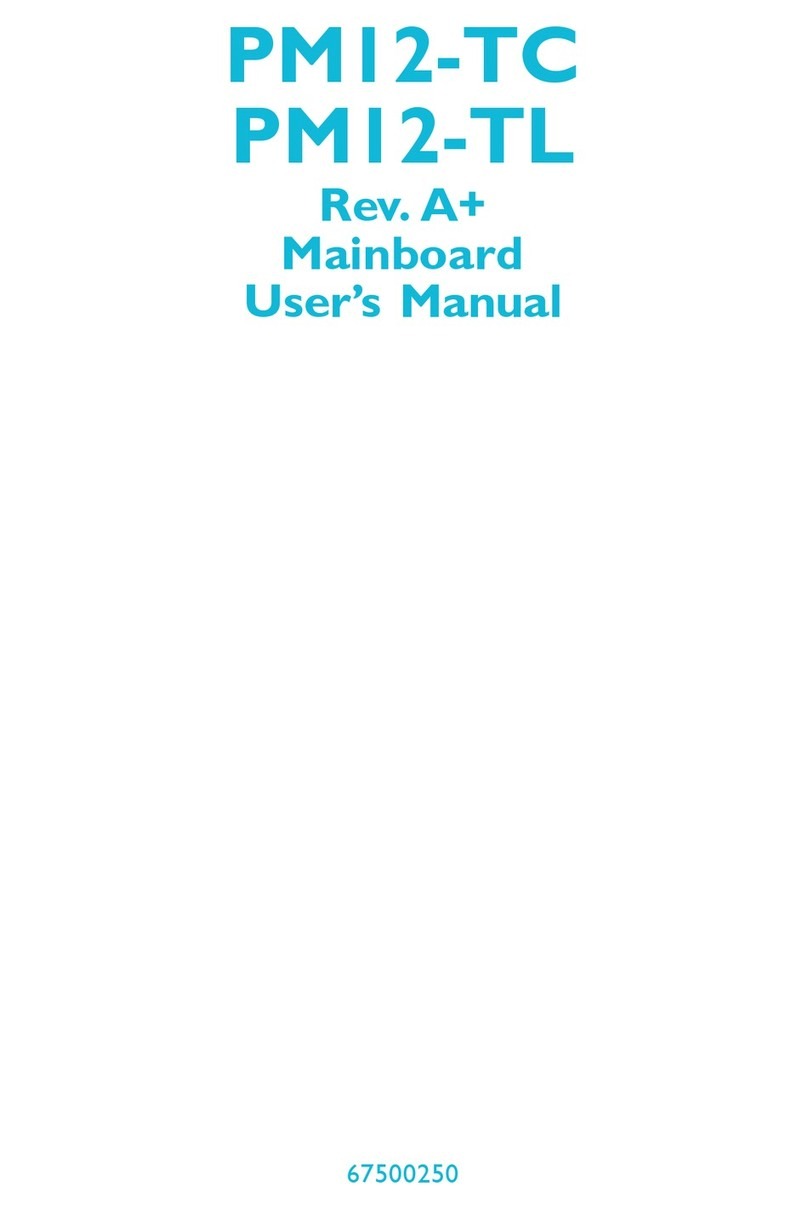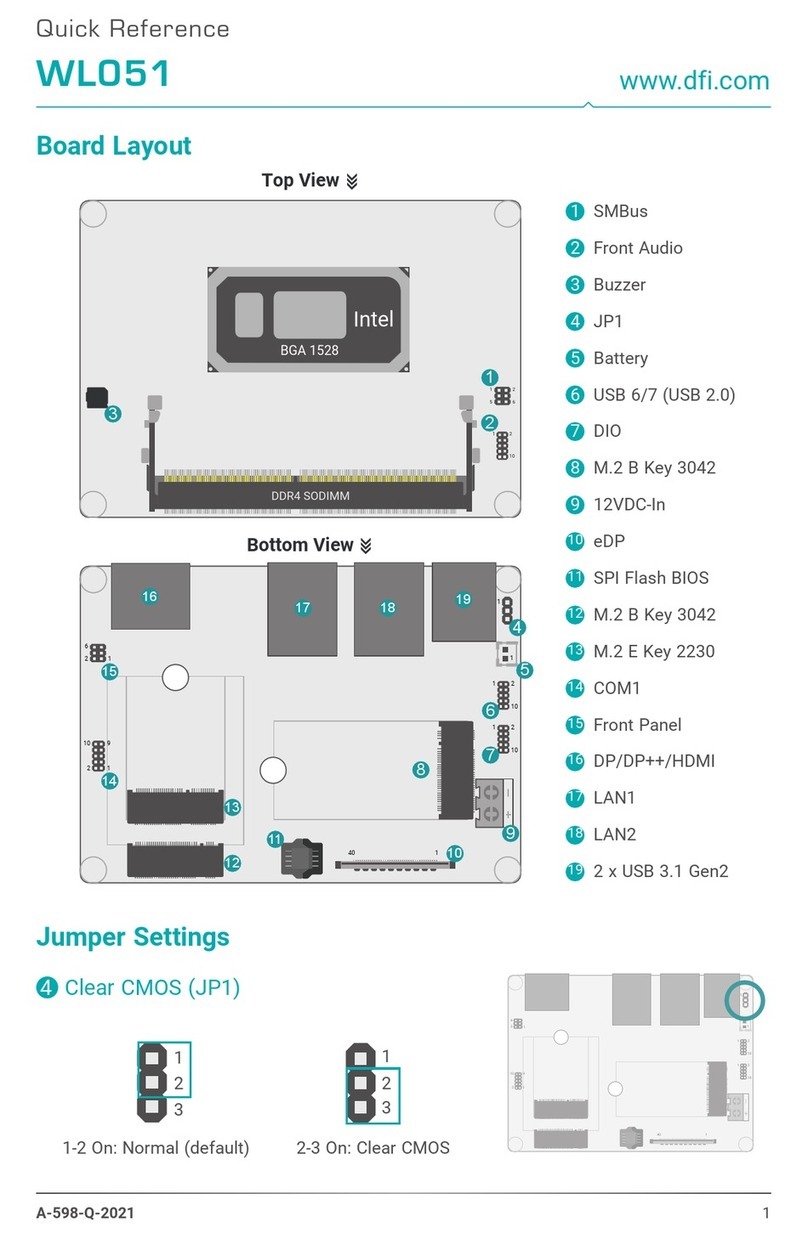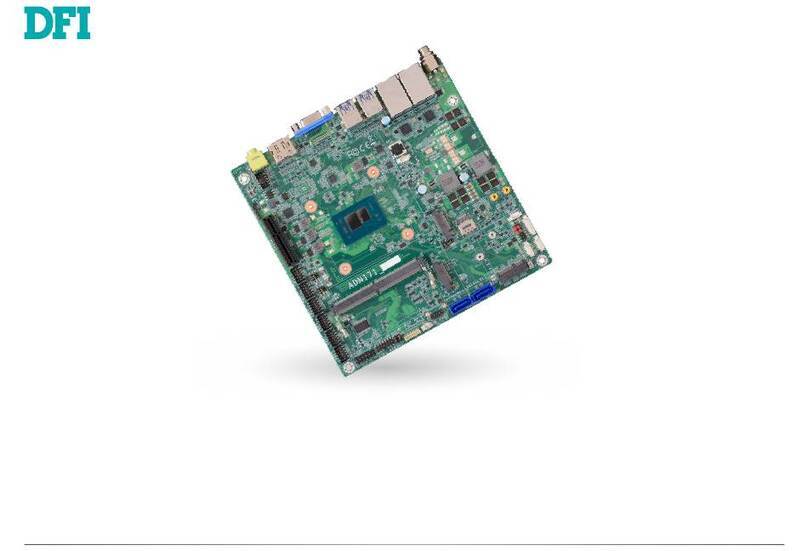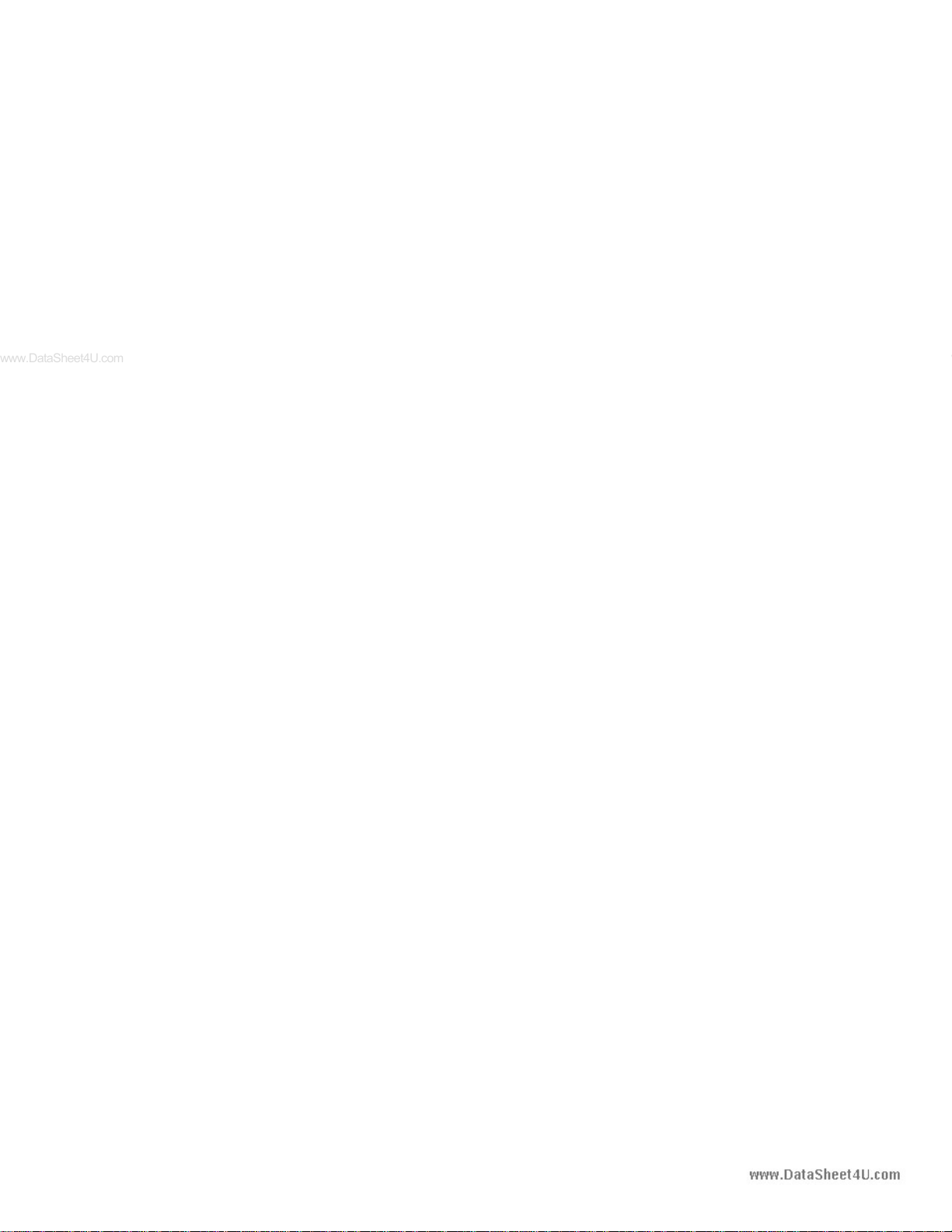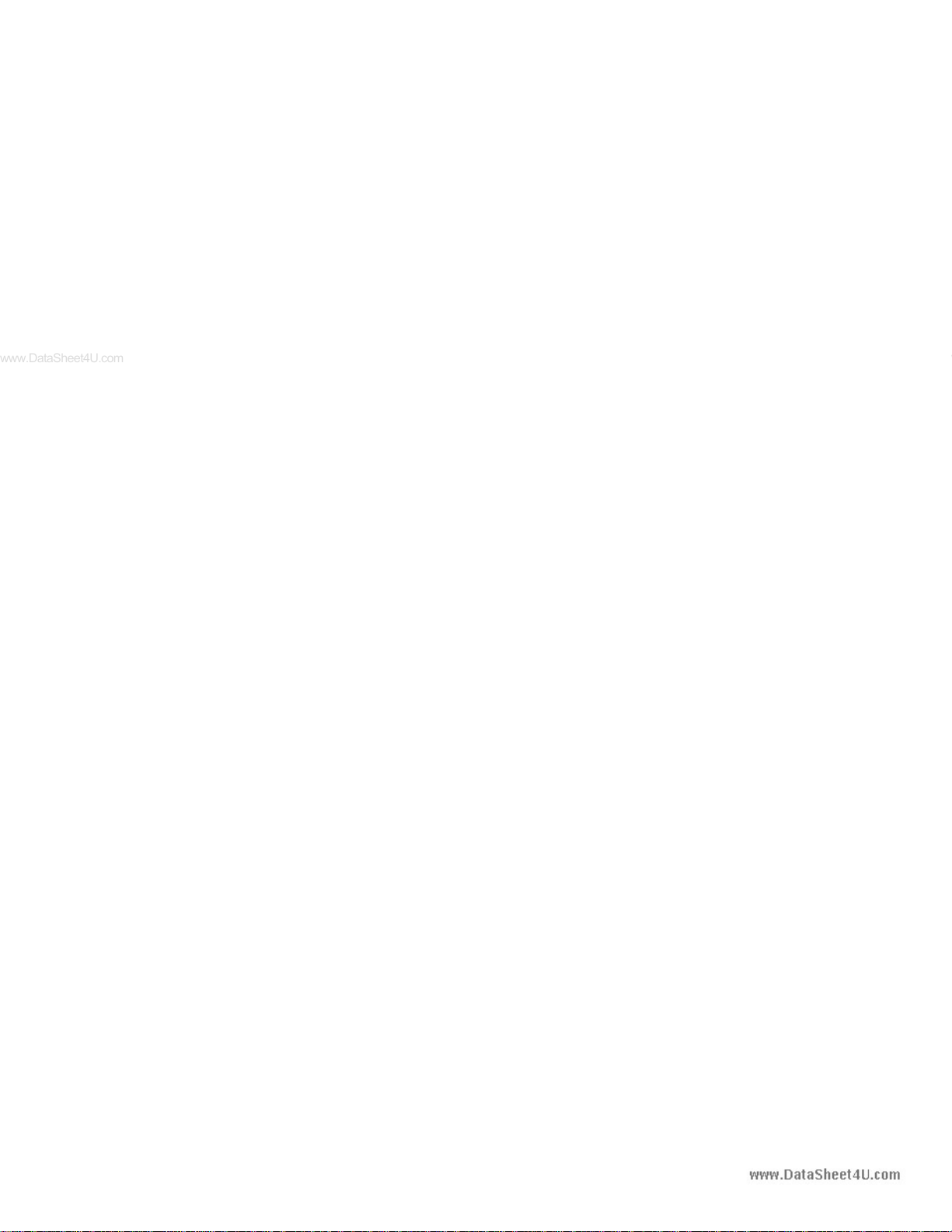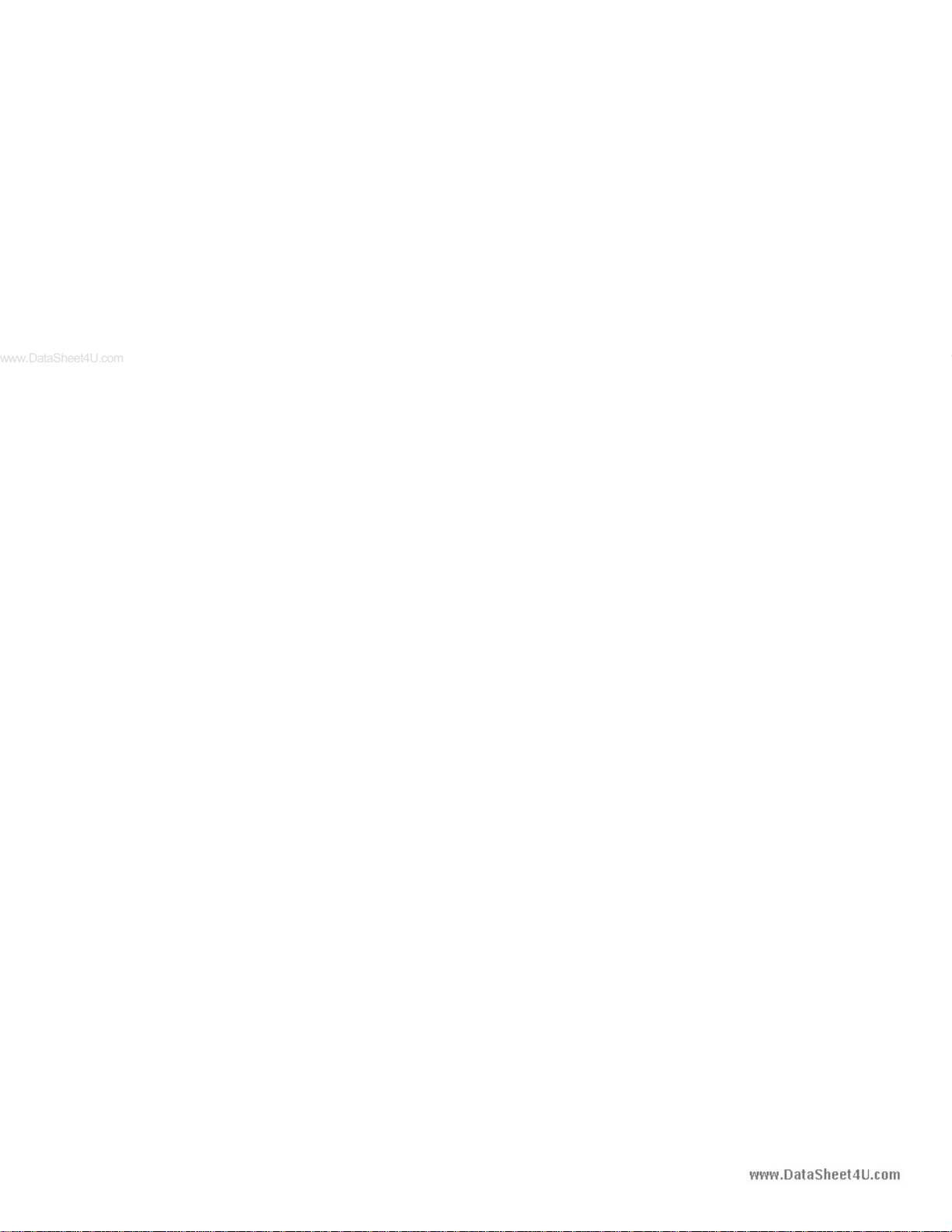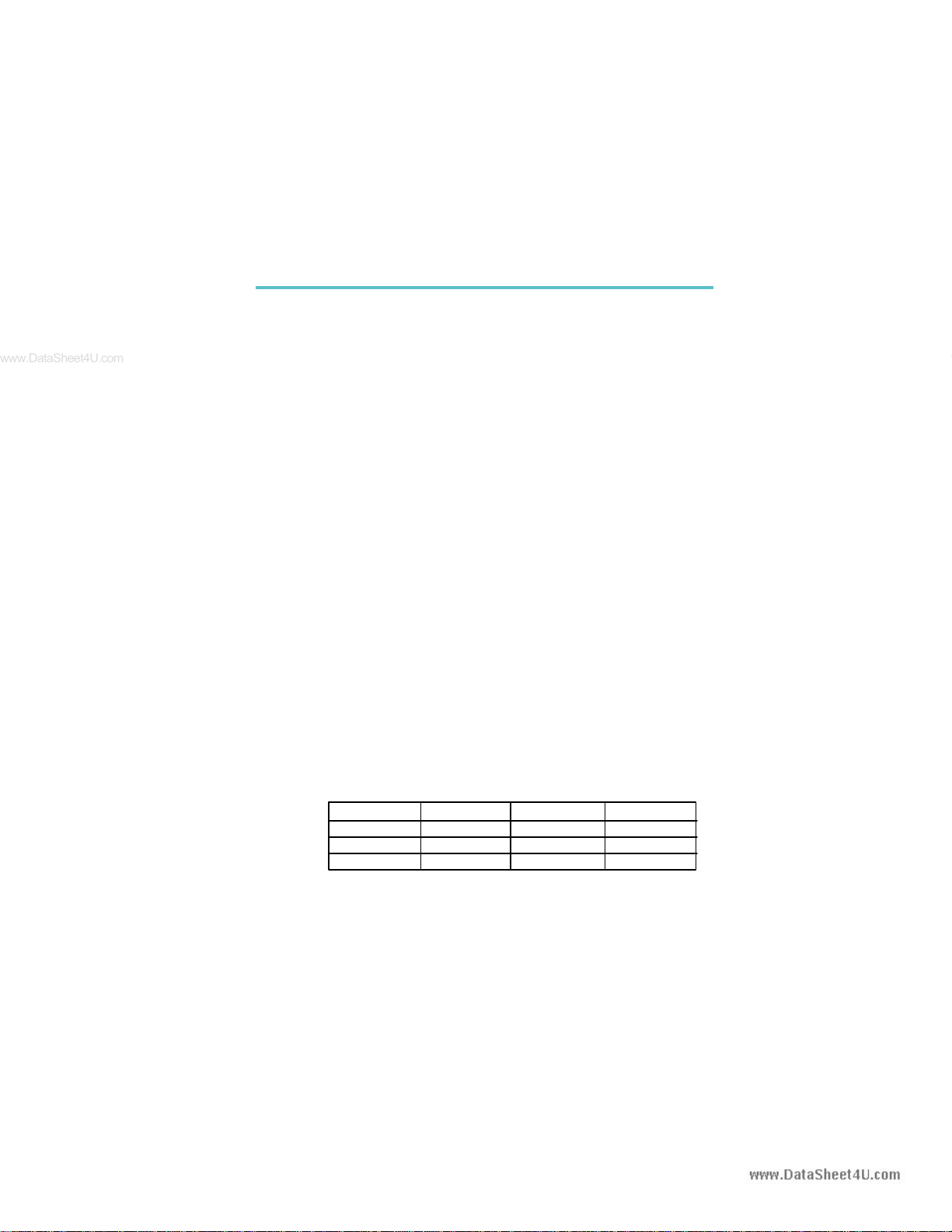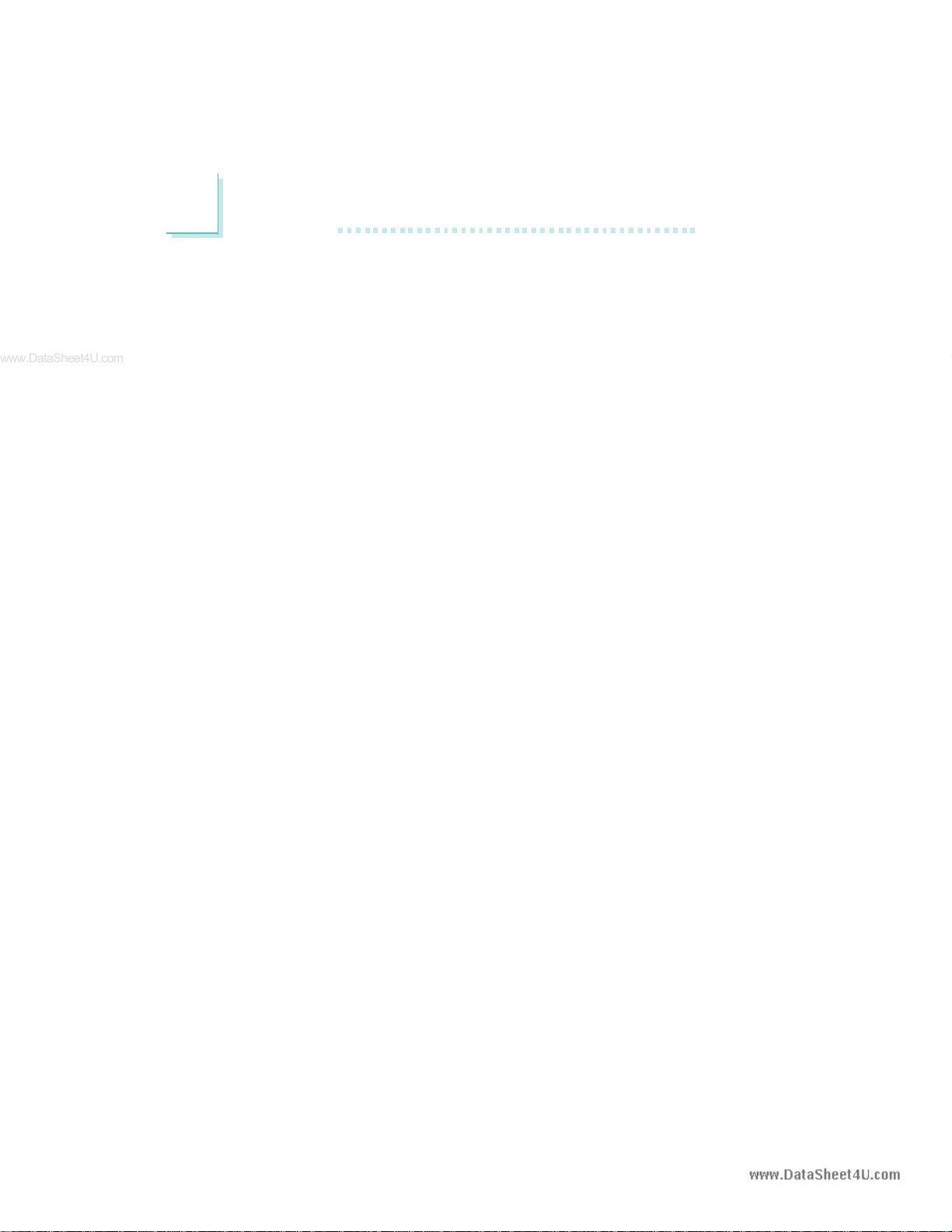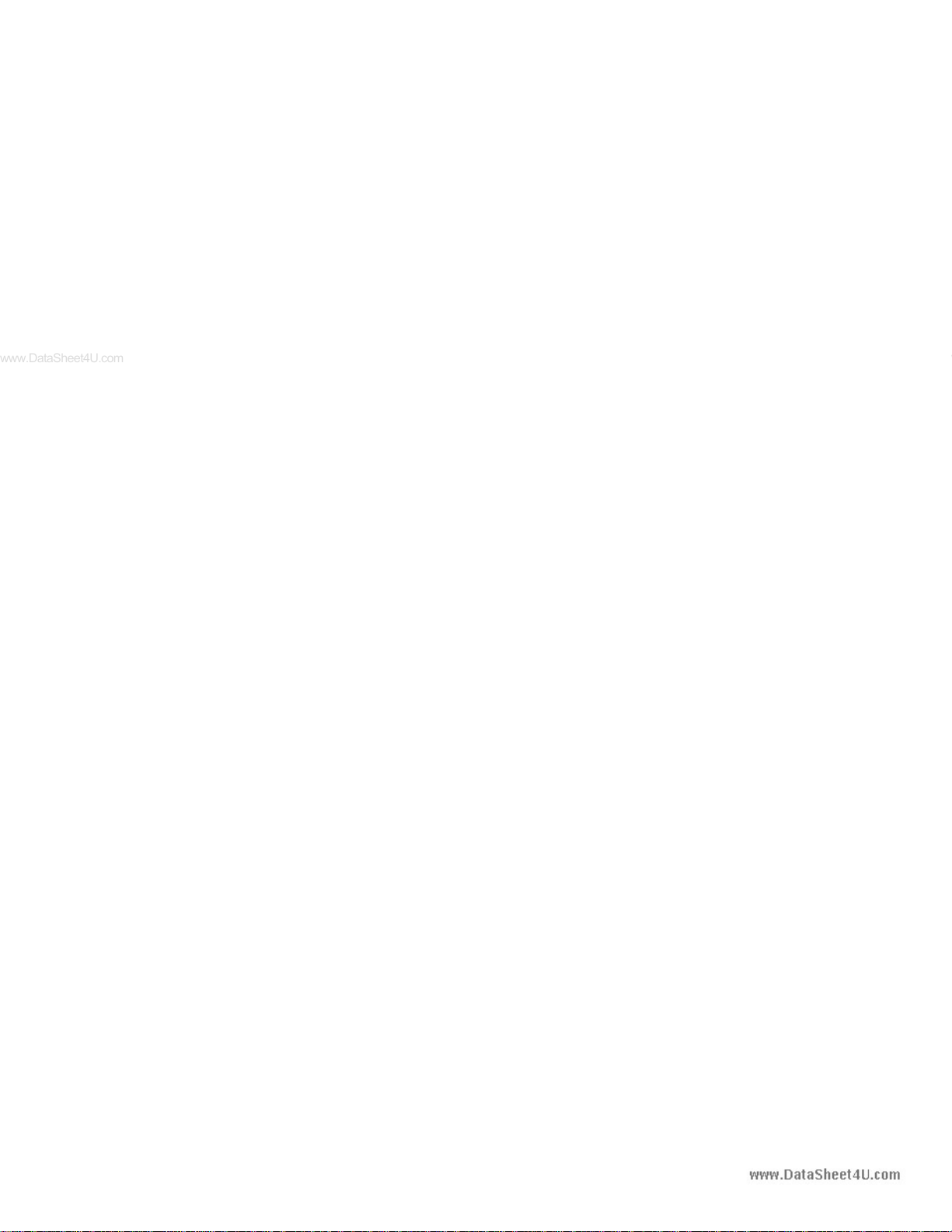
Copyright
This publication contains information that is protected by copyright.
No part of it may be reproduced in any form or by any means or
used to make any transformation/adaptation without the prior
written permission from the copyright holders.
This publication is provided for informational purposes only. The
manufacturer makes no representations or warranties with respect to
the contents or use of this manual and specifically disclaims any
express or implied warranties of merchantability or fitness for any
particular purpose. The user will assume the entire risk of the use or
the results of the use of this document. Further, the manufacturer
reserves the right to revise this publication and make changes to its
contents at any time, without obligation to notify any person or
entity of such revisions or changes.
© 2004. All Rights Reserved.
Trademarks
Windows®98, Windows®98 SE, Windows®ME, Windows®2000,
Windows NT®4.0 and Windows®XP are registered trademarks of
Microsoft Corporation. Intel®, Pentium®4 and Celeron are regis-
tered trademarks of Intel Corporation. VIA is a registered trade-
mark of VIA Technologies, Inc. Award is a registered trademark of
Award Software, Inc. Other trademarks and registered trademarks
of products appearing in this manual are the properties of their
respective holders.
Caution
To avoid damage to the system:
•Use the correct AC input voltage range.
To reduce the risk of electric shock:
•Unplug the power cord before removing the system chassis
cover for installation or servicing. After installation or servicing,
cover the system chassis before plugging the power cord.
p4x533-ale 80310409 1.pmd 2/18/2004, 8:11 AM2