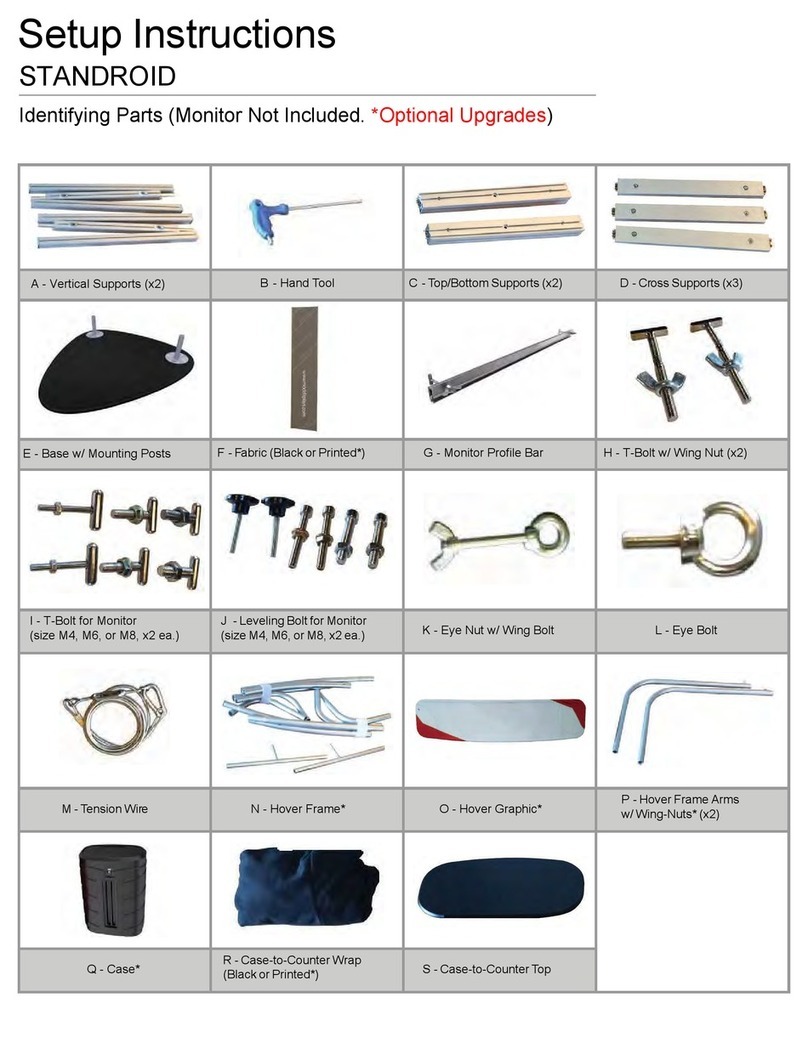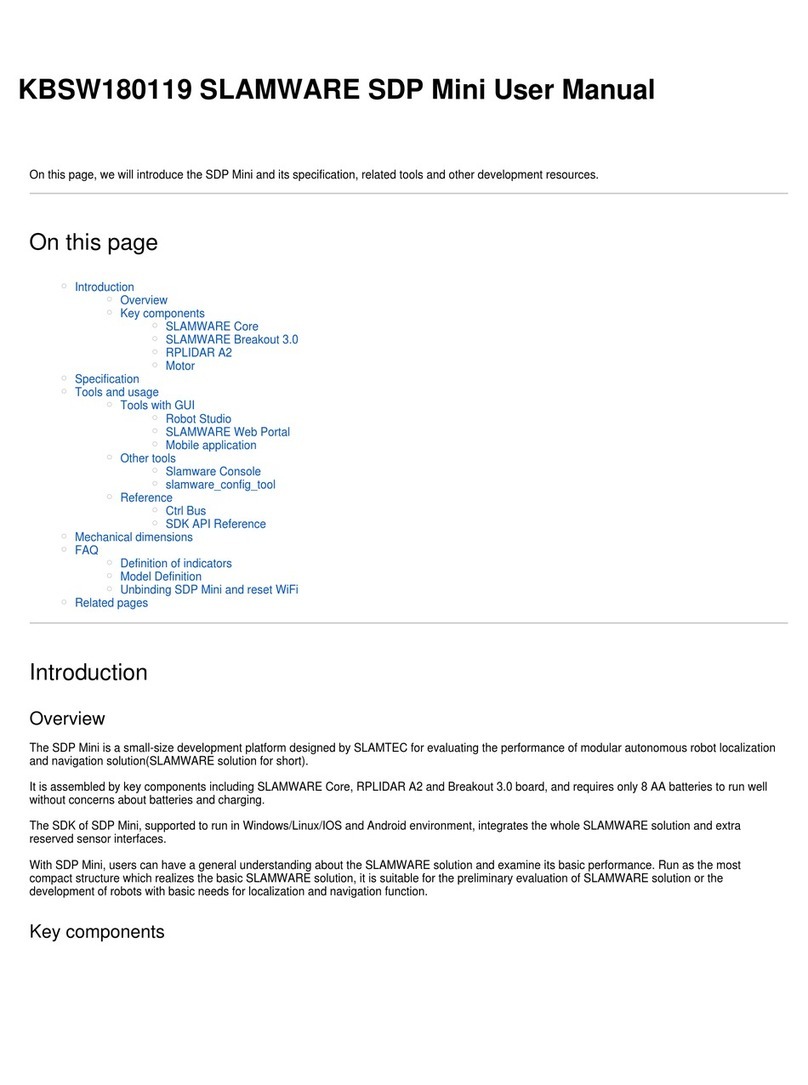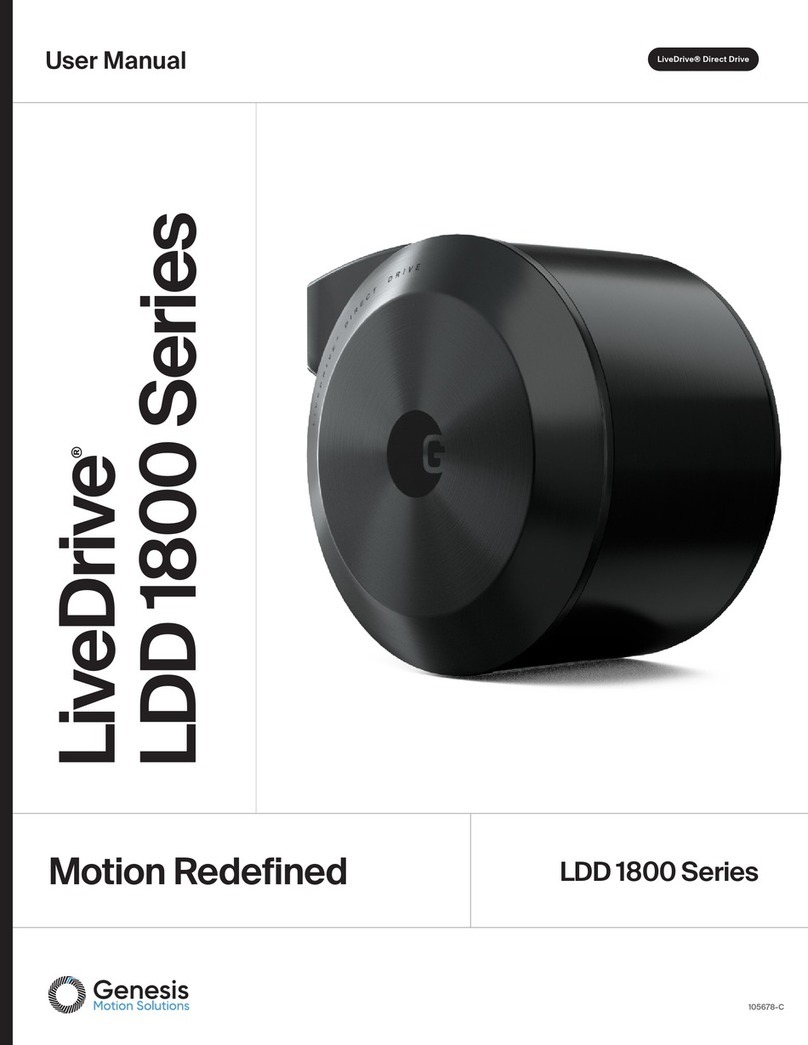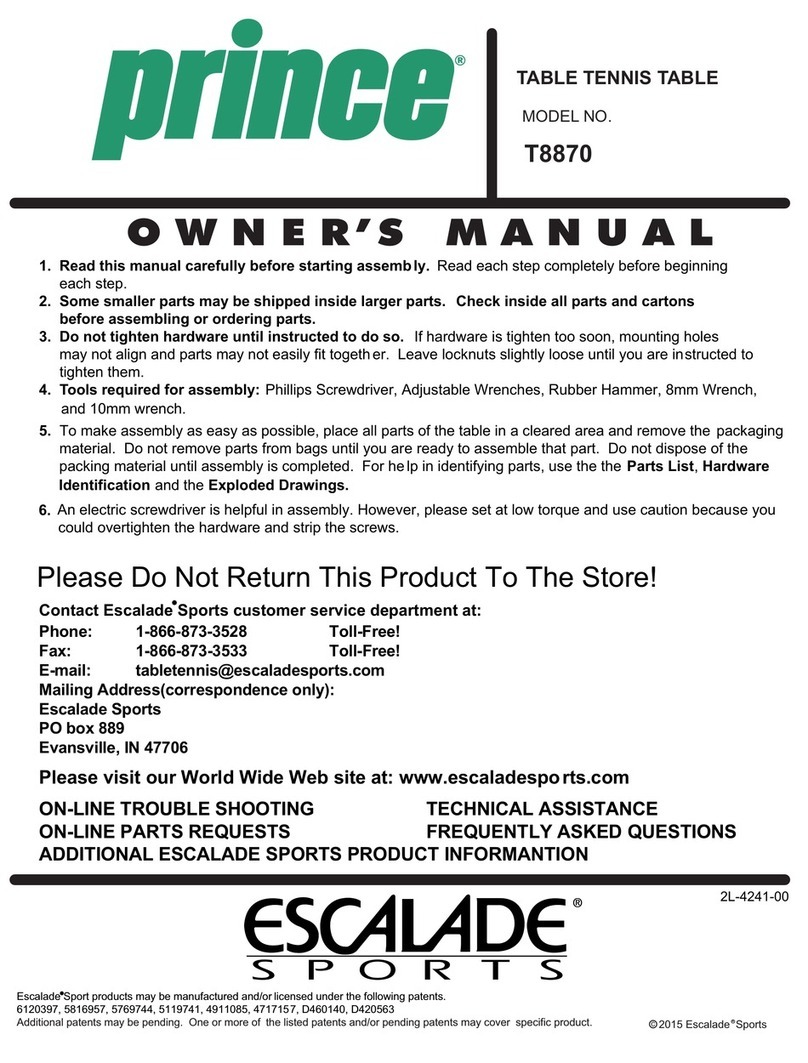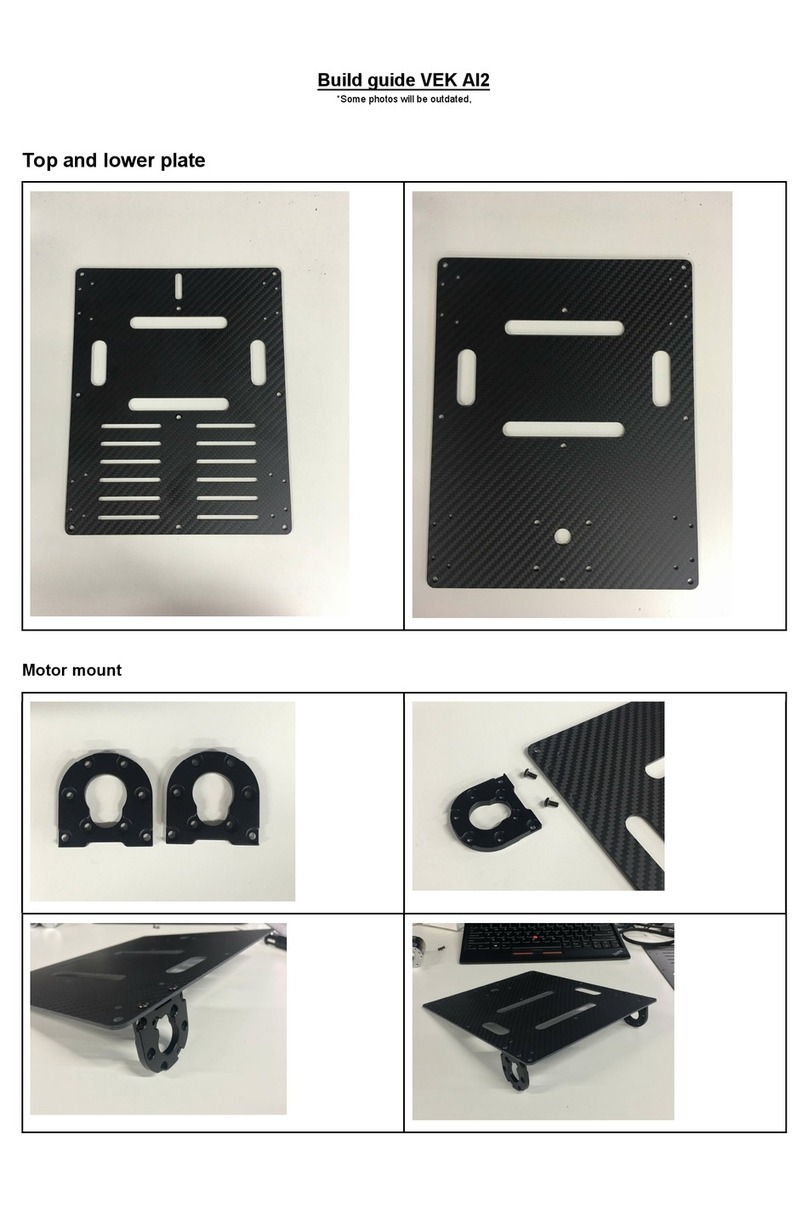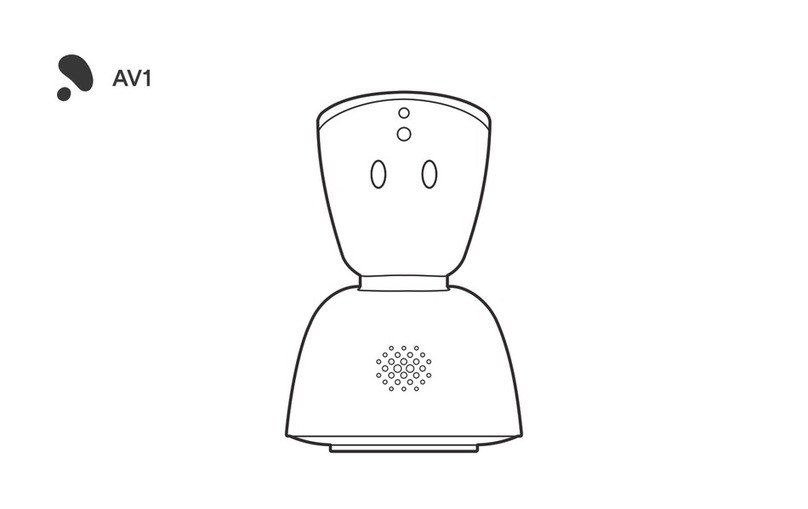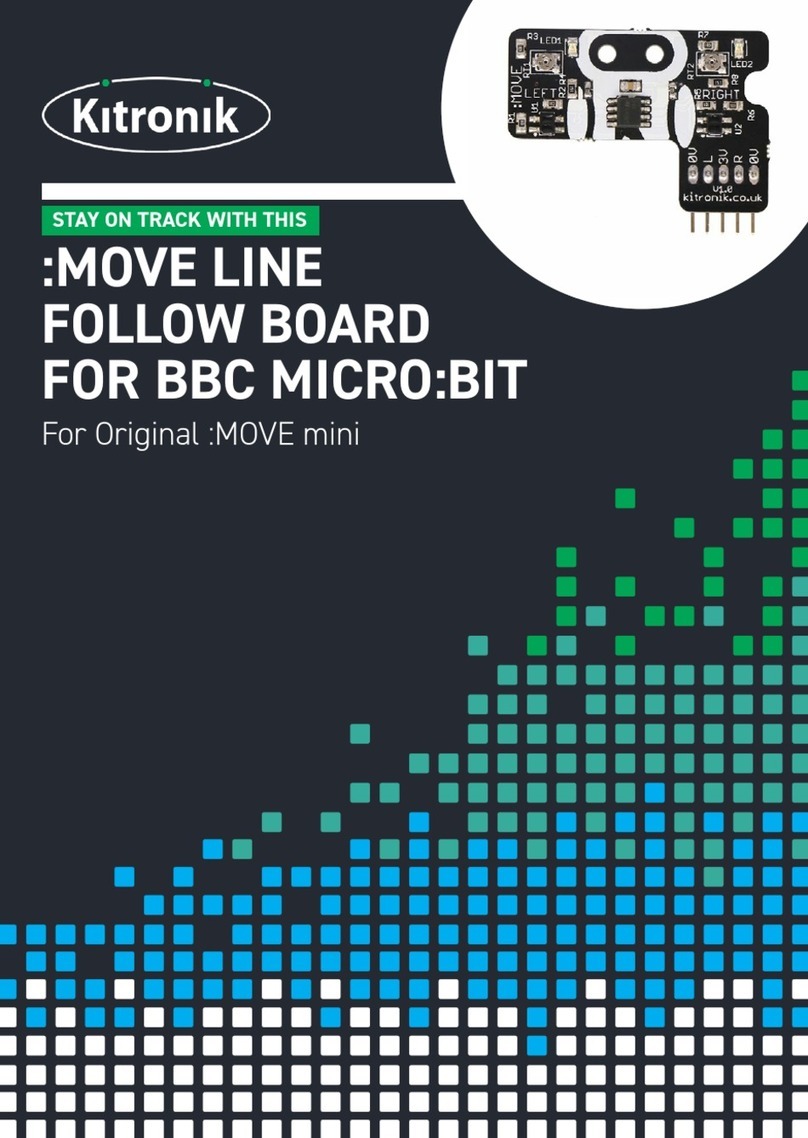DHL Formula-e EFFIBOT Manual

EFFIBOT
GUIDEBOOK

2
CONTENTS PAGE
EFFIBOT INTRODUCTION
SAFETY
EFFIBOT PACKAGE CONTENTS
UNDERSTANDING EFFIBOT
OPERATING EFFIBOT
INSTALLING & OPERATING 360 CAMERA
1.
2.
3.
4.
5.
6.

1
EFFIBOT INTRODUCTION
DHL in partnership with Effidence are introducing a unique solution to support employees
in their daily work and improve efficiencies within the picking process.
Collaborative automated order picking is the next step in improving warehouse operations,
by enabling multi-order picking. Pickers are accompanied by an automated cart known
as EffiBOT, which moves at 7 km/h and is capable of carrying loads of up to 300kg.
Once EffiBOT has reached capacity, the picker simply press a button to send it off and
is joined by another to continue the job.
Throughout the Formula E Season, EffiBOT will be on the ground working across operations
support within the paddocks, content creation and media events.

2
SAFETY NOTES
The following basic instructions must be observed at all times:
1. The device must not be commissioned until the manual has been read and understood.
2. The power supply to produce the supply voltage must have a safe electrical isolation by means of double
insulation and a safety transformer.
3. The device must not be used outside of its specification without suitable protective measures.
4. Modifying the device is not permitted.
5. Do not remove the warnings or rating plates.
6. Do not exceed loads of 250kg.
Installation and commissioning of all devices must be performed only by personnel specially trained for that purpose.
Protection of operating personnel and the system is not ensured if the product is not used in accordance with its
intended use.
The laws and guidelines applicable for the use or the intended purpose must be observed. Devices are approved only
for proper usage in accordance with intended use. Ignoring these instructions will void any warranty and absolve the
manufacturer from any liability.
Use only recommended original accessories.
If you are unable to resolve faults, switch the device off. Make sure that the device cannot be switched back
on accidentally. If the device needs to be repaired or replaced, return it to Effidence. If you open or modify the
device yourself, not only are you endangering yourself and others but you will void any warranty and absolve the
manufacturer from any liability.
Dispose of unusable devices in accordance with the applicable national statutory regulations.
For instance, you can take the sensor to a designated collection point for electronic waste.
SAFETY SYMBOLS:
DO NOT USE EFFIBOT IN EXTREME WEATHER CONDITIONS AND STORE
WITHIN TEMPERATE CONDITIONS.

3
EFFIBOT PACKAGE CONTENTS
The DHL EffiBOT package will contain the following items:
• 1x EffiBot Robot
• 1x External power charger
• Remote control
• Remote control charger
• Effibot eyes charger

4
CONSOLE INTERFACE
The front and rear of EffiBot are identical with consoles composed
of five buttons and one LED.
POWER BUTTON: To turn EffiBOT on and off, press and hold the
power button for 2 seconds.
• Light on indicates EffiBot is in operation
• Light off indicates EffiBot is not in operation
• Flashing light indicates battery level is below 30%
EMERGENCY BUTTON: When pressed, this button triggers
brakes and stops all motors controlled by the robot.
FOLLOW ME BUTTON:
• Light off indicates follow me system is disabled
• Light on indicates follow me system is enabled
• Flashing Light indicates system is enabled in manual mode
ERROR LIGHT
• Flashing indicates EffiBOT is starting up – this process
will take up to 60s
• Off: The robot is operational
• Slow flashing: Navigation system is malfunctioning
• Fast Flashing: There may be an obstruction interfering with the
robot’s laser scanner
• Continuous: Emergency stop has been activated
SENSORS & PERIMETER SCANNING
EffiBOT needs to be equipped with sensors for scanning the perimeter of its surroundings. This includes the detection
of legs for the designated pedestrian and locating static moving obstacles.
EFFIBOT EYES
Press button below the screen to turn on EffiBOT’s eyes.
Power button
Follow me Precede me
Designate user
Emergency stop button
EFFIBOT INTERFACE
Error light

5
EffiBOT is a collaborative automated robot that assists in moving objects by following a designated user.
When operating EffiBOT, use on a flat surface, walk at a steady pace and stay within the search area.
CHARGING EFFIBOT
1. Connect electrical charger to the lowest of three connector ports on the side of EffiBOT.
2. Red charge light will indicate that charging is in progress.
3. When the charger light turns green, EffiBOT is fully charged.
4. When switched on, alarm beeps to indicate battery life (one beep = 10%)
AUTOMATED FOLLOWING
EffiBOT’s ‘follow me’ function enables the operator to control EffiBOT autonomously through their movements
and is divided in two modes: follow-me and precede me.
FOLLOW ME: The robot tracks and follows a designated pedestrian at a given distance. It traverses precisely
the path of this pedestrian while avoiding detected obstacles.
PRECEDE ME: The robot is ‘virtually’ pushed by a user. This means the user does not need to touch the robot but
simply move towards it.
DESIGNATE USER TO FOLLOW
To operate EffiBOT in ‘Follow Me’ mode, a user must be designated using the following steps:
1. Select ‘Follow Me’ button mode on console interface.
2. User must stand in front of EffiBOT within the search area.
3. Once recognised, EffiBOT will select the user and follow-me mode will begin.
Search me designation area EffiBOT will follow the designated user at a curvilinear distance
OPERATING EFFIBOT

6
DESIGNATE USER TO PRECEDE
To Operate EffiBOT in ‘Precede Mode’, a user must
be designated using the following steps:
1. Press ‘Precede Me’ button on console interface.
2. User must stand to the rear of EffiBOT.
3. Once recognised, EffiBOT will select the user and
‘precede mode’ will begin.
4. EffiBOT will move at a steady pace in front of the user.
MANUAL DRIVE MODE
To enable manual drive mode: Simultaneously press the ‘Follow Me’ and ‘Auto’ buttons for 10s.
When this mode is enabled, all buttons and lights will flash.
• Steer left: Press ‘Follow-me’
• Steer right: Press ‘Auto’
• Move forward: simultaneously press ‘Follow-me’ and ‘Auto’
• Move backward: Press ‘SPE’
To leave manual mode, press the emergency stop button.
REMOTE CONTROL
To operate with remote control, ensure radio is turned on. To turn on the radio, release the emergency stop button,
then press and hold the power button that lights green.
The four arrows are used to move the vehicle at low speed when it is not in the “Follow-me” mode.
N.B Charger uses European plug.
Turning left: User should walk to the right side of EffiBOT
Search area for precede me mode
Turning Right: User should walk to the left side of Effibot

7
Handle the lens with caution because it is made of glass. Always store the camera in the included soft case when
not in use.
The Ricoh 360 Camera is not weatherproof, so avoid using in temperatures exceeding 40 Celsius, 90% humidity
as well as rain or snow.
CHARGING CAMERA
Charge the battery by connecting it to a PC
or USB plug adapter using the supplied usb
cableCheck that the camera is fully charged
ahead of use. The power light will begin
flashing blue when it has roughly 30%
remaining battery.
BOX CONTENTS:
• 1 X RICOH 360 CAMERA
• 1 X USB CABLE
• 1 X SOFT COVER
• INSTRUCTION BOOKLET
INSTALLING & USING 360 CAMERA

8
INSTALLING THE CAMERA
1. Remove the camera from the box, taking care not to touch the glass lens.
2. Move the Veledge camera bracket to align with the top of EffiBOT. Tighten to hold in place.
3. Screw the base of the camera into the bracket securely and face the lens parallel with the front
and back of EffiBOT.
4. After use, remove the camera by unscrewing it from the bracket.
OPERATING THE CAMERA
This camera can be used for shooting, viewing and sharing videos from a smartphone.
Download the version of RICOH THETA S app that is compatible with your smartphone from the relevant app
download service.
CONNECTING TO A SMARTPHONE:
1. When the camera’s Wi-Fi network is turned on you can use the smartphone to shoot and view videos.
2. Press the power button on the camera to turn the power on, then press the wireless button to turn the
wireless function on (wireless lamp flashing).
3. Next, select the SSID of the camera in the network list of the Wi-Fi settings on your smartphone and enter
the password.
SSID of the camera in network settings: THETAX00270083
Password: 270083
CAPTURING CONTENT
CAPTURE VIDEOS FROM THE CAMERA OR REMOTELY VIA YOUR SMARTPHONE:
1. Press the capture mode button, and the video camera icon lights.
2. From the camera, press the shutter button in the centre of the camera.
3. From the Ricoh smartphone app, tap the Ricoh icon in the centre of the capture screen of the
smartphone app.
4. The camera will make a sound and a red light will turn on to indicated that it has started recording.
VIDEO (TIMER PER RECORDING): Max. 25 minutes or up to the maximum file size of 4 GB
VIDEO (TOTAL RECORDING TIME): Approx. 65 minutes

9
VIEWING CONTENT
1. To view videos stored on the smartphone, tap [App] in the smartphone app album and select the video you
want to see.
2. To view videos saved on the camera, tap [Camera] in the album and select the video that you want to view.
SHARING CONTENT
APP
1. Tap the “Cam images” button on the image viewing screen of the smartphone app and select the videos from
the camera you wish to download to your phone.
2. Once downloaded, you can send via email (note, due to file size this option may not be possible).
COMPUTER
1. Plug the camera into your PC.
2. Open “RICHO THETA S” in My Computer and click through to “DCIM”.
3. Select the file you wish to transfer and send it to the following contacts via WeTransfer
or DHL File Transfer tool.
Once the videos have been shared, please delete these from the camera via the Smartphone.
Table of contents