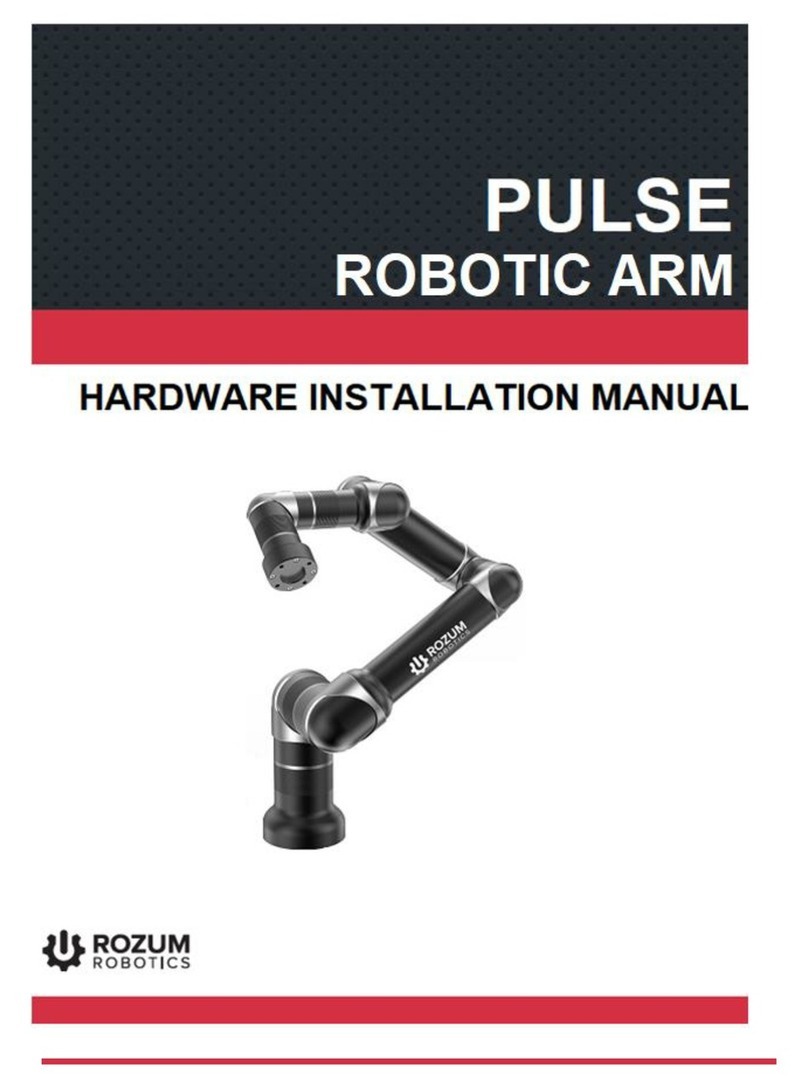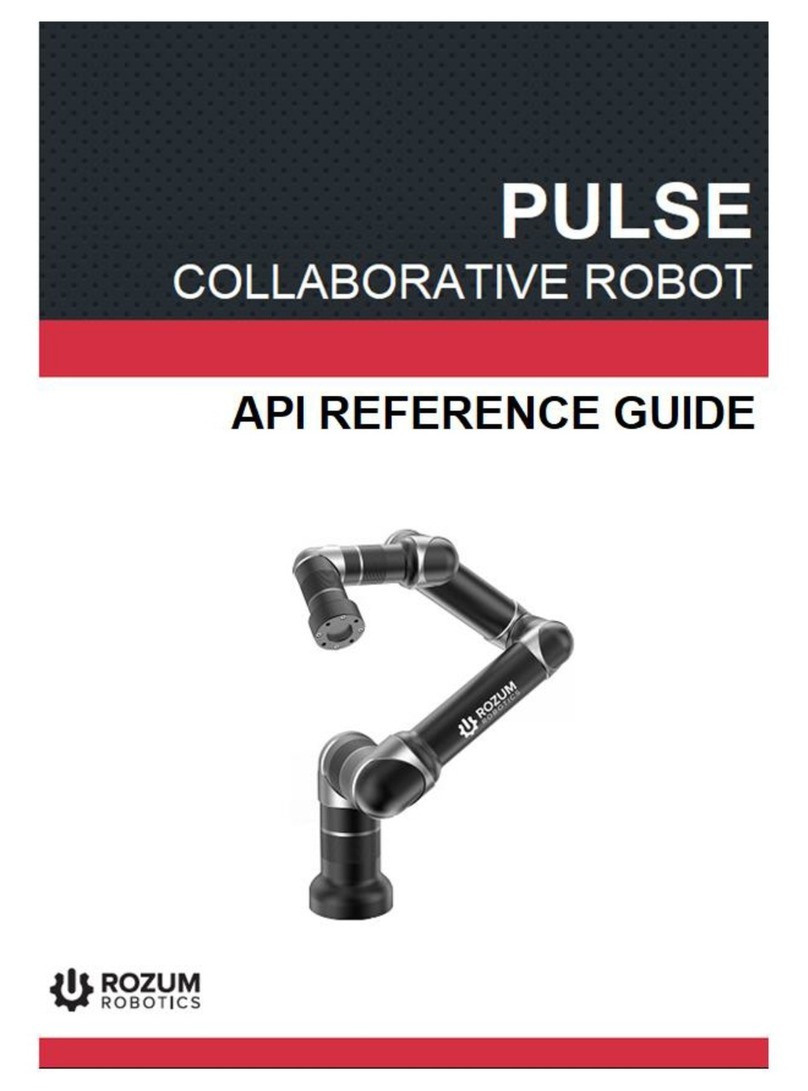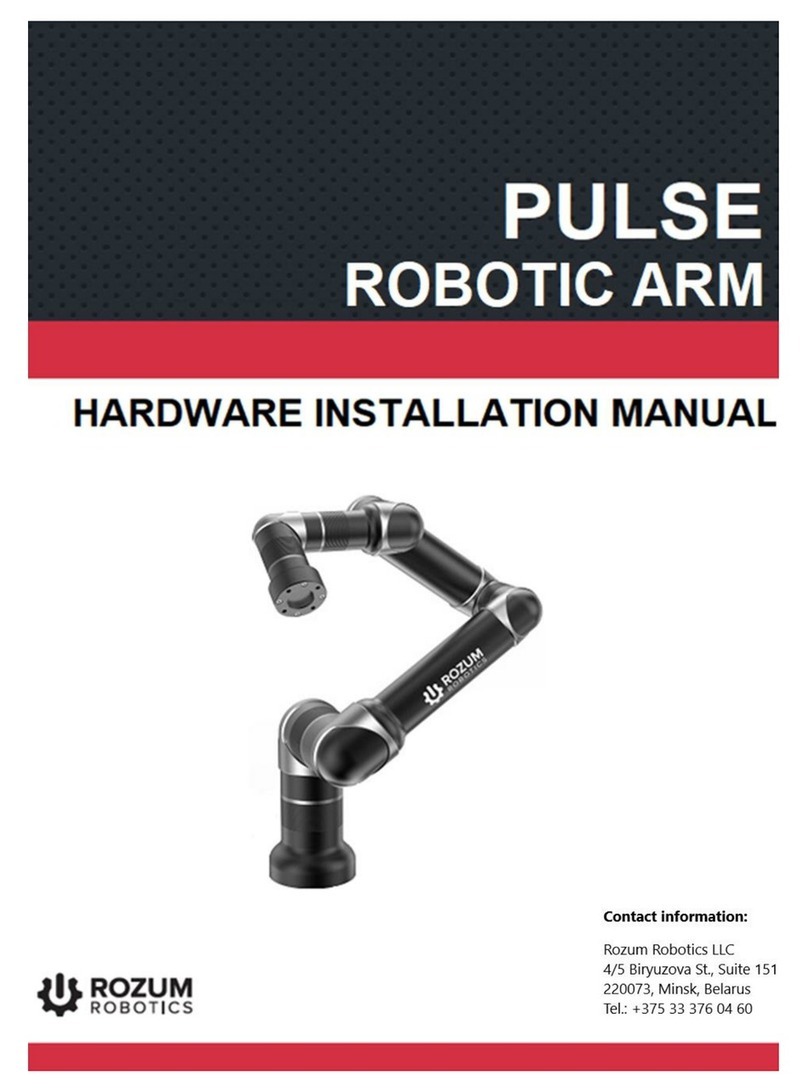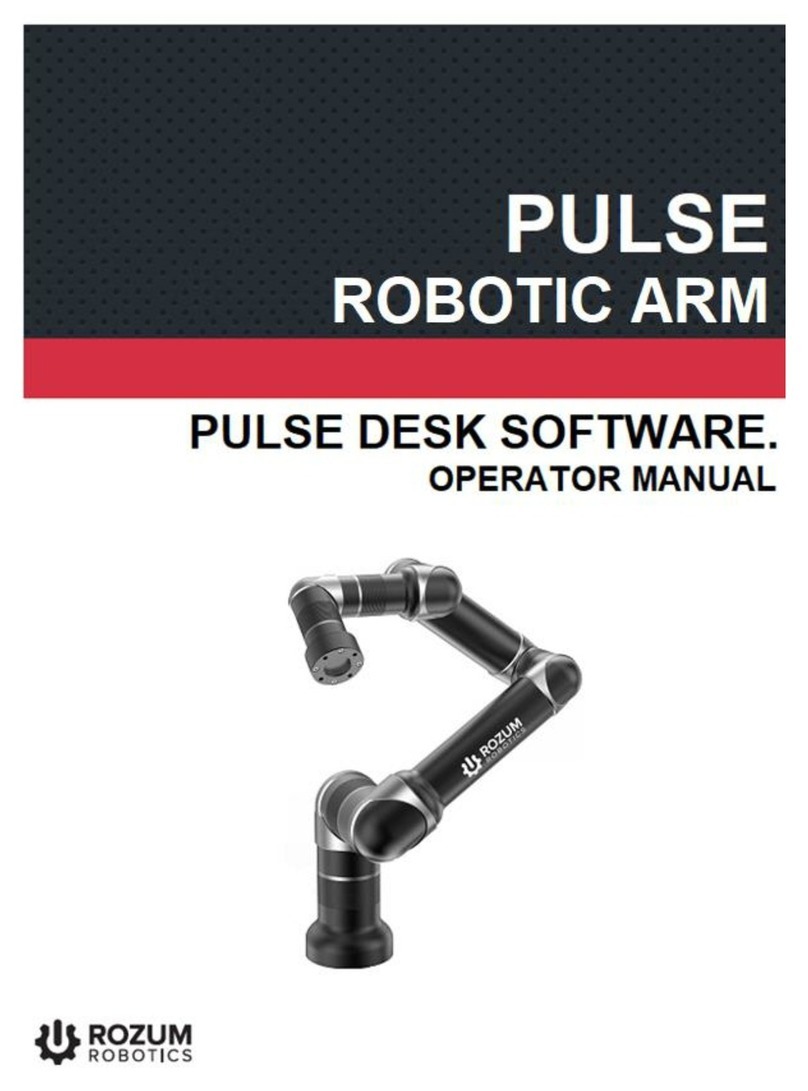ROZUM ROBOTICS PULSE DESK
Page 2 | 37
TABLE OF CONTENTS
INTRODUCTION......................................................................................................................... 3
WARNING SIGNS AND THEIR MEANINGS......................................................................... 3
1. ABOUT THE PULSE ROBOT................................................................................................ 4
1.1. Overview............................................................................................................................. 4
1.2. The operating states of the PULSE robot........................................................................ 6
1.3. Safe operation requirements............................................................................................. 7
2. SWITCHING THE ROBOTIC ARM..................................................................................... 7
3. THE PULSE DESK USER INTERFACE.............................................................................. 8
3.1. Accessing the PULSE DESK software............................................................................. 8
3.2. The Main Menu of PULSE DESK.................................................................................. 11
4. PROGRAMMING WITH PULSE DESK............................................................................ 11
4.1. Editing a program............................................................................................................ 12
4.1.1. Creating a program ..................................................................................................... 12
4.1.2. Adding commands to a program body........................................................................ 12
4.1.2. Setting command parameters...................................................................................... 14
4.1.4. Deleting one or more commands................................................................................ 20
4.1.4. Relocating one or more commands............................................................................. 20
4.2. Debugging a program...................................................................................................... 20
4.2.1. The Check stage screen............................................................................................... 20
4.2.2. Conducting a test run.................................................................................................. 22
4.2.3. Adjusting command parameters ................................................................................. 22
4.3. Running a program.......................................................................................................... 22
4.3.1. Starting program execution......................................................................................... 23
4.3.2. Pausing or stopping a program ................................................................................... 24
4.3.3. Saving a program........................................................................................................ 25
4.3.4. Renaming a program................................................................................................... 25
4.4. Managing programs......................................................................................................... 25
4.4.1. Loading a program...................................................................................................... 26
4.4.2. Deleting a program ..................................................................................................... 26
4.5. Closing PULSE DESK..................................................................................................... 26
4.6. Updating PULSE DESK.................................................................................................. 27
ANNEX I. SAMPLE PULSE DESK PROGRAM................................................................... 28