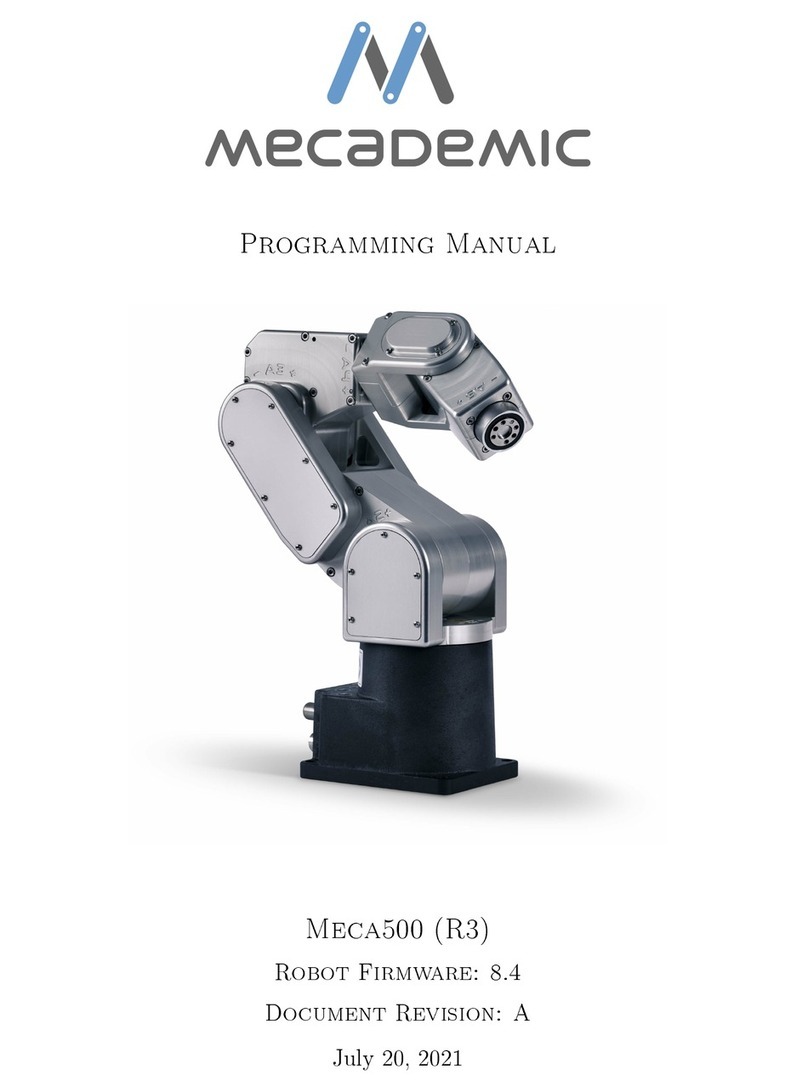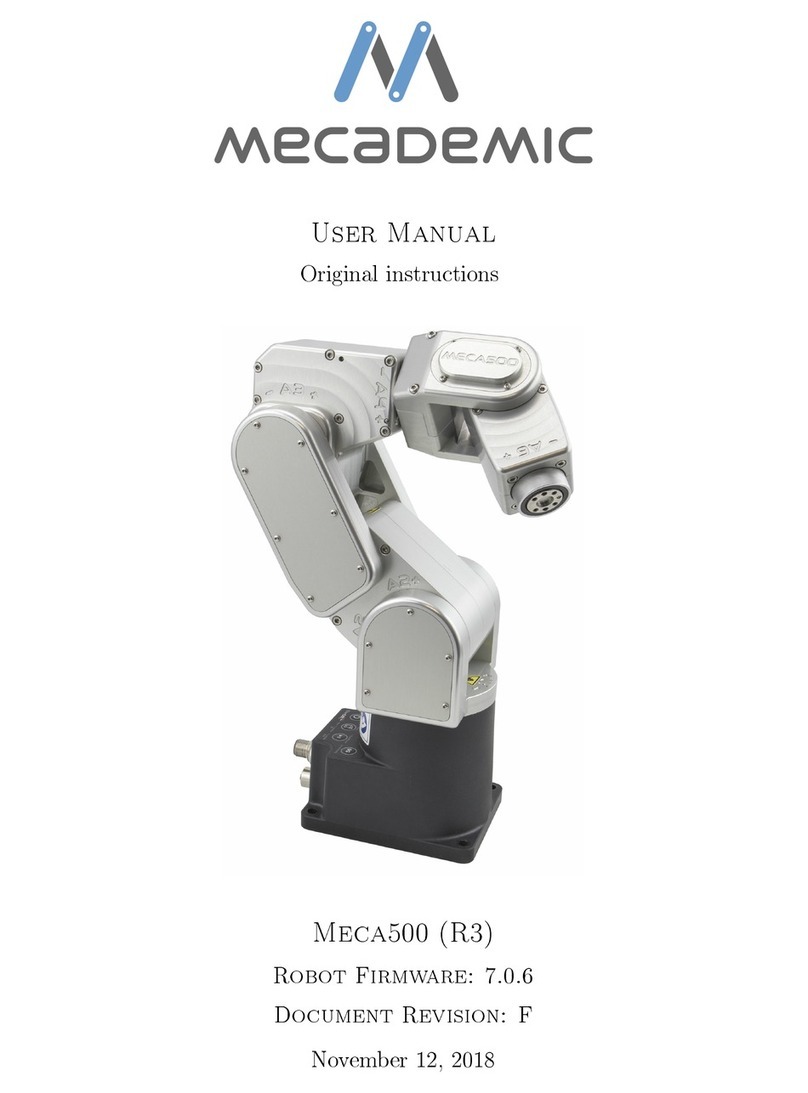User Manual
5 Installing the Meca500
You are surely eager to start using your Meca500. It is, however, imperative that you fix
solidly the base of your robot arm before activating the robot.
BWARNING:
Fix securely the robot’s base via the mounting holes (Fig. 3a) with M6 screws,
in either upright or downright position, on a horizontal, flat surface of a rigid,
stationary and steady body.
In other words, do not fix the robot on an inclined or vertical surface (e.g., a wall). Note
that the robot will automatically detect the angle between the axis of joint 1 and the gravity
vector and if this angle is not in the range [0◦,3◦]or [177◦,180◦], the robot will not function.
The following steps must then be executed before you can start using your Meca500:
1. Attach the circular connector of the Ethernet cable to either of the two Ethernet ports
on the robot’s base and connect the RJ-45 jack to your computer or router (Figs. 3b-c).
The two ports act as a bridge, so you can daisy chain several Meca500 robots.
2. Connect the un-powered power supply to the robot’s DC power connector (Figs. 3b-c).
Make sure the connector is completely screwed, or else you may damage the robot’s
controller. Then, connect the power supply to the country-specific AC power cord.
Finally, connect the AC power cord to an AC outlet.
BCAUTION:
•Do not use any other power supply but the one provided, or else the warranty
will be voided and the CE certification no longer valid.
•Always connect the power cable to the Meca500 before connecting the power
supply to an AC outlet.
•Always disconnect the power supply from the AC outlet before disconnecting
the power cable from Meca500.
•Avoid un-plugging the power supply from the robot’s DC power connector
too often and always make sure the connector is completely screwed.
4. The robot’s LEDs should now start flashing for a few seconds while the robot controller
is booting. When the controller is ready, the red LED will start flashing intermittently.
5. Depending on which of the two Ethernet ports was used in step 1, the Link/Act IN
or Link/Act OUT green LED should be illuminated. If it is not, detach the Ethernet
cable and repeat step 1.
Copyright c
2017 by Mecademic Inc. Page 5 of 25