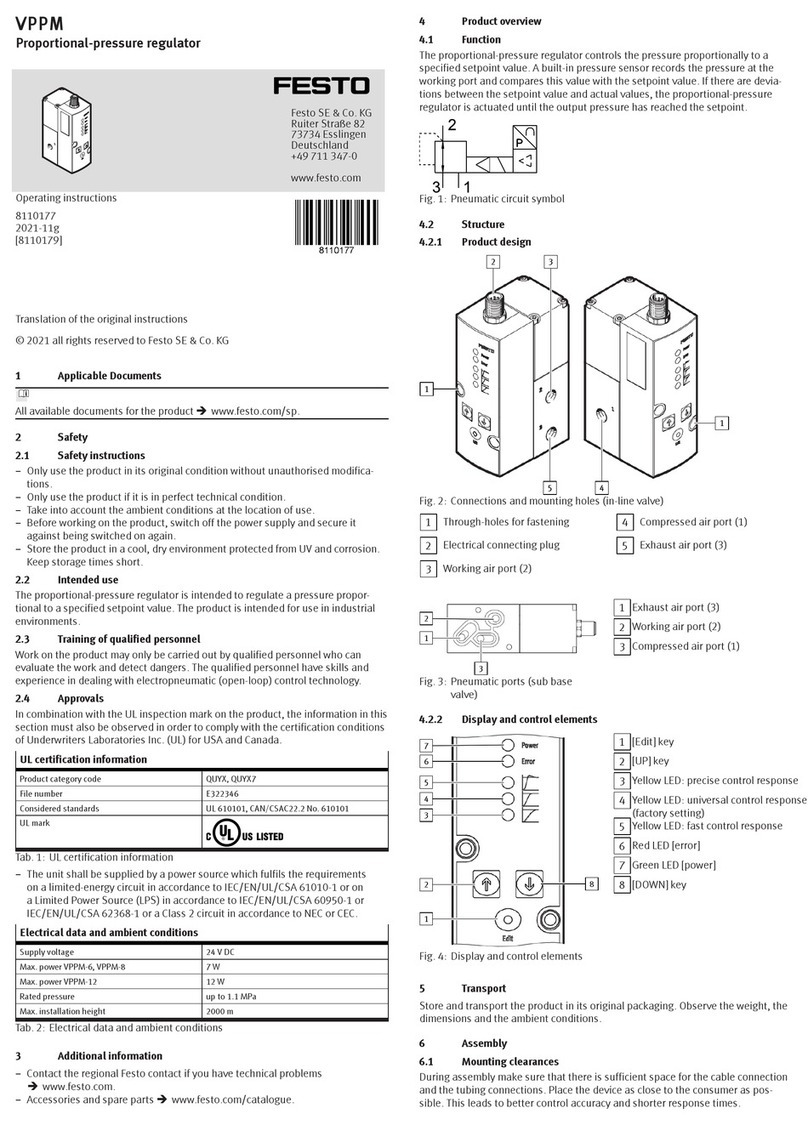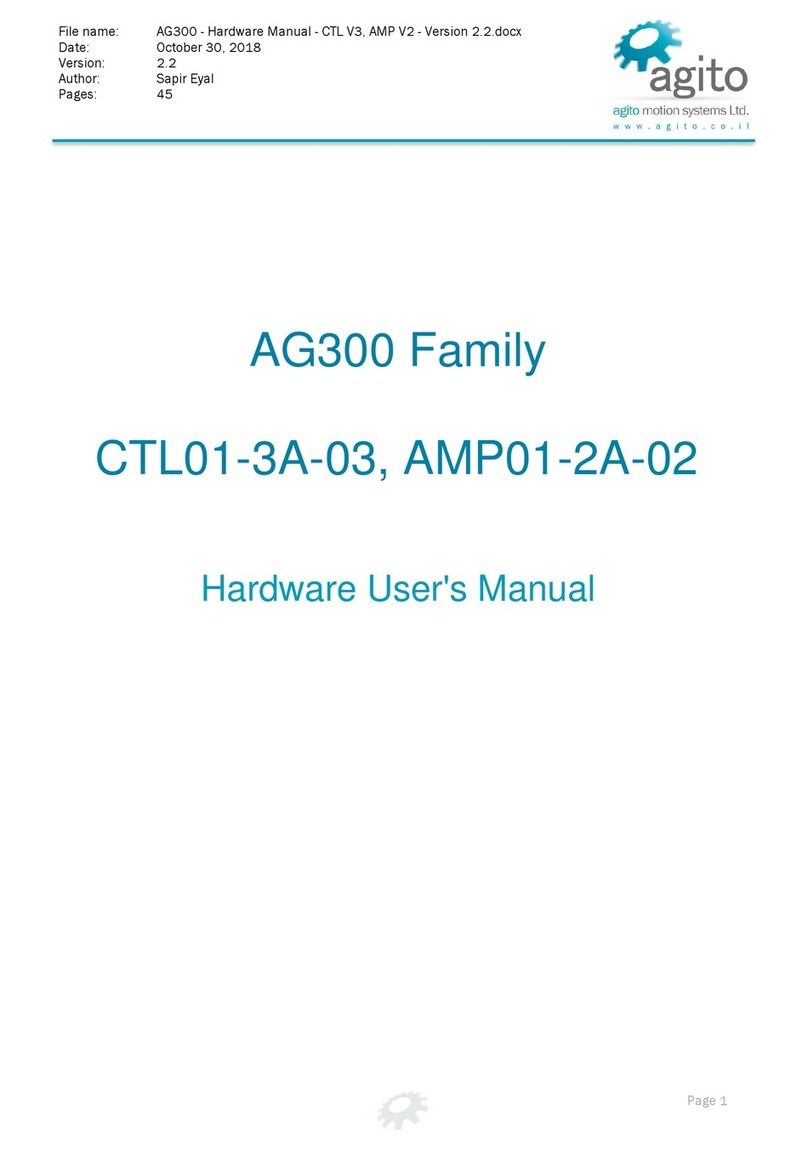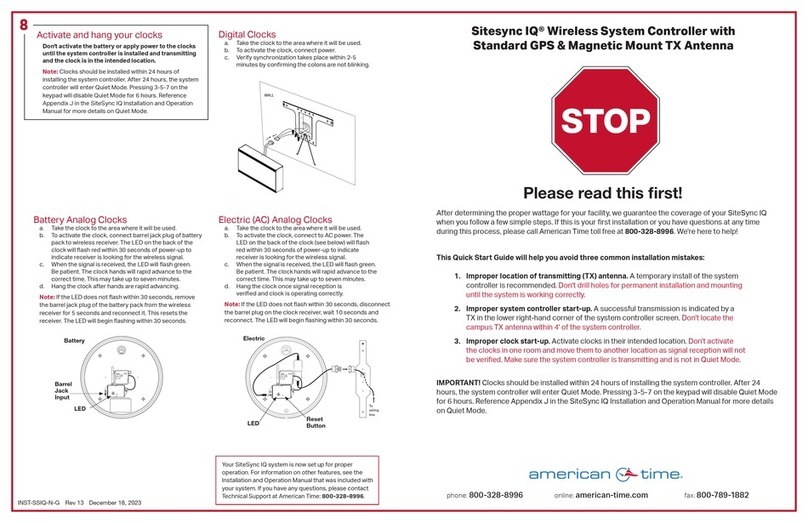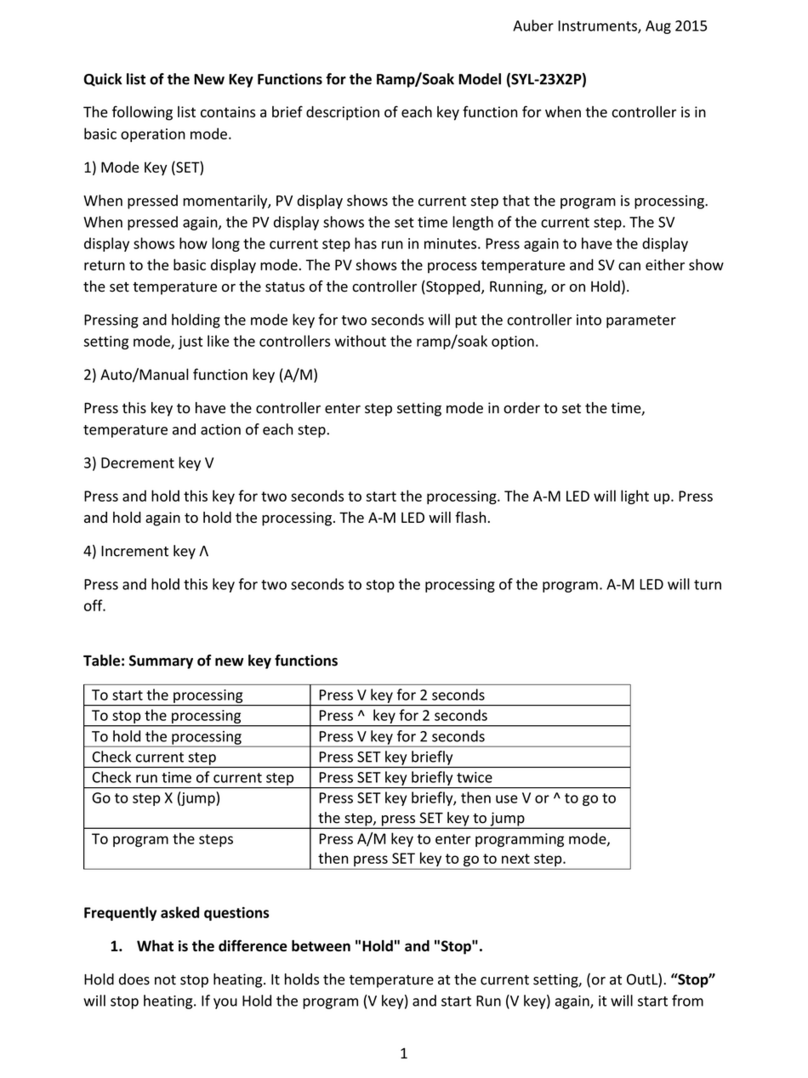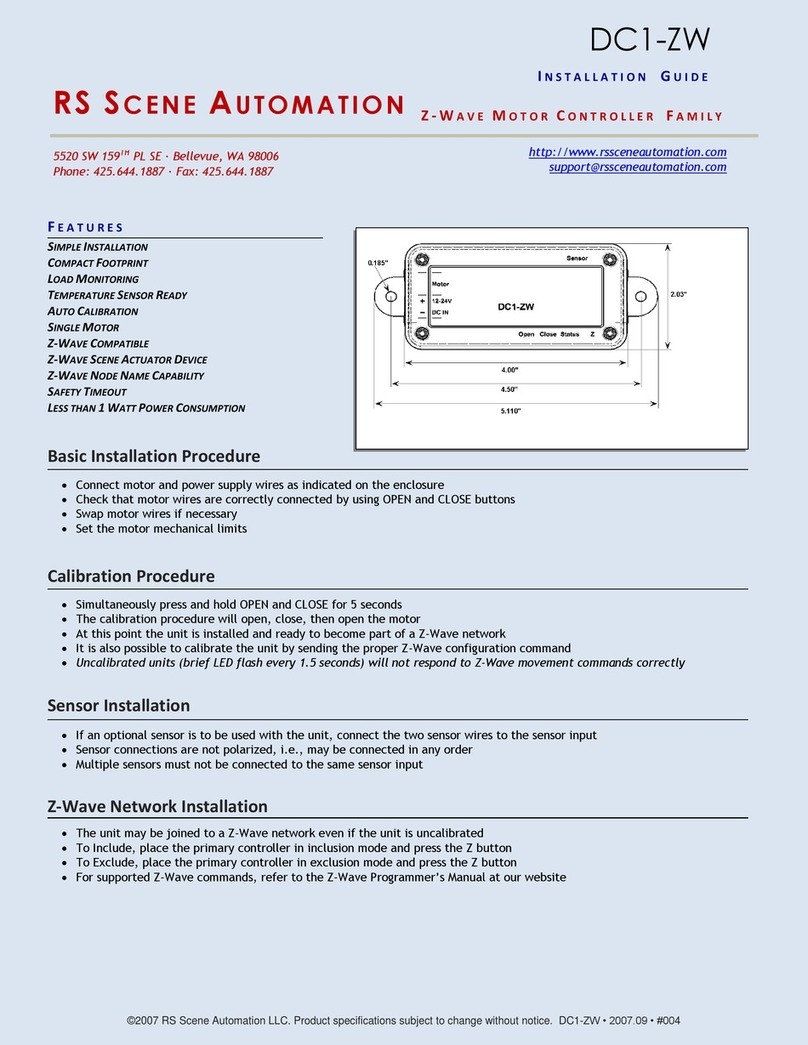Dialight L865 Medium Intensity Instruction manual

Document: 9100-127-2968-99
Revision C
Release Date: 11/27/19
1501 Route 34 South, Farmingdale, NJ 07727
Tel: (732) 919-3119 Fax: (732) 751-5778 www.dialight.com
Page 1of 43
DO NOT let any supply cords touch hot
surfaces higher than cord ratings.
DO NOT mount near gas or electric heaters
Equipment should be mounted in locations
and at heights where it will not be subjected to
tampering by unauthorized personnel.
The use of accessory equipment not
recommended by the manufacturer may cause
unsafe conditions.
DO NOT use this equipment for other than
intended use.
DO NOT look into the Infrared (IR) LEDs.
These five IR LEDs on top of the unit (if
applicable) will not appear to be ON, but can
be verified using most digital cameras.
Pictures are required for
commissioning the install. Failure to
provide could VOID all warranties
SAVE THESE INSTRUCTIONS!!
The operation and maintenance must be carried
out by authorized personnel.
Repairs and Installation must only be carried
out by a qualified electrician.
Only genuine Dialight replacement parts must
be used when unforeseen repairs are required.
Observe the national safety rules and
regulations during installation!
Earth Grounding is required throughout the
install process. Failure to do so could void all
warranties!
No alterations should be done without the
agreement from Dialight Corp. Alterations other
than written in this manual will void all
warranties.
Instructions must be kept with the system installed
MediumIntensityQuickStartManual
READ AND FOLLOW ALL SAFETY INSTRUCTIONS

Document: 9100-127-2968-99
Revision C
Release Date: 11/27/19
1501 Route 34 South, Farmingdale, NJ 07727
Tel: (732) 919-3119 Fax: (732) 751-5778 www.dialight.com
Page 2of 43
Included in this manual:
System overview
Installation Tips and
requirements
Environmental Specifications
System Descriptions
RS485 Communication
Connections
Installing the RS485 to additional
power supplies
Controller layouts
Navigating the LCD Display
oLCD startup display
screens
oSetup Screens
(Configuration)
oMain Menu Screens
oManual Lighting inspection
test
Controller Status LED’s
Dry contact connections
Controller electrical
Parameters
Resetting, ext. sync option,
and serial numbers
Replacement part numbers
Display Events and Alarm
Descriptions
Alarm list and possible causes
Calibration of SideLights
Connection of the Photocell
Connection of the GPS Antenna
Event and Alarm Views and
Meanings
Introduction
This manual is for orientation and a quick guide to the installation process of the
controller, configuration and definitions of the Dual Strobe system or Dual Strobe +
Infrared (IR) system. There will be steps that are not detailed and the full installation
manual MUST be used for more in depth installation instructions.
Refer to the installation manual for the following information
Installing the Controller and the pre drilled holes
Dimensions of the Controller
Securing the cables to the structure
Connection of either AC or DC input voltages
Connection of the Sidelights and calibration
Photocell connections
Flash head connections for both the 4 conductor and the 8 conductor versions
Proper bonding of the Strobe cable
Mounting the Flash head

Document: 9100-127-2968-99
Revision C
Release Date: 11/27/19
1501 Route 34 South, Farmingdale, NJ 07727
Tel: (732) 919-3119 Fax: (732) 751-5778 www.dialight.com
Page 3of 43
System Overview

Document: 9100-127-2968-99
Revision C
Release Date: 11/27/19
1501 Route 34 South, Farmingdale, NJ 07727
Tel: (732) 919-3119 Fax: (732) 751-5778 www.dialight.com
Page 4of 43
Installation Tips and requirements
For the Mains cable, it is recommended that the electrician or installer calculate the wire
requirements based on the amount of Flash heads being installed. It is recommended
that no installation utilizes less than 16AWG wire with at least a 90ºC temperature
rating. See electrical parameters. Local Electric codes and wiring MUST followed.
For RS485 cabling, 3 cores of 18AWG, drain wire plus a shield and braid for adequate
grounding and signals are required. RS485 is only required for E1+1 and larger
structures where multiple Strobes are required.
Cable between the Flash head and the controller must be a minimum of 14AWG and 4
conductors with foil and braid (Supplied if a Kit P/N is ordered). Maximum distance
between the controller and the Flash head is 630feet.
NOTE: Failure to do any of the above could void all factory warranties. If in doubt
please contact your sales agent or representative or Dialight Tech support.
During installing on the tower proper grounding techniques should be utilized.
The system has built in Lightning and RF immunity at each section, but for it to
be effective proper ground connection techniques must be used. For more
details, contact your local sales rep.
USE PROPER METHODS OF LIFTINGAND CARRYINGTO PROTECT AGAINST INJURY.
FOLLOWTHE RECOMMENDATIONS BELOWTO ENSURE ENCLOSURESARE HANDLED
IN A SAFEMANNER:
BASED ON FACILITY SAFETY REQUIREMENTS DETERMINE IF THE
ENCLOSURE REQUIRES TEAM LIFTING
BEND AT THE KNEES AND MAKE SURE YOUR BACK IS STRAIGHT BEFORE
LIFTING
LIFT WITH YOUR LEGS AND NOT YOUR BACK
KEEP THE ENCLOSURE CLOSE TO YOUR BODYWHILE CARRYING
KEEP YOUR BACK STRAIGHT WHEN LOWERING
EnvironmentalSpecifications
Operating Temperature Range: -40°C to +55°C
IP66, Suitable for outdoor use
Pollution degree: P1
Equipment is intended to be installed at an altitude of 2000m or less

Document: 9100-127-2968-99
Revision C
Release Date: 11/27/19
1501 Route 34 South, Farmingdale, NJ 07727
Tel: (732) 919-3119 Fax: (732) 751-5778 www.dialight.com
Page 5of 43
System Descriptions that are covered in the manual
D1RWCTR409
Gen5 dual red/white controller with AC input ,
48volt sidelights and 4 conductor flash head
cable required
D1RWCTR449
Gen5 dual red/white controller with 48VDC
input , 48volt sidelights and 4 conductor flash
head cable required
D1CWCTR409
Gen5 dual red/white + Infrared (IR) controller
with AC input , 48volt sidelights and 4
conductor flash head cable required
D1CWCTR409
Gen5 dual red/white + Infrared (IR) controller
with 48VDC input , 48volt sidelights and 8
conductor flash head cable required
D1RWCTR409GPS
Gen5 dual red/white + Infrared (IR) controller
with 48VDC input , 48volt sidelights and 8
conductor flash head cable required
D1RWFH409
Gen5 dual red/white 4 conductor Flash Head
D1CWFH409
Gen5 dual red/white + Infrared (IR) 4
conductor FlashHead
Connection of AC Mains Power
The Enclosure is supplied with 6 predrilled holes to accommodate the Main cord, the
RS485 communication cable, Photocell’s input, GPS antenna cable, the SideMarker
lights and relay outputs.
NOTE: Certain holes may not be required for all installation types thus all unused holes
must remain sealed with supplied blanking plugs and properly tightened to avoid water
or moisture entering the enclosure.
If additional holes are required then they can be located in any convenient location for
the user and installer. If installed outdoors water ingress must be considered.
NOTE: If there is existing AC and RS485 communication (when required) in the vicinity
of the Base Controller installation then these cables can be used if they meet the
requirements in this guide.
NOTE: Multiple grounding points are provided in the enclosure for protective and
functional Earth/Ground connections.
RS485 Communication Connections
NOTE: The below is common between all the controllers covered in the manual.

Document: 9100-127-2968-99
Revision C
Release Date: 11/27/19
1501 Route 34 South, Farmingdale, NJ 07727
Tel: (732) 919-3119 Fax: (732) 751-5778 www.dialight.com
Page 6of 43
The connection of the RS485 cable is vitally important to the operation of the system.
This connection provides all the events and alarms to the Master controller that is being
used with the installation.
Factory connected wiring color code:
Boards are Labeled Description Color Code
Label “A”
Communications “A”
Grey
Common
Common for RS485
Yellow
Label “B”
Communications “B”
Blue
Option 1: RS485 consisting of 3 conductors, a drain wire and foil shield and braid.
Install Cable Connected to Description Color Code
Conductor 1
Label “A”
Communications “A”
Grey
Conductor 2
Common
Common for RS485
Yellow
Conductor 3
Label “B”
Communications “B”
Blue
Drain wire
Ground stud
Ground
Bare wire
Foil Shield and
Braid
Clamping terminal
Ground
Connected when
cable enters the
enclosure and must
be secured to the
plate
Option 2: RS485 consisting of 2 Conductors, a drain wire and either a shield or
braid is used.
Install Cable Connected to Description Color Code
Conductor 1
Label “A”
Communications “A”
Red
Drain Wire
Common
Common for RS485
Bare Wire
Conductor 2
Label “B”
Communications “B”
Black
Shield or Braid
Clamping Terminal
Ground
Connected when
cable enters the
enclosure and must
be connected to
plate
WARNING: For Color Codes not shown the installer must take note of the colors used
for these connections since it is required that all A, Common and B terminals be
connected the same throughout the system.
Installing the RS485 to additional power supplies
NOTE: For an E1 system there is no externally connected RS485.

Document: 9100-127-2968-99
Revision C
Release Date: 11/27/19
1501 Route 34 South, Farmingdale, NJ 07727
Tel: (732) 919-3119 Fax: (732) 751-5778 www.dialight.com
Page 7of 43
NOTE: For structures lager than the above additional external communications need to
be added between the RS485 surge board and the translator boards ineach of the
additional power supplies.
NOTE: For systems larger than E2 daisy chaining between the translator boards is
required.
NOTE: Translator boards are located in power supply enclosures
NOTE: The controller translator board is to be set to zero.
E1+1,D1+1and A1+1
systems
RS485
Junction
Board
Translator
Board#1
Located in
power
supplies
E2,D2 and A2
systems
Translator
Board#1
Translator
Board#2
RS485
Junction
Board
RS485
Located in
Controller

Document: 9100-127-2968-99
Revision C
Release Date: 11/27/19
1501 Route 34 South, Farmingdale, NJ 07727
Tel: (732) 919-3119 Fax: (732) 751-5778 www.dialight.com
Page 8of 43
Connection of the Marker Lights (L810’s) to the Side Light Monitoring Board
WARNING: DC Voltage L810’s are to be used for connecting to this system!
NOTE: Dialight Part number is RTO-1R18-001
LED Status Indicators on the Monitor Board
LED Label
Color
Status
PHOTO_FAULT
RED
ON = Photo cell is not connected orin fault
OFF = Photo cell is connected and working
W. DOG (Watchdog)
GREEN
BLINKING= Microcontroller is working
OFF = Microcontroller in fault
PWR_ON
GREEN
ON = Board is powered
OFF = Board is not powered or in fault
ISO_5V
GREEN
ON = 5 Volt DC rail is working
OFF = 5 Volt DC rail is in fault
5V
GREEN
ON = 5 Volt DC rail is working
OFF = 5 Volt DC rail is in fault
12V
GREEN
ON = 12 Volt DC rail is working
OFF = 12 Volt DC rail is in fault
TX (Transmit)
GREEN
BLINKING = Monitor Board is transmitting data
OFF = NOT transmitting data (Fault)
RX (Receive)
GREEN
BLINKING = Monitor Board is receiving data
OFF = NOT receiving data (Fault)
TX_EN (Transmit Enable)
GREEN
BLINKING= Monitor Board acknowledgetransmit
OFF = NO acknowledge of transmit (Fault)
OK# (RTO Output #)
GREEN
ON = RTOs are present and working
OFF = RTOs not present
FAULT# (RTO Output #)
RED
ON = RTOs are in fault (low current)
OFF = RTOs are working or not present
CAL# (Calibrate RTO Output #)
AMBER
ON = RTOs are ready to calibrate
OFF = RTOs are working, not present, or in fault

Document: 9100-127-2968-99
Revision C
Release Date: 11/27/19
1501 Route 34 South, Farmingdale, NJ 07727
Tel: (732) 919-3119 Fax: (732) 751-5778 www.dialight.com
Page 9of 43
LED LOCATIONS
Calibration Steps for L810 Side Lights
Follow these steps to calibrate the Marker Light Monitor Boards located in the
Main Controller. These steps will allow the system to properly identify, power,
and monitor the RTO L810 side markers.
STEP 1 –CLEAR the Marker Light Monitor Board by holding down
buttons SW1-4 at same time.
STEP 2 –FAULT LEDs #1-4 will light up red.
STEP 3 –Press “RESET” button (SW7).
STEP 4 –Each output will auto configure within 15 seconds.
STEP 5 –Verify Each output is correct:
Green “OK” LED will illuminate green if RTO output is present.
“OK”, “FAULT”, and “CAL” LEDs will be off if RTO output is NOT present
WARNING: If calibration is NOT completed then the system will not log events or
Alarms for faulty Side lights.
NOTE: If calibration of the side lights is not performed the default is that the side lights
will turn ON at night but no events or alarms will be logged

Document: 9100-127-2968-99
Revision C
Release Date: 11/27/19
1501 Route 34 South, Farmingdale, NJ 07727
Tel: (732) 919-3119 Fax: (732) 751-5778 www.dialight.com
Page 10 of 43
MARKER LIGHT MONITOR BOARD SHOWING BUTTONS AND SWITCH FOR
CONFIGURATION AND CALIBRATION

Document: 9100-127-2968-99
Revision C
Release Date: 11/27/19
1501 Route 34 South, Farmingdale, NJ 07727
Tel: (732) 919-3119 Fax: (732) 751-5778 www.dialight.com
Page 11 of 43
Photocell Connection: Dialight P/N D256-600xPEC
Open supplied photocell enclosure. The Photocell requires 3 connections to be made to
the inside of the photocell enclosure itself and 3 inside the controller.
+V = 12Vdc (supplied from controller)
SIG. IN = Sense voltage relayed to controller
Return = Ground
Cable Requirements:
3 conductor, 18AWG
Maximum allowable distance is 500 feet from the controller
The photocell comes supplied with one end threaded for ¾” NPT conduit, which is
recommended for installing the photocell. If a cable without conduit is used in a
hazardous location installation then the cable at minimum MUST have either a shield or
braid that is properly connected to body of the photocell and to the enclosure of the
controller it is being installed to. Failure to properly ground or use a cable without the
Terminal blocks
inside Controller
labeled
“photocell input”

Document: 9100-127-2968-99
Revision C
Release Date: 11/27/19
1501 Route 34 South, Farmingdale, NJ 07727
Tel: (732) 919-3119 Fax: (732) 751-5778 www.dialight.com
Page 12 of 43
shield or braid will void all warranties and the product could be subject to premature
failures.
When installed the Photocell must face north and have an unobstructed view of the
northern sky.
NOTE: For testing and troubleshooting purposes refer to the Photocell manual
GPS Antenna Connection to the Controller
NOTE: REFER to GPS Antenna manual for mounting GPA Antenna to Photocell
Enclosure
Located in the controller mounted on top of the terminal blocks on the bottom left hand
side is a BNC connector that accepts the cable from the GPS antenna, Picture shown
below.
NOTE: This is the only connection required for the GPS inside the controller.
Photocell

Document: 9100-127-2968-99
Revision C
Release Date: 11/27/19
1501 Route 34 South, Farmingdale, NJ 07727
Tel: (732) 919-3119 Fax: (732) 751-5778 www.dialight.com
Page 13 of 43
WARNING: The cable can NOT be cut or shortened in any way. Any extra cable that is
left because of the proximity of the antenna MUST be gathered, tie wrapped and stored
in the Controller. See picture below
Bundle excess GPS cable and store in bottom part of Enclosure

Document: 9100-127-2968-99
Revision C
Release Date: 11/27/19
1501 Route 34 South, Farmingdale, NJ 07727
Tel: (732) 919-3119 Fax: (732) 751-5778 www.dialight.com
Page 14 of 43
D1xW-CTR-4x9Controller
Requirements
NOTE: See electrical parameters for power consumption
Attach output of Photocell to terminal blocks labeled “photocell”
Connect the RS485 to the terminal blocks labeled “RS485” when additional
power supplies are connected.

Document: 9100-127-2968-99
Revision C
Release Date: 11/27/19
1501 Route 34 South, Farmingdale, NJ 07727
Tel: (732) 919-3119 Fax: (732) 751-5778 www.dialight.com
Page 15 of 43
D1xW-CTR-4x9GPS Controller
Requirements
NOTE: See electrical parameters for power consumption
Attach output of Photocell to terminal blocks labeled “photocell”
Connect the RS485 to the terminal blocks labeled “RS485” when additional
power supplies are connected.

Document: 9100-127-2968-99
Revision C
Release Date: 11/27/19
1501 Route 34 South, Farmingdale, NJ 07727
Tel: (732) 919-3119 Fax: (732) 751-5778 www.dialight.com
Page 16 of 43
LCD Start up Display Screens
Once power is turned on the next 2 screens will be displayed automatically.
The Startup Screen displays:
NOTE: The Site manager and Installer should take a note of this screen including the
REV number and the Build number if any future troubleshooting is required. x’s indicate
revision levels and will appear as numbers on the display.
The Initializing Screen:
This screen shows a countdown for the initial 15 flashes for E and D type structures
For A red only systems the countdown starts at 45.
NOTE: In some cases this screen will go back to the Startup screen if synchronization
was faulty.
Setup Screens:
These screens are used for properly configuring system based on the structure type
that is being installed. By using the “UP” and “DWN” buttons the user or maintenance
personnel can view and edit the configuration as applicable by pressing the “ENTR”
button after the selecting the desired choice the next screen will be entered.
Configuration Type Screen:
A) To change configuration of controller go to ‘Config Type’ screen’ and press
“ENTR”. This will enable you to select either an “E” “A” or “D” tower type. Sub
categories such as E1, E2 etc. will be addressed later in the configuration
menu.
B) Use the “UP” and “DWN” buttons to scroll and select tower style A, D, or E.
Then press “ENTR”.
Dialight MI Ctrl
REV. x Build: xx
Initial 15 Flashes
In Process
CONFIG TYPE X
‘Enter to change’

Document: 9100-127-2968-99
Revision C
Release Date: 11/27/19
1501 Route 34 South, Farmingdale, NJ 07727
Tel: (732) 919-3119 Fax: (732) 751-5778 www.dialight.com
Page 17 of 43
NOTE: If ‘Tower Style D’ is selected, the system will automatically proceed to
step F, skipping steps D and E since side markers (L810) are not used in D style
configurations. Any information previously in the system as indicated in omitted
steps will be changed to “0” if switched back to an E or A style configuration and
will have to be re-entered to match what is installed on the tower.
NOTE: System will reset when tower style is changed.
C) Select for the presence of an External GPS using the “UP” and “DWN” buttons,
“YES” indicates an external GPS is being used, “NO” is the standard
configuration without an external GPS. Press “ENTR” after selection.
For the D1RWCTR409GPSthefactory Default is YES.
D) Select the number of Side Marker (L810 or RTO) Tiers that are connected to
the system. 0 through 4 can be selected; the number input shall represent the
number of tiers present. Press “ENTR”.
E) Select the number of Side Marker s (L810’s, RTO’s) that will connected to P1
(Tier 1) 0 through 4 can be selected, then press “ENTR”
NOTE: Repeat for ports 2 through 4.
NOTE: Each port represents one tier.
F) Select the number of beacons (864/5’s) that will be connected to the system. 1
through 9 beacons can be supported. Press “ENTR”
Ext GPS = NO
u/d=chg, enter=done
Num of 810 TIERS=0
u/d=chg, enter=done
NUM 810 P1/T1= 0
u/d=chg, enter=done
Tower style = E
‘enter’ to change

Document: 9100-127-2968-99
Revision C
Release Date: 11/27/19
1501 Route 34 South, Farmingdale, NJ 07727
Tel: (732) 919-3119 Fax: (732) 751-5778 www.dialight.com
Page 18 of 43
G) Select the number of side light boards that are connected to the system, 1
through 9 and the press “ENTR”.
NOTE: Additional sidelight monitor boards are available for special applications;
most configurations will only have one board and this will remain set to “1”
H) Select the status of sidelights. Use “UP” and “DWN” buttons to change from
STEADY, DISABLED and FLASHING, depending on what is needed of the
sidelights.
NOTE: This is a global change that will affect all tiers of sidelights; individual
tiers are not able to have statuses changed.
I) Select red mode flash rate of the beacons as well as the sidelights when
specified to be flashing as indicated in step H. Selections available are 20, 30,
and 40. Use “UP” and “DWN” buttons to change, and them press “ENTR”
NOTE: Factory default is 30fpm
NOTE: This is a global change that will affect all tiers of sidelights at once.
NOTE: This change will not affect white flashes.
Number of 864/5 = 1
u/d=chg, enter=done
Number of SD BDs=1
u/d=chg, enter=done
L810 stat = STEADY
u/d=chg, enter=done
Flash per min = 30
u/d=chg, enter=done
L810 stat = Disabled
u/d=chg, enter=done
L810 stat = Flashing
u/d=chg, enter=done

Document: 9100-127-2968-99
Revision C
Release Date: 11/27/19
1501 Route 34 South, Farmingdale, NJ 07727
Tel: (732) 919-3119 Fax: (732) 751-5778 www.dialight.com
Page 19 of 43
J) If sidelights are to be calibrated at this time (if not calibrated as per the previous
section of this manual or the quantity or wiring of sidelights has changed since
previous calibration), use “UP” and “DWN” buttons to change from “NO” to
“YES”, and then press “ENTR.”The system will reset and the sidelight board
will perform its calibration sequence.
NOTE: This step should only be selected if all tiers of sidelights are fully installed
and connected to the controller.
K) If the Photocell mode transition alarm (18 hour alarm) is not needed as an
alarm this selection can disable it.
NOTE: Typically used where there long day or night operations.
Selecting YES: If the photocell does not detect day or night after 18 hours, the
system will alarm after 18 hours and will switch to Day mode. To clear this alarm the
system requires a local reset or a forced operation change locally or remotely.
Selecting NO: After 18 hours of not transitioning the system will log an event in the
log but the system will continue to operate normally based on light conditions. No
alarm via dry contact or mod bus will be generated.
Use “UP” and “DWN” buttons to change from “NO” to “YES”, and then press “ENTR.”
L) The Beacon can be made steady burn in Red night mode
Once the selection for the Beacon steady red Night is completed the next screen to be
displayed is the “Config Type”.
RECAL L810 = NO
u/d=chg, enter=done
Trans PEC Alrm = YES
u/d=chg, enter=done
Trans PEC Alrm = NO
u/d=chg, enter=done
BCN Steady RNite= NO
u/d=chg, enter=done

Document: 9100-127-2968-99
Revision C
Release Date: 11/27/19
1501 Route 34 South, Farmingdale, NJ 07727
Tel: (732) 919-3119 Fax: (732) 751-5778 www.dialight.com
Page 20 of 43
NOTE: Typically used outside of the US. FAA regulations require the beacon to be
flashing so most typical installation will have this selection set to “NO” to ensure a
flashing beacon.
After about 2 minutes the system will reset on its own to save the configured
information.
The Reset button located in the middle bottom of the board can also be pressed to reset
the system.
Resetting is required so the controller saves the configured information to throw alarms
on changes occurring during the operation of the system.
Main Menu Screens:
The next screens are paged through using the “UP” and “DWN” buttons. The user or
maintenance personnel can view and edit the configurations as applicable by pressing
the “ENTR” button to enter into each main menu screen.
Pressing the “CLR” in the selected screens takes the user back to the main screens.
Upon resetting or powering and powering up the system this is the first screen that is
displayed.
Status Screen –Config type:
Screen: Tower style:
This screen displays what the Base Controller has been configured for, if the amount of
beacons configured does not match what is actually connected then alarms will be
generated as “config” alarms. Only powered fixtures and fixtures connected to the
RS485 will be detected. The “B y” in second line will indicate the firmware level of main
controller.
NOTE: If the installer selects 3 beacons and only 1 is powered AL1 (config ERR) will be
lit and recorded in the alarm log.
CONFIG TYPE X
‘Enter to change’
CONFIG TYPE X
‘Enter to change’
Tower Style: X
X 86X ,X 810 B y
This manual suits for next models
1
Table of contents
Popular Controllers manuals by other brands

ARAG
ARAG Bravo 3 Series ADDITION TO INSTRUCTION BOOKLET

Murphy
Murphy Cascade CD101 Installation and operation manual

Hach
Hach sc200 user manual
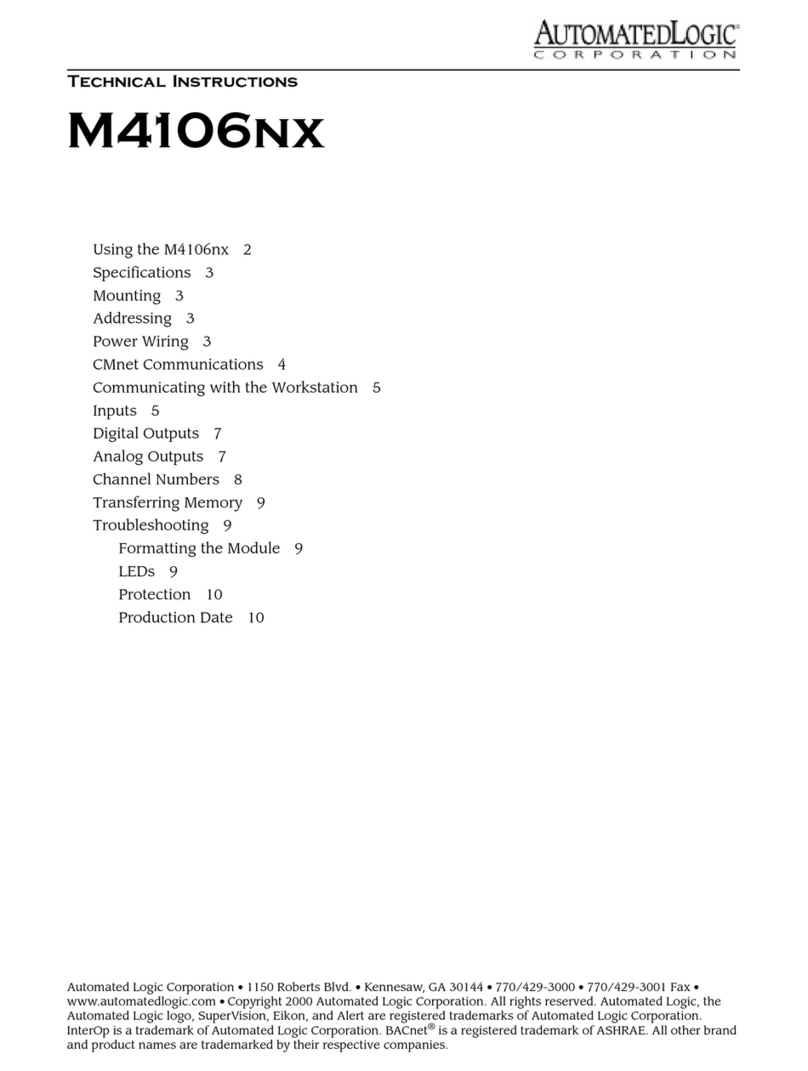
Automated Logic
Automated Logic M4106nx Technical instructions
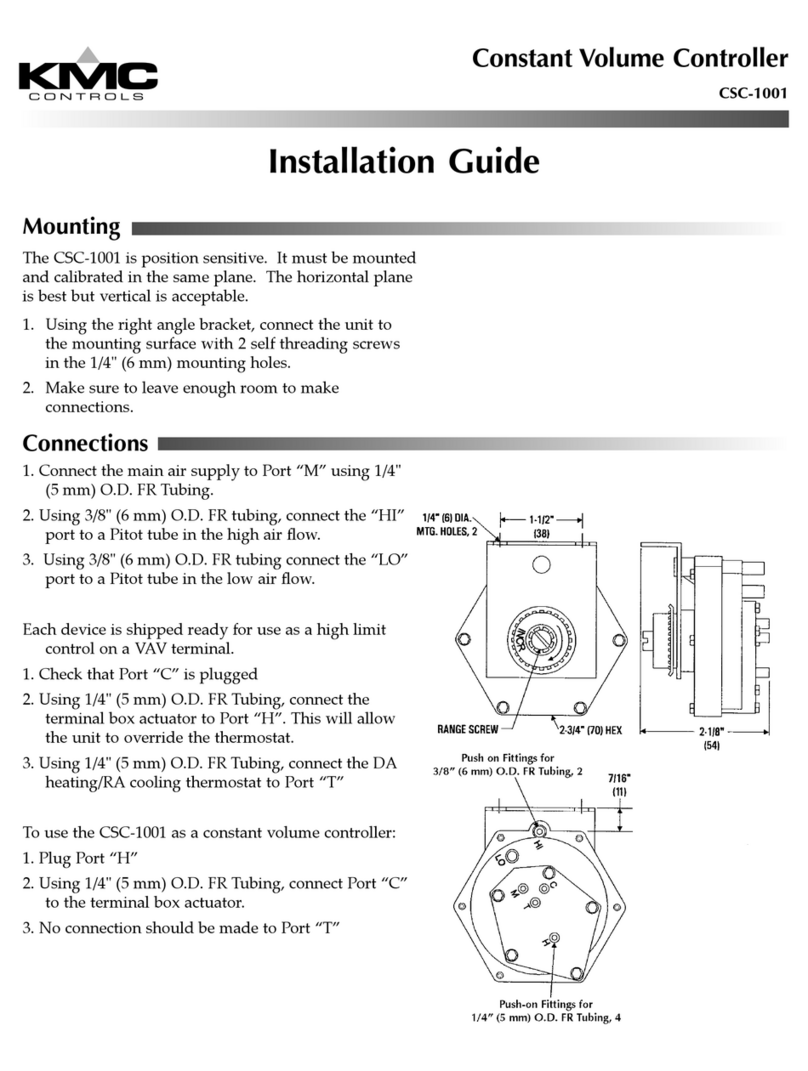
KMC Controls
KMC Controls CSC-1001 installation guide
Multiplex
Multiplex MULTIcont BL-20 SD instructions