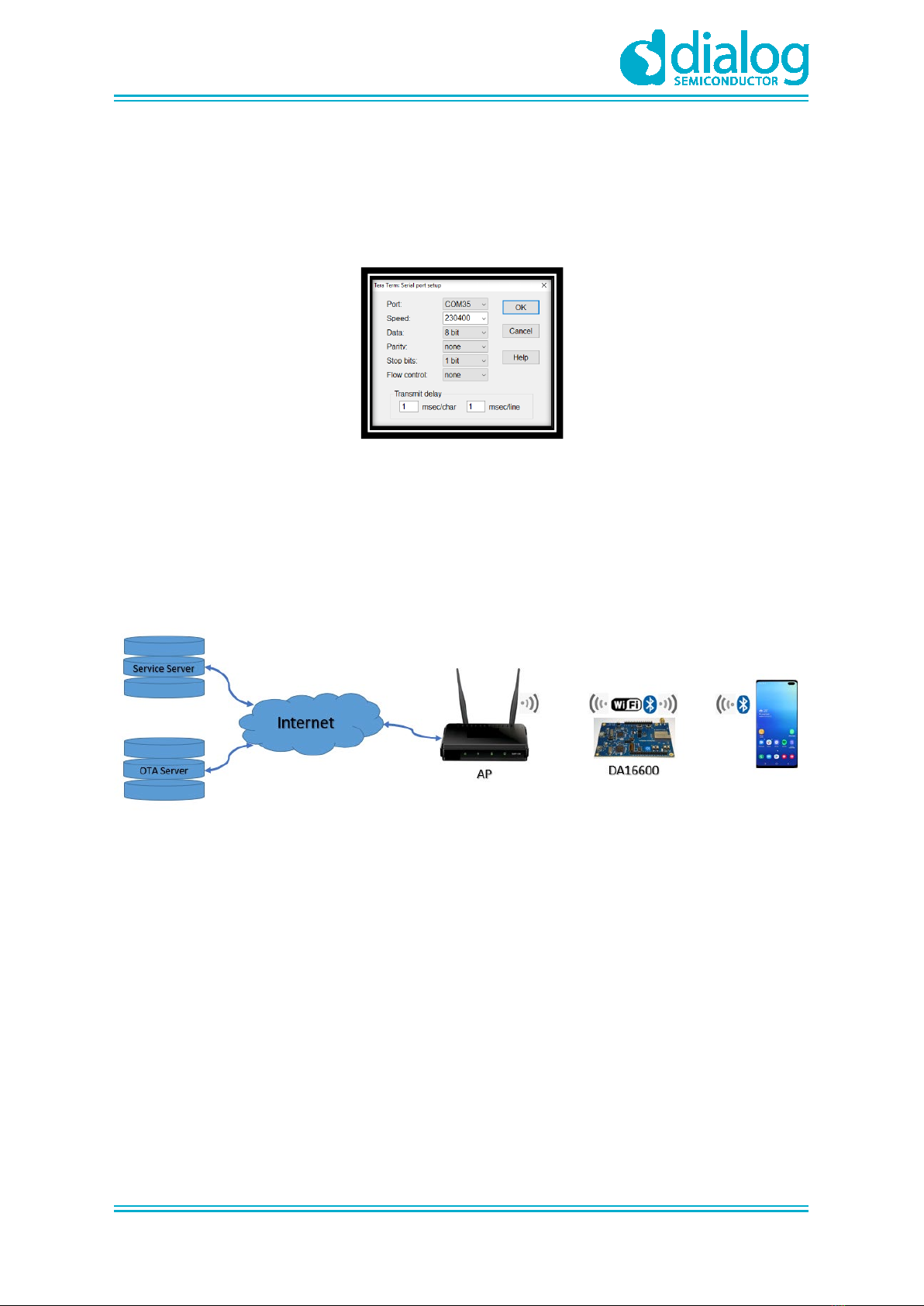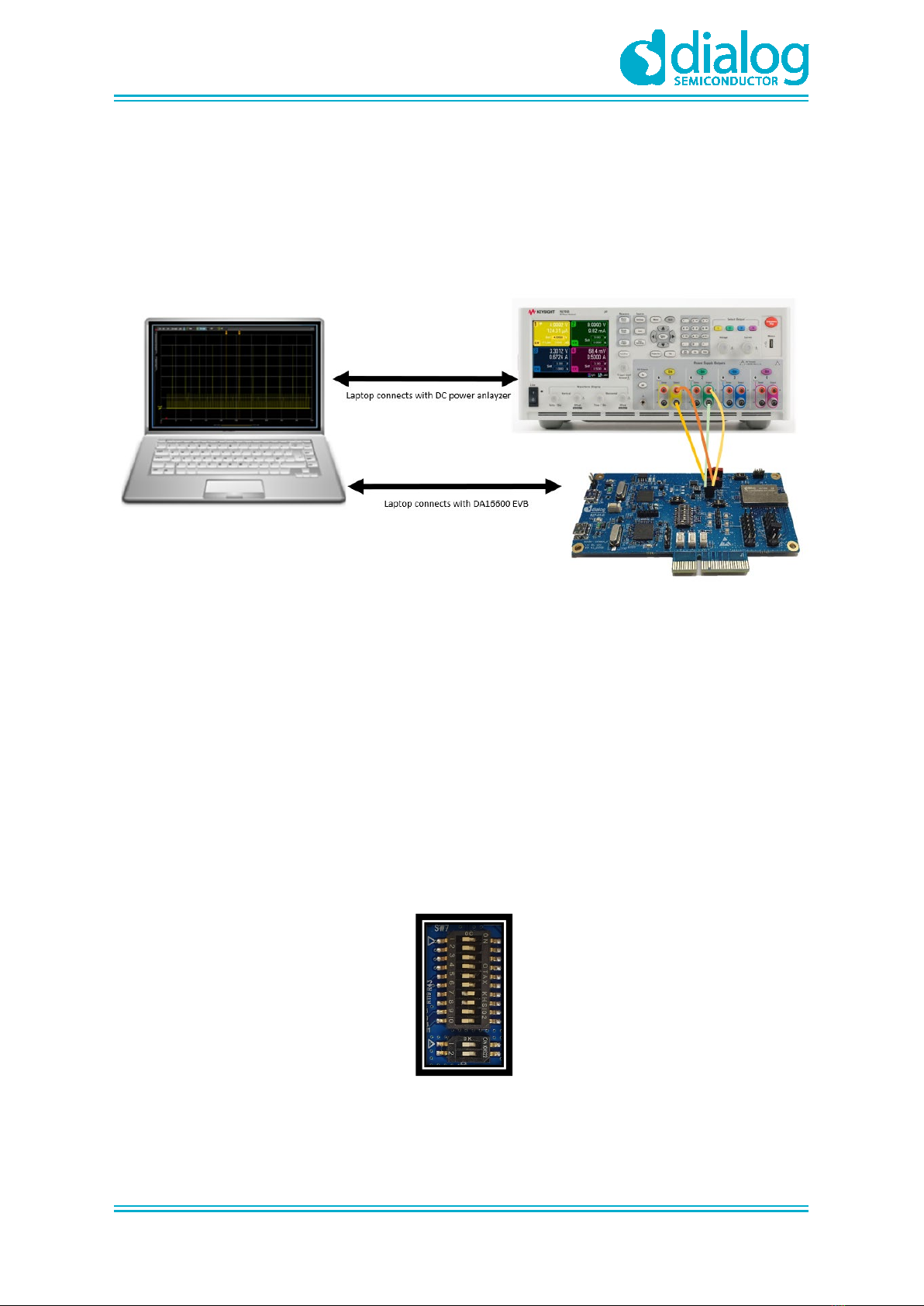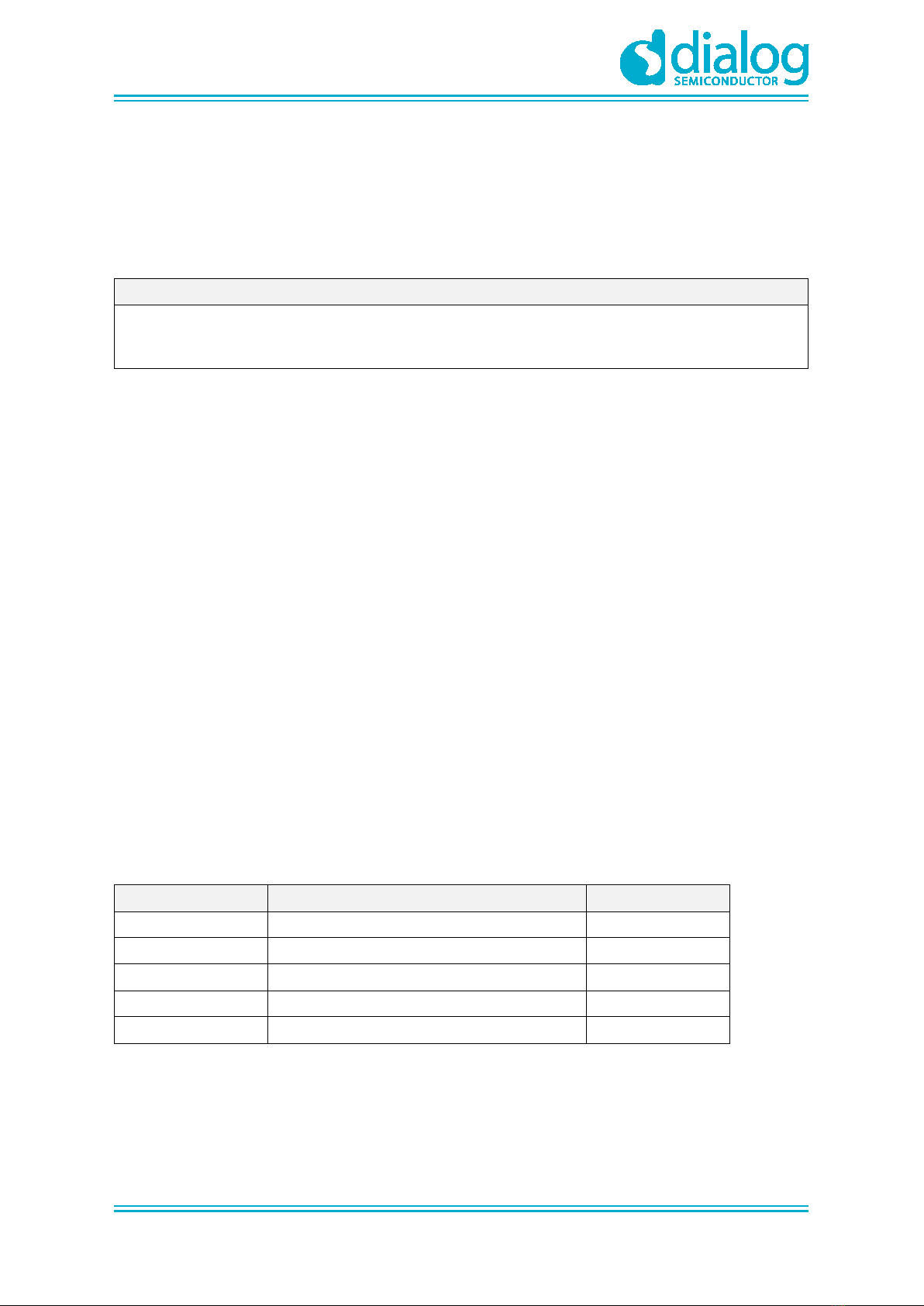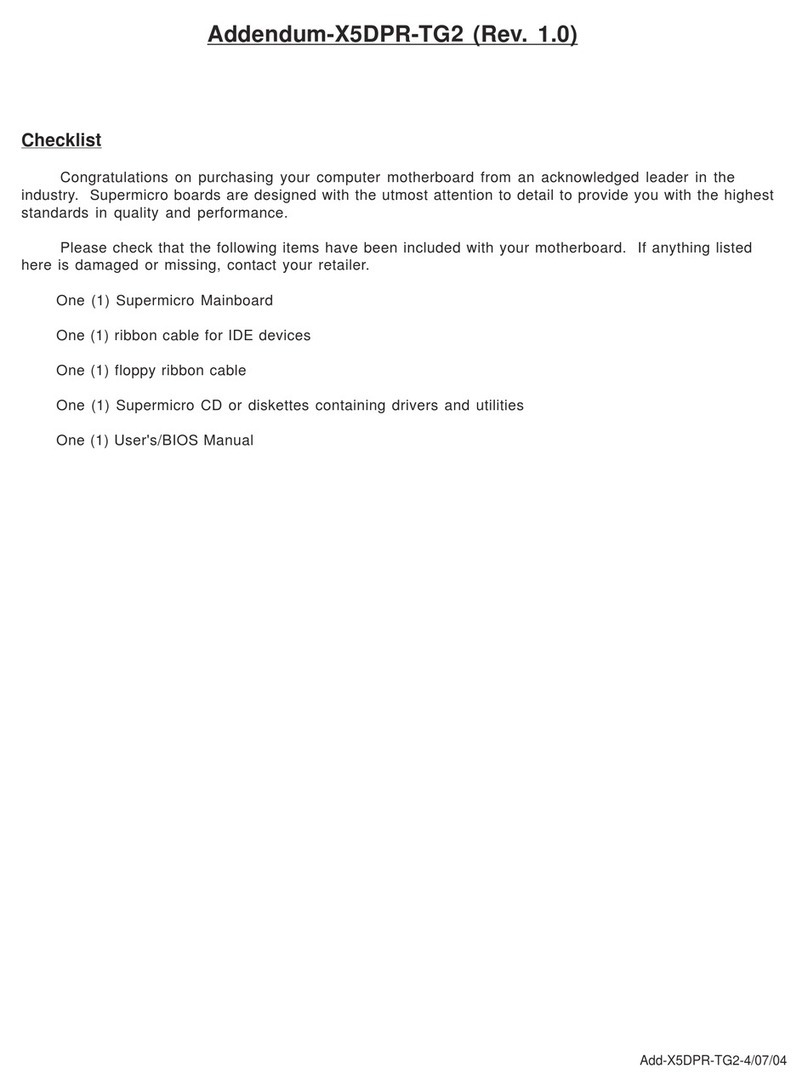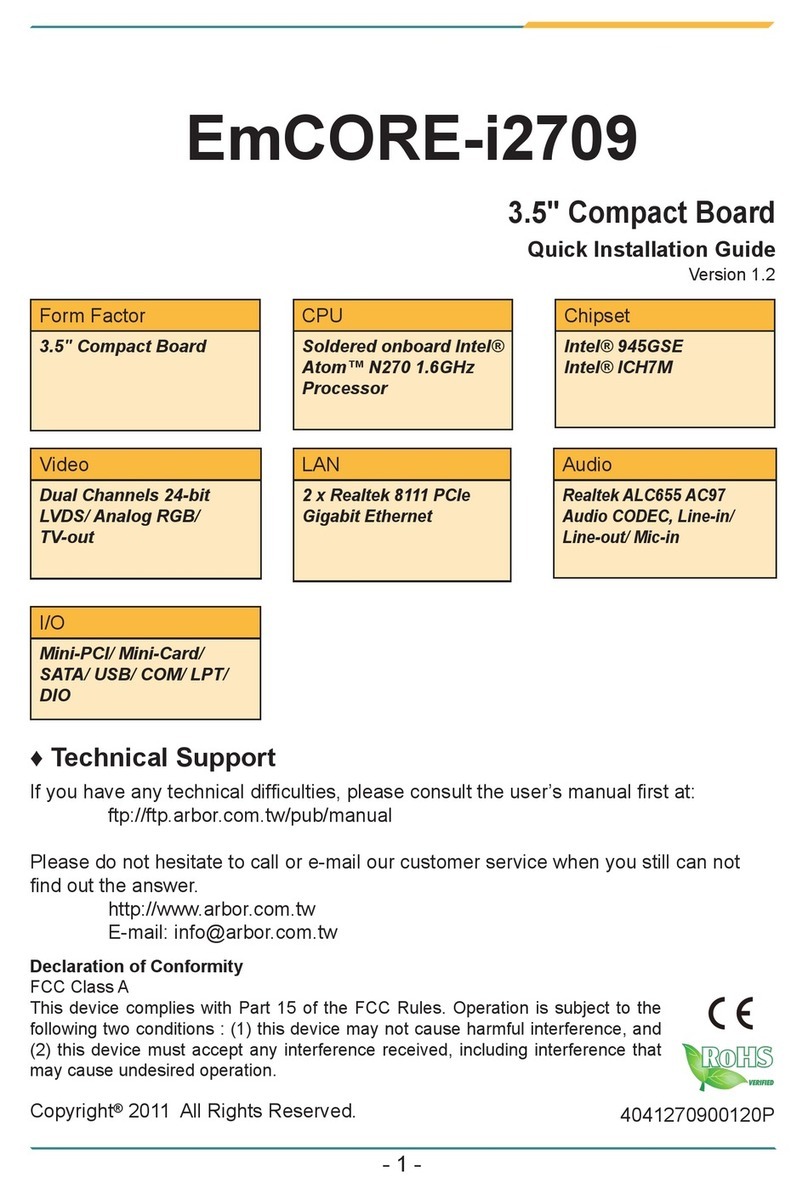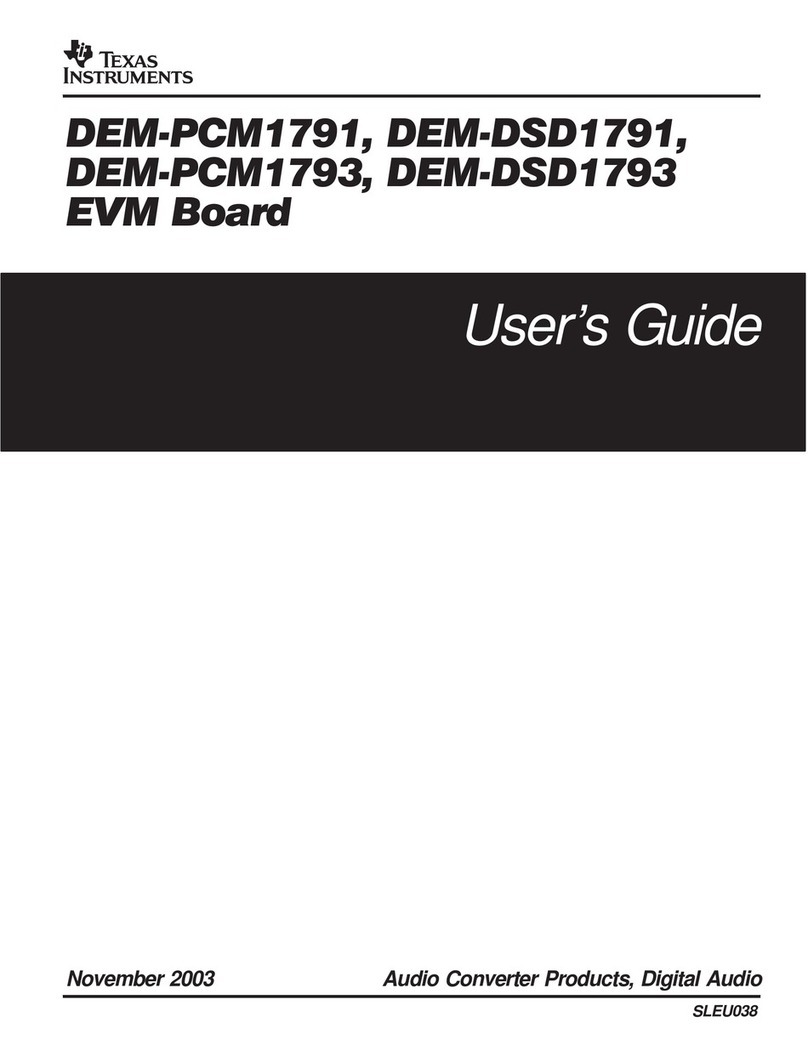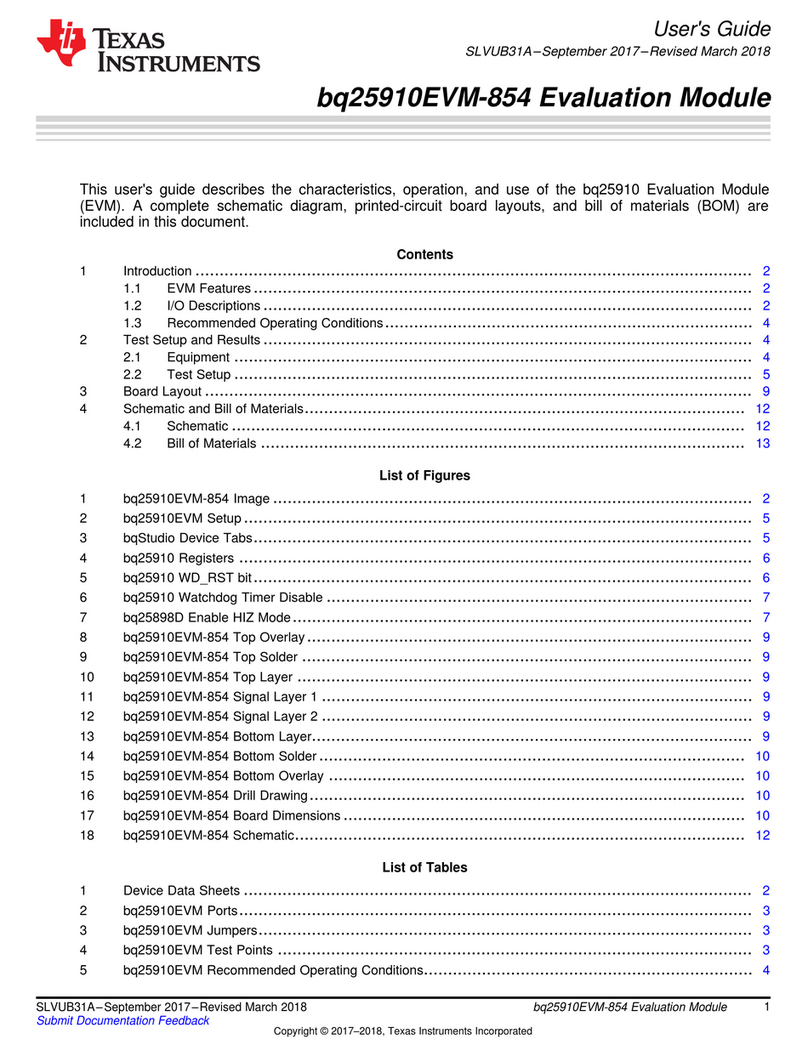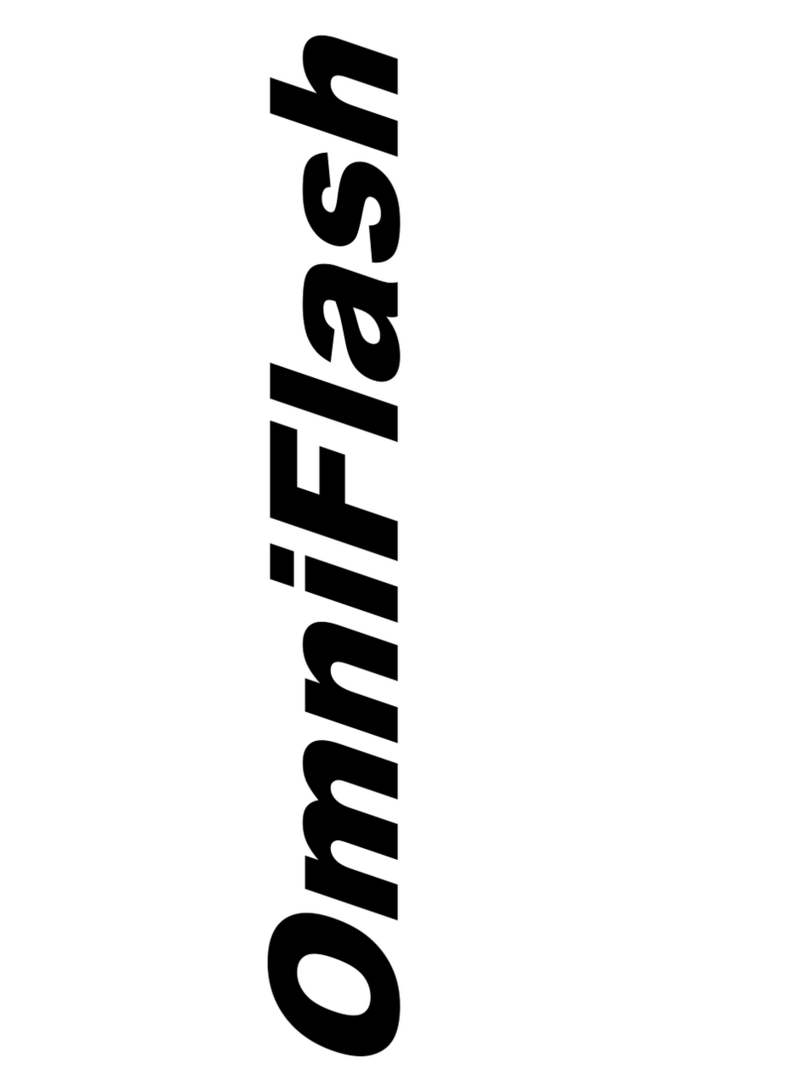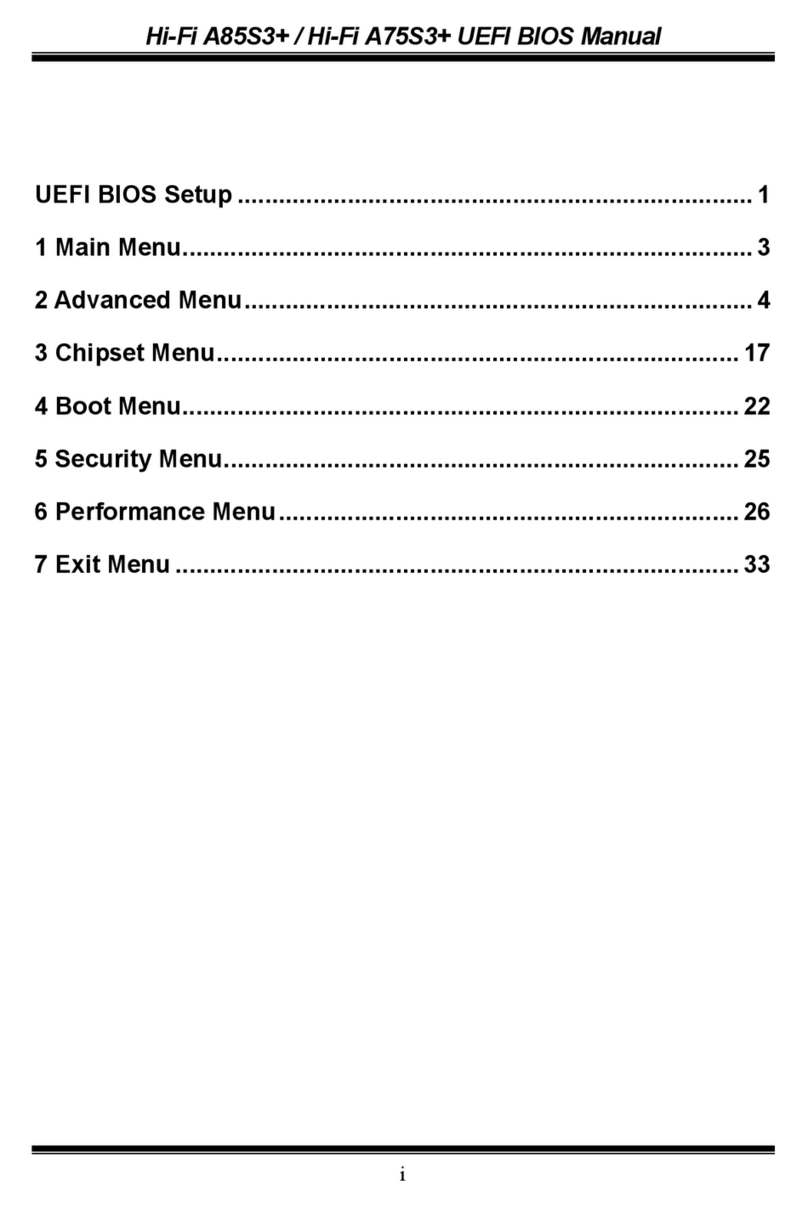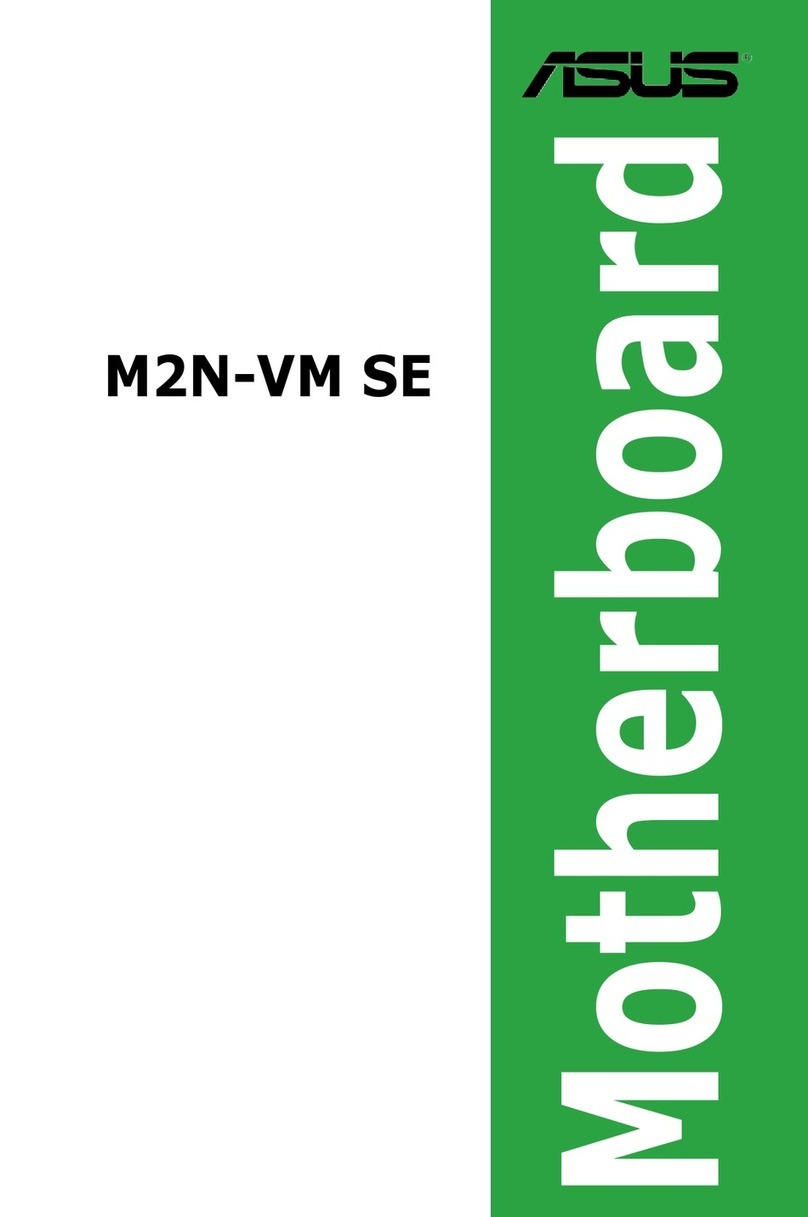DA16600 FreeRTOS Getting Started with EVK
© 2021 Dialog Semiconductor
Contents
Abstract ................................................................................................................................................ 1
Contents ............................................................................................................................................... 2
Figures.................................................................................................................................................. 2
Tables ................................................................................................................................................... 3
1 Terms and Definitions................................................................................................................... 4
2 References ..................................................................................................................................... 4
3 Software Development Kit (SDK)................................................................................................. 5
4 DA16600 Module EVK ................................................................................................................... 6
4.1 Description of the Switch....................................................................................................... 7
4.1.1 SW7 Pins Setting................................................................................................... 7
4.1.2 SW3 Pins Setting................................................................................................... 8
4.1.3 SW4 Pins Setting................................................................................................... 8
4.1.4 SW5 Pins Setting................................................................................................... 8
5 Wi-Fi Provisioning Setup.............................................................................................................. 9
5.1 DA16600 Connecting the Board ........................................................................................... 9
5.2 Configure the Serial Port for UART....................................................................................... 9
5.3 Setup for Wi-Fi Provisioning Using Bluetooth® LE .............................................................. 10
6 Current Measurement ................................................................................................................. 12
7 Hardware Setup for RF Test....................................................................................................... 12
7.1 Wi-Fi Test Setup ................................................................................................................. 12
7.2 Bluetooth® LE Test Setup.................................................................................................... 13
8 Firmware Update ......................................................................................................................... 14
8.1 Flash MAP........................................................................................................................... 14
8.2 Bootloader Image................................................................................................................ 15
8.3 Main RTOS Image .............................................................................................................. 15
8.4 DA14531 Image .................................................................................................................. 16
8.5 Download Image with Script (Macro) .................................................................................. 18
8.6 Serial Flash Recovery......................................................................................................... 20
8.7 Serial Flash Recovery from Boot ........................................................................................ 21
8.8 Boot Index Change ............................................................................................................. 23
8.9 MAC Address Checking...................................................................................................... 23
Revision History ................................................................................................................................ 24
Figures
Figure 1: Hardware Configuration ......................................................................................................... 6
Figure 2: JTAG Pin Connection............................................................................................................. 6
Figure 3: The SW7 Pins ........................................................................................................................ 7
Figure 4: The SW3 Pins ........................................................................................................................ 8
Figure 5: The SW4 Pins ........................................................................................................................ 8
Figure 6: The SW5 Pins ........................................................................................................................ 8
Figure 7: Check COM Ports on Device Manager.................................................................................. 9
Figure 8: Serial Port Setup .................................................................................................................. 10