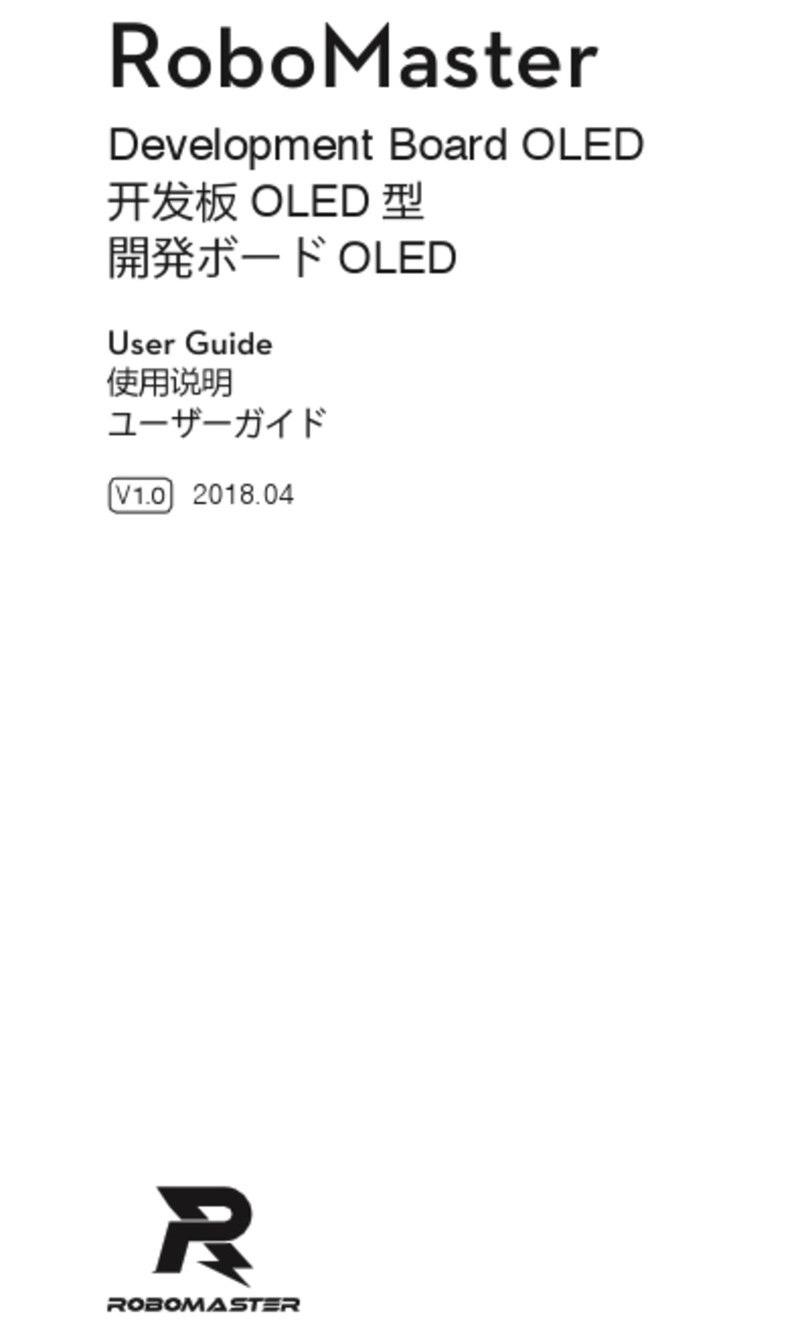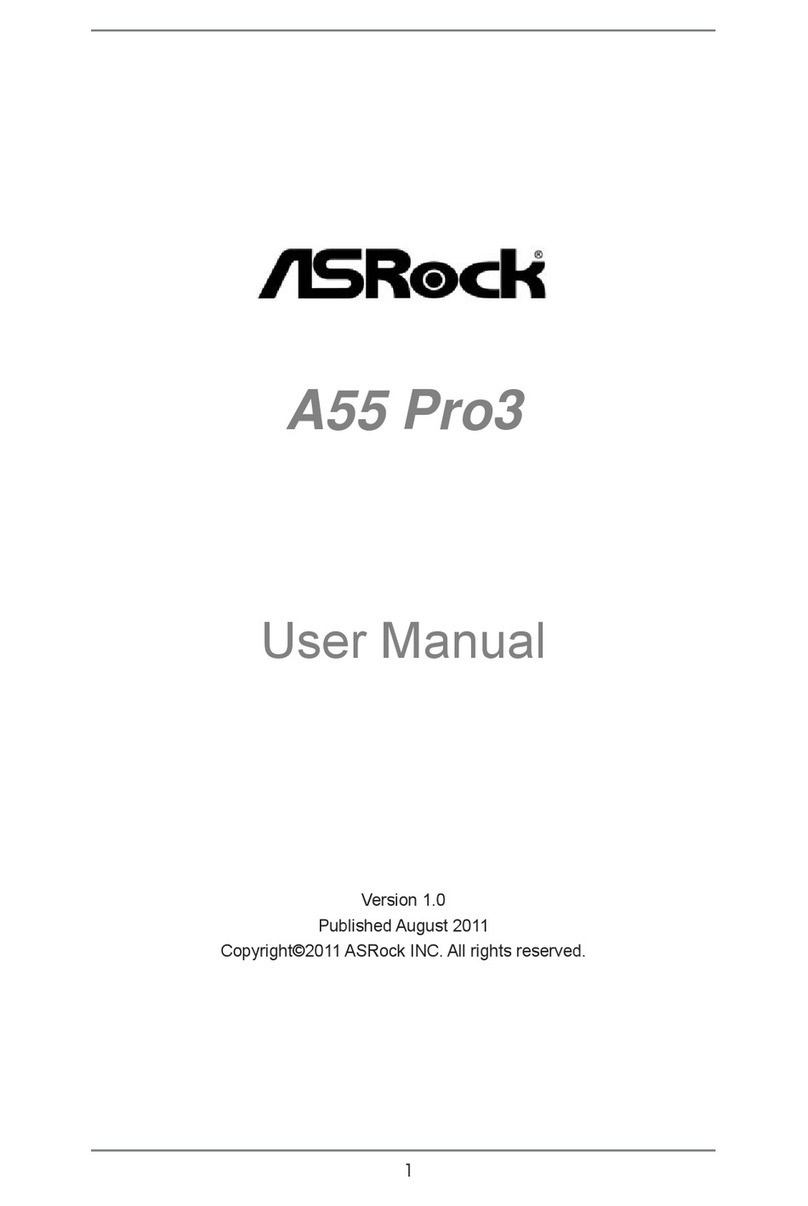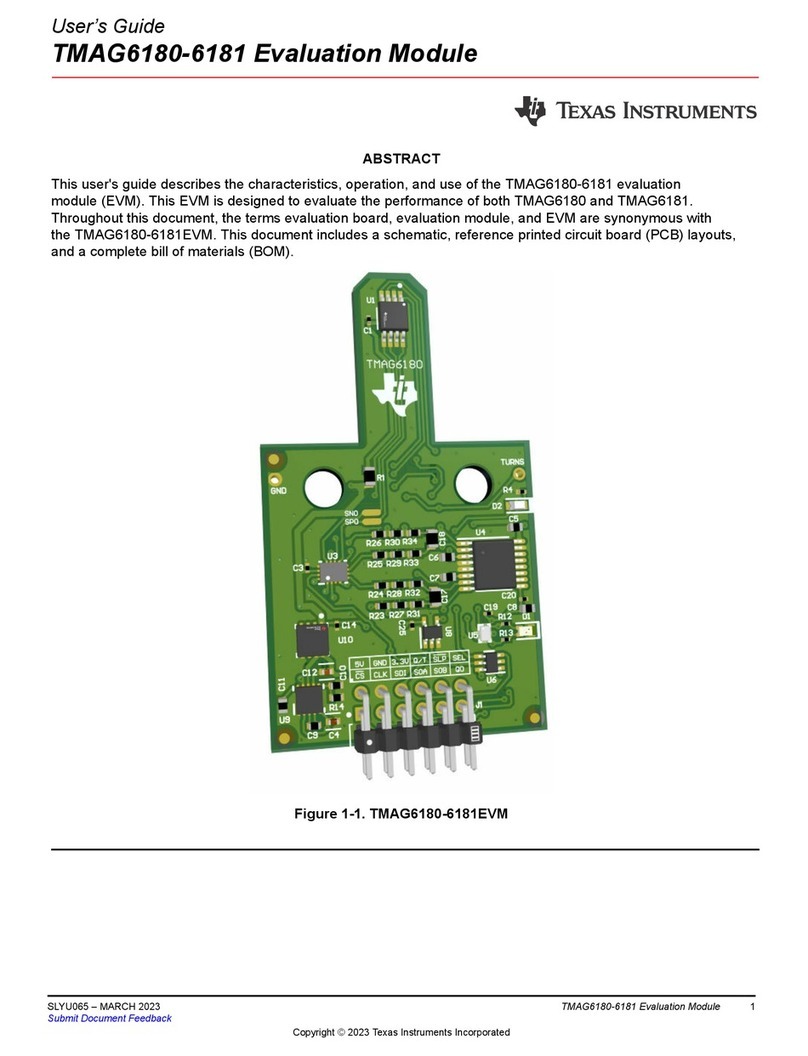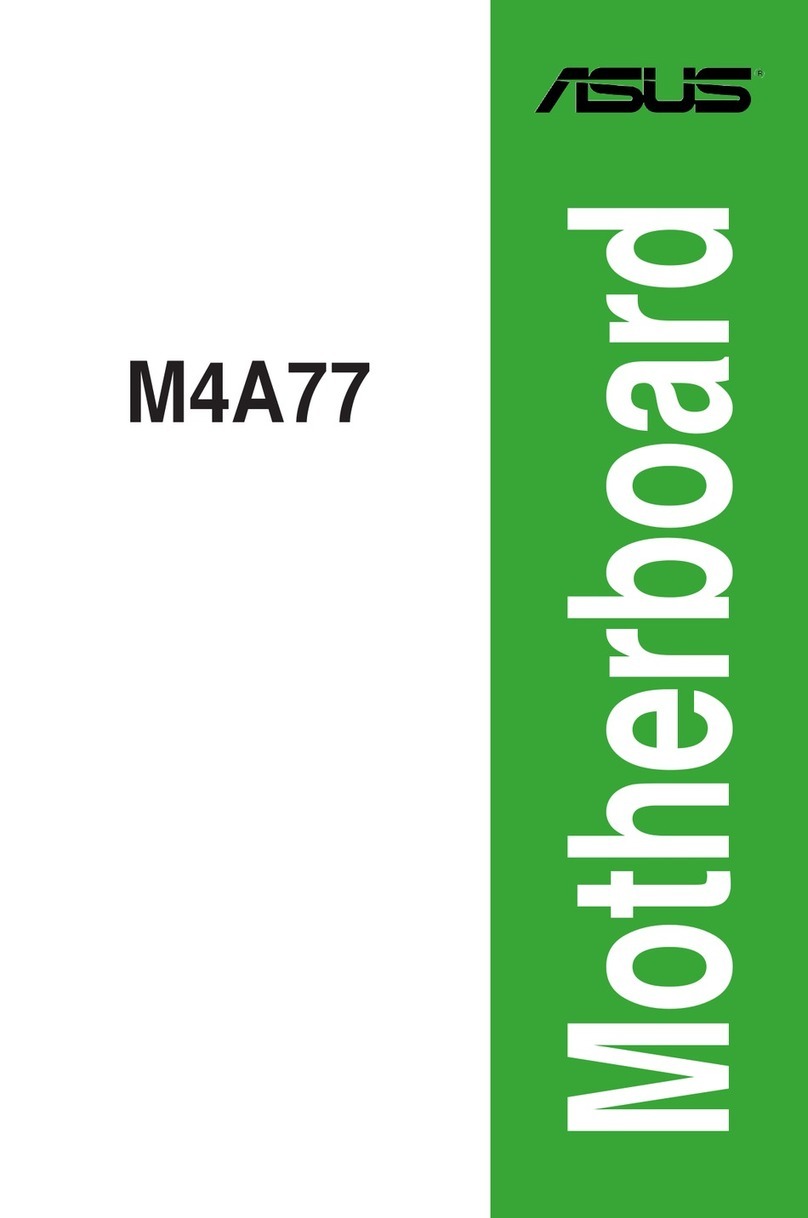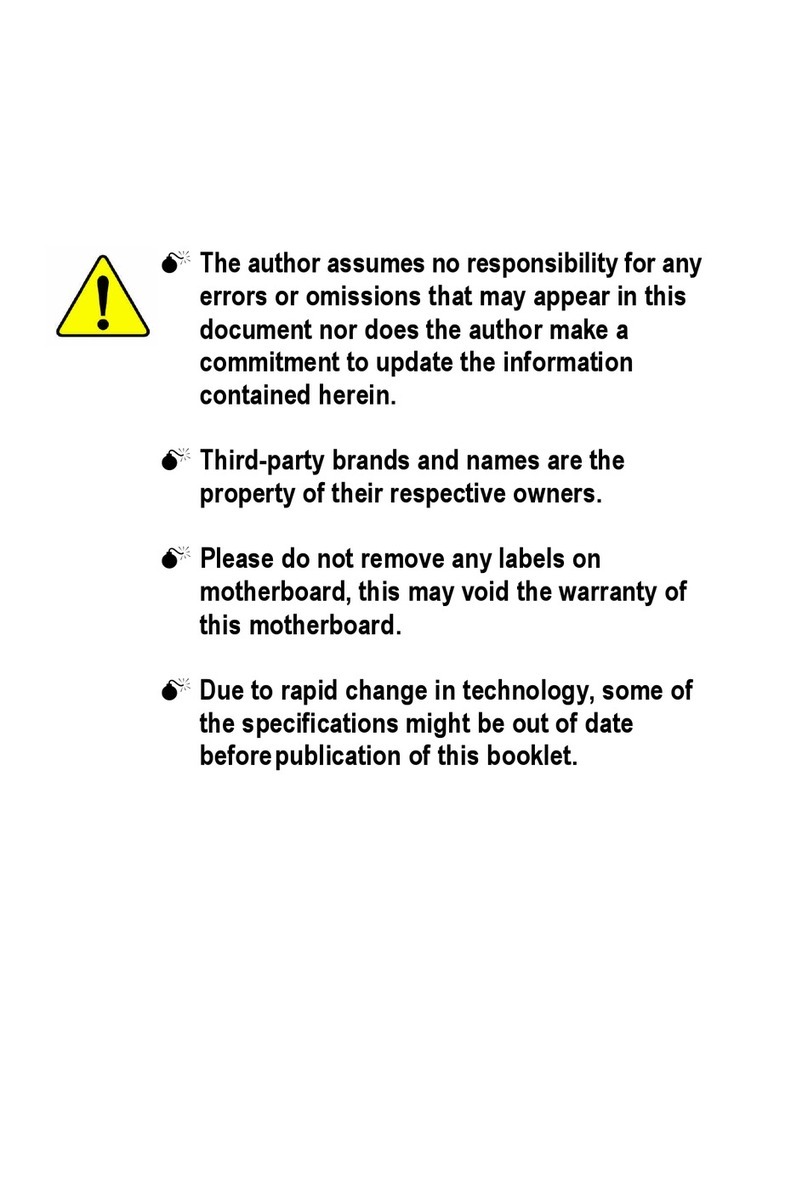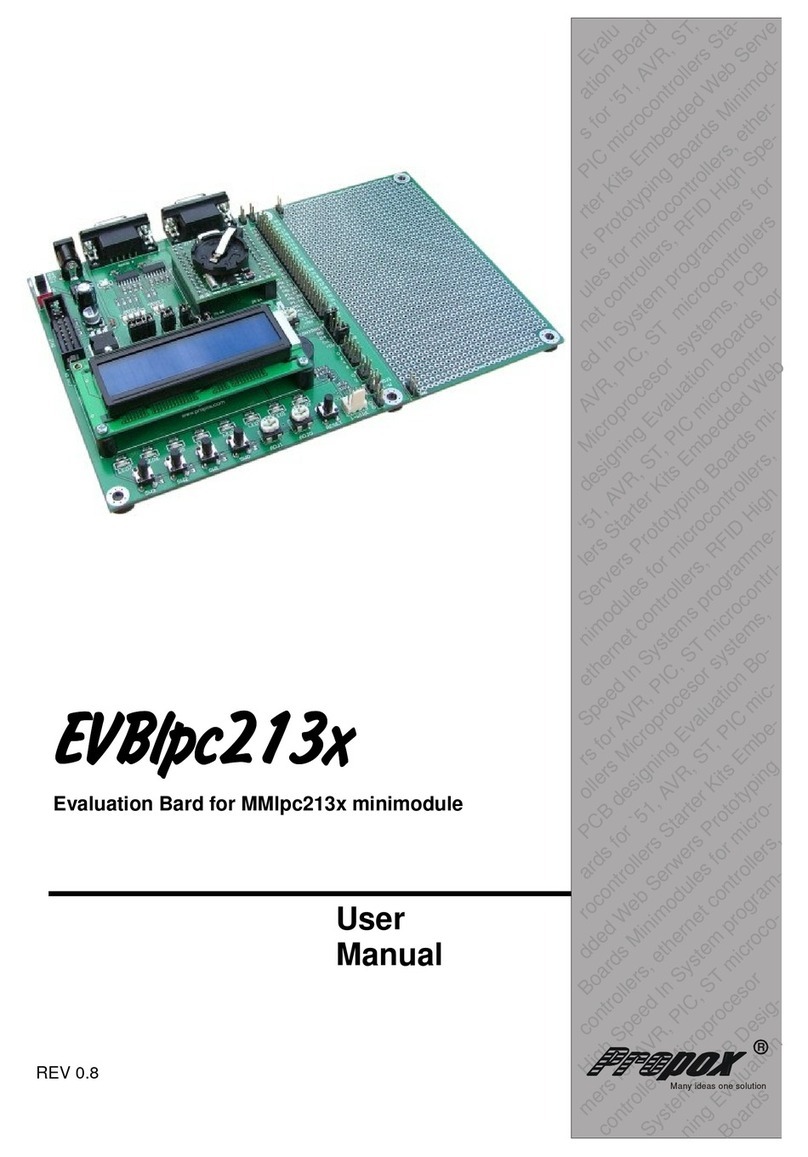Dialog Semiconductor UM-GP-007 User manual

User Manual
GreenPAK DIP
Development Platform
UM-GP-007
Abstract
This user manual provides basic guidelines for the developers to get familiar with the GreenPAK DIP
Development Platform. It gives an overview of the hardware, as well as the functional description of
this platform, and shows the example projects using SLG46534.

UM-GP-007
GreenPAK DIP Development Platform
User Manual
Revision 1.0
15-Sep-2021
CFR0012
2 of 30
© 2021 Dialog Semiconductor
Contents
Abstract................................................................................................................................................ 1
Contents............................................................................................................................................... 2
Figures.................................................................................................................................................. 3
Tables ................................................................................................................................................... 3
1Terms and Definitions................................................................................................................... 4
2Introduction.................................................................................................................................... 5
2.1 GreenPAK Designer.............................................................................................................. 5
2.2 Support.................................................................................................................................. 5
3Getting Started .............................................................................................................................. 6
3.1 Introduction ........................................................................................................................... 6
3.2 Install Software...................................................................................................................... 6
3.3 Uninstall Software ................................................................................................................. 6
4Hardware........................................................................................................................................ 7
4.1 Overview ............................................................................................................................... 7
4.2 Functional Description........................................................................................................... 8
4.2.1 Power Supply......................................................................................................... 8
4.2.2 USB Communication ............................................................................................. 8
4.2.3 GND Connections.................................................................................................. 8
4.2.4 DIP Adapter Connections...................................................................................... 8
4.2.5 Expansion Connector ............................................................................................ 9
4.2.6 Pins Connectivity ................................................................................................. 11
4.2.7 Chip PIN versus Development Board Test Point ................................................13
5Example Projects using SLG46534 ........................................................................................... 16
5.1 Project: Counter with Clock Enable .................................................................................... 16
6Conclusion................................................................................................................................... 27
Appendix A Electrical Specification................................................................................................ 28
Revision History ................................................................................................................................ 29

UM-GP-007
GreenPAK DIP Development Platform
User Manual
Revision 1.0
15-Sep-2021
CFR0012
3 of 30
© 2021 Dialog Semiconductor
Figures
Figure 1: GreenPAK DIP Development Board, Top View..................................................................... 7
Figure 2: DIP Adapter Connector Pinout............................................................................................... 8
Figure 3: Breadboard with GreenPAK DIP Development Board........................................................... 9
Figure 4: Expansion Connector Pinout................................................................................................10
Figure 5: Expansion Connector Control in GreenPAK Designer......................................................... 10
Figure 6: Schematic Connection of the VDD Pin..................................................................................13
Figure 7: Schematic Connection of the Data Pin ................................................................................13
Figure 8: Pins and TPs Location ......................................................................................................... 14
Figure 9: Pins and TPs Accordance (for SLG46534)..........................................................................15
Figure 10: GreenPAK Designer Components..................................................................................... 16
Figure 11: GreenPAK Designer Components List ..............................................................................17
Figure 12: Pin 4, 5 Mode..................................................................................................................... 18
Figure 13: Look Up Table Properties Configured as an AND Gate ....................................................19
Figure 14: Look Up Table Properties Configured as a NOR Gate...................................................... 20
Figure 15: Counter Properties............................................................................................................. 21
Figure 16: Oscillator Properties...........................................................................................................22
Figure 17: Ready Project in GreenPAK Designer............................................................................... 23
Figure 18: GreenPAK Designer, Emulation Tool ................................................................................24
Figure 19: Generator Settings Window...............................................................................................25
Figure 20: Waveform, Triggered on Button Pressed........................................................................... 25
Figure 21: Waveform, no Triggered on Button Released....................................................................26
Figure 22: Waveform of the Pulse Width of the Logic Generator and Count End Signal ................... 26
Tables
Table 1: Data Pins Connections Schematics...................................................................................... 11
Table 2: GreenPAK Pin Configuration.................................................................................................18

UM-GP-007
GreenPAK DIP Development Platform
User Manual
Revision 1.0
15-Sep-2021
CFR0012
4 of 30
© 2021 Dialog Semiconductor
1 Terms and Definitions
DIP Dual In-Line Package
GND Ground
GP General Purpose
IC Integrated Circuit
IDE Integrated Development Environment
LED Light Emitting Diode
LUT Look Up Table
MCU Microcontroller Unit
OTP One-Time Programable
NC Not Connected
RAM Random-Access Memory
TP Test Point
USB Universal Serial Bus
VDD Power Supply

UM-GP-007
GreenPAK DIP Development Platform
User Manual
Revision 1.0
15-Sep-2021
CFR0012
5 of 30
© 2021 Dialog Semiconductor
2 Introduction
Thank you for choosing Dialog Semiconductor products. The GreenPAK DIP Development Platform
allows you to develop your custom design using GreenPAK mixed signal ICs. You can design your
own projects starting from a blank project, or by altering the sample projects provided at
https://www.dialog-semiconductor.com/.
2.1 GreenPAK Designer
GreenPAK Designer is an easy-to-use full-featured integrated development environment (IDE) that
allows you to specify exactly how you want the device to be configured. This provides you direct access
to all GreenPAK device features and complete control over the routing and configuration of a PAK
project with just one tool.
With GreenPAK Designer, you can:
▪Design the configuration which corresponds to your project needs;
▪Verify the project using software interface to GreenPAK DIP Development Platform hardware;
▪With simple-to-use and intuitive software and hardware tools you can reduce your project
development time and get to market faster.
To start working with GreenPAK Designer please take the following steps:
▪Download and install GreenPAK Designer software;
▪Configure modules that you will need for your project;
▪Interconnect and configure modules;
▪Specify the pin out;
▪Test your design with the GreenPAK DIP Development Platform.
2.2 Support
Free support for GreenPAK DIP Development Platform is available online at https://www.dialog-
semiconductor.com/.
At : https://www.facebook.com/dialogsemi/.
GreenPAK Designer will automatically notify you when a new version of software is available. For
manual updates please go to https://www.dialog-semiconductor.com/greenpak-designer-software.
These resources are also available under the Help menu of GreenPAK Designer.

UM-GP-007
GreenPAK DIP Development Platform
User Manual
Revision 1.0
15-Sep-2021
CFR0012
6 of 30
© 2021 Dialog Semiconductor
3 Getting Started
3.1 Introduction
This chapter describes how to install and configure the GreenPAK DIP Development Platform.
Section 4provides the details of hardware operation. Section 5provides an instructions on how to
create a simple project example.
3.2 Install Software
GreenPAK Designer software is available free of charge from the Dialog website at https://www.dialog-
semiconductor.com/greenpak-designer-software page.
3.3 Uninstall Software
The software can be uninstalled in the way typical for your operating system. Please refer to your
operating system support documentation if you need the specific instructions or visit Section 2.2 of this
document for additional support from Dialog.

UM-GP-007
GreenPAK DIP Development Platform
User Manual
Revision 1.0
15-Sep-2021
CFR0012
7 of 30
© 2021 Dialog Semiconductor
4 Hardware
4.1 Overview
Figure 1: GreenPAK DIP Development Board, Top View

UM-GP-007
GreenPAK DIP Development Platform
User Manual
Revision 1.0
15-Sep-2021
CFR0012
8 of 30
© 2021 Dialog Semiconductor
4.2 Functional Description
4.2.1 Power Supply
The main power source of the GreenPAK DIP Development Board is the USB power line. The
Development Board can deliver power from 1.7 V to 5.5 V. To provide this power range the
Development Board is equipped with a boost converter.
4.2.2 USB Communication
The board has the USB communications interface that uses the USB mini-B connector. This interface
provides communication with the software control tool and supplies power to the board, as described
in Section 4.2.1.
4.2.3 GND Connections
There are 4 GND pins on the left side, 2 pins on the right side. These can be used for test equipment
(oscilloscope, multimeter, and others) ground reference connection or to connect external test circuitry
ground.
4.2.4 DIP Adapter Connections
The GreenPAK DIP Development Board should be used with a DIP Adapter board. Its main purpose
is to connect the GreenPAK chip to the GreenPAK DIP Development Board. Information about DIP
Adapters is available online at https://www.dialog-
semiconductor.com/products/greenpak/slg4dvkdip#tab-field_tab_content_resources.
Figure 2: DIP Adapter Connector Pinout

UM-GP-007
GreenPAK DIP Development Platform
User Manual
Revision 1.0
15-Sep-2021
CFR0012
9 of 30
© 2021 Dialog Semiconductor
4.2.5 Expansion Connector
This 20-pins connector is in the right and left bottom part of the Development Board. The Expansion
Connector is a standard 0.1” female connector compatible with breadboard, see Figure 3.
Figure 3: Breadboard with GreenPAK DIP Development Board
This port was designed to connect the GreenPAK DIP Development Board to external circuits and
apply external power, signal sources, and loads. It can be used to apply the GreenPAK chip into your
custom design with minimal additional tools.

UM-GP-007
GreenPAK DIP Development Platform
User Manual
Revision 1.0
15-Sep-2021
CFR0012
10 of 30
© 2021 Dialog Semiconductor
Figure 4: Expansion Connector Pinout
Each pin, except GND and NC, is controlled through individual analog switch. GreenPAK Designer
can enable or disable external pins, as it is shown on Figure 5. There is no individual control of each
key: when one key is turned on, all others are also turned on.
Figure 5: Expansion Connector Control in GreenPAK Designer
The Expansion Connector is enabled only in Emulation mode or Test mode. To enter either of these
two modes, the target GreenPAK device must be inside the socket the DIP Adapter Connector. When
the Test mode button is pressed, the software will first read the chip to verify if it was inserted correctly,
and then configure the GreenPAK DIP Development Board as it was set in Emulation mode. After the
Emulation button is pressed, the software will automatically perform the following steps:
▪Check chip presence;
▪Open all expansion port switches (allowing external signals/loads to be left connected to Expansion
Connector);
▪Load target configuration into the target GreenPAK device using internal power;
▪Configure Development Board as it was selected in Emulation Tool window.
Note that the GreenPAK device has internal OTP memory which is normally loaded into RAM registers
at initialization time. “Emulation mode” will bypass this load and write the updated version of the project
directly into the RAM register inside the GreenPAK chip many times, but after power loss all internal
data will be lost. Also, when the GreenPAK chip is already programmed - user can use Emulation mode

UM-GP-007
GreenPAK DIP Development Platform
User Manual
Revision 1.0
15-Sep-2021
CFR0012
11 of 30
© 2021 Dialog Semiconductor
to load another project and test it on the emulation tool during the Emulation mode, in that case
emulation data will be cleared. The “Emulation mode” is not necessary for checking programmed parts:
in this case the “Test mode” will supply power to the device, which will perform the standard load of
configuration data from OTP to RAM.The difference between the “Emulation” and the “Test mode” is
that in the “Test mode” the process of loading configuration memory is skipped and after the chip power
the OTP memory loads into RAM registers.
The Expansion Connector has the following type of connections:
1. VDD
2. GND
3. Data
The VDD connection allows the user to both use internal power supply to power the external circuit, and
use external power source as the on-board chip power. This selection to use either internal or external
power is made in the Emulator Controls window.
The GND connection is connected directly to the GreenPAK DIP Development Board ground and
cannot be controlled or switched.
Data connections are the easiest way to connect external signals to the GreenPAK chip. They are
software controlled switches that are controlled in the Emulator Controls window.
4.2.6 Pins Connectivity
The Socket connector has the following type of connections:
1. VDD
2. GND
3. Data
The GreenPAK DIP Development Board supports connecting five types of loads and signal sources.
Each source has its own special purpose.
For VDD pins is only available a signal generator connection.
For the Data pins the following connections are available: VDD, GND, Pull-up, Pull-down, Configurable
Button.
Table 1: Data Pins Connections Schematics
Connect PIN to
VDD through
100 resistor
Connect PIN to
GND through
100 resistor

UM-GP-007
GreenPAK DIP Development Platform
User Manual
Revision 1.0
15-Sep-2021
CFR0012
12 of 30
© 2021 Dialog Semiconductor
Connect PIN to
VDD through
MCU 5 k
Pull-up resistor
+
100 resistor
Connect PIN to
GND through
MCU 5 k
Pull-down
resistor
+
100 resistor
Upper
connection to
VDD through
100 resistor;
bottom
connection to
high
impedance
MCU input
Upper
connection to
high
impedance
MCU input;
bottom
connection to
GND through
100 resistor
Upper
connection to
VDD through
100 resistor;
bottom
connection to
GND through
100 resistor
Upper
connection to
VDD through
MCU 5 k
Pull-up resistor
+
100 resistor;
bottom
connection to
GND through
MCU 5k
Pull-down
resistor +
100 resistor
Upper
connection to
VDD through
MCU 5 k
Pull-up resistor
+
100 resistor;
bottom
connection to
GND through
100 resistor
Upper
connection to
VDD through
100 resistor;
bottom
connection to
GND through
MCU 5 k
Pull-down
resistor +
100 resistor
Figure 6 shows the schematic connection of the GP VDD pins.

UM-GP-007
GreenPAK DIP Development Platform
User Manual
Revision 1.0
15-Sep-2021
CFR0012
13 of 30
© 2021 Dialog Semiconductor
Figure 6: Schematic Connection of the VDD Pin
Note 1 If chip has VDD2. For more information see chip datasheet.
Figure 7 shows the schematic connection of the GP data pins.
Figure 7: Schematic Connection of the Data Pin
4.2.7 Chip PIN versus Development Board Test Point
Before you start working with a chip you need to understand the difference between such concepts as
PIN (chip pin) and TP (the Development Board test point). Figure 8 shows where PINs and TPs are.

UM-GP-007
GreenPAK DIP Development Platform
User Manual
Revision 1.0
15-Sep-2021
CFR0012
14 of 30
© 2021 Dialog Semiconductor
Figure 8: Pins and TPs Location
PINs refer to the physical pins that are on the chip package (their marking can be seen in the
datasheet). TPs refer to the DIP Adapter and Expansion connector pins. TP and PIN numbers may not
match since different PINs on the chip have different functions, see Figure 9.

UM-GP-007
GreenPAK DIP Development Platform
User Manual
Revision 1.0
15-Sep-2021
CFR0012
15 of 30
© 2021 Dialog Semiconductor
Figure 9: Pins and TPs Accordance (for SLG46534)

UM-GP-007
GreenPAK DIP Development Platform
User Manual
Revision 1.0
15-Sep-2021
CFR0012
16 of 30
© 2021 Dialog Semiconductor
5 Example Projects using SLG46534
5.1 Project: Counter with Clock Enable
Blocks required:
▪1 digital input
▪2 digital outputs
▪2 Look Up Tables with two inputs
▪1 Counter
▪1 Oscillator
Figure 10: GreenPAK Designer Components
All these components can be found in Components List. If there are no components on the work area
- make sure this component is enabled by checking appropriate boxes.

UM-GP-007
GreenPAK DIP Development Platform
User Manual
Revision 1.0
15-Sep-2021
CFR0012
17 of 30
© 2021 Dialog Semiconductor
Figure 11: GreenPAK Designer Components List

UM-GP-007
GreenPAK DIP Development Platform
User Manual
Revision 1.0
15-Sep-2021
CFR0012
18 of 30
© 2021 Dialog Semiconductor
Table 2: GreenPAK Pin Configuration
Pin #
Pin Name
Type
Pin Description
1
VDD
PWR
Supply Voltage
3
Enable
Digital Input
Digital Input
4
Counter Output
Push-Pull Output
Digital Output
5
Oscillator Output
Push-Pull Output
Digital Output
9
GND
GND
Ground
All components used in this project are shown on Figure 10. Next step is to configure selected blocks.
Double click on PIN4 to open “Properties” panel. Select “Digital output” in I/O Selection field and then
select “1x push pull” from the drop-down menu in Output mode field and hit “Apply” button. Make the
same settings for PIN5.
Figure 12: Pin 4, 5 Mode
The next component in this design is Look Up Table. First Look Up Table (LUT0) is used to generate
logic “1” only when there are high logic levels on both inputs (AND gate). Select AND gate from
“Standard gates” drop-down menu or set table manually. Second Look Up Table (LUT1) is configured
as NOR gate. It is used to generate reset signal for counter on PIN3 falling edge.

UM-GP-007
GreenPAK DIP Development Platform
User Manual
Revision 1.0
15-Sep-2021
CFR0012
19 of 30
© 2021 Dialog Semiconductor
Figure 13: Look Up Table Properties Configured as an AND Gate
Table of contents
Other Dialog Semiconductor Motherboard manuals
Dialog Semiconductor
Dialog Semiconductor DA9155M User manual
Dialog Semiconductor
Dialog Semiconductor DA852 Series User manual
Dialog Semiconductor
Dialog Semiconductor DA7212 User manual
Dialog Semiconductor
Dialog Semiconductor DA1468 series Installation and operating instructions
Dialog Semiconductor
Dialog Semiconductor DA16600 User manual
Dialog Semiconductor
Dialog Semiconductor GreenPAK Advanced UM-GP-002 User manual
Dialog Semiconductor
Dialog Semiconductor DA1468 series User manual
Dialog Semiconductor
Dialog Semiconductor SLG46824 Operating instructions