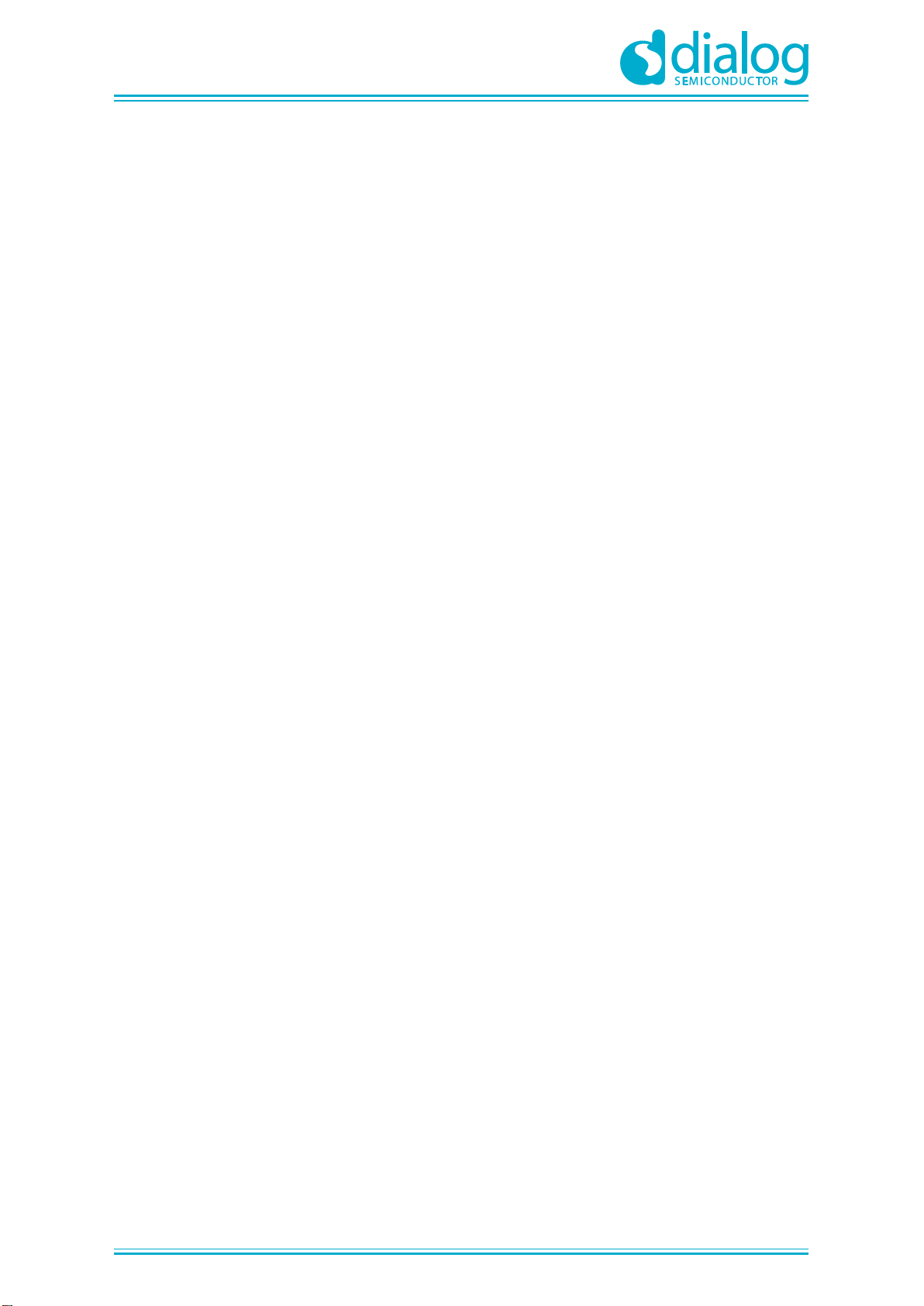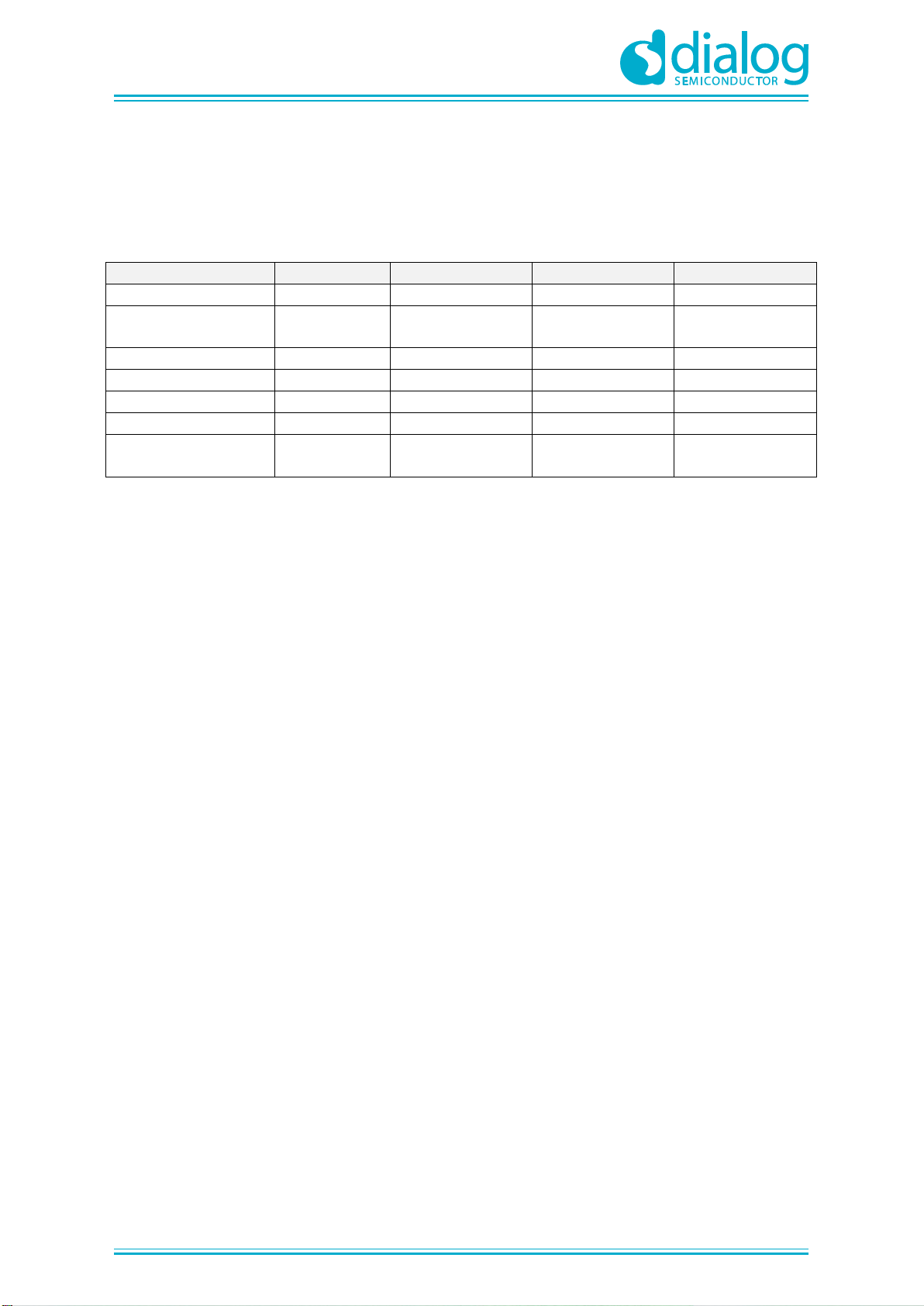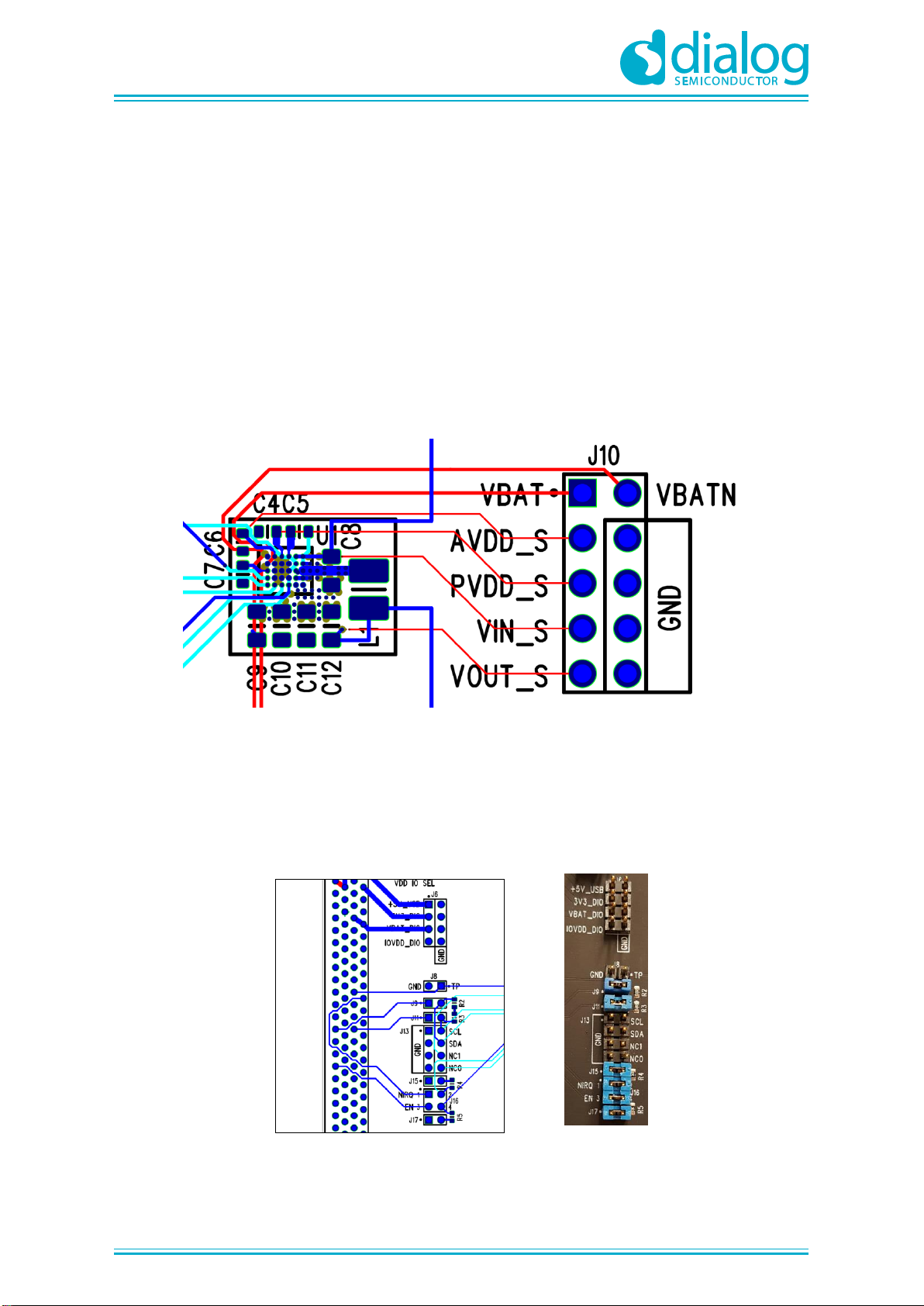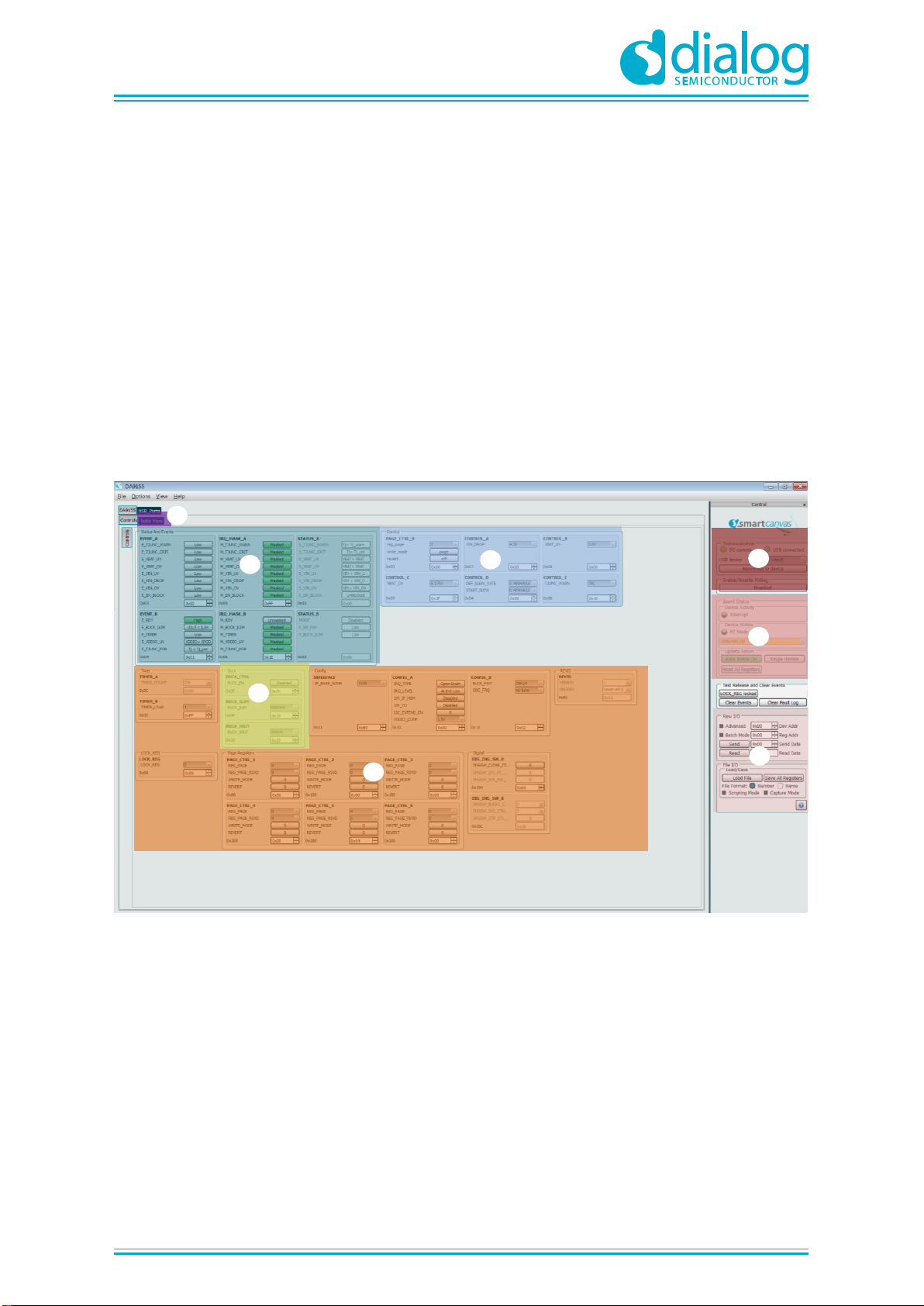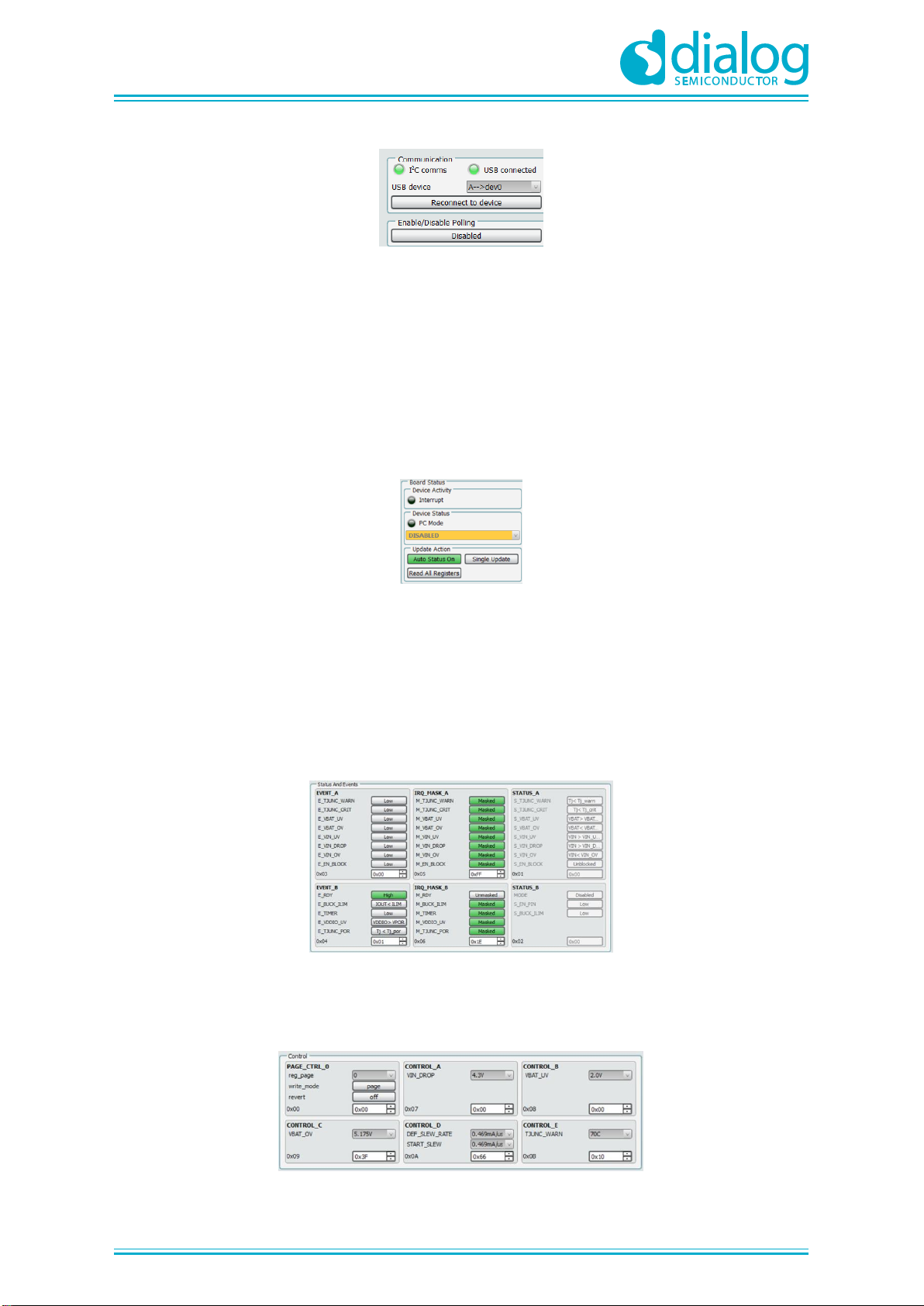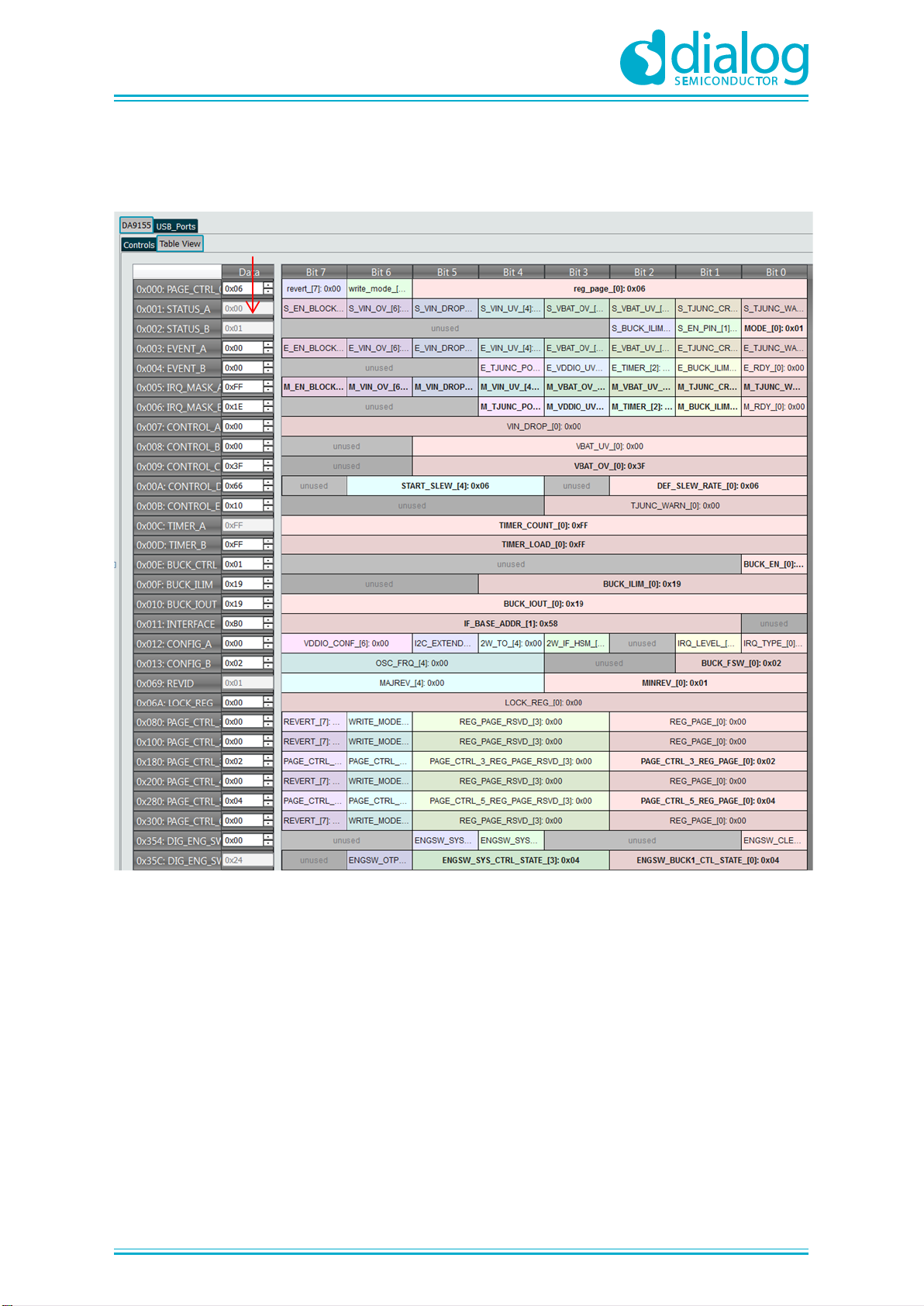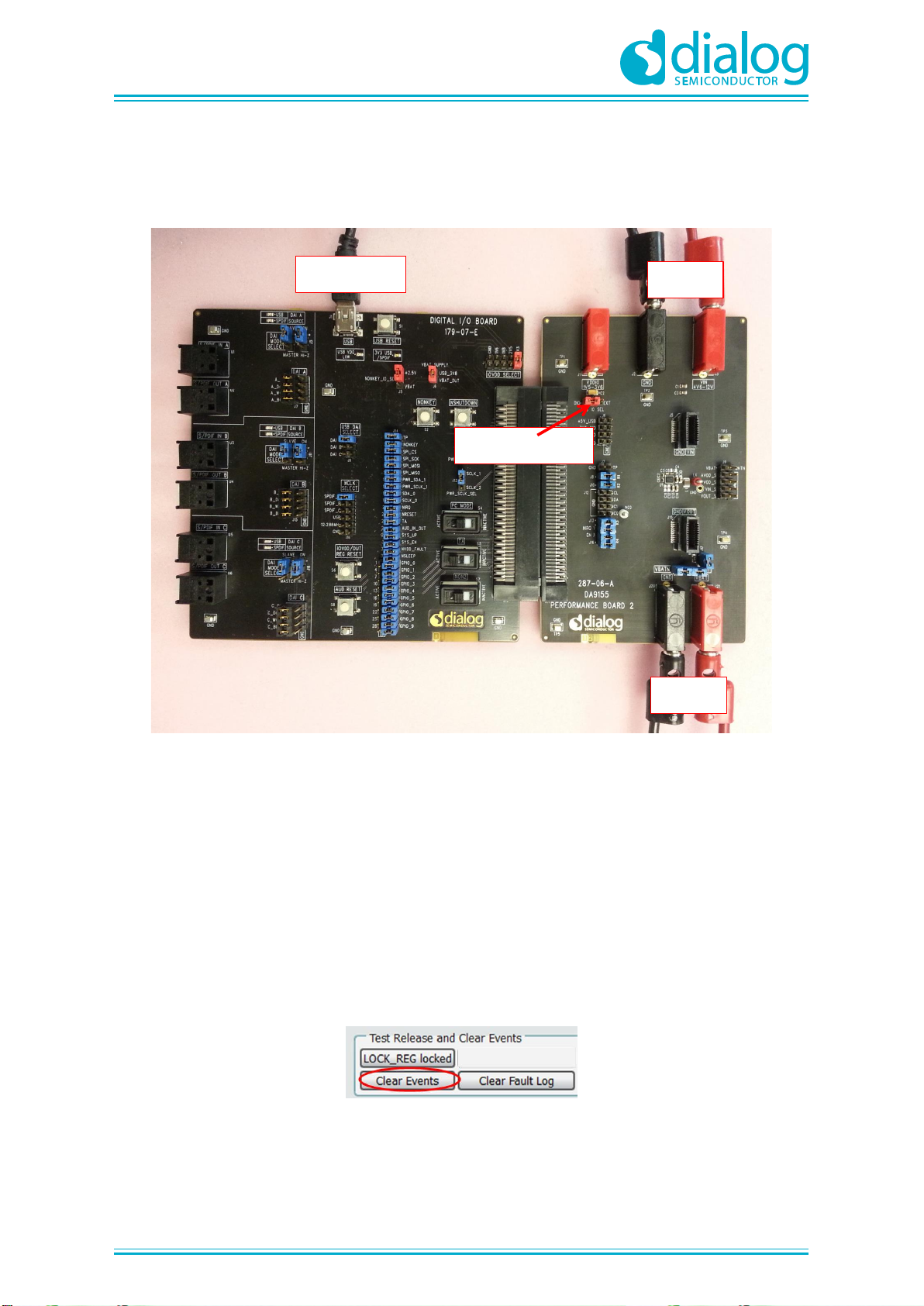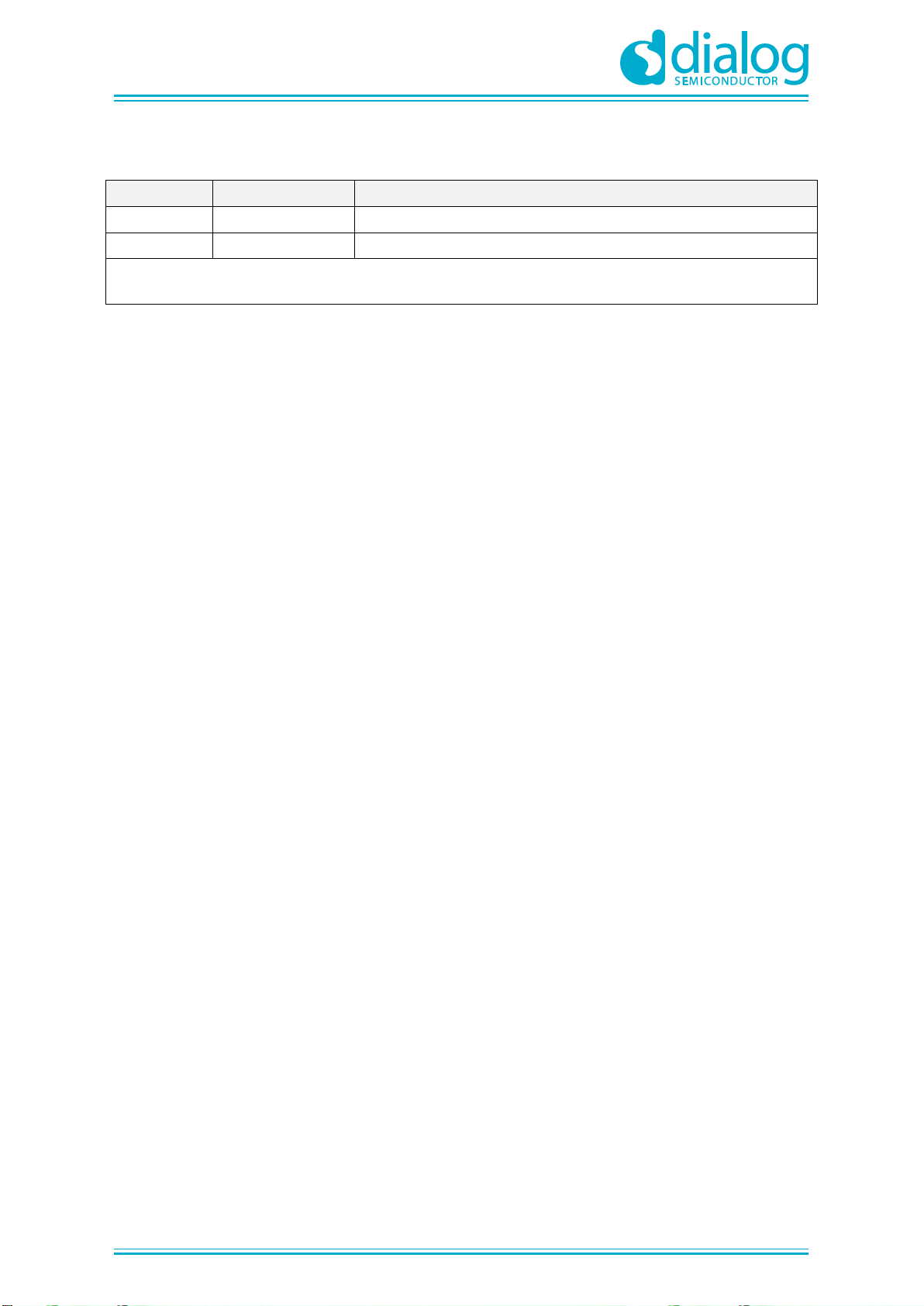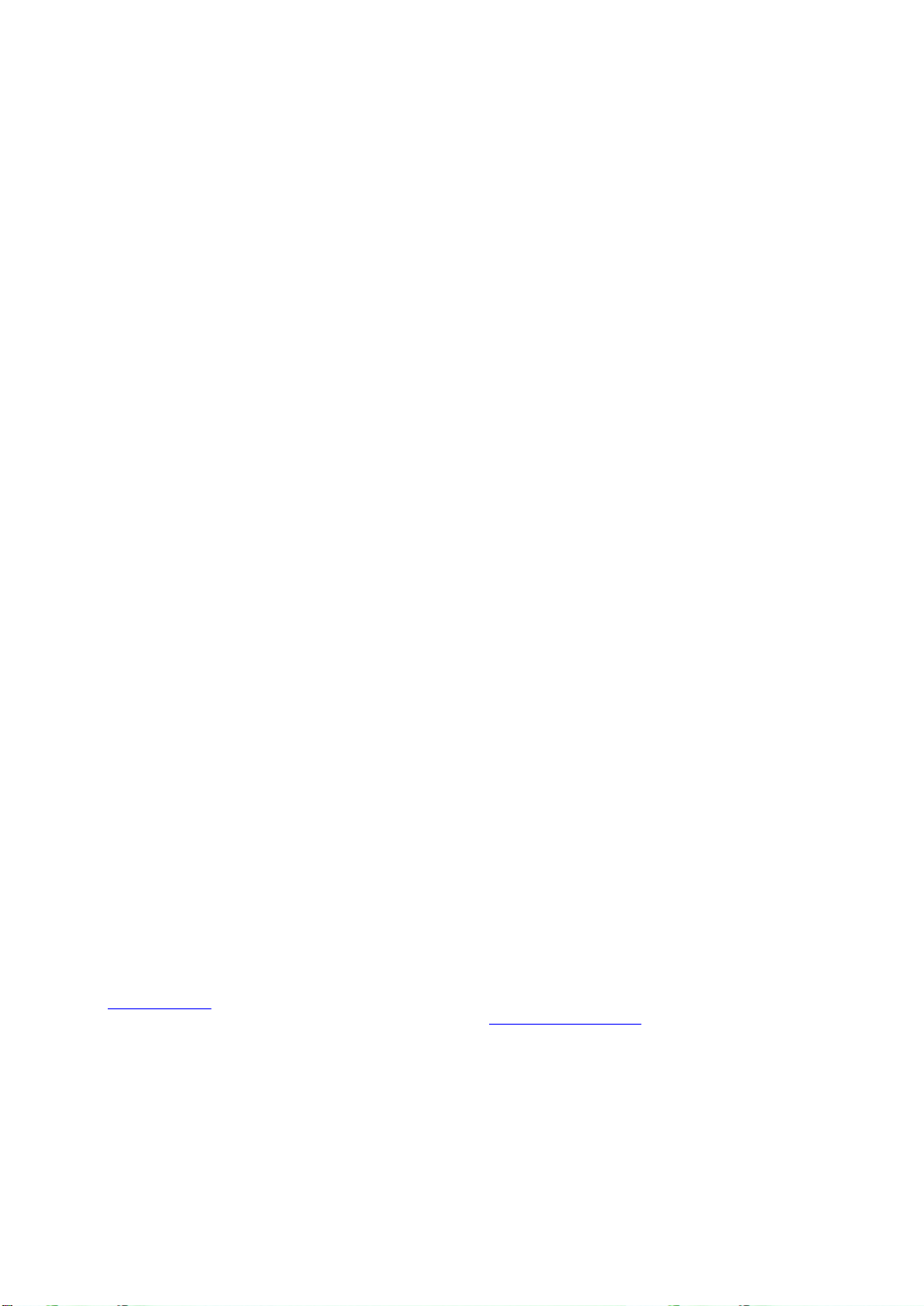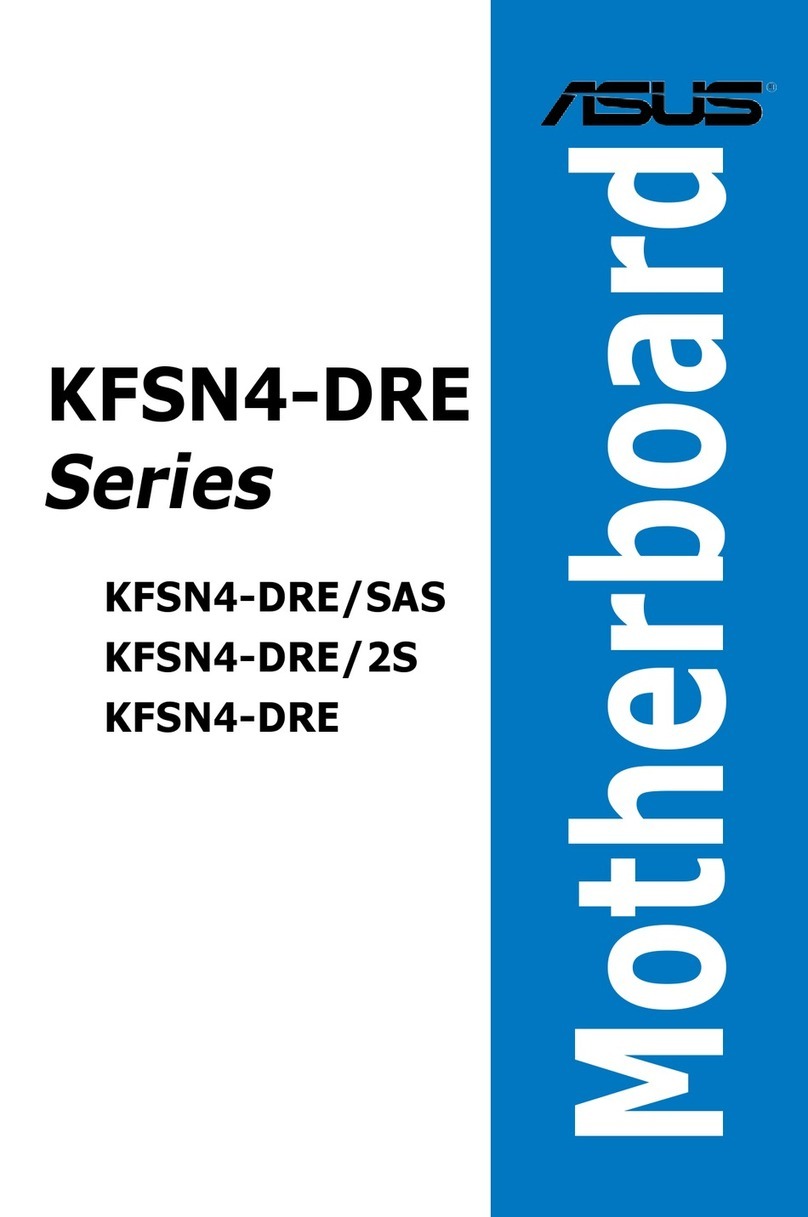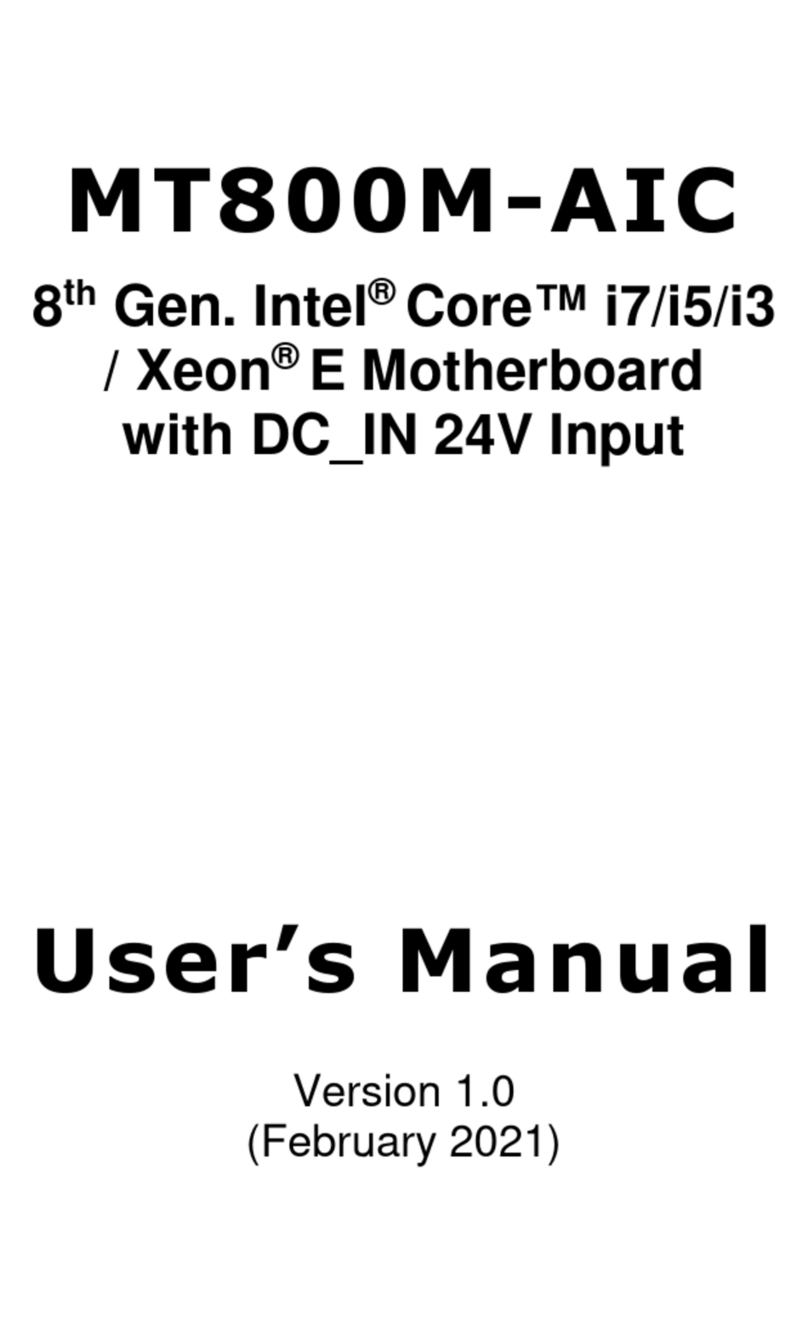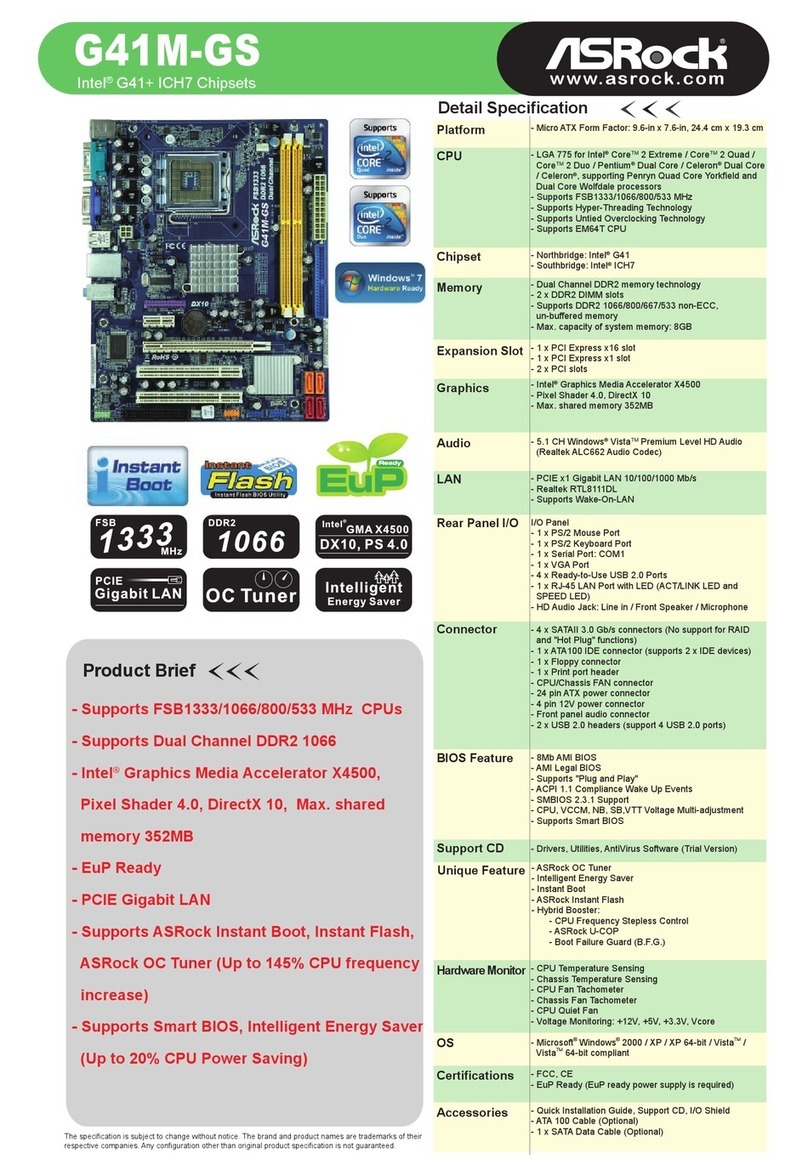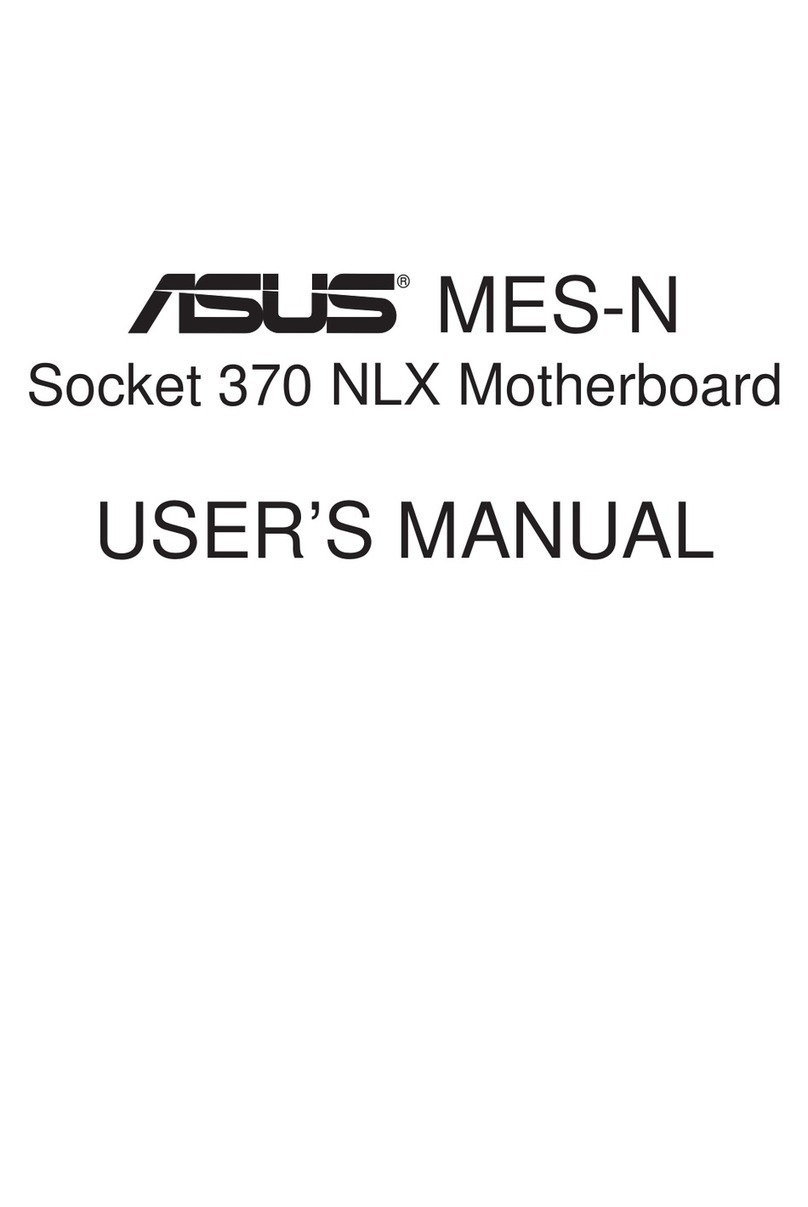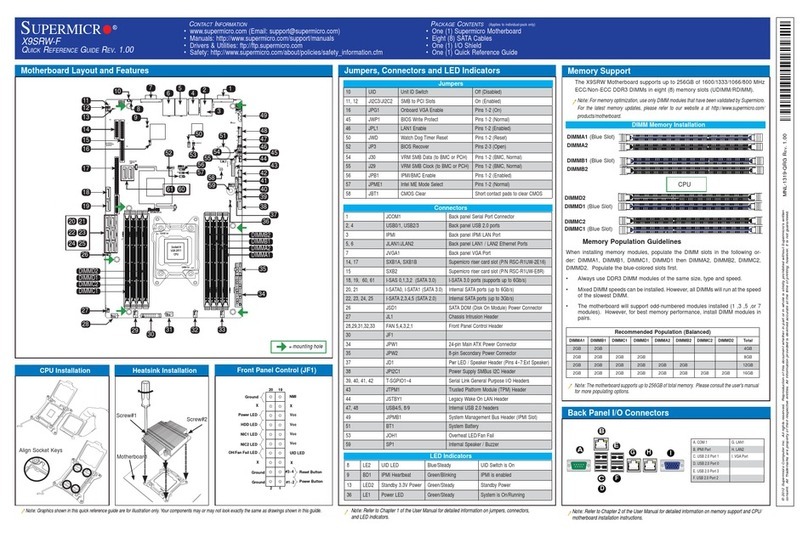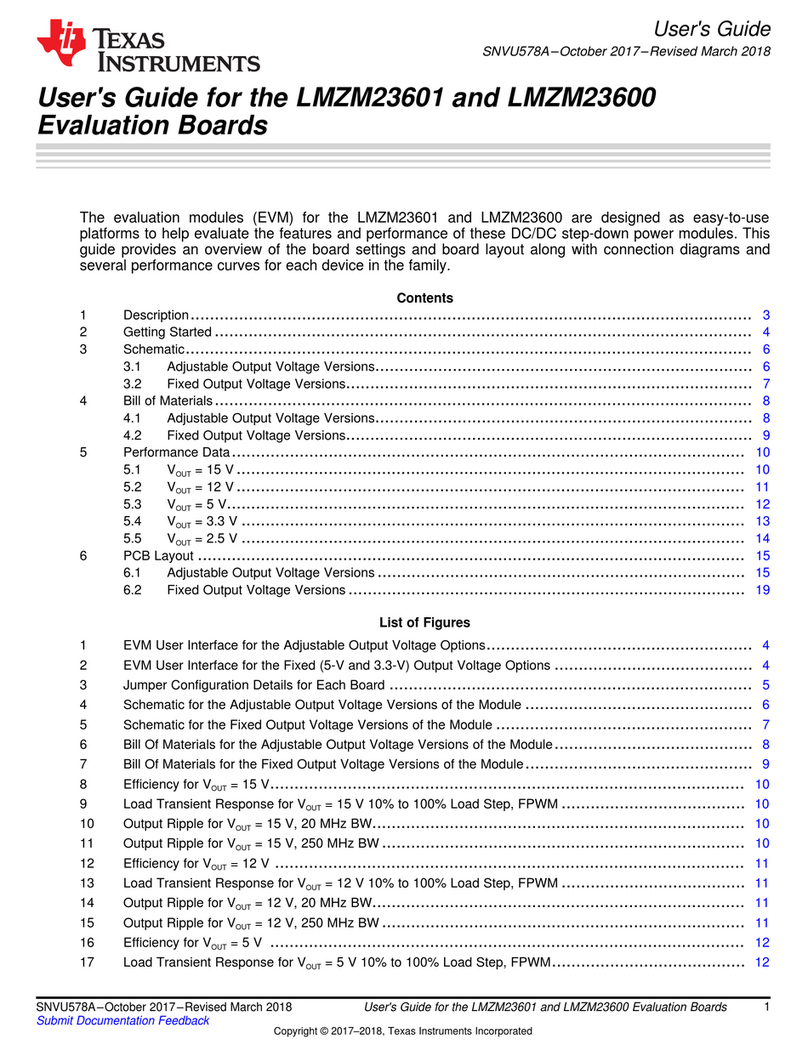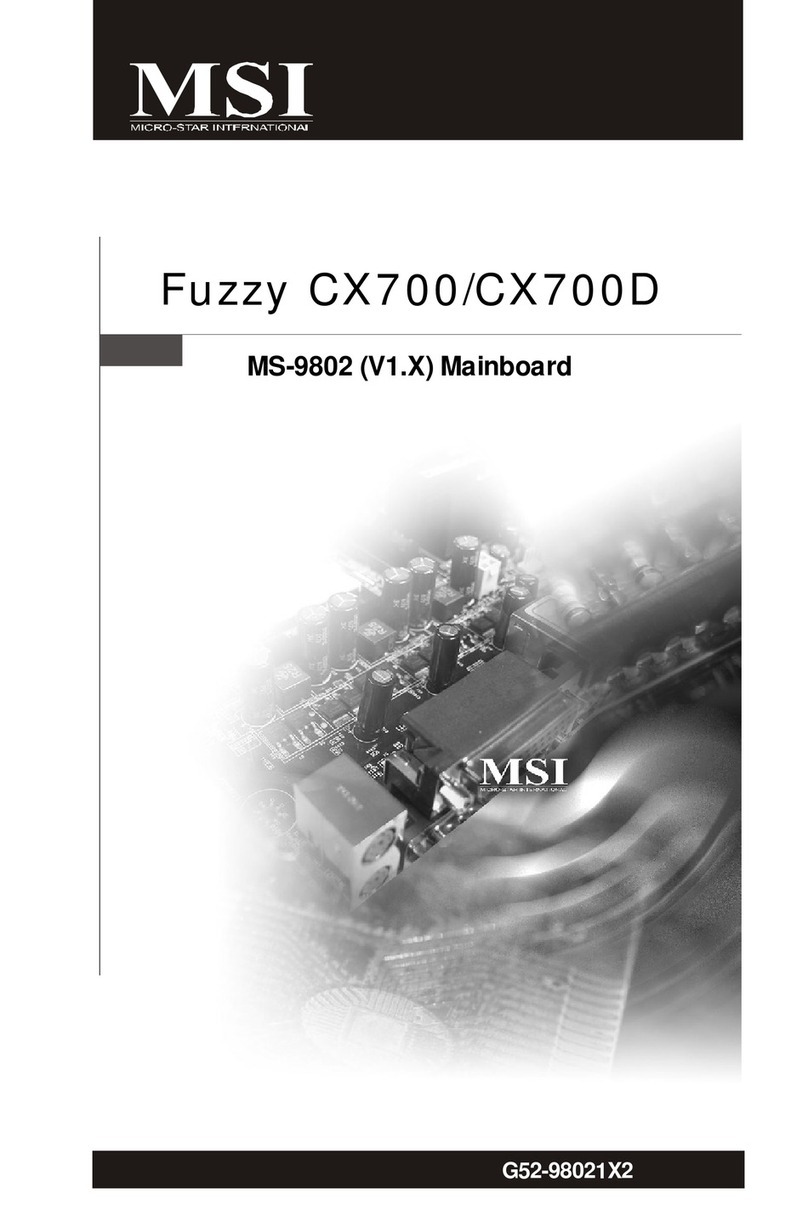DA9155M Getting Started with Evaluation Board
© 2015 Dialog Semiconductor
Contents
Abstract................................................................................................................................................ 1
Contents............................................................................................................................................... 2
Figures.................................................................................................................................................. 2
Tables ................................................................................................................................................... 3
1Terms and definitions................................................................................................................... 3
2References..................................................................................................................................... 3
3Introduction.................................................................................................................................... 4
4Board recommended operating conditions................................................................................ 5
5DA9155M Performance Board Hardware .................................................................................... 6
5.1 DA9155M Slave charger layout ............................................................................................ 7
5.2 Slave charger multi-test point J10 connector........................................................................ 8
5.3 Digital I/O board connectivity headers .................................................................................. 8
5.4 Transient injection points ...................................................................................................... 9
5.5 Connectivity........................................................................................................................... 9
6Hardware requirements .............................................................................................................. 10
6.1 Input voltage supply............................................................................................................ 10
6.2 Battery voltage .................................................................................................................... 10
7DA9155M Performance Board Graphical User Interface......................................................... 11
7.1 Software installation............................................................................................................ 11
7.2 GUI overview....................................................................................................................... 12
8Quick start tutorial guide............................................................................................................ 16
Revision history................................................................................................................................. 18
Figures
Figure 1: DA9155M Performance Board (top view) .............................................................................. 4
Figure 2: Functional overview ............................................................................................................... 6
Figure 3: PCB Layout for DA9155M...................................................................................................... 7
Figure 4: DA9155M Performance Board Layout................................................................................... 7
Figure 5: Test point J10 header ............................................................................................................ 8
Figure 6: DIO connectivity headers (a) Layout view (b) Default jumper settings.................................. 8
Figure 7: DIO and DA9155M Performance board................................................................................. 9
Figure 8: DA9155M Evaluation GUI Installation File........................................................................... 11
Figure 9: DA9155M GUI Software Licensing and Installation............................................................. 11
Figure 10: DA9155M GUI Installation Path......................................................................................... 11
Figure 11: GUI Overview Screen ........................................................................................................ 12
Figure 12: Active Communication Indicator......................................................................................... 13
Figure 13: Board Status Indicator........................................................................................................ 13
Figure 14: Status and Events shown in GUI ....................................................................................... 13
Figure 15: Control Registers in GUI .................................................................................................... 13
Figure 16: Buck converter control registers......................................................................................... 14
Figure 17: Raw I/O and File I/O GUI Controls..................................................................................... 14
Figure 18: DA9155M GUI using the Table View ................................................................................. 15
Figure 19: DA9155M Performance Board Full Setup.......................................................................... 16
Figure 20: Clear Events button............................................................................................................ 16
Figure 21: Configure the output current .............................................................................................. 17
Figure 22: Enable Buck converter button............................................................................................ 17