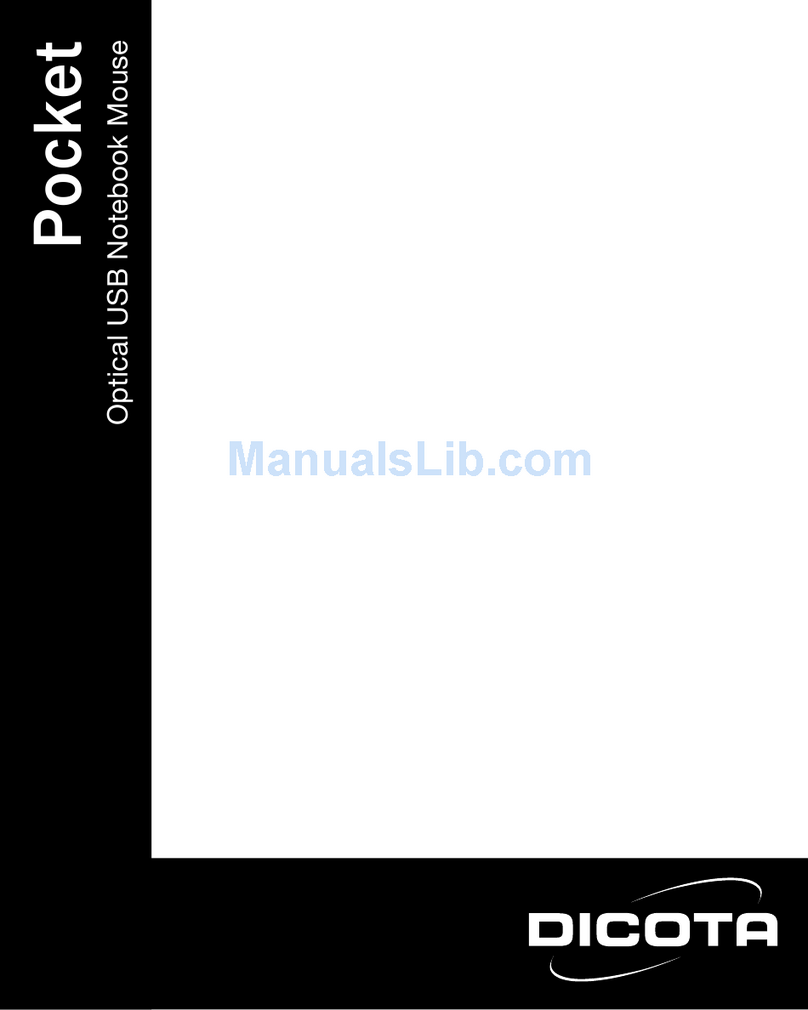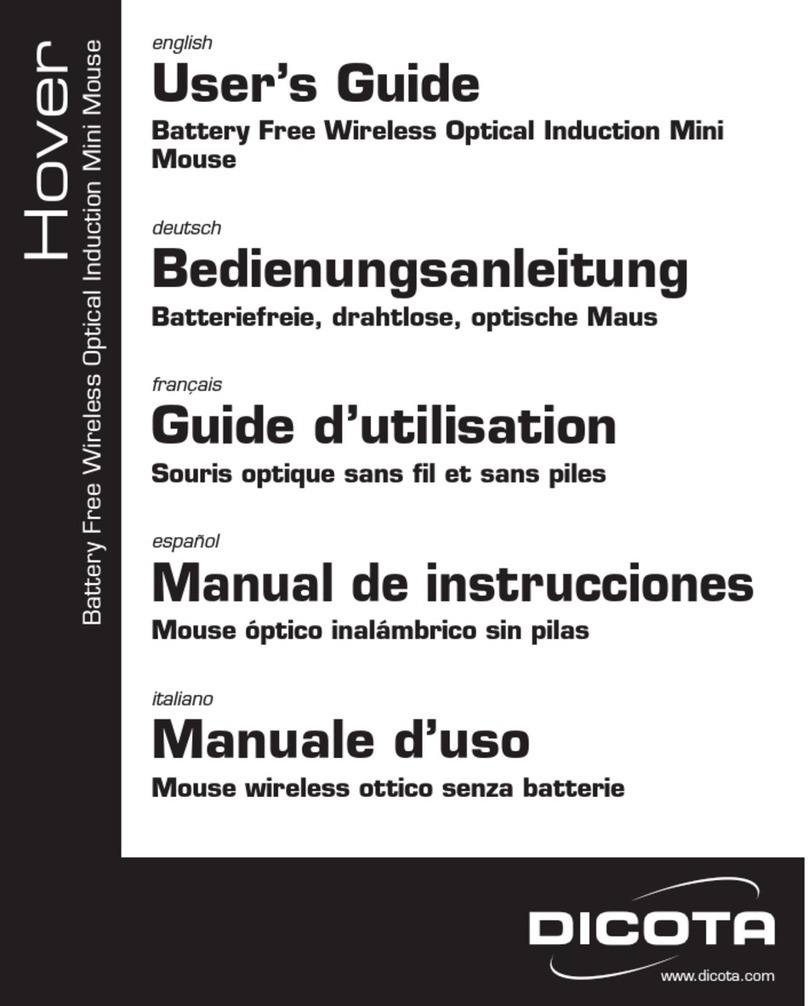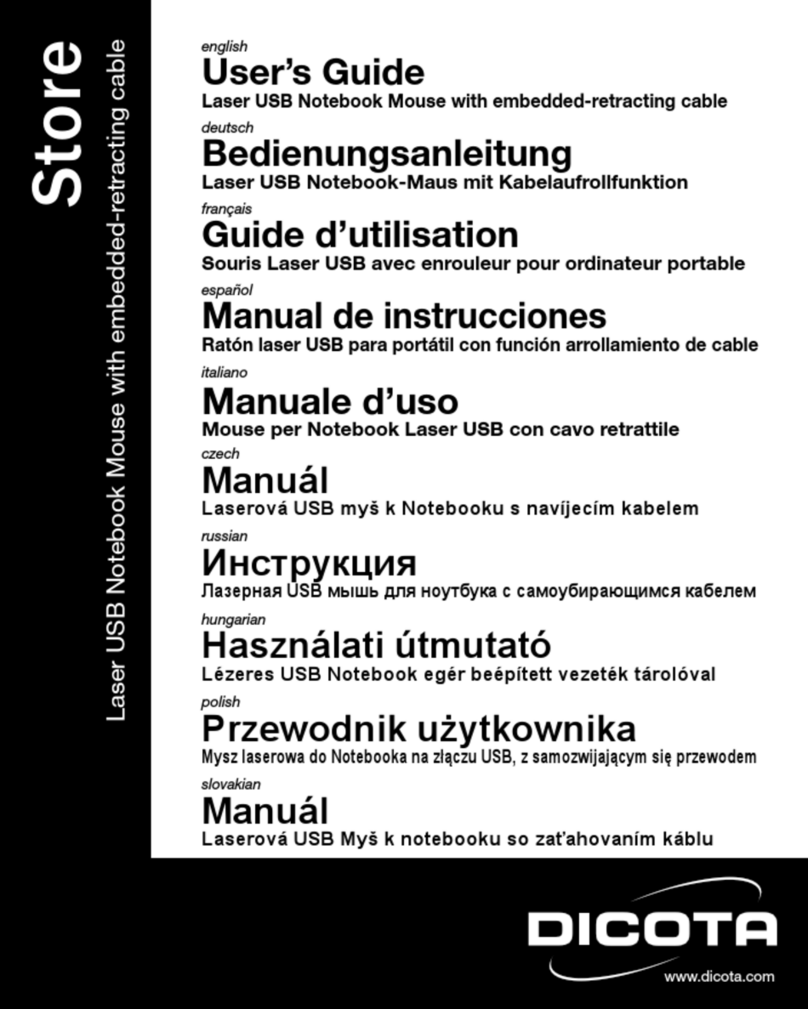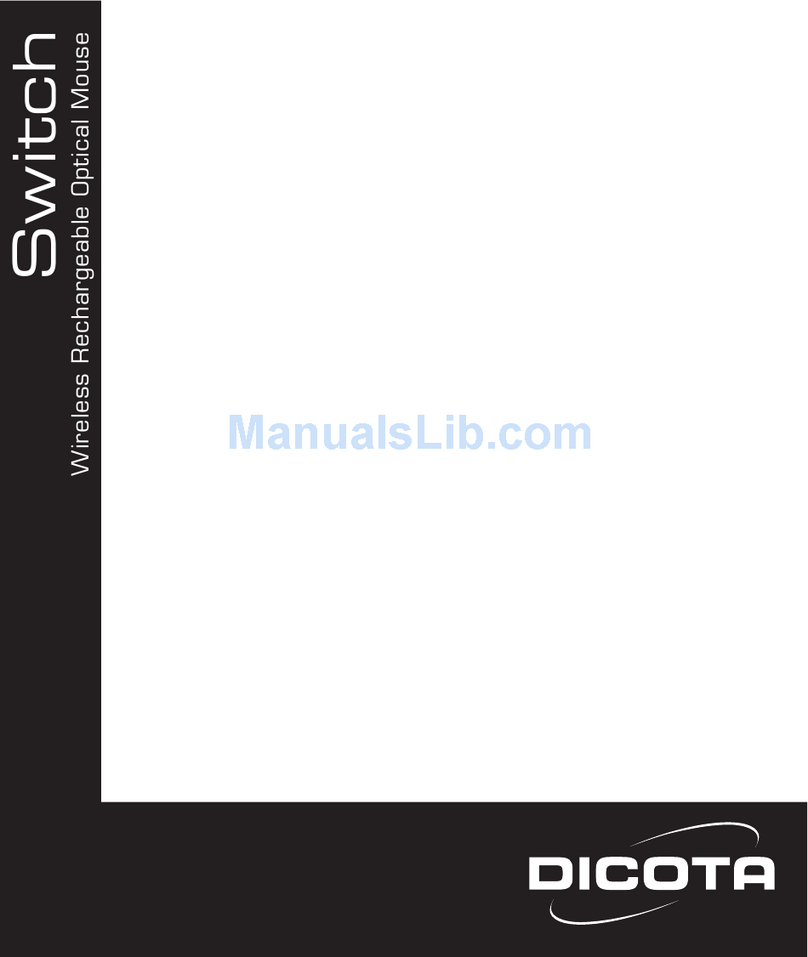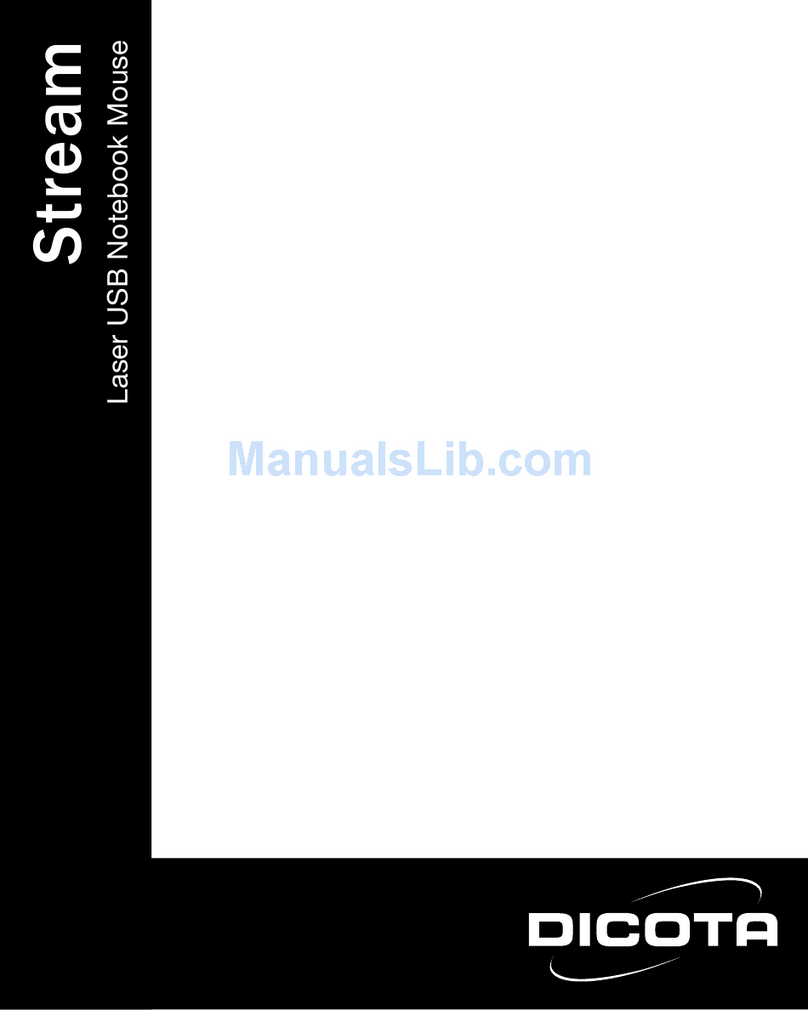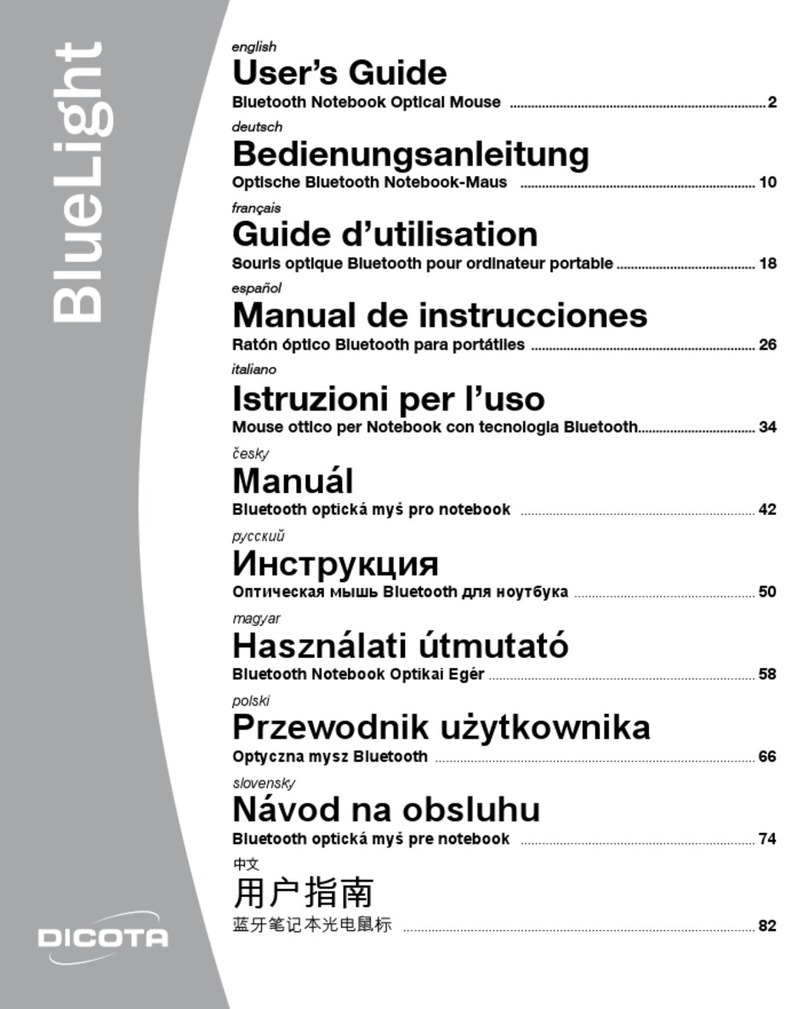7
• Make sure the receiver is plugged in the USB port.
• Unplug the receiver and then plug in the receiver again. Make sure
that it had been detected by the Operating Systems properly.
B. Mouse not detected
When using the mouse, it may not be detected by the Notebook/compu-
ter or receiver. To remedy this problem, try the following:
• Make sure the receiver is plugged in the USB port.
• You may re-setup the connection RF Channel between the mouse and
the receiver, especially, when you have been changed or recharged
your batteries.
C. The Screen Cursors does not move properly
• Change the angle of your radio receiver. Try adjusting the receiver
and/or mouse to improve reception.
•
Make sure that the battery low indicator is NOT lit on. Replace batteries
if the low battery indicator is lit on.
• You may also need to change the RF Channel for the mouse. Press the
“Channel Reset” button on the receiver, then press the “Channel Reset”
button on the mouse.
Disclaimer
Information in this document is subject to change without notice. The
manufacturer does not make any representations or warranties (im-
plied or otherwise) regarding the accuracy and completeness of this
document and shall in no event be liable for any loss of profit or any
commercial damage, including but not limited to special, incidental,
consequential, or other damage. No part of this document may be
reproduced or transmitted in any form by any means, electronic or
mechanical, including photocopying, recording or information record-
ing and retrieval systems without the express written permission of the
manufacturer.