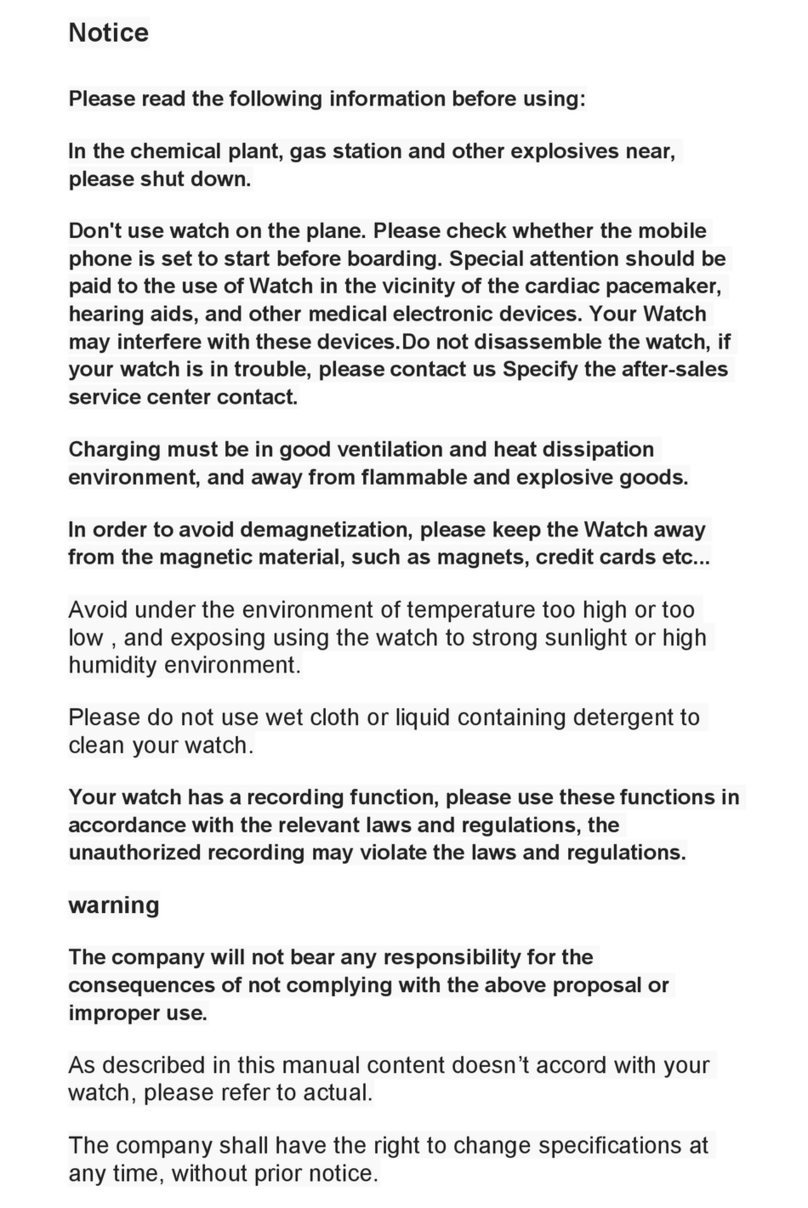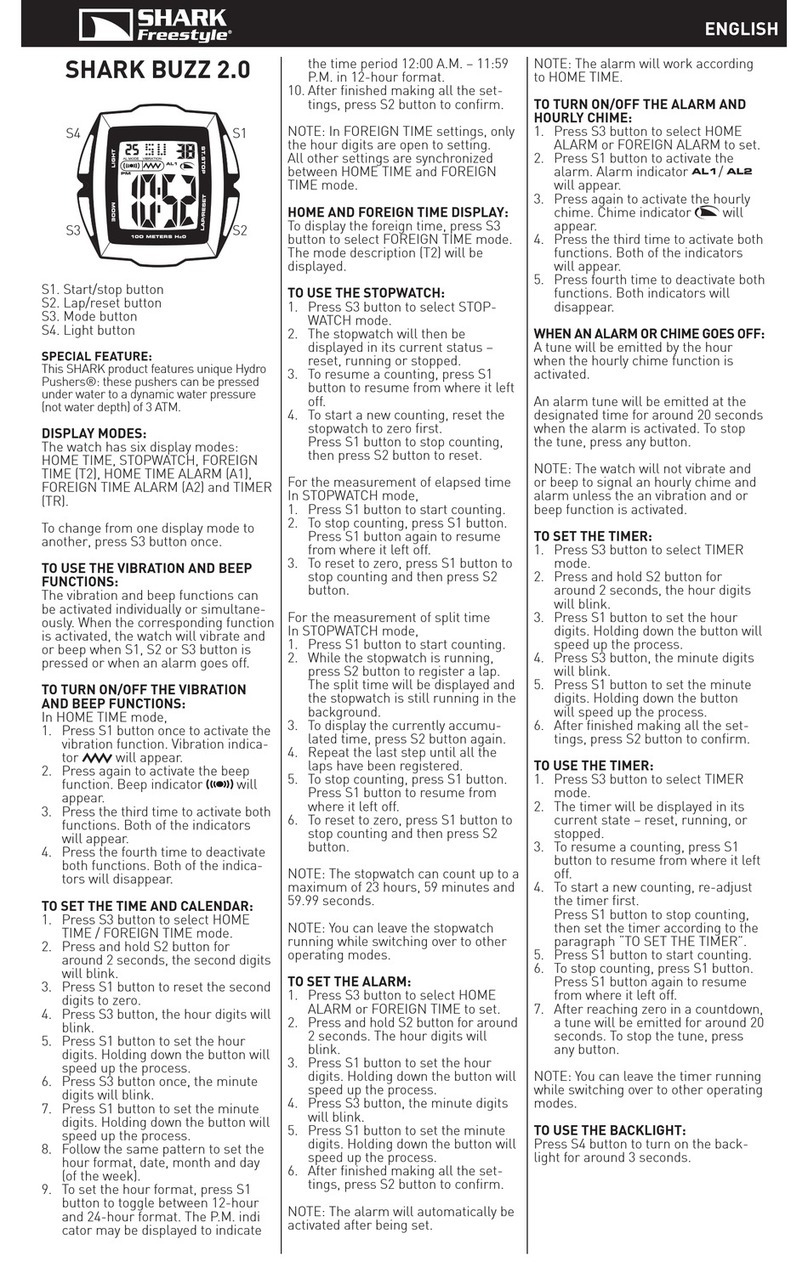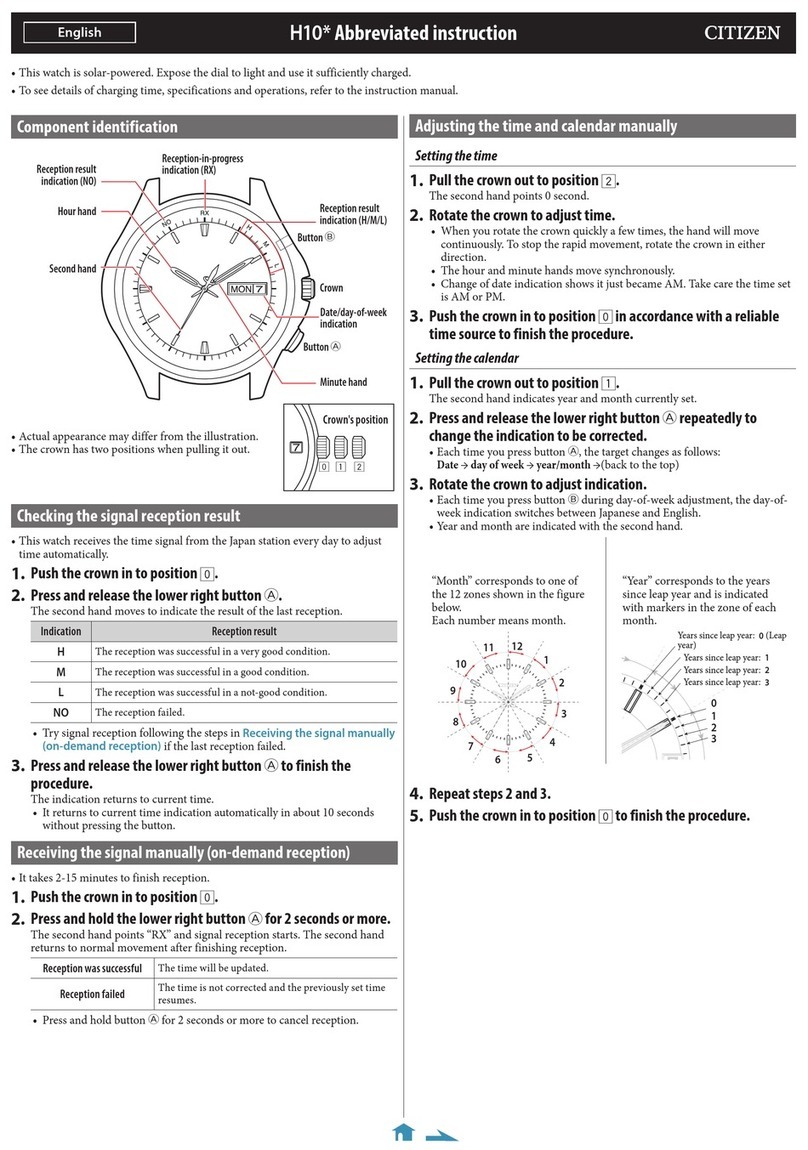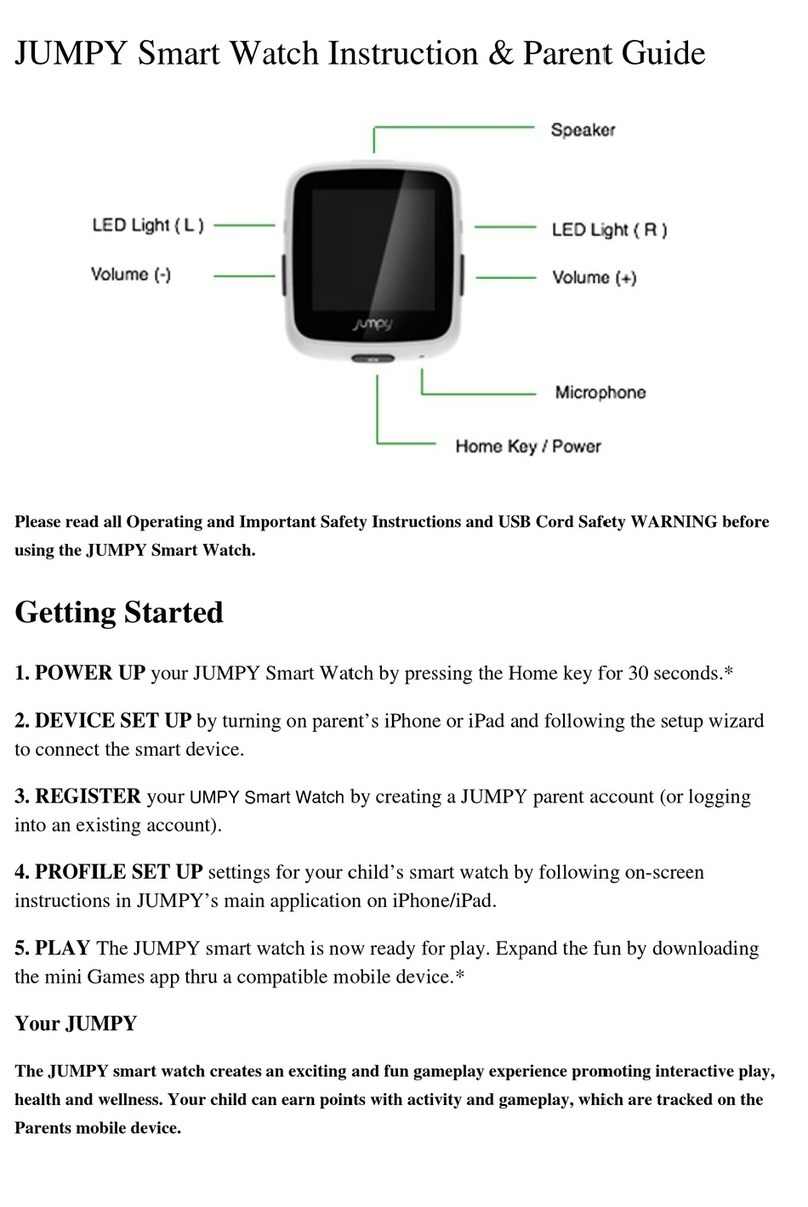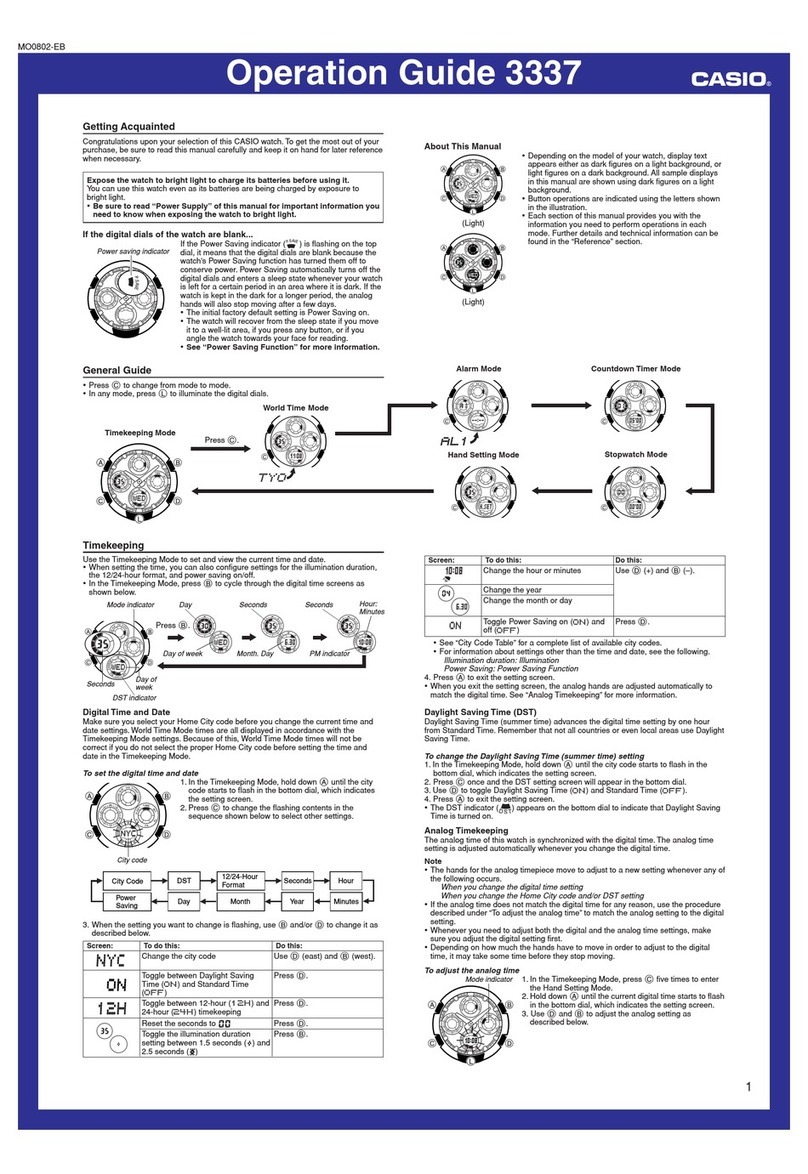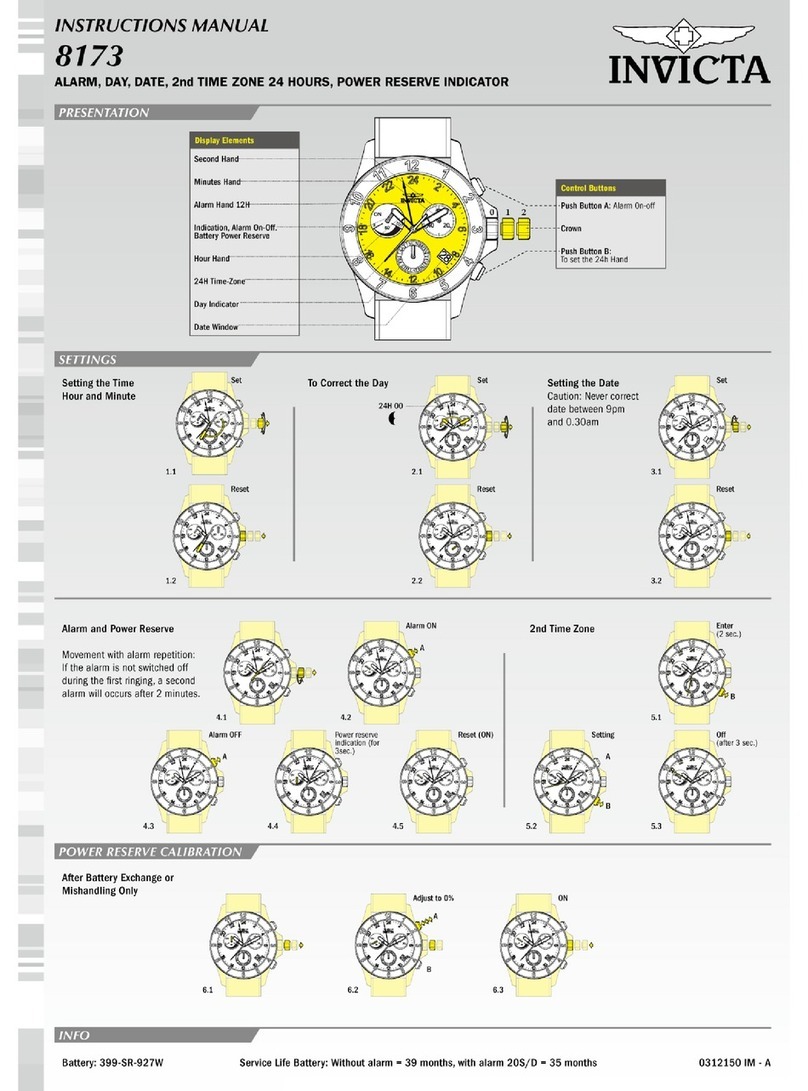Diggro DI03 PLUS User manual

User Manual
1. This device complies with Part 15 of the FCC Rules.Operation is subject to the follo
wing two conditions:
(1) This device may not cause harmful interference, and
(2) This device must accept any interference received,including interference that may
cause undesired operation.
Changes or modifications not expressly approved by the party responsible for compliance
could void the user's authority to operate the equipment.
This equipment has been tested and found to comply with the limits for a Class B digital device,
pursuant to Part 15 of the FCC Rules. These limits are designed to provide reasonable
protection against harmful interference in a residential installation. This equipment generates
uses and can radiate radio frequency energy and, if not installed and used in accordance with
the instructions, may cause harmful interference to radio communications. However, there is
no guarantee that interference will not occur in a particular installation. If this equipment does
cause harmful interference to radio or television reception, which can be determined by turning
the equipment off and on, the user is encouraged to try to correct the interference by one or
more of the following measures:
-- Reorient or relocate the receiving antenna.
-- Increase the separation between the equipment and receiver.
-- Connect the equipment into an outlet on a circuit different from that to which the receiver is
connected.
-- Consult the dealer or an experienced radio/TV technician for help.
Thank you for using L1 Smart Watch!
Product Manual contains the product features, using and operating
Procedures, please read carefully in order to achieve the best results and prevent
unnecessary damage. Do not arbitrarily change the products, accessories and
Disassemble and leads beyond warranty. Package Contents: Smart watch、USB
Magnetic line、the product manual ( including warranty card)
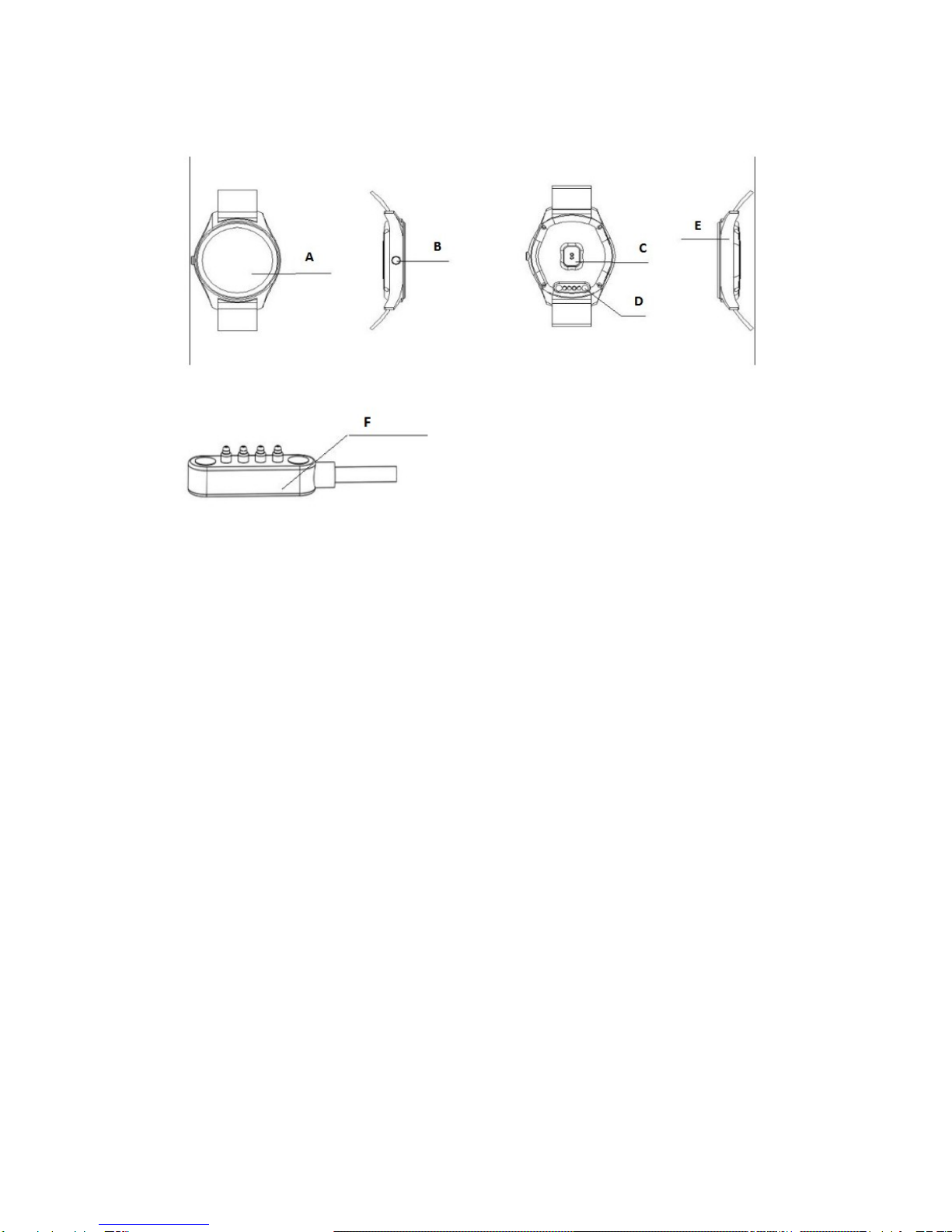
The Watch Describe
A. LCD
B. On & Off / Exit
C. Heart rate
D. Charging port
E. MIC
F. Charging Line
Remarks:
When charging, the charging magnetic head must be aligned with the watch,
keeping fit state. Under normal circumstances
Magnetic head upside down on magnetic live, especially magnetic lines indicate.
Please suck watch aligned end position, The USB end into the charger or computer equipment.
To prevent shorting.
First, The user’s mobile phone Bluetooth notification software installation
Watch the boot, two-dimensional code found inside the wristwatch main
menu, click on the go. With Android 4.0+ smartphones or IOS smart phone. Scan
two-dimensional code using QQ or browser. Download Bluetooth notify APP
software. And install the software in the phone.

1-1. Install mobile terminal APP, shown in Figure
Android mobile phone users, select “ splitter wear Dai Anzhuo
Edition ” ; ios users select splitter Wear Apple version, download and
Second, the Bluetooth pairing connection
A. Connected Android phone
1. Long press the power button to power the watch, the dial
interface, slide down the screen to enter the shortcut sector
Surface, touch the icon to open the Bluetooth.
Watches side pairing Bluetooth Pairing a Bluetooth
Mobile phone side
2. Open the Bluetooth mobile phone side, the side of the Bluetooth
watch search inside click on “ search” for Bluetooth devices” (shown
above ), and connect. Or search of Bluetooth watch phones side, and
connect.
3. The mobile phone side open the Bluetooth notification, select
Sync you need to set one by one, as columns: Click the Sync
settings, you can set the text according to your desired settings,
contacts, call history, calendar, and other information with your
phone sync, set a good feature to watch all the synchronized push
notification center.
4. In IOS settings connect to Bluetooth. Return to app.
5. To play music, you need to open music from the phone.
6. To use remote camera, open the camera on the phone first, then use
the watch controls.
Wear synchronize watches splitter end operating methods:
Android phone users

Click Click
Apple phone user must first log register
Click on the “ Start Search”Click on Z 4
Click applications Recommened Click on personal APP
Data is synchronized to the mobile terminal

Click to synchronize data Click Sync Now
As the left click on motion Watch the data
Can be synchronized to the phone side.
The sleep monitoring date does not support
synchronous.
Tips: Due to the different users of the phone settings are different,
the first end connected to the watch may not connect.
When this occurs, please turn off the Bluetooth mobile phone
Back on, or reboot the watch off.
Three shortcut menu operation guidelines
1. Dial interface
2. Personalized Dial
In the dial will appear the following interface touch screen. After 2
seconds, the screen will slide to the left following, three kinds of personality
dial for you to choose. When you have confirmed a good selection dial, the
finger off the screen for about three seconds, this mark disappears, the dial
Begin to take effect.
3. Notification Center
In dial interface, slide the screen to the right, into Notification Center, you
Can view various types of information smartphone push. Note: This feature
requires the watch and smart phones can be used after binding.
4. Fast interface
In dial interface, slide down the screen and enter the standby interface
Press the lower left corner of the icon to access the main menu, press the
lower right corner of the icon to enter the tool icon.
The left is dial-up interface, the right is access to the information.
Fourth, the basic functions of the main menu, operating instructions
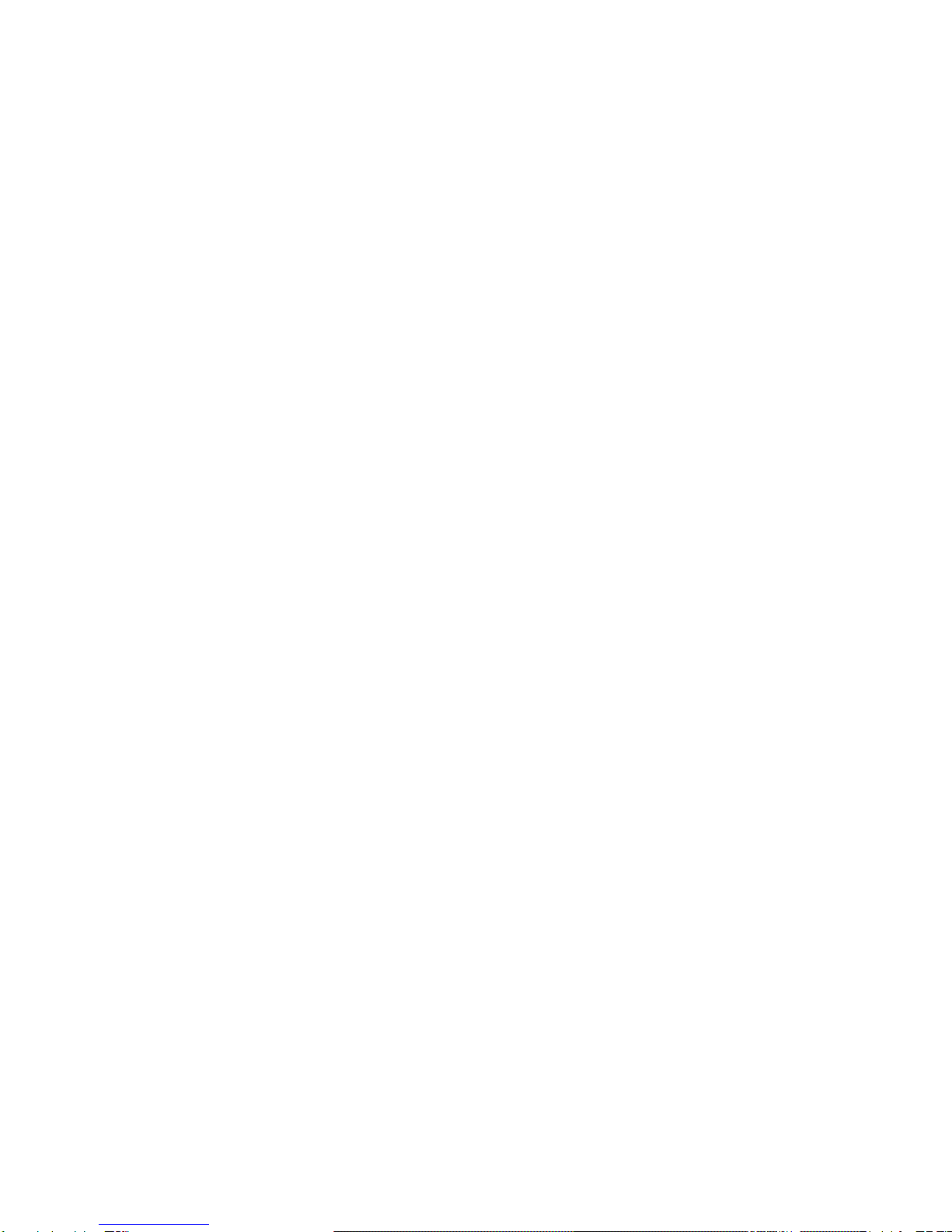
1. Phone book
Touch the phone book icon to view the phone book records and phone
synchronized. Note: This feature requires the watch and smart phones can
be used after binding.
2. Dials
Touch the dial icon when a Bluetooth audio connection can make calls.
3. Call records
Touch the Call log icon to view sync with the phone call records. Note: This
feature requires the watch and smart phones can be used after binding.
4. Information
Touch the information icon to view the recorded phone message was
synchronized. This feature requires the watch and smart phones can be
used after binding.
5. Notice
Touch remote notification icon, the Bluetooth watch phone connected to
the premise, the phone installed Bluetooth notification. Smart phone can
achieve all kinds of push messages.
6. the search appliance
Under the premise of open Bluetooth, you can search for other Bluetooth
devices.
7. Alarm
When you need to time it will remind you to, touch the screen, you can set
the time, ring tones and other functions.
8. Calendar
Show sun and the moon, the lunar calender, week, etc.
9. Bluetooth music
Remote control mobile music.
10. The remote camera
Touch the remote camera icon, you can use the watch to control the
mobile phone camera, watch this time is displayed on the phone’s main
camera viewfinder screen, allowing you to self-timer or remote control.
Note that this time the phone must be unlocked screen state. Apple
Phone into the camera interface.
11. Bluetooth
Tap the Bluetooth icon, you can activate Bluetooth,
modify Bluetooth names.
12. File Manager
Touch the File Manager icon to watch the relevant documentation.

13. Pedometer
Touch the icon to enter the settings interface pedometer, click Start
Counting steps can be carried out.
14. PSG
The sleep monitoring date does not support synchronous
15. Sedentary remind
Touch sedentary alert icon, can be inside the set.
16. Siri (Baidu voice)
1. The smart phone side [does not support the Apple phone] use by third-
Party applications or QQ sweep sweep sweep sweep, scan watch end
built-in two-dimensional code, will link a few applications package
Automatically, click the corresponding Bluetooth notification package and
Baidu voice installation package to download and install to your phone.
17. Two-dimensional code
Touch the icon two-dimensional code, after entering. QQ browser for
Mobile phones or two-dimensional code scanning. Download Bluetooth
notification. After connecting Bluetooth, you can synchronize the time,
Phonebook synchronization, information synchronization. Also
Information, micro-channel information such notification.
18. Stopwatch
The number of seconds to record a plurality of time points. Simple, easy to
Use. Pedometer
19. Calculator
20. Topics
21. Set
Bluetooth can be set up, Time, sound (incoming call alert type, ring tones,
And ring size and other settings), volume size, display (menu styple, screen
Brightness, backlight time), actions (gestures wakeup function setting),
Language restore factory settings operation.
22. Heartrate
You can record the number of beats per minute.
Table of contents
Other Diggro Watch manuals