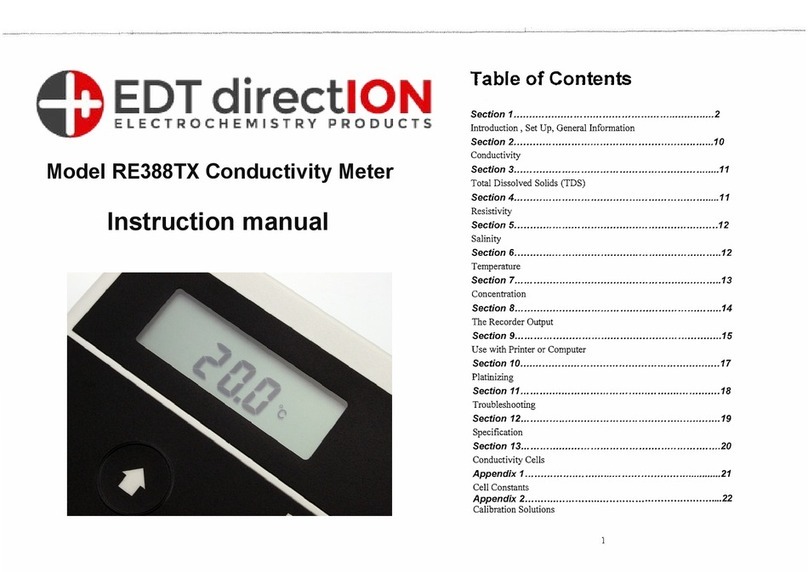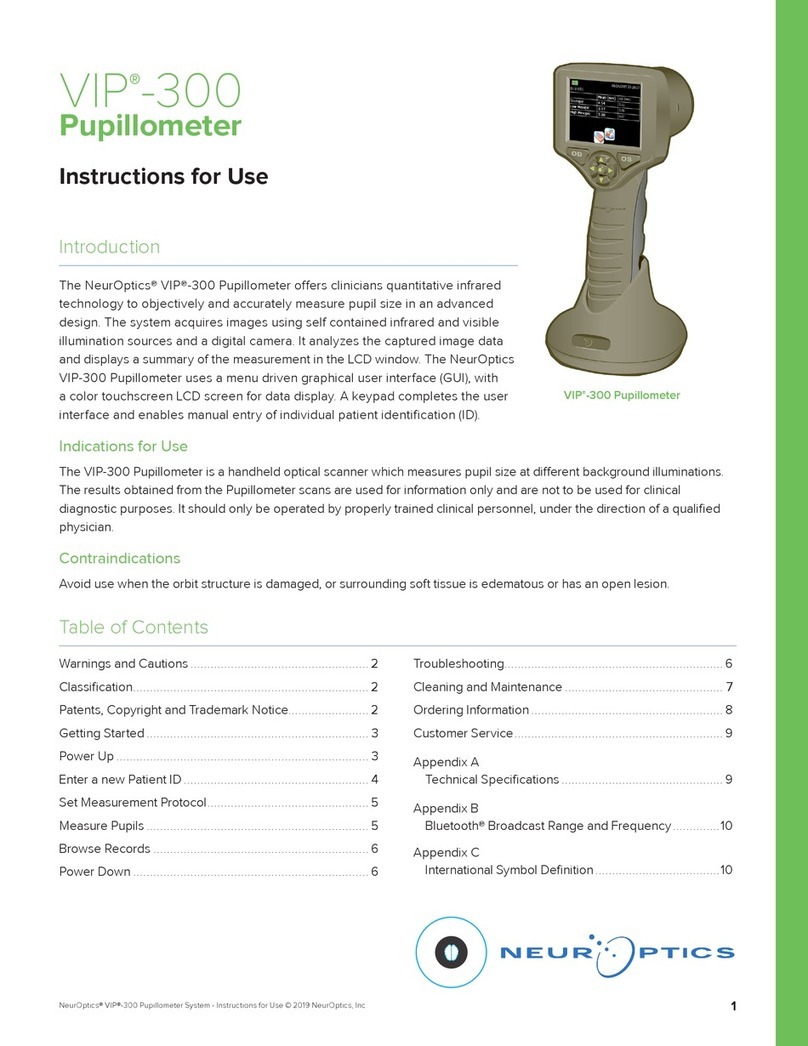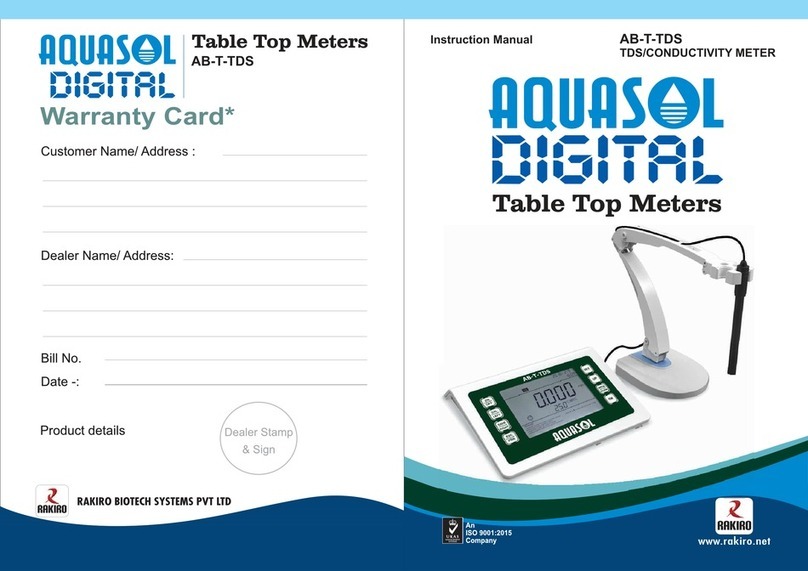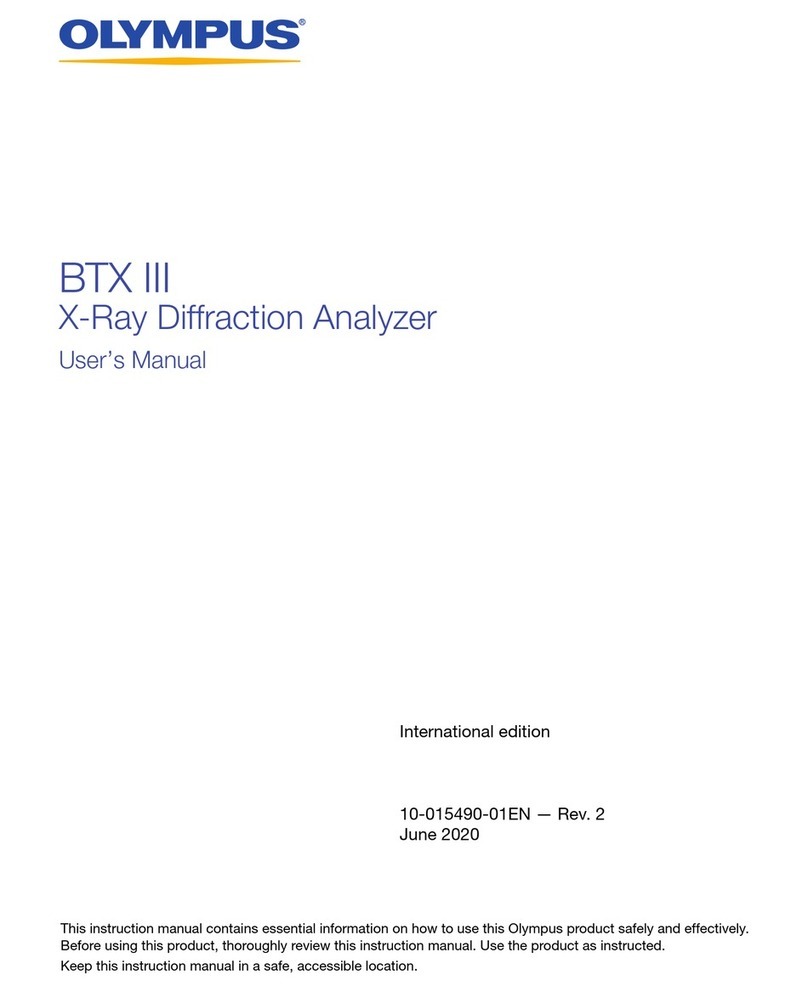digi-tech AT Wizard M5 User manual

AT Wizard M5
The 5th generation of our angle & throw measuring device
The AT Wizard M5 is a measuring device for determining flap angle and flap
travels.
The display is either via the built-in display or via an app, which we provide
free of charge.
The app is only available for Android and Apple IOS systems. Normally, all
smartphones and tablets should work as long as they support the low-power
operation of Bluetooth. It should work with Bluetooth from version 2.1.
Download the app for Android or IOS. Search for the app "AT Wizard" in the
respective stores (Android or Apple) and install it. If you are asked for location
sharing permission when you first start it, please enable it. This is unfortunately
asked by Android to check if the app is enabled for the respective region.

Design of the AT Wizard M5
The AT Wizard M5 has 3 buttons. On the top side is the power button.When
this button is pressed for approx. 1 second, the device switches on. A further
press of approx. 6 seconds will swicth the device off again.
By pressing the menu key, you can select the functions.These are:
Zero →Set Display to 0
INT →Switching between 1/1 or 1/10 degree or mm
Angle →Switching between angle and travel
Chord→Enter the depth oft he flap in mm to convert angle to travel
Pressing the select key selects the respective function.

First start
Please charge the AT Wizard before first use. A USB C cable is required for this.
You can see the charging status on the bottom right of the screen (battery
symbol). During charging, you will also see a small plug symbol in the lower
area of the screen.
First measurements
Attach the AT Wizard M5 to your flap. This can be done with a small piece of
double stick tape or with the optional holder.
Now the display must be set to 0. After the start of the AT Wizard M5, the
menu is set to the function "ZERO", so now you only have to press the select
button on the lower side to trigger the function.
Now a short countdown from 3 to 0 takes place and the following picture
appears.
Now please do not move the device until the normal display appears again.

If you now move the flaps, you can already read off the angle.
In many cases, the manufacturers will specify the flap travel in mm. If you
want to know this, then we must first specify the flap depth so that the AT
Wizard M5 can convert the angle into travel in mm..
The corresponding function is called chord. Press the menu button several
times until the Chord function is selected. The flap depth is already preset to
50 mm. Now please measure the flap depth.
Measure from the flap hinge to the rear edge of the flap as shown in the picture.
The red line in the picture ist the chord.
In this picture you can see that the Chord function is selected and the preset
value for the flap depth is 50 mm.

We use the built-in position sensor of the AT Wizard M5 to set the value higher
or lower.
So if your flap depth is more than 50 mm, then move the flap up a little bit and
press the select button several times until the correct value is displayed.
If your flap depth is less than 50 mm, then move the flap down a little bit and
press the select key several times until the correct value is displayed
The value changes by 1 mm each time you press the key. If you hold the key
permanently, then the display runs faster.
If you want to switch between the display of the angle and the display of the
flap travel, then select the function "Angle" with the menu button.
Then press the select button. Now the display changes to "THROW" and the
flap travel in mm is shown on the display. Pressing the select button again
switches the display back to angle.
Switching 1/1 or 1/10 mm or degrees.
If you want to switch the measurement between whole numbers and 1/10
degree or mm, please select the INT function with the menu button..
By pressing the select key, the display now changes from whole numbers to
1/10.

The App
The following explanation applies only to the Android App. The IOS App for
Apple is self-explanatory.
Attention, please always switch on the AT Wizard M5 first and then start the
app
Now start the app. First you will be asked if our app is allowed to activate
Bluetooth. Please confirm this with "YES" .Now please switch on the AT
Wizard M5. Press the button on the AT Wizard M5 for about 2 seconds. The
menu will appear on the screen. Please do not try to install the AT Wizard M5
or its Bluetooth connection manually via the Bluetooth Manager. Just start
the app and switch on the AT Wizard.
After starting, please activate the communication to the AT Wizard M5.
To do this, tap on the "Connect" slider, then your smartphone will search for
the AT Wizard and the display will change from "Disconnected" to
"Connected". After that, a value is shown on the "Angle" field. The
establishment of the connection to the AT Wizard M 5 can take up to 6
seconds depending on the smartphone.
After the connection has been established, you can read off the angle of the flap in degrees
in the Angle field.

Now enter the depth of your flap in mm in the "CHORD" field so that the AT
Wizard M5 can convert the angular degrees into travel in mm. To do this, simply
tap on the "Chord" field. An input window will now open. If you only want to
know the angle, you do not need to do this.
Now you see the required information such as angle (degrees) and travel (in
mm) displayed on the screen. Since your model may not be horizontal, press
the "Zero" button to save this position as the zero point.

Operation of several AT Wizards at the same time.
With Android, 2 AT Wizards M5 can be operated simultaneously. With Apple
IOS, up to 4 AT Wizards M5 can be operated simultaneously. To do this,
proceed as follows..
When the app has detected the first AT Wizard M5, turn on the the next AT
Wizard and so on. The screen will split and show the different displays.
Changing the measurement 1/1 to 1/10 degrees or mm..
Press the 3 small dots at the top right of the screen and then press "Units".
Then a screen opens and here you can select the option "Metric 1/10". From
then on the display shows the 10th of a degree after the decimal point..

Attention : Android 9+10 users
Since the introduction of Android 9+10, features that affect the AT Wizard
app have changed for security reasons.
Bluetooth and location detection must be turned on tu use the app. After
installing the AT Wizard app, the following change only needs to be made
once on Android 9+10.
Go to:
- Settings - Apps
Tap Apps at the very top and find the AT Wizard app.
Tap on the app and the app info will appear. Tap on permissions here. Now
tap on Location and change the setting to : " Allow access only while using
the app ".

Calibration menu
Sometimes it is necessary to Calibrate the accel sensors inside the device.
This is done thru a setup menu.
How to Proceed?
1. Turn Devise off
2. Turn upside down (display downwards)
3. Now press in the following sequence : 1 M5 button and hold / 2 secondary button and
hold / 3 power button and hold.
4. You will hear a series of beeps
5. Lay the device flat on its back on a level surface you will see the following screen and a
red bar is slowly „timing out “from right to left.
6.
7. After the Red line timing out turn the device on ist side (see picture)
8. As soon the red line is also timed out turn the device upwards with the USB connector
towards up (see picture)

9. Done! It will ask you to Cycle power and enjoy the tool!
In the interest of our environment and in order to recycle the raw materials
used as completely as possible, the consumer is requested to take used and
defective devices to the public collection points for electronic waste.
The sign of the crossed-out wheeled garbage can means that this product must
be taken to a collection point for electronic waste
Die CE Erklärung des Herstellers Digitech liegt uns vor, diese können wir Ihnen
auf Anforderung gerne zusenden.
Table of contents
Other digi-tech Measuring Instrument manuals