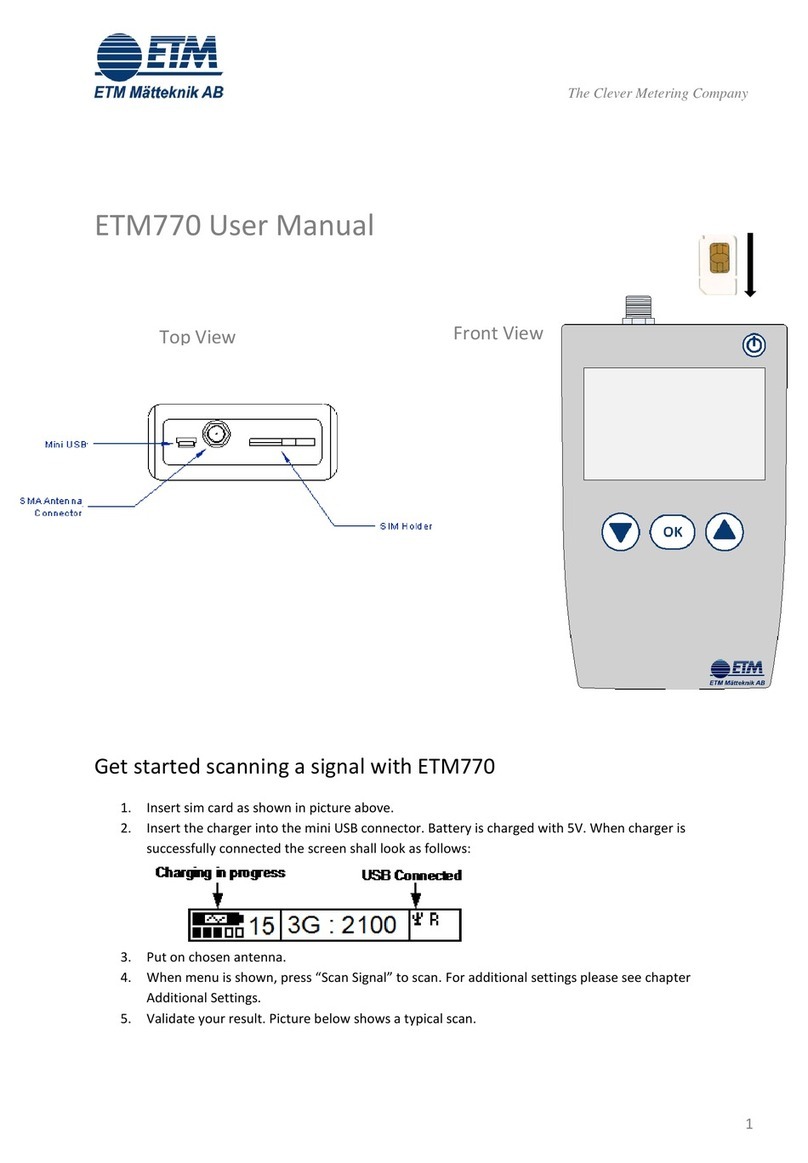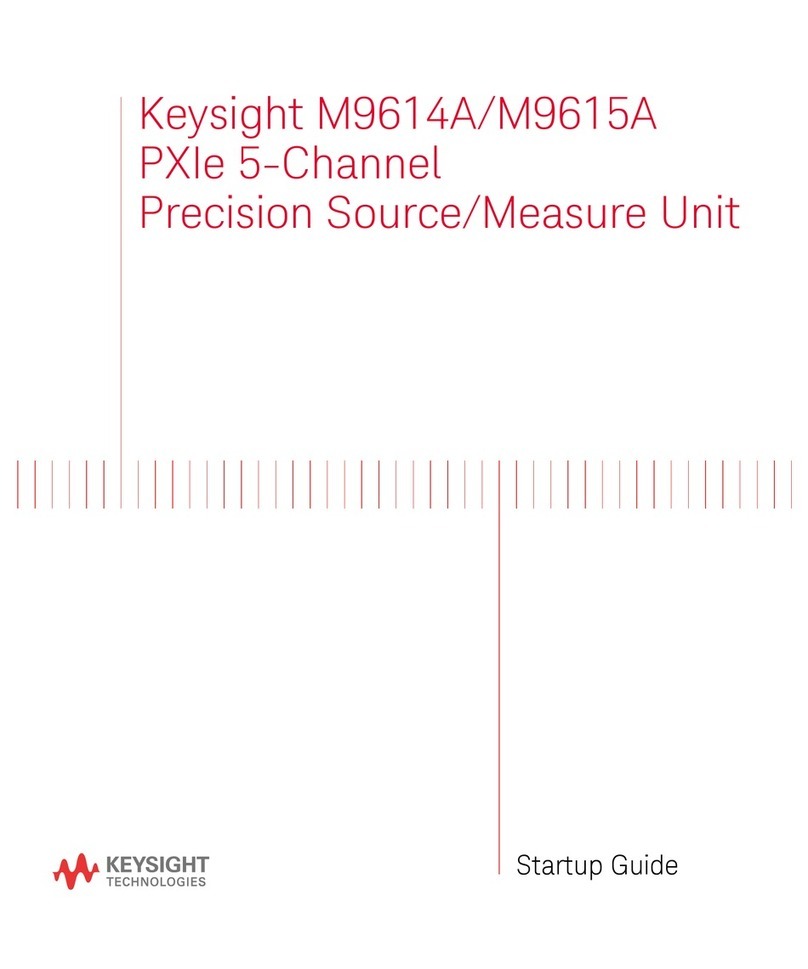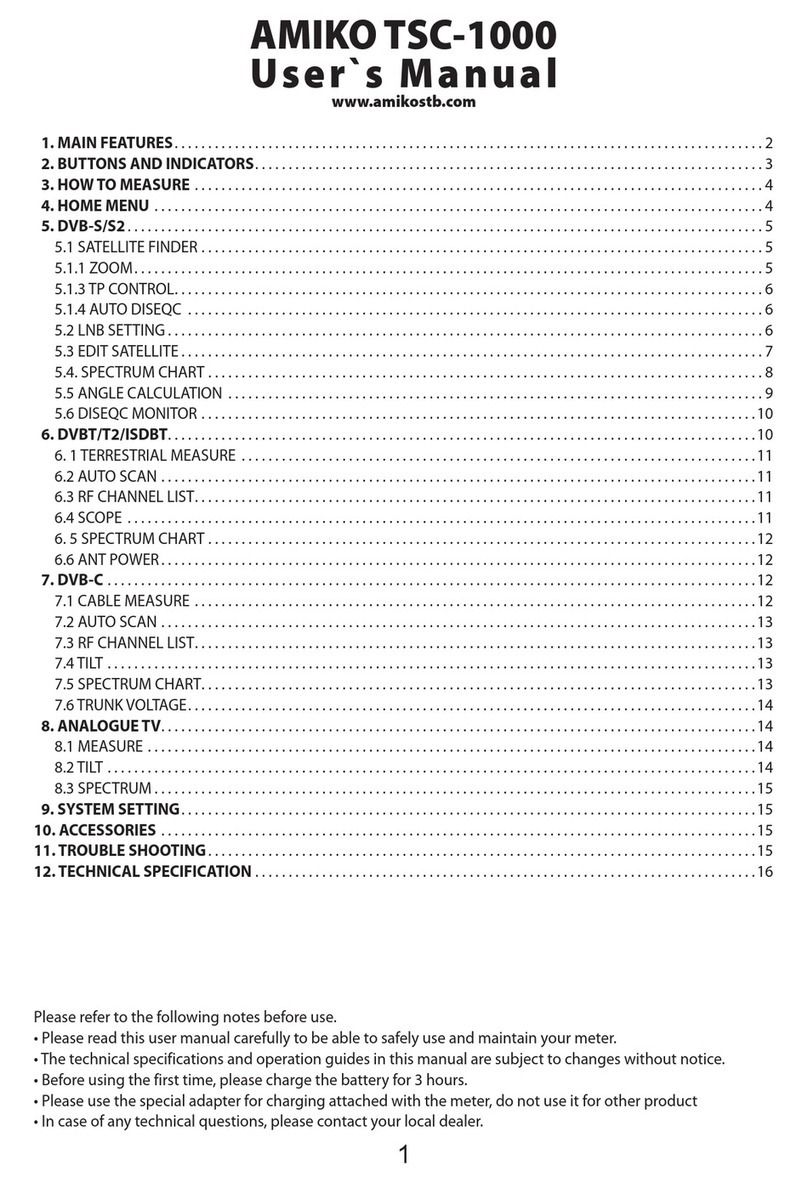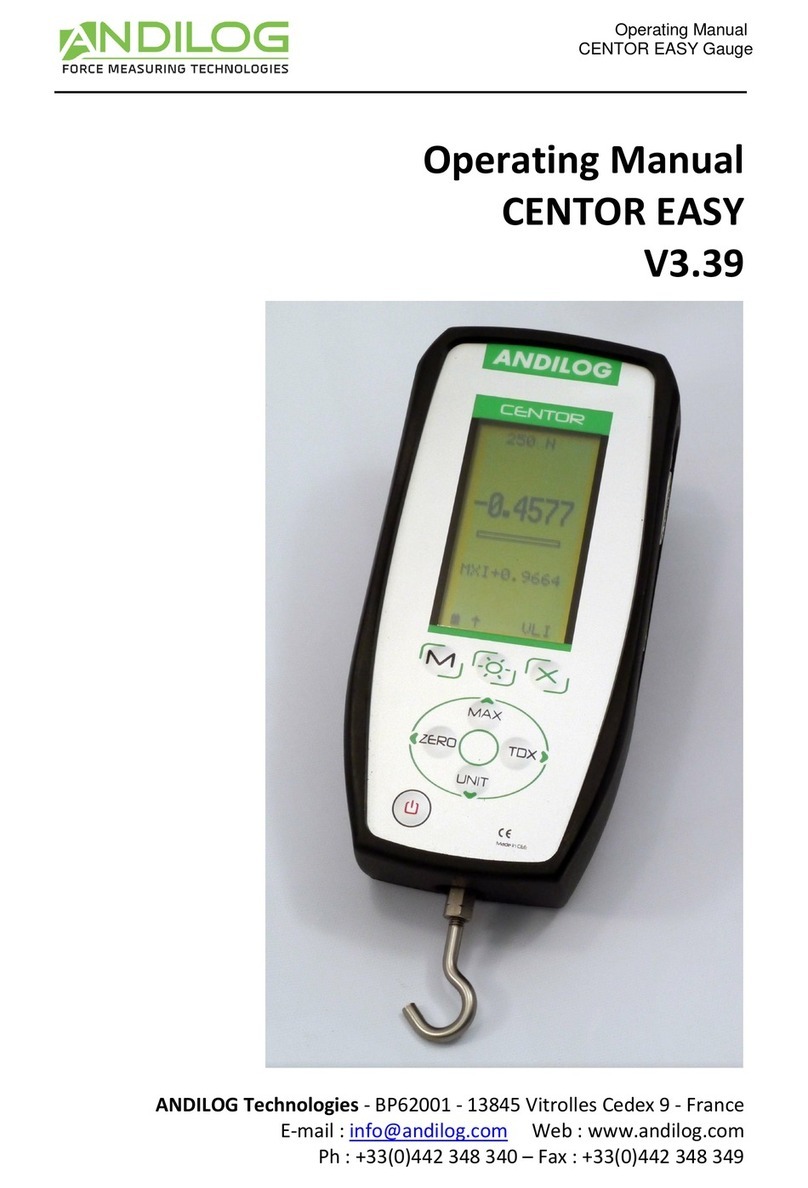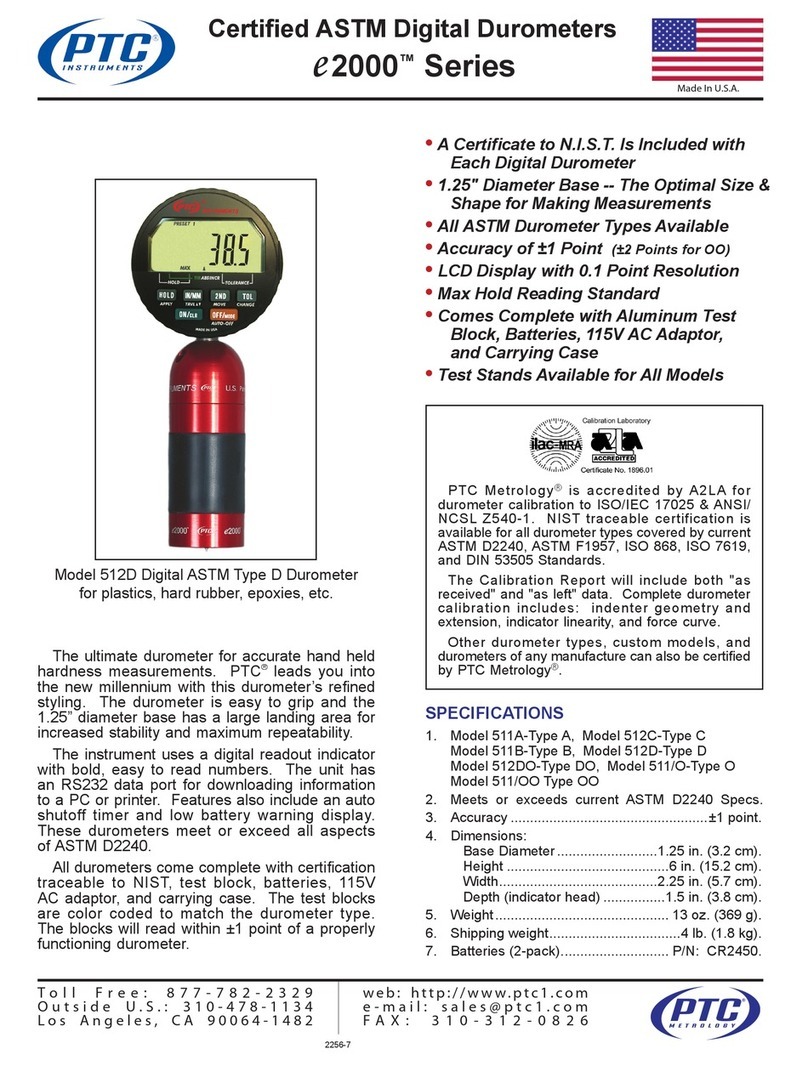digi-tech XC-0430 User manual

Professional Wireless
Rain Gauge
with 4” LCD
XC0430
Model:
Instruction Manual

TABLE OF CONTENT
1. Introduction .......................................................................2
2. Product features ....................................................................2
3. Overview ..........................................................................3
3.1 Main Display Unit . . . . . . . . . . . . . . . . . . . . . . . . . . . . . . . . . . . . . . . . . . . . . . . . . . . . . . . . . . . . . . . .3
3.2 Wireless rain gauge sensor ........................................................4
4. LCD display........................................................................4
4.1 Time and calendar display .........................................................4
4.2 Rainfall display ..................................................................4
4.3 Outdoor temperature & humidity display ..............................................5
4.4 Indoor temperature & humidity display................................................5
5. Installation of wireless rain gauge sensor .................................................5
5.1 Battery and Installation............................................................5
5.2 Mounting guidelines . . . . . . . . . . . . . . . . . . . . . . . . . . . . . . . . . . . . . . . . . . . . . . . . . . . . . . . . . . . . .6
6. Display main unit....................................................................7
6.1 Stand and batteries installation .....................................................7
6.2 Pairing of wireless sensor with display main unit ........................................7
6.3 Changing batteries of thermo-hygro rain gauge sensor ...................................7
6.4 Time setting ....................................................................8
6.5 To turn on / off alarm clock (with ice-alert function) ......................................8
6.6 To set the alarm time .............................................................8
7. Rainfall ...........................................................................9
7.1 To select the rain display mode .....................................................9
7.2 Graphical Histogram Display .......................................................9
7.3 Total rainfall SINCE function........................................................9
7.4 To select the measurement unit for the rainfall..........................................9
7.5 Customized daily rain ............................................................10
8. History data of all record .............................................................10
8.1 To check history data:............................................................10
9. Temperature & humidity display .......................................................11
9.1 To view Heat Index and Dew Point..................................................11
9.2 Comfort indication...............................................................11
10. Maximum / minimum memory function .................................................. 11
10.1 To Check the Memory: . . . . . . . . . . . . . . . . . . . . . . . . . . . . . . . . . . . . . . . . . . . . . . . . . . . . . . . . . . .11
10.2 To clear individual records ........................................................11
11. Hi / Lo alert .......................................................................11
11.1 To set the Hi / Lo alert............................................................12
11.2 To enable / disable the Hi / Lo alert .................................................12
12. Wireless signal reception ............................................................12
13. Data clearing ......................................................................13
14. Maintenance of rain gauge ...........................................................13
15. Troubleshooting ...................................................................13
6SHFL¿FDWLRQV .....................................................................14
16.1 Main unit......................................................................14
16.2 Wireless rain gauge sensor .......................................................15

1
Important note:
- Read and keep these instructions.
- Heed all warnings.
- Follow all instructions.
- Do not subject the unit to excessive force, shock, dust, temperature or humidity.
- Do not cover the ventilation holes with any items such as newspapers, curtains etc.
- Do not immerse the unit in water. If you spill liquid over it, dry it immediately with a soft, lint-free
cloth.
- Do not clean the unit with abrasive or corrosive materials.
- Do not tamper with the unit’s internal components. This invalidates the warranty.
- Only use fresh batteries. Do not mix new and old batteries.
- 2QO\XVHDWWDFKPHQWVDFFHVVRULHVVSHFL¿HGE\WKHPDQXIDFWXUHU
- Images shown in this manual may differ from the actual display.
- When disposing of this product, ensure it is collected separately for special treatment.
- 3ODFHPHQWRIWKLVSURGXFWRQFHUWDLQW\SHVRIZRRGPD\UHVXOWLQGDPDJHWRLWV¿QLVKLQJIRU
which manufacture will not be responsible. Consult the furniture manufacturer’s care instructions
for information.
- The contents of this manual may not be reproduced without the permission of the manufacturer.
- When replacement parts are required, be sure the service technician uses replacement
SDUWVVSHFL¿HGE\WKHPDQXIDFWXUHUWKDWKDYHWKHVDPHFKDUDFWHULVWLFVDVWKHRULJLQDOSDUWV
8QDXWKRUL]HGVXEVWLWXWLRQVPD\UHVXOWLQ¿UHHOHFWULFVKRFNRURWKHUKD]DUGV
- Do not dispose old batteries as unsorted municipal waste. Collection of such waste separately
for special treatment is necessary.
- Please note that some units are equipped with a battery safety strip. Remove the strip from the
EDWWHU\FRPSDUWPHQWEHIRUH¿UVWXVH
- 7KHWHFKQLFDOVSHFL¿FDWLRQVIRUWKLVSURGXFWDQGWKHFRQWHQWVRIWKHXVHUPDQXDODUHVXEMHFWWR
change without notice.
- Operating temperature: -10° to 50°
- CAUTION: Risk of explosion if the battery is replaced by an incorrect type.
- High or low extreme temperatures that a battery cannot be subjected to during use, storage or
transportation and low air pressure at high altitude.
- Replacement of a battery with an incorrect type that can defeat a safeguard.
- 'LVSRVDORIDEDWWHU\LQWR¿UHRUDKRWRYHQRUPHFKDQLFDOO\FUXVKLQJRUFXWWLQJRIDEDWWHU\WKDW
can result in an explosion.
- Leaving battery in an extremely high temperature surrounding environment that can result in an
H[SORVLRQRUWKHOHDNDJHRIÀDPPDEOHOLTXLGRUJDV
- A battery subjected to extremely low air pressure that may result in an explosion or the leakage
RIÀDPPDEOHOLTXLGRUJDV
- $QDSSOLDQFHLVRQO\VXLWDEOHIRUPRXQWLQJDWKHLJKWP

2
1. Introduction
Thank you for selecting the Professional Rain Gauge Sensor.
This device contains a wireless self-emptying rain collector for measuring rainfall and temperature,
and a display main unit. The wireless rain collector sensor is fully assembled and calibrated for your
easy installation. It transmits data by a low power radio frequency to the display main unit up to
150m away (line of sight).
The display main unit displays the rainfall and temperature data received from the sensor outside. It
remembers the data over a time range for you to monitor and analyze the weather status for past 24
hours. It has advance features such as the Hi / Lo Alert alarm which will alert the user when the set
high or low weather criteria are met. Time and date stamps are also provided to the corresponding
maximum and minimum records for each weather details.
The system also analyze the records for your convenient viewing, such as the display of total rainfall
as well as indications in terms of rain rate, hourly, daily, weekly, monthly and yearly records.
With radio-controlled / atomic clock feature built-in, the system is truly a remarkable personal
Professional Rain Gauge for your own backyard.
Note:
This instruction manual contains useful information on the proper use of this product. Please read
this manual through to fully understand and enjoy its features.
2. Product features
- Large backlight LCD display unit
- Rain rate display
- Custom period, hourly, daily, weekly, monthly and yearly rainfall display
- Data logger stores and gathered data to display rainfall according to your selected time-scale
(current status, past 24 hours, past 31 days, past 52 weeks, past 12 months or past 5 years)
- Graphical histogram display to show variation of rainfall pattern in your selected time-scale
(current status, past 12 hours, past 12 days, past 12 weeks, or past 12 months at a time)
- SINCE function to display TOTAL rainfall from a customized commencing date
- Customized daily rainfall period
- Measures outdoor temperature and humidity at the same time with indoor temperature and
humidity
- Heat Index and Dew Point display
- Real time clock display with atomic radio controlled function
- Up to 150 m sensor transmission range
- Data retention storage even during batteries changes
- High / Low alert function
- Maximum / minimum memory function with time stamp
- Alarm function with ice-alert function

3
3. Overview
3.1 Main Display Unit
1. LCD display: Displays current rainfall, total rainfall or rainfall history, In / outdoor temperature,
In / outdoor humidity and clock / calendar
2. Alert indicator: Blinking with alert alarm is on
3. [ HISTORY ]: Toggle to display rainfall in the past hour, day, week, month or year
4. [ SINCE ]: Display total rainfall and the start day; hold to clear previous rainfall start time and
reset the counter to start again
5. [ RAIN ]: Toggle display mode to rainfall rate, hourly, daily, weekly, monthly, and yearly rainfall
6. [ MEM ]: To show maximum and minimum records with time stamps for temperature, humidity
and rainfall
7. [ CLOCK ]: Press and hold to enter clock manual setting mode
8. [ ALARM ]: Press to on / off clock alarm or to enable or disable the Hi / Lo alert settings
9. [ ALERT ]: Press to review the hi/lo alert value
10. Wall mounting hole
11. [ DOWN ]: To decrease the current set value
12. [ UP ]: Toggle display mode to outdoor temperature, heat index and dew point; to increase the
current set value
13. Battery compartment
14. °C/°F switch: Change display in °C or °F
15. MM / IN switch: Change to display in MM or IN
16. SCAN: Press to search for the wireless thermo-hygro rain gauge sensor
17. RESET: Restore factory settings
18. [ SNOOZE / LIGHT ]
19. Table stand

4
3.2 Wireless rain gauge sensor
1. Radiation shield (Thermo-hygro sensor
casing built inside)
2. Red LED indicator
3. Mounting base
4. Mounting claim
5. Rain collector
6. Rain sensor
7. Tipping bucket
8. Drain holes
9. [ RESET ] key
10. Battery door
4. LCD display
4.1 Time and calendar display
1. SINCE icon: for total rainfall
2. HISTORY icon: for all past records
3. Time
4. DST icon: summer time
5. Ice pre-alert clock alarm
6. Day of the week
7. MAX / MIN indicator
8. Time alarm icon
9. Calendar
4.2 Rainfall display
1. Histogram
2. Past time
3. Rainfall indicator
4. Time range record indicator
5. Rainfall reading
6. HI alert and alarm
7. Rainfall unit (in/h / mm/h)

5
4.3 Outdoor temperature & humidity display
1. Outdoor signal strength indicator
2. Outdoor indicator
3. Outdoor humidity
4. Heat index / Dew point indicator
5. Outdoor temperature
6. Low battery indicator for sensor
7. Hi / Lo alert for outdoor humidity
8. Hi / Lo alert for outdoor temperature
4.4 Indoor temperature & humidity display
1. Indoor indicator
2. Comfort index
3. Indoor humidity
4. Indoor temperature
5. Low battery indicator for main unit
6. Hi / Lo alert for indoor humidity
7. Hi / Lo alert for indoor temperature
5. Installation of wireless rain gauge sensor
Your wireless rain gauge sensor measures rainfall, temperature and humidity for you. It’s fully
assembled and calibrated for your easy installation.
5.1 Battery and Installation
Unscrew the battery door at bottom of the unit and insert the
new batteries according to the “+/-” polarity indicated. Screw
the battery door compartment on tightly. Press [ RESET ] key
after each battery change.
Note:
7KHUHG/('ZLOOEHJLQÀDVKLQJHYHU\VHFRQGV

6
5.2 Mounting guidelines
1. Install the thermo-hygro rain gauge sensor in an open location with no obstructions above and
around the sensor for accurate rain and temperature measurement.
2. Ensure the rain gauge is installed as level as possible to achieve accurate rain measurement.
3. The sensor and the main display unit should be positioned within an effective range of 150 m
in an open area
Add rubber pad before
mounƟng on pole or post
Pole (not included)
Mounted horizontally
and 1.5m off the ground

7
6. Display main unit
6.1 Stand and batteries installation
The unit is designed for desktop or wall mount for easy viewing.
1. Remove the battery door of the main unit.
2. Insert 2 new AA size batteries according to the “ +/- ” polarity mark on the battery
compartment.
3. Replace the battery door.
4. 2QFHWKHEDWWHULHVDUHLQVHUWHGDOOWKHVHJPHQWVRIWKH/&'ZLOOEHEULHÀ\OLJKWHGXSEHIRUH
HQWHULQJDXWRPDWLFOLQNLQJSURFHVVZLWKWKHUHPRWHVHQVRUDVLQGLFDWHGE\WKHÀDVKLQJ
5. Press the [ SCAN ]NH\LIWKH LVQRWÀDVKLQJWRPDQXDOO\DFWLYDWHWKHOLQNLQJSURFHVV
6. Press the [ RESET ] key at the bottom of the sensor. After successful linking with the sensor.
Note:
- If no display appears on the LCD after inserting the batteries, press the [ RESET ] key by using
a pointed object.
6.2 Pairing of wireless sensor with display main unit
After insertion of batteries, the main display unit will automatically search and connect the wireless
VHQVRUDQWHQQDEOLQNLQJ
2QFHWKHFRQQHFWLRQLVVXFFHVVIXODQWHQQDPDUN DQGUHDGLQJVIRURXWGRRUWHPSHUDWXUHDQG
rainfall will appear on the display.
6.3 Changing batteries of thermo-hygro rain gauge sensor
Whenever you changed the batteries of the wireless sensor, pairing must be done manually.
1. Change the batteries to new ones.
2. Press the [ RESET ] key on the wireless sensor.
3. Press the [ SCAN ] key on the main display unit.
Note:
- Pressing [ RESET ] key at bottom of the wireless sensor will generate a new code for pairing
purpose.
- Always dispose old batteries in an environmental safe manner.

8
6.4 Time setting
The setting mode can set the time, date, unit of measure and other functions.
Press and hold [CLOCK] for 2 seconds to enter the setting Mode. In setting mode, press
[CLOCK] to proceed to the next setting step. Press [UP] or [DOWN ] to change the value. Press
and hold the key for quick-adjust. Please refer to following setting procedures below:
Step Mode Setting procedure
[CLOCK]+2s 12/24 hour format Press [UP] or [DOWN] to select 12 or 24 hour format
[CLOCK] Time zone Press [UP] or [DOWN] to select time zone (US version only)
[CLOCK] Hour Press [UP] or [DOWN] to adjust the hour
[CLOCK] Minute Press [UP] or [DOWN] to adjust the minute
[CLOCK] Year Press [UP] or [DOWN] to adjust the year
[CLOCK] M-D D-M Press [UP] or [DOWN] to select “Month / Day” or “Day /
Month” display format
[CLOCK] Month Press [UP] or [DOWN] to adjust the month
[CLOCK] Day Press [UP] or [DOWN] to adjust the day
[CLOCK] Weekday language Press [UP] or [ DOWN] to select weekday display language
[CLOCK] Exit setting
Note:
- The unit will automatically exit setting if no key was pressed in 60 seconds.
- The language options are English (EN), French (FR), German (DE), Spanish (ES), Italian (IT),
Dutch (NL) and Russian (RU).
6.5 To turn on / off alarm clock (with ice-alert function)
1. Press [ALARM ] key any time to show the alarm time.
2. Press [ALARM ] key to activate the alarm.
3. Press [ALARM ] key again to activate alarm with ice-alert function.
4. To disable the alarm, press until the alarm icon disappears.
Alarm off Alarm on Alarm with ice-alert
6.6 To set the alarm time
1. Press and hold [ALARM ] key for 2 seconds to enter alarm setting mode. HOUR will begin
ÀDVKLQJ
2. Use [UP ] or [DOWN] key to adjust HOUR, and press [ ALARM] key to proceed to set
MINUTE.
3. Repeat 2 above to set MINUTE, then press [ALARM ] key to exit.
Note:
- Once the alarm time is set, alarm function will be activated automatically.
- Pressing the [ALARM ] key twice when alarm time is being displayed will activate the
temperature-adjusted pre-alarm. The alarm will sound 30 minutes earlier if it detects outside
temperature at below -3°C.

9
7. Rainfall
The device displays how many millimeters / inches of rainfall are accumulated over a time period,
based on current rainfall and rain rate that is updated every minute.
7.1 To select the rain display mode
Press [RAIN] key to toggle between:
Step Mode Screen Description
[RAIN] RATE Current rain rate (base on 10 min rain data)
[RAIN] HOUR The HOUR display indicates the total rainfall
for current hour (from the hour)
[RAIN] DAY The DAY display indicates the total rainfall
within a day (from midnight)
[RAIN] WEEK The WEEK display indicates the total rainfall
within a week (from midnight of Sunday)
[RAIN] MONTH
The MONTH display indicates the total
UDLQIDOOZLWKLQDPRQWKIURP¿UVWGD\RIWKH
month)
[RAIN] YEAR The YEAR display indicates the total rainfall
ZLWKLQD\HDUIURP¿UVWGD\RIWKH\HDU
7.2 Graphical Histogram Display
Histogram presents an easy view of rainfall change pattern over a period of time in a graphical
manner. The time scale of the graph automatically changes according to the rainfall display modes:
Rate Hour Day Week Month Year
Rate rainfall Hour rainfall Day rainfall Week rainfall Month rainfall Year rainfall
Note:
- By default, the graph is presented in Hourly scale when rainfall is in Rain Rate.
- There is no graphical display when Yearly Rainfall is selected.
7.3 Total rainfall SINCE function
Press [SINCE] key to display the total rainfall record. The commencing date and year will be
shown.
To clear the existing commencing date and reset it to re-start again, press and hold [SINCE ] until
the record is cleared. The total rainfall will now be equal to Day rainfall of today and the unit will
start again to collect the rainfall data.
7.4 To select the measurement unit for the rainfall
1. Slide the [MM / IN ] switch to <MM> position to select millimeter unit.
2. Slide the [MM / IN ] switch to <IN> position to select inch unit.

10
7.5 Customized daily rain
Instead of clearing rainfall at midnight, user may customize the clearing time.
1. Press and hold [RAIN] 2 seconds to enter setting.
2. Press [UP] or [DOWN] to toggle between OFF and ON, followed by [RAIN].
3. Press [UP] or [DOWN] to set the daily rainfall cleaning time, between 1:00 am to 11:00 pm,
followed by [RAIN] to and exit setting.
Step 1 Step 2 Step 3
8. History data of all record
Data logger stores and gathers data to display historical rainfall according to your selected time-
scale (e.g. up to past 24 hours, past 31 days, past 52 weeks, past 12 months or past 5 years)
8.1 To check history data:
1. Press [ RAIN ] key to select rainfall display modes.
2. Press [ HISTORY ] key repeatedly to read the data for each period of time scale selected
backward.
-24 hour rainfall -31 Day rainfall -52 Week rainfall -12 Month rainfall -5 Year rainfall
Note:
The main unit can check the records according to the time and calendar of the clock, i.e. it can
display the records of the past, but not any records in the future.
E.g. The main unit recorded data from Jan. 1st, 2012 to Feb. 31st, 2014. If the time is changed to
Jan. 1st, 2013, then only data in 2012 can be displayed.

11
9. Temperature & humidity display
The main display unit displays outdoor temperature and humidity received from the wireless
Thermo-hygro Rain Gauge sensor, as well as indoor temperature and humidity from the built-in
sensors. User may select temperature unit by sliding the [ °C / °F ] switch.
9.1 To view Heat Index and Dew Point
1. Press [ UP ] to view Heat Index and Dew Point.
2. Press and hold [ UP ] for 2 seconds for auto loop.
9.2 Comfort indication
The comfort indication is a pictorial indication based on indoor air temperature and humidity in an
attempt to determine comfort level.
Too cold Comfortable Too hot
10. Maximum / minimum memory function
10.1 To Check the Memory:
Press [ MEM ] key repeatedly to check the maximum / minimum records:
Area Outdoor
Temperature
Outdoor
Humidity
Heat
Index
Dew
point
Indoor
Temperature
Indoor
Humidity
Hour/Day/Week/
Month/Year rainfall
Type of
memory
Max.
Min.
Max.
Min. Max. Max.
Min.
Max.
Min.
Max.
Min. Max.
Note:
- When maximum or minimum reading is displayed, the corresponding time and date stamp will
be shown.
10.2 To clear individual records
While displaying the maximum / minimum records, press and hold [ MEM ] key for 2 seconds to
clear the individual record.
11. Hi / Lo alert
HI/LO are used to alert the users of certain weather conditions. Once activated, the alarm will turn
RQDQGUHG/('VWDUWVÀDVKLQJZKHQDFHUWDLQSUHVHWFULWHULRQLVPHW7KHIROORZLQJDUHDUHDVDQG
type of alert provided.
Area Type of Alert available
Outdoor temperature HI and LO alert
Outdoor humidity HI and LO alert
Heat index HI alert
Dew point HI and LO alert
Indoor temperature HI and LO alert
Indoor humidity HI and LO alert
Rain Rate HI alert

12
11.1 To set the Hi / Lo alert
1. Press [ ALERT ] key to until the desired area is selected.
2. Use [UP] / [ DOWN] keys to adjust the setting.
3. Press [ALERT ]NH\WRFRQ¿UPDQGFRQWLQXHWRQH[WVHWWLQJ
11.2 To enable / disable the Hi / Lo alert
1. Press [ALERT ] key until the desired area is selected.
2. Press [ALARM ] key to turn the alert on or off.
3. Press [ALERT ] key to continue to next setting.
Note:
1.The unit will automatically exit setting mode in 60 seconds if no key is pressed.
2.When alert alarm is on, the alert LED indicator, the area and type of alarm that triggered the
DODUPZLOOEHÀDVKLQJDQGWKHDODUPZLOOVRXQGIRUPLQXWHV
3.To silence the alert alarm beeping, press the [SNOOZE / LIGHT] key, or let the beeping alarm
automatically turn off after 2 minutes.
12. Wireless signal reception
No sensor Signal searching Strong signal Weak signal Signal lost
The wireless sensor is capable of transmitting data over an approximate operating distance of
150m range (line of sight).
Occasionally, due to intermittent physical obstruction or other environment interference, the signal
may be weaken or lost.
In the case that the sensor signal is lost completely, you will need to relocate the display main unit
or the wireless sensor closer to each other.

13
13. Data clearing
During installation of the wireless sensor, the sensor was likely to be triggered, resulting in
erroneous rainfall measurements. After the installation, user may clear out all the erroneous data
from the Display Main Unit, without needing to reset the clock and re-establish pairing.
1. Press and hold [HISTORY] key for 8 seconds.
2. Press [UP] or [ DOWN] key to choose “YES” or “NO”.
3. Press [HISTORY]NH\WRFRQ¿UP7KLVZLOOFOHDURXWDQ\UDLQIDOOGDWDUHFRUGHGEHIRUH
14. Maintenance of rain gauge
1. Rotate the rain collector in anticlockwise direction.
2. Gently remove the rain collector.
3. Clean and remove any debris or insects.
15. Troubleshooting
Problem / Symptom Solution
Strange or no measurement of
Rain Sensor
1. Check the drain hole in the rain collector.
2. Check the balance of the rain gauge.
Strange or no measurement of
Thermo Sensor
1. Check the radiation shield.
2. Check the sensor casing.
display on the outdoor
temperature display
1. Change new batteries to the rain gauge.
2. Relocate the main unit and sensor closer to each other.
3. Make sure the main unit is placed away from other
electronic appliances that may interfere with the wireless
communication (TVs, computers, microwaves).
4. If problem continues, reset both main unit and the sensor.
and (Signal lost for 15
minutes)
and (Signal lost for 1 hour)

14
16.
16.1 Main unit
Dimensions 95 x 155 x 23 mm (W x H x D)
Weight 212g without batteries
Battery 2 x AA size 1.5V batteries (Alkaline recommended)
Support channels Wireless sensor (Rain gauge, thermo sensor)
Operating
temperature range -5°C to 50°C (23°F to 122°F)
Operating humidity
range RH 10% to 90 % non-condensing
Clock
Clock display HH : MM / Weekday
Hour format 12hr AM/PM or 24hr
Calendar DD / MM / YR or MM / DD / YR
Weekday 7 languages: EN, FR, DE, ES, IT, NL, RU
Hour offset -23 to +23 hours
Indoor temperature
Temperature unit °C or °F
Displayed range -40°C to 70°C (-40°F to 158°F) (< -40°C: LO; > 70°C: HI)
Operating range -10°C to 50°C (23°F to 122°F)
Resolution 0.1°C or 0.1°F
Accuracy +/- 1°C or 2°F typical @ 25°C (77°F)
Indoor humidity
Displayed range 20% to 90% RH (< 20%: LO; > 90%: HI) (Temperature between 0°C to
60°C)
Operating range 20% to 90%RH
Resolution 1%
Accuracy
±8%RH (20~39% RH) (@25°C)
±5%RH (40~70% RH) (@25°C)
±8%RH (71~90% RH) (@25°C)
Outdoor temperature
Temperature unit °C or °F
Resolution °C / °F (1 decimal place)
Accuracy
0.1 ~ 60°C ± 0.4°C (32.2 ~ 140°F ± 0.7°F)
-19.9 ~ 0°C ± 0.7°C (-3.8 ~ 32°F ± 1.3°F)
-40 ~ -20°C ± 1°C (-40 ~ -4°F ± 1.8°F)
Outdoor humidity
Humidity unit %
Accuracy*
1 ~ 9% RH ± 5% RH @ 25°C (77°F)
10 ~ 90% RH ± 3.5% RH @ 25°C (77°F)
91 ~ 99% RH ± 5% RH @ 25°C (77°F)
Resolution 1%

15
Rain gauge
Unit for rainfall in and mm
Range for rainfall 0~29999 mm (max)
Resolution 0.01” (0.254 mm)
Accuracy < 0.01” (0.2 mm): +/- 7% or 1 tip; 5” (127 mm): +/- 7%
Hi display Hour rainfall > 999.9 mm; Day rainfall > 9999 mm; Week/Month/Total rainfall
> 29999 mm
16.2 Wireless rain gauge sensor
Dimensions 109 x 200 x 109 mm (W x H x D)
Weight 372g without batteries
RF transmission
range 150m (line of sight)
Battery 3 x AA size 1.5V battery (non-rechargeable Lithium battery recommended)
Frequency 917 MHz (Australian)
Transmission
interval Every 12 seconds
Operating
temperature range -40°C to 60°C (-40°F to 140°F)
Operating humidity
range RH 1% to 99 % non-condensing

Distributed by:
Electus Distribution Pty Ltd
46 Eastern Creek Dr,
Eastern Creek NSW 2766 Australia
Ph 1300 738 555
www.electusdistribution.com.au
Table of contents
Other digi-tech Measuring Instrument manuals