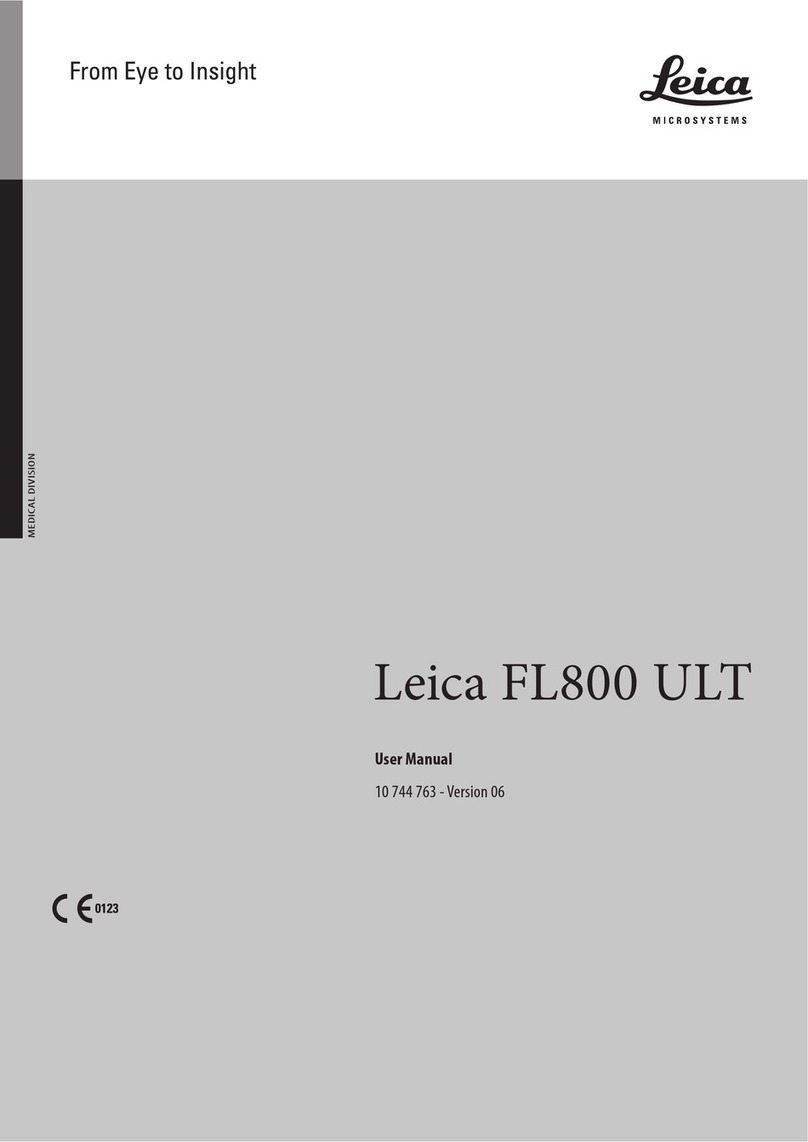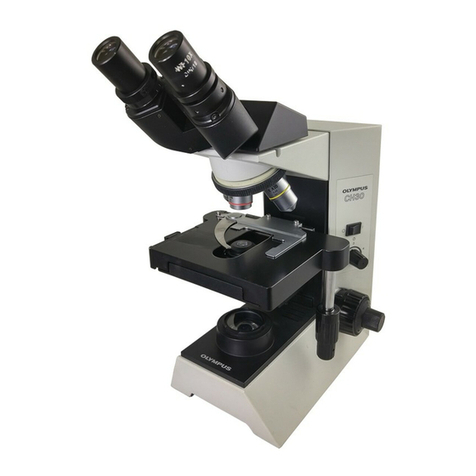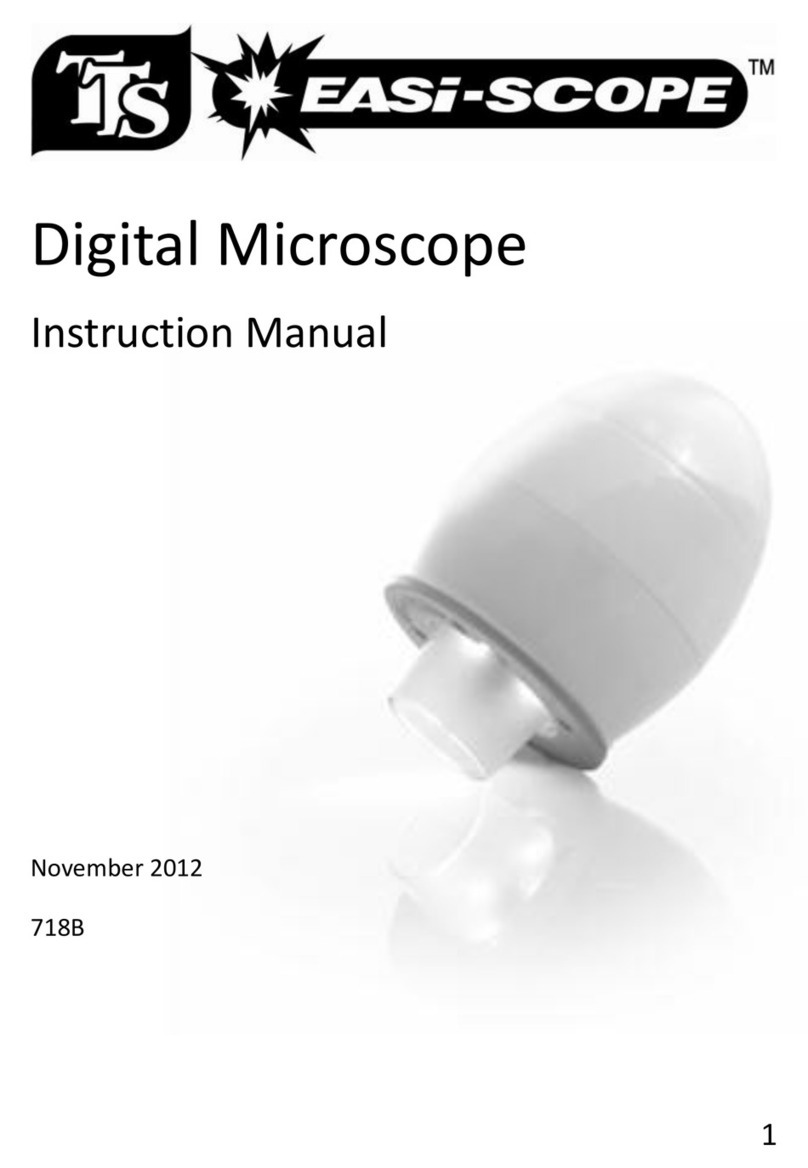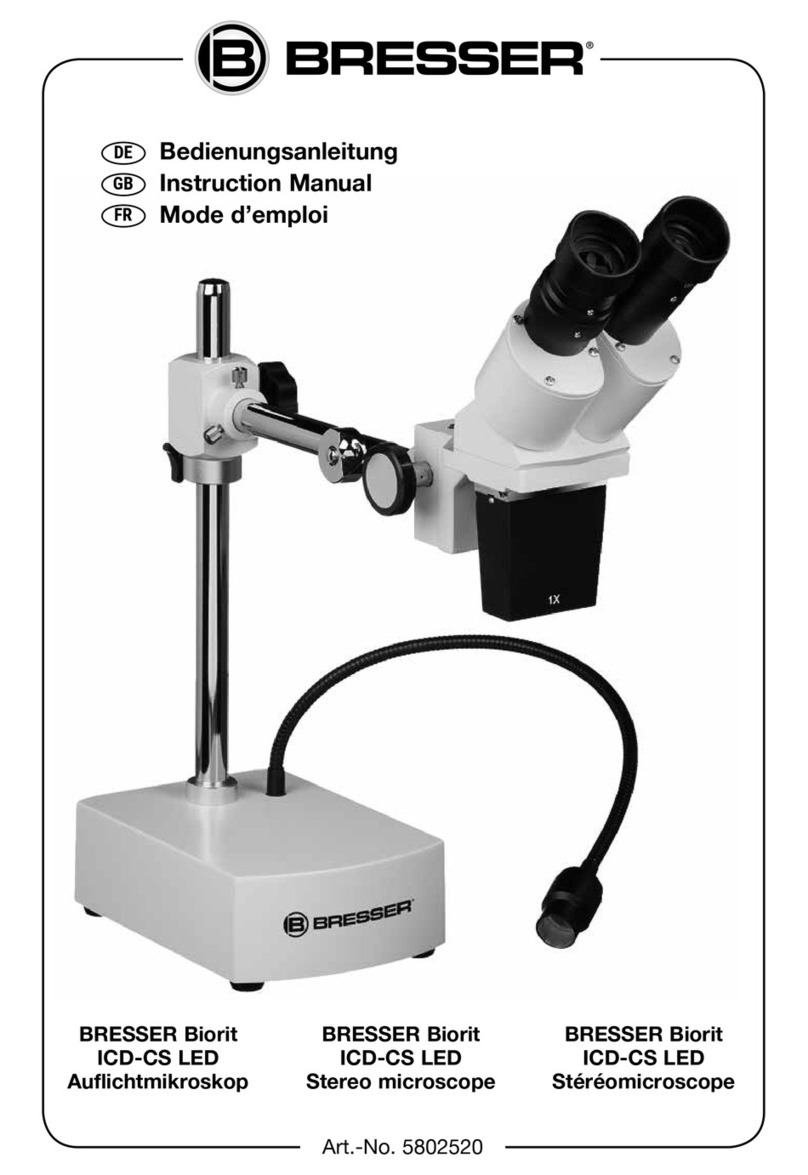digi-tech qc3247 User manual

User’s Manual
(Win & Mac)

1
Introduction
our choice of our product - it is a high-tech while easy
n many fields such as visual inspection on electronic
end you reading this manual FIRST to get the best out of
omputer System Requirements:
Windows 98SE/ME/2000/XP/VISTA & Mac OS X 10.5 or above
: 32M
e
Technical Specifications
ixels (interpolated to 2M)
Thank you for y
to use Digital Microscope. With this unit you may see a unique &
“bigger” world.
It is applicable i
components, and materials in a full range of uses, beauty shop and
education.
We recomm
this unit.
C
P4 1.8 or above
RAM: 256M
Video Memory
USB port: 2.0
CD-ROM Driv
Image sensor 1.3 Mega P
Still capture resolution 1600x1200, 1280x960, 800x600, 640x480, 352x288, 320x240,
160x120
Video capture resolution 1600x1200, 1280x960, 800x600, 640x480, 352x288, 320x240,
160x120
Color 24 bit RGB
Flicker Frequency z50Hz/60H
Frame Rate der 600 Lus BrightnessMax 30f/s un
Magnification Ratio 20X to 400X
Shutter Speed 1 sec. to 1/1000 sec.
Video format AVI
Photo format JPEG or BMP
White balance Auto
Exposure Auto
Light source 8 LED (switchable by software)

2
e .0PC interfac USB2
Power source 5V DC from USB port
Operation system P/Vista, Mac OS X 10.5 or aboveWindows2000/X
OSD language sh, Korean, French, RussianEnglish, German, Spani
Bundle software MicroCapture with measurement & calibration function
Size 125mm (L) x 33mm (R)
Install the software
Insert the driver CD into CD-ROM Drive and this will automatically
display the following interface:
1. Install the driver by clicking Microscope Driver
ppear on the screen. Please click on
A Install Shield Wizard will walk you through the whole process. Click
the “Next” button to continue.
In this process a message box will a
“Continue Anyway”. (Some versions of drivers may not be tested by
Windows Lab testing. However it is safe for both your software and
hardware)

2. Install the MicroCapture software
Click install MicroCapture software and then reboot the system when
asked.
3. You can also browse the User’s manual in PDF format and the CD
contents by choosing the corresponding menus.
Connecting the Microscope to Computer
1. When using a Windows XP operating system, the following “Found
New Hardware Wizard” screen will appear upon connecting the unit
to your PC via the USB port.
Select the “Install the software automatically (Recommended)”
option and click the “Next” button.
3

2. Click the “Continue Anyway” button on the message box that appears.
4

3. Click the “Finish” button to exit the wizard. Now you may begin to
use the Digital Microscope.
5

Quick Look at the Digital Microscope
1) Use the FOCUS WHEEL to focus the microscope on the subject.
2) The SNAPSHOT BUTTON enables user capture snapshots by
hardware; please refer to photo capture by software later.
3) Calibration ruler provides the magnification ratio at which a focus got.
6

Start Microscope
Connect your Microscope directly to your PC USB port, start the
software by clicking the icon generated on the desktop after
installation and then you will see the following box popped up.
1. Once the Microscope is disconnected from your PC USB port,
box showed on Step 1 will pop up as “No Device detected, please
connect your Microscope directly to your PC USB port.”
Change preview size
7

You can change the preview size by the following operation:
Note: The size of the photo taken is equivalent to the preview size
selected in the Options menu/Preview Size.
Rotate the output image angle
You can rotate the output image clockwise and counter-clockwise.
8

Date/Time
You can display or turn off Date/Time by the following operation:
Language
You can choose On Screen Display language by the following
operation:
9

Skin
You can choose to change the appearance of your MicroCapture
screen by the following operation:
Full screen
1. You can enter & quit full screen mode by:
1) Double-clicking the preview area.
2) Clicking the full screen icon:
3) Choose Full screen mode from menu.
10

When in full screen mode, click on the Full screen icon to turn off
and restore toolbars and menus.
Preferences
11

Major operations under preferences are as follows:
1. LED on/off
You can choose from Aux LED Mode the LED status as Off/On/Auto
and click Apply. Click OK to continue.
2. Brightness
You can adjust the brightness best suitable for object observed.
3. Image Mirror and Image Flip option:
Image Mirror and Image Flip options are also available. Please ensure
that these options are deselected for correct image capture.
Capture
1. Photo capture
You can take photos by either of the following ways:
1) Click the camera button
2) Choose Capture and then click Photo
3) By pressing F11
12

Captured photos are saved automatically and image thumbnails will
be available on the right side of the MicroCapture screen for further
editing. For editing photo, please refer to later operations.
2. Video capture
13

You can record video by either of the following two ways:
1) Click the video camera button
2) Choose from the menu bar Capture and then click Video
When recording, there is a red dot flashing on the video camera
button.
The video is saved in AVI format.
Stop capture:
1) Click the flashing video camera button
2) Choose Capture and then click Stop capturing
Note: Please note the best pixels for video capturing is 640x480.
14

Edit photos
1. Preview photos
1) Clicking on an image thumbnail will display the image selected on
the preview area, with its size displayed on the left-bottom corner.
2) You can double click the image thumbnail and an independent
preview box will pop up as shown below:
15

2. Save photos
You can save photo by right clicking on the thumbnail and then
choose Save.
The file can be saved in either jpeg or bmp. The jpeg size in which the
photo is saved is the maximum allowed for jpeg. You can choose to
decrease the size by adjusting quality. Click the Advanced button to
view and select jpeg save options.
16

3. Delete photos
By right clicking and then choose Delete, you can delete the selected
photo
Or, at the independent preview box you can choose delete icon to
delete the previewed photo.
4. Copy photos
Right click on the thumbnail and then choose Copy.
Edit videos
You can right click the video small icon listed on the right column
and then choose Play, Copy, and Delete etc.
Quit MicroCapture
17

Tips:
You can preset the preview window size, output image angle,
language etc by editing an .ini file named settings at
C:\Programs\MicroCapture.
18

How to use measurement & calibration function
1 Point the magnifier onto a target object e.g. a ruler; rotate the focus
wheel to get a clear focus.
2 When the focus at the clearest point, take a snapshot
3 Watch the calibration at the lower-end of the focus wheel; note down
the magnification value that corresponds to the indicator marker on
the magnifier body a shown below. That value is the magnification at
which the focus got and the photo taken. (This is very important,
since only with the magnification ration noted down, can the object
size be worked out at later steps!!)
4 Open the captured photo double clicking on the thumbnail. A preview
window will open
19
Table of contents