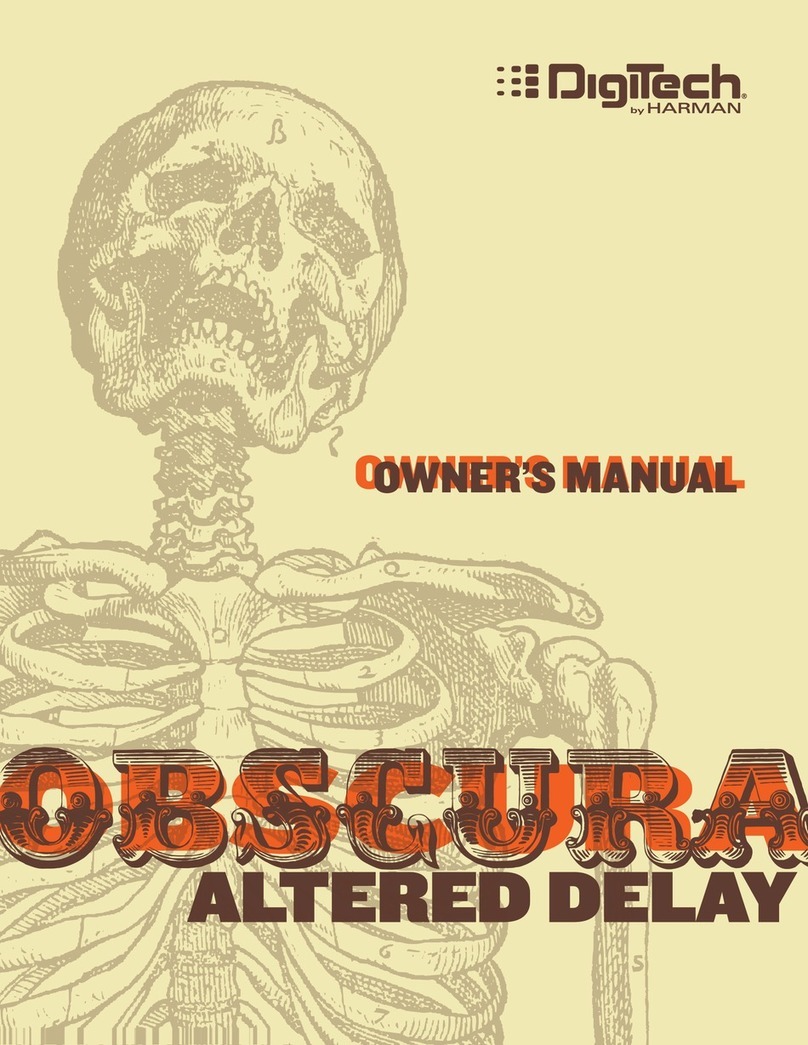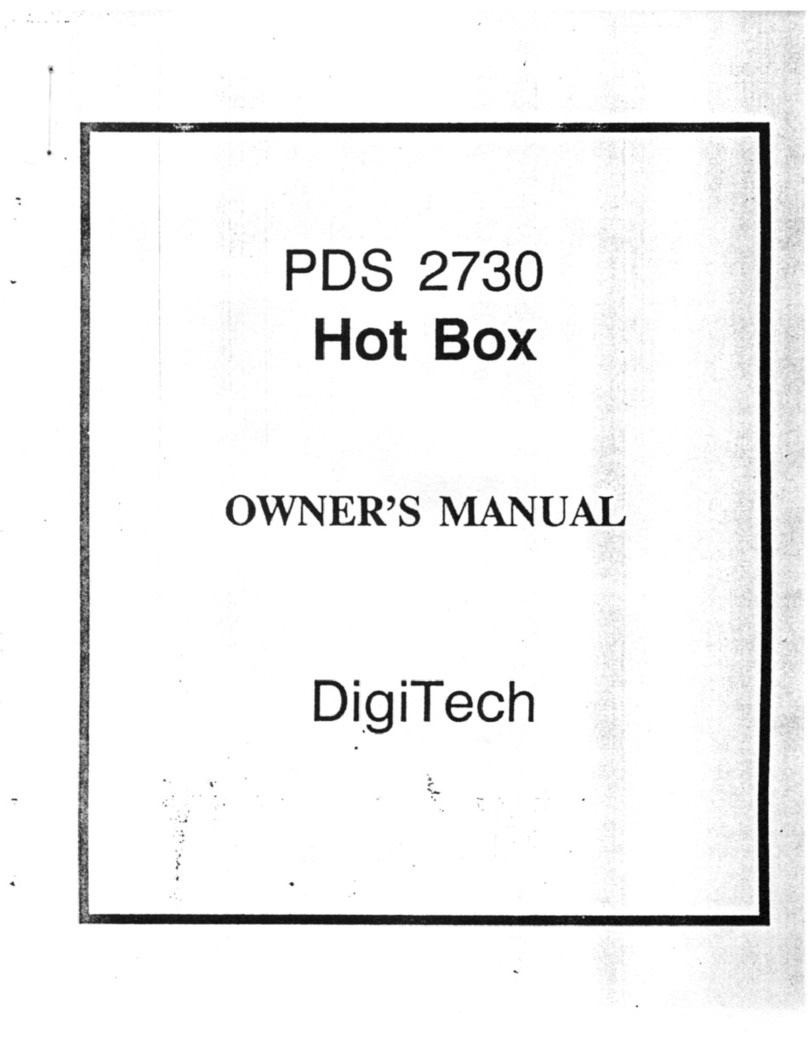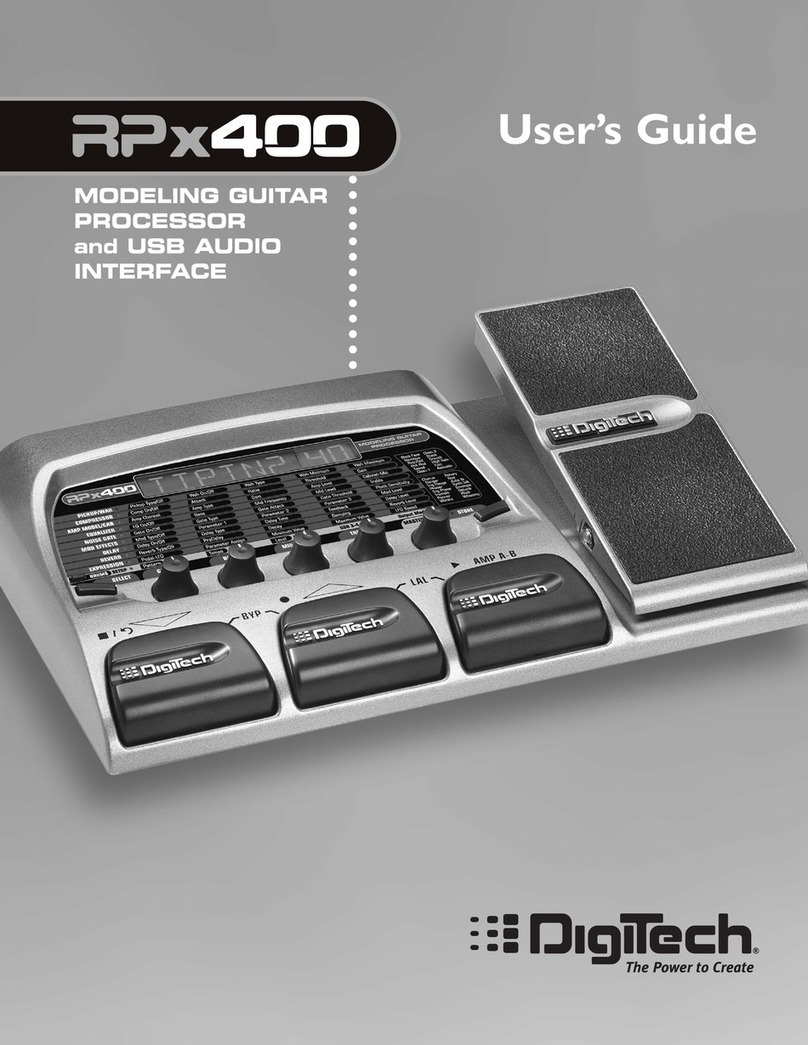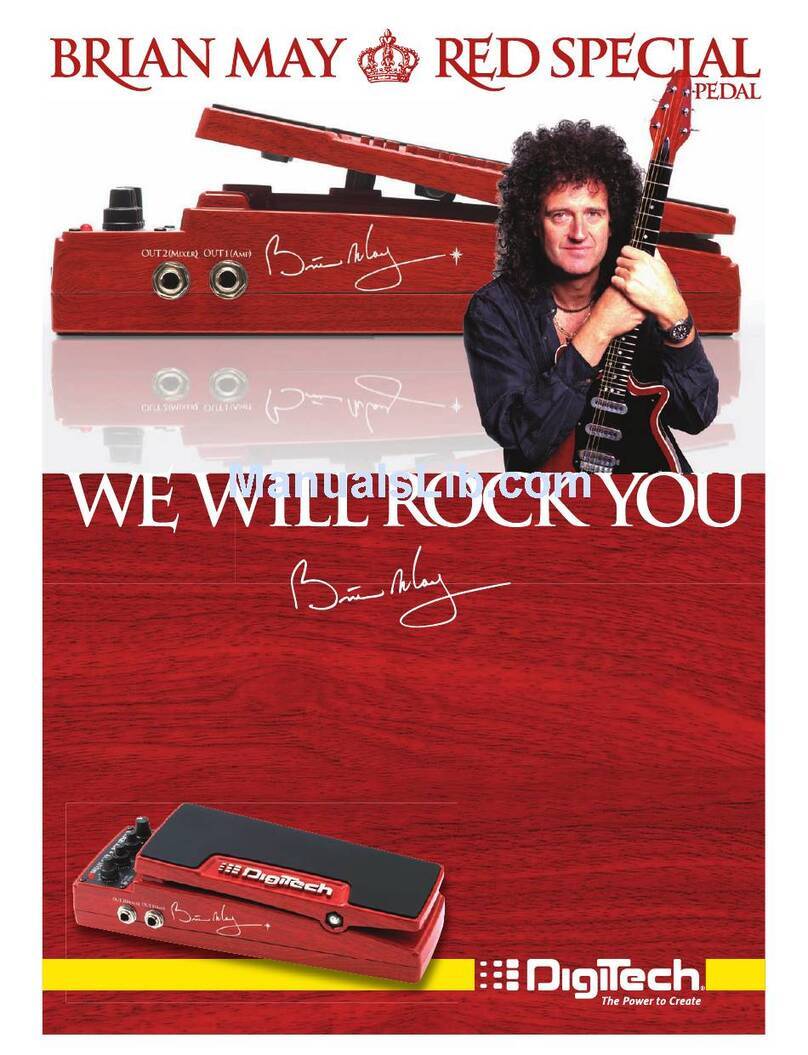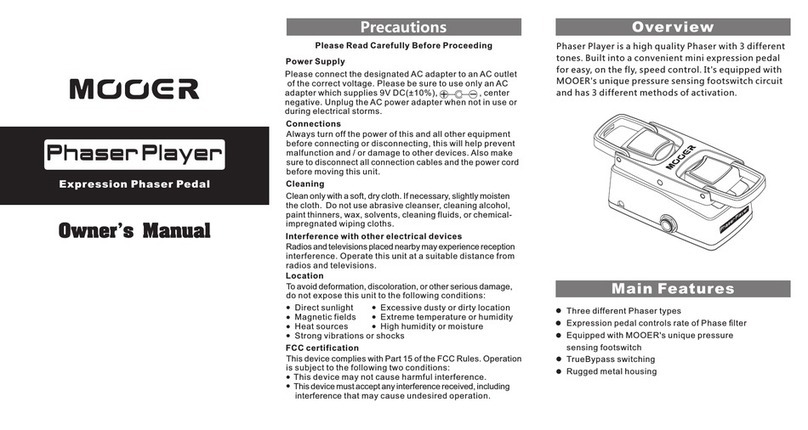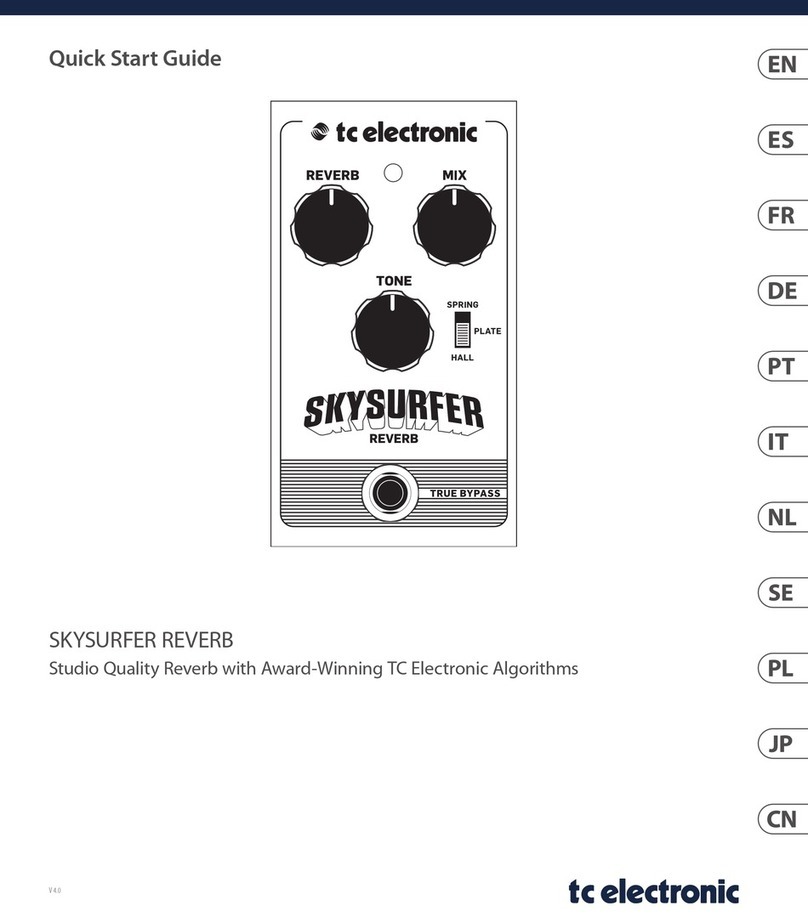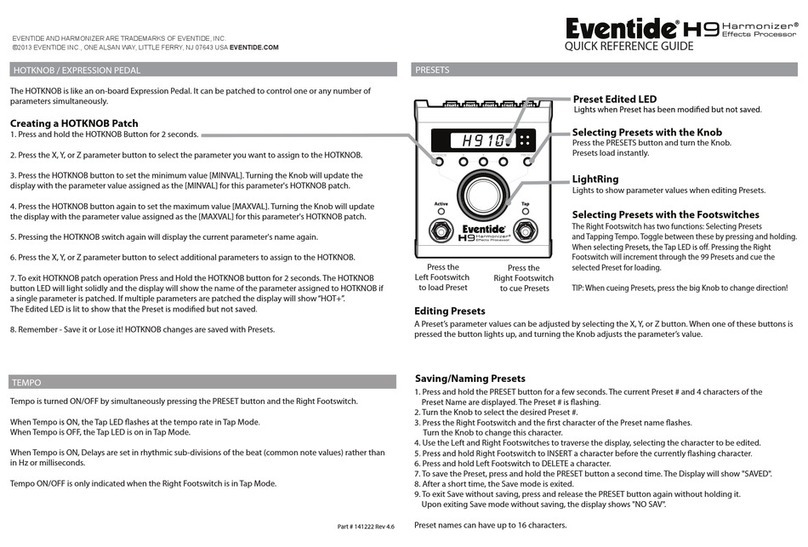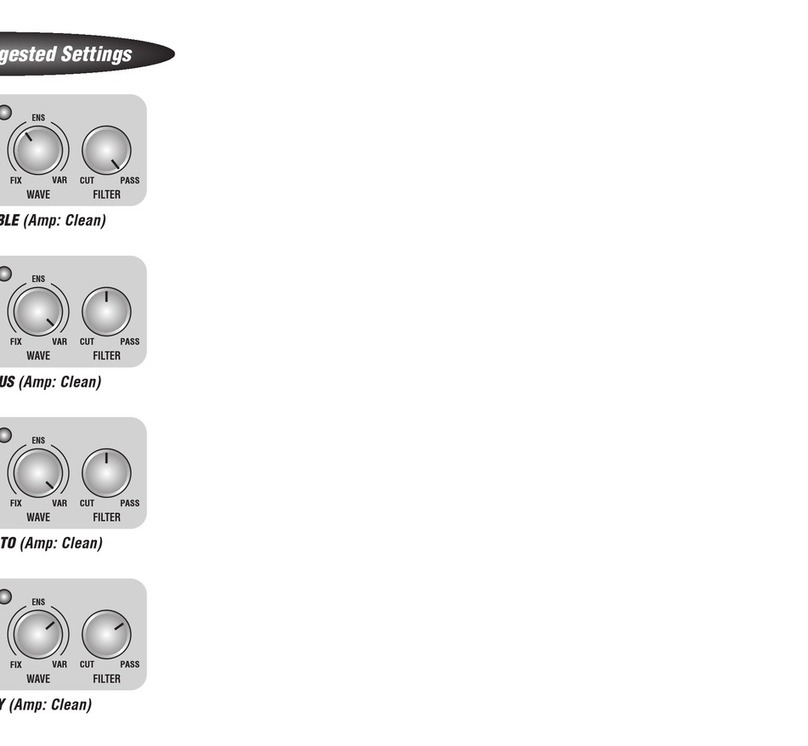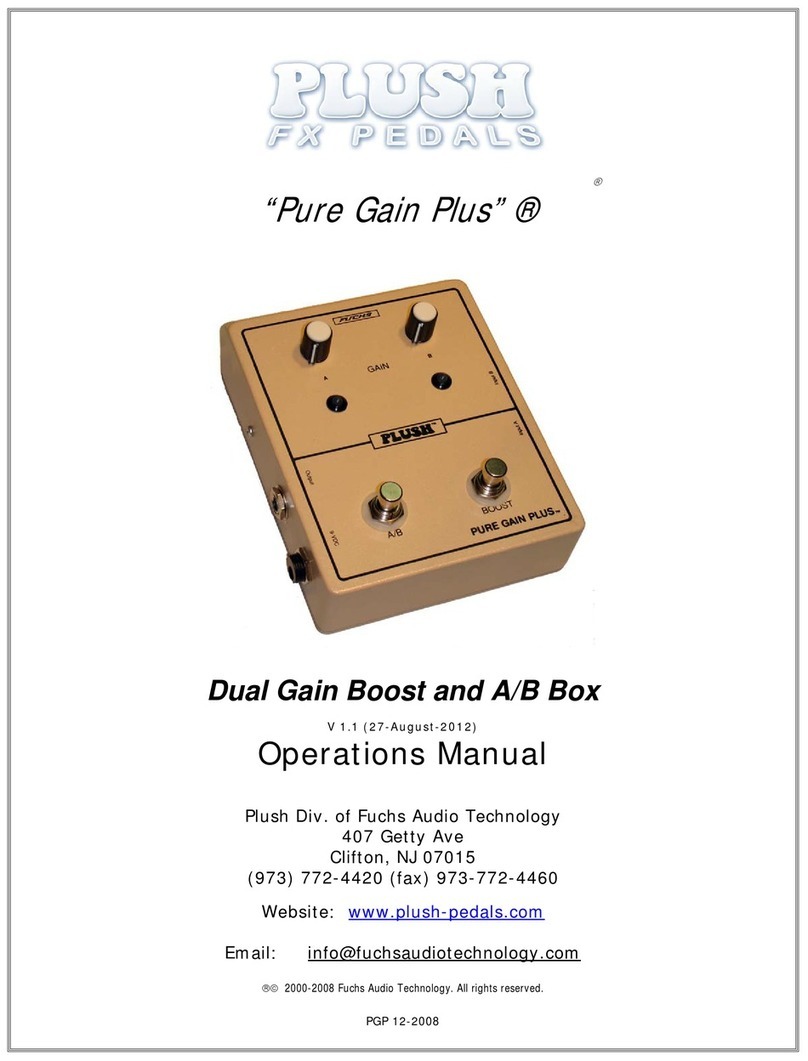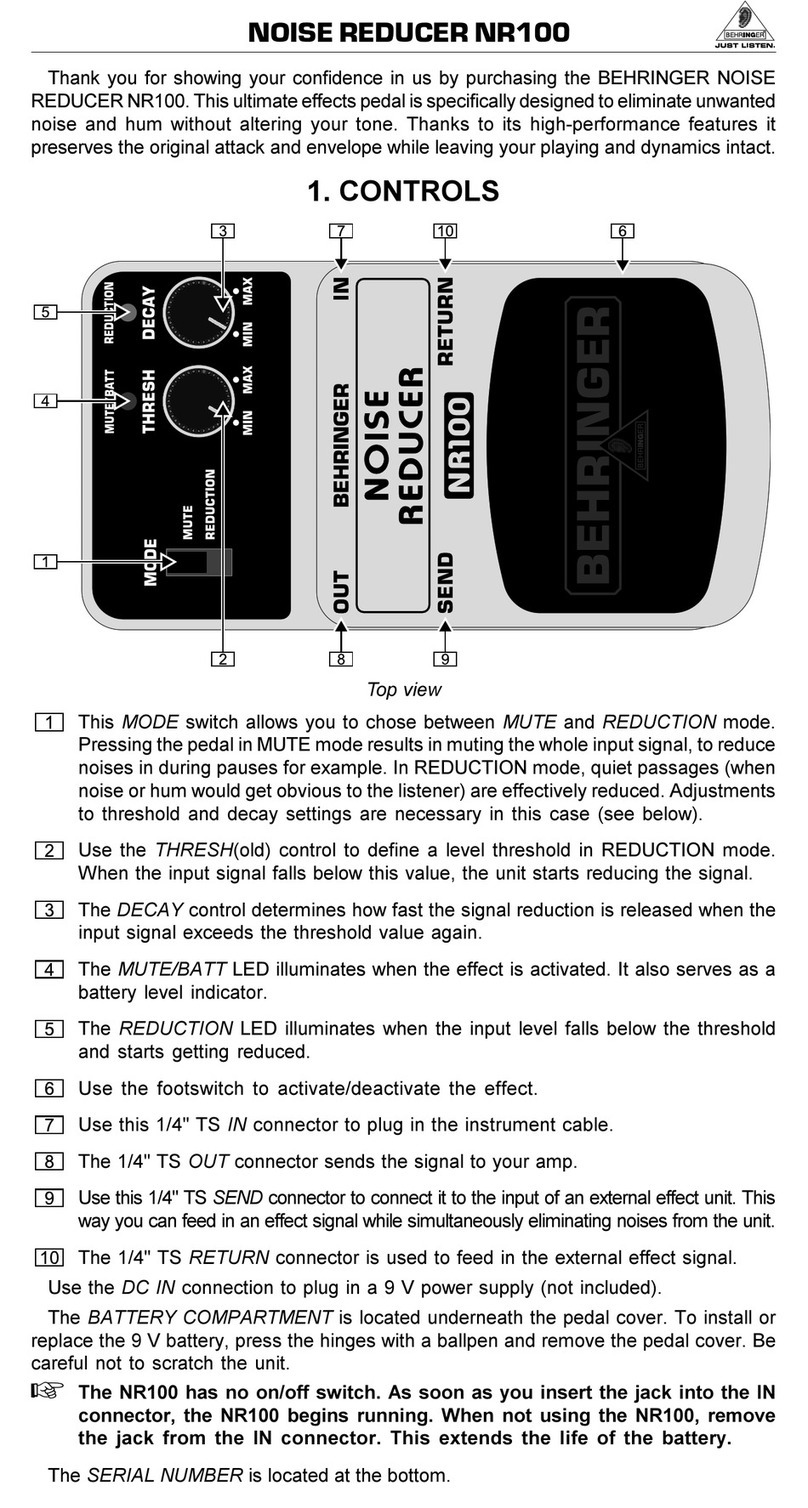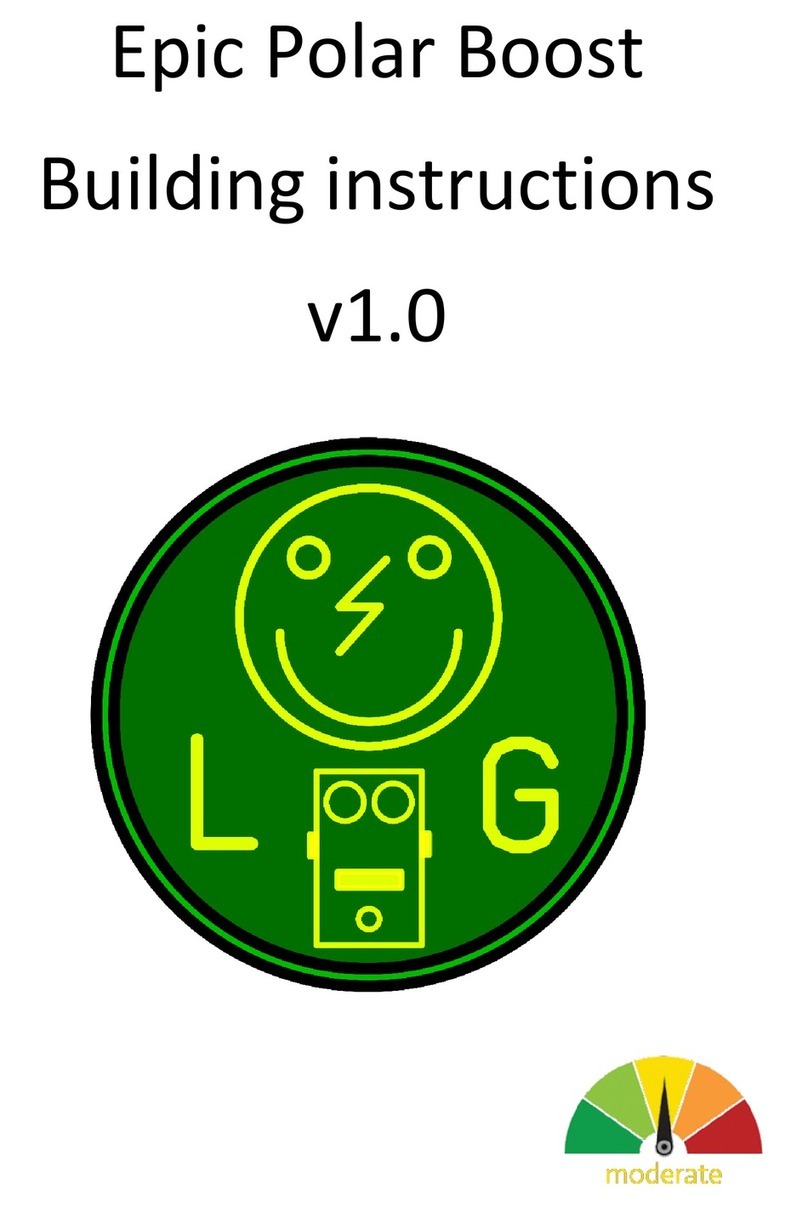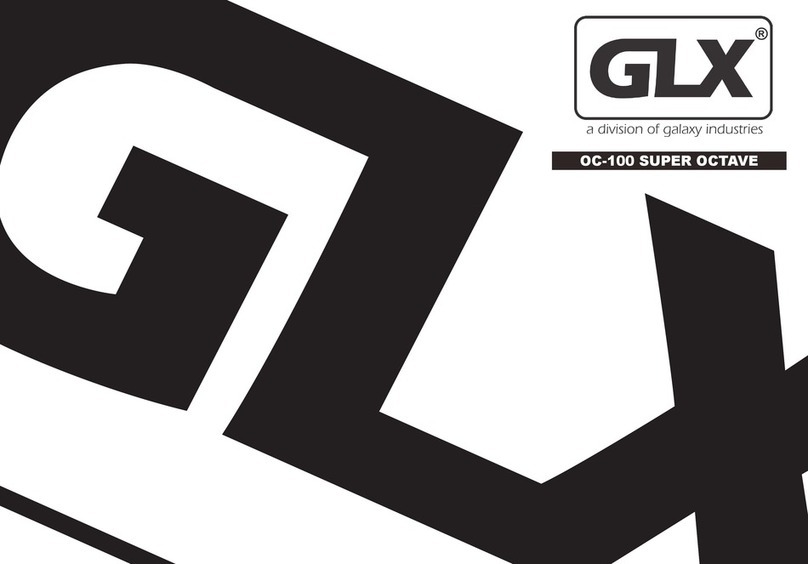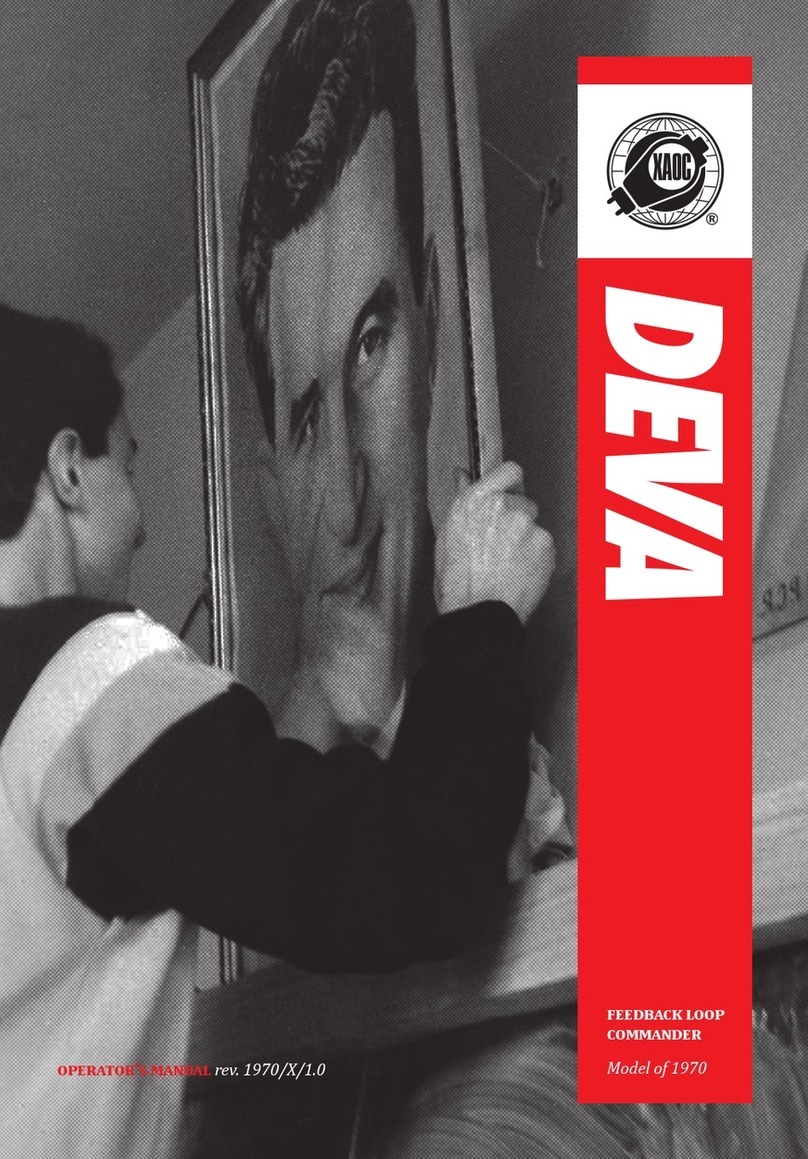QUICK START GUIDE
SELECTING, EDITING, & STORING PRESETS USING THE LOOPER
3 4 5
© 2016 Harman.
DigiTech is a registered trademark of Harman.
All rights reserved.
DigiTech
• 801.566.8800 • digitech.com
PN: 5059525-A
A. To toggle between Preset and Pedalboard modes, press the PEDALBOARD button.
B. When the PEDALBOARD button is lit, the RP1000 is in Pedalboard mode and pressing the
6-10 footswitches will turn individual eects (e.g., compressor, distortion, etc.) on or o, just
like when using stompboxes on a pedalboard.
C. When the
PEDALBOARD
button is not lit,
the RP1000 is
in Preset mode
and the 6-10
footswitches will
select presets.
A. To enable the Looper, press the LOOPER button. The LOOPER LED will light.
NOTE: When the Looper is enabled, the UP/DOWN footwitches will be used for Looper
control, so they cannot be used for preset bank up/down selection.
B. Press the DOWN footswitch to arm the looper for recording. The RECORD LED will begin
ashing.
C. Begin playing. When done, press the DOWN footswitch again on the same downbeat you
started on.
D. If you want to play over the top of the loop with dierent guitar tones/eects, select a
dierent preset or edit the eects.
E. While the loop is playing, press the DOWN footswitch to record an overdub.The OVERDUB
LED will light. When done, press the DOWN
footswitch again to stop overdub recording.
Repeat to record additional overdubs.
F. Press the UP footswitch to stop the Looper and
DOWN footswitch to play the Looper.
G. To clear the loop, stop playback then press and
hold the UP footswitch for 2 seconds. The display
will briey read “LOOPCLRD”. Repeat steps B- E to
record a new loop.
H. To exit the Looper, press the LOOPER button.
Select presets (Preset mode) or
eects on/o (Pedalboard mode)
Toggle between Preset
and Pedalboard modes
Control Looper
Enable/Disable Looper
A. To select a preset, press the UP or DOWN footswitch to select a dierent bank then press
one of the 1-5 footswitches (Pedalboard mode) or 1-10 footswitches (Preset mode).
B. Turn the TONE LIBRARY and EFFECTS LIBRARY knobs to select other tones/eect chains.
C. Press the UP/DOWN EDIT buttons to select a specic eect for editing (the selected eect
LED will light). Press the TONE LIBRARY
knob to turn the eect on/o. Look
at the parameter matrix and use
the KNOBS to edit the eect.
D. To exit Edit mode, press one of the
1-5 footswitches.
E. To store the preset, press the
STORE button.
F. Use the TONE LIBRARY and
EFFECTS LIBRARY knobs to edit
the preset name.
G. Press the STORE button a 2nd time.
H. Optional: Press the UP or DOWN
footswitch to relocate the preset.
I. Press the STORE button a 3rd time
to store the preset.
Press to select a Preset
Press to
select a Bank
Selected
eect
Press to
edit eect
USING PRESET & PEDALBOARD MODES