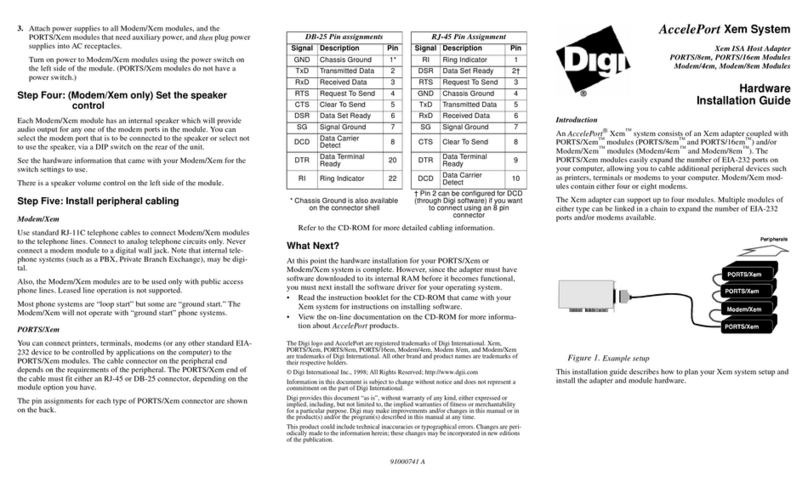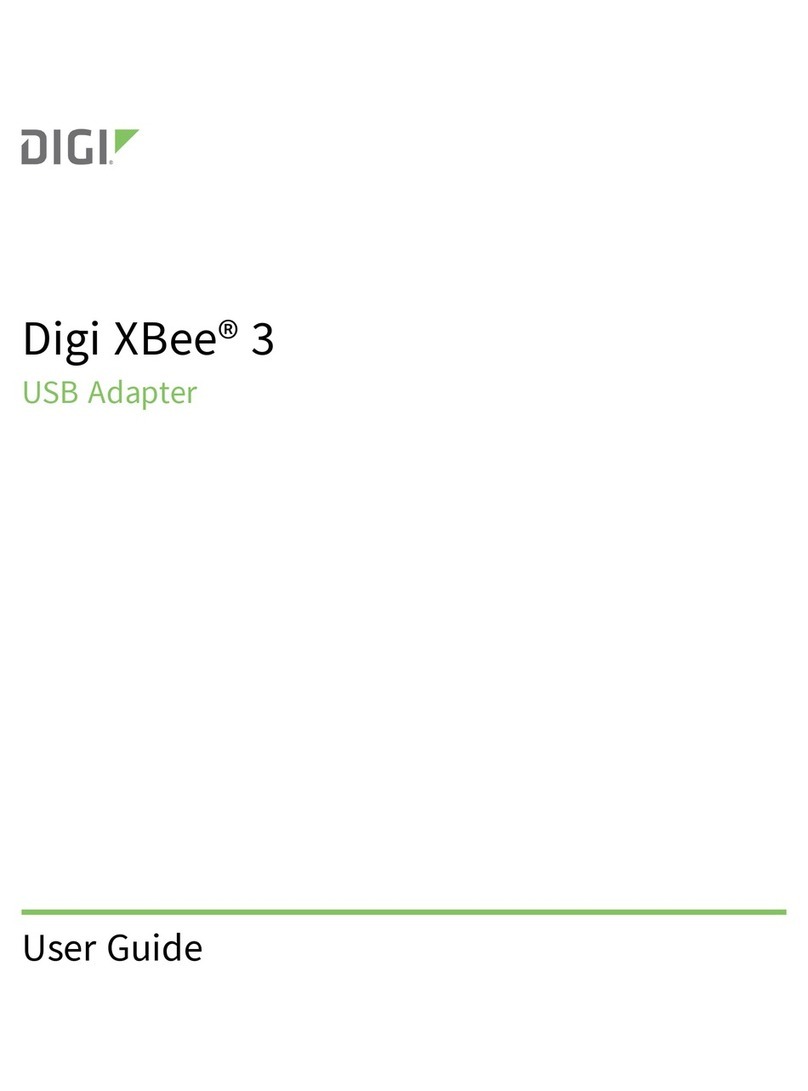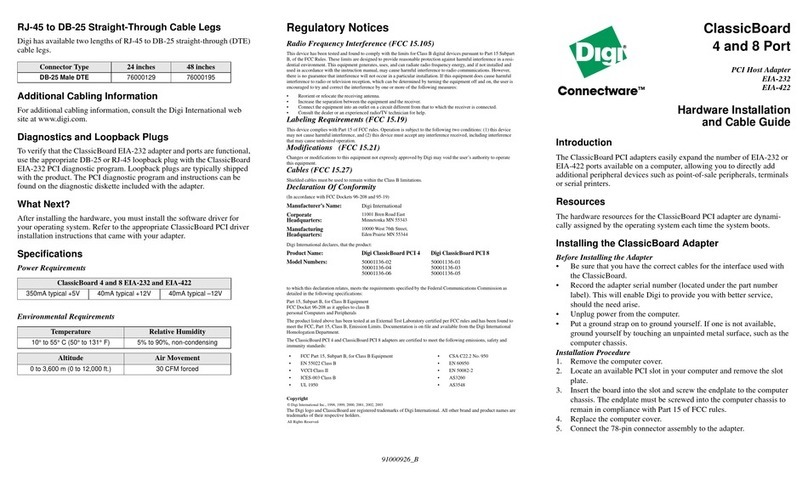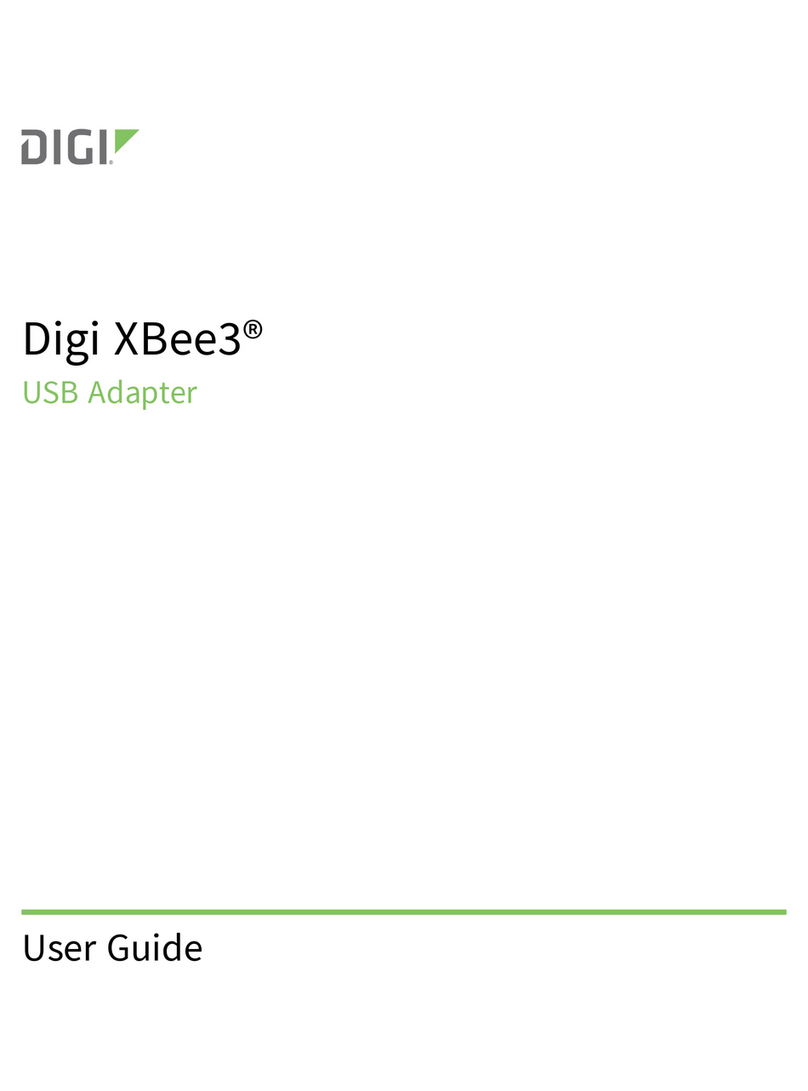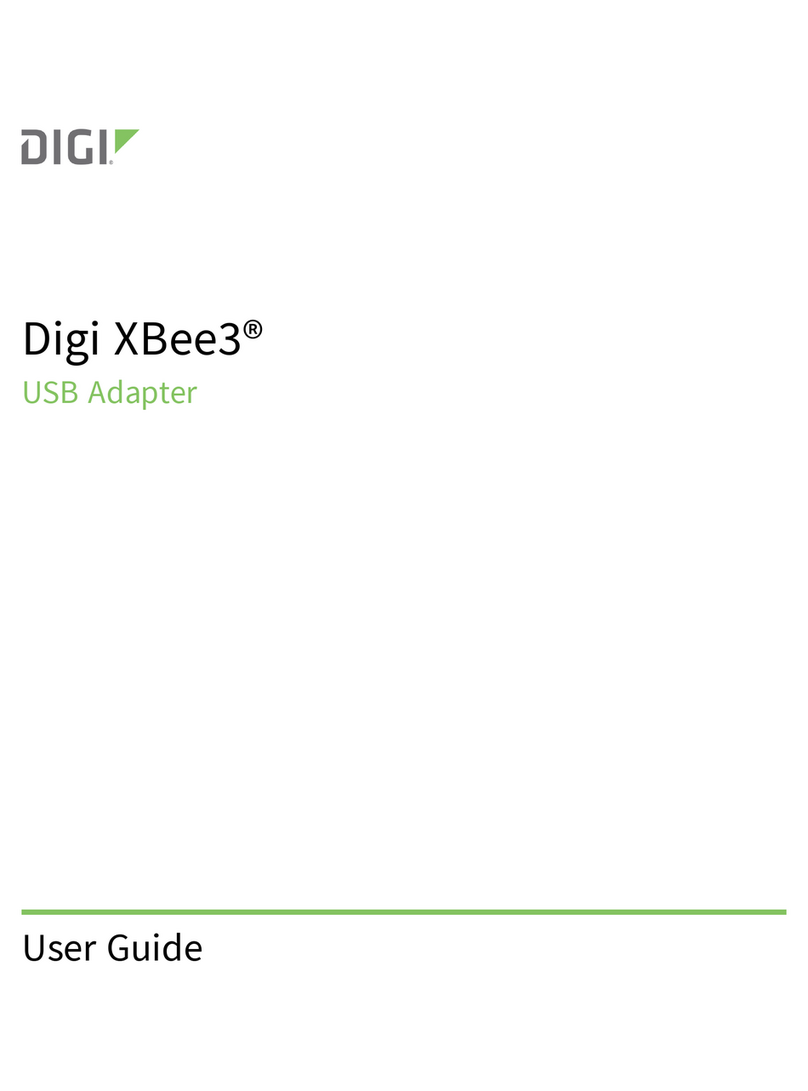Step One: Plan your setup
An AccelePort Xr 920 adapter can be set up in a variety of ways. Before
you start your installation, be sure of the following:
Number of components. You can connect up to four peripherals to an
AccelePort 4r 920 and up to eight peripherals to an AccelePort 8r 920
host adapter.
Location of components. You can locate peripherals a distance from the
adapter, but you must be sure that the cables you use to make the con-
nection are properly constructed. To achieve the greatest reliability
over distance, cables should be:
• Shielded, low capacitance, and preferably designed specifically
for serial data transmission.
• Grounded at both ends of the cable.
• Routed away from noise sources such as generators, motors and
fluorescent lights.
Cable Connections. Before beginning the installation, be sure that you
have one of the Digi connector assemblies illustrated in Figure 1. You
will also need a cable for each peripheral that you will be attaching to
the connector assembly. The connector type that you need at either
end of the peripheral cable depends on the type of Digi connector
assembly that you use and the connector on the peripheral.
Digi connector assemblies are available with RJ-45 or DB-25 connec-
tors. You will need to be sure that you have cables of the correct
length and with the right connectors to properly attach the devices
you want to use.
Additional information about the AccelePort 4r and 8r, such as specifica-
tions and cabling details, is provided on the CD-ROM that is packaged
with the host adapter.
Step Two: Install the Xr 920 PCI host adapter
Before installing the Xr 920 host adapter, you should do the following:
• Wear an ESD wrist strap to ground yourself while handling the
adapter. If one is not available, discharge static electricity from your
body by touching an unpainted metal surface, such as the computer’s
chassis, prior to handling the adapter.
• Record the adapter serial number, which will enable Digi to provide
you with better service, should the need arise.
The serial number label has this general format: S/N: (S) XXX XXXXX
• Unplug power from the PC.
1. Remove the computer’s cover.
2. Locate an available PCI slot in your computer and remove the slot
plate.
3. Insert the adapter into the slot and screw the endplate to the computer
chassis. The endplate must be screwed into the computer chassis to
remain in compliance with Part 15 of FCC rules.
4. Replace the computer’s cover.
5. Attach the 78-pin end of a Digi connector assembly to the connector
on the adapter.
Step Three: Install peripheral cabling
You can connect modems, terminals, serial printers, or any other standard
EIA-232 device to be controlled by applications on the computer, to an
AccelePort Xr 920 host adapter using a cable between the peripheral and
the Digi connector assembly.
On the peripheral end of the cable, the connector you must have depends
on the requirements of the peripheral. The other end of the cable must fit
either an RJ-45 or DB-25 connector, depending on the Digi connector
assembly you have.
The pin assignments for each type of connector used on the Digi connec-
tor assemblies are as follows:
DB-25 Pin Assignments
RJ-45 Pin Assignments
Refer to the CD-ROM for more detailed cabling information.
Signal Description Pin
GND Chassis Ground 1*
TxD Transmitted Data 2
RxD Received Data 3
RTS Request To Send 4
CTS Clear To Send 5
DSR Data Set Ready 6
SG Signal Ground 7
DCD Data Carrier Detect 8
DTR Data Terminal Ready 20
RI Ring Indicator 22
* Chassis Ground is also available on the
connector shell
Signal Description Pin
RI Ring Indicator 1
DSR Data Set Ready 2†
RTS Request To Send 3
GND Chassis Ground 4
TxD Transmitted Data 5
RxD Received Data 6
SG Signal Ground 7
CTS Clear To Send 8
DTR Data Terminal Ready 9
DCD Data Carrier Detect 10
† Pin 2 can be configured for DCD (through Digi
software) if you want to connect using an 8 pin
connector