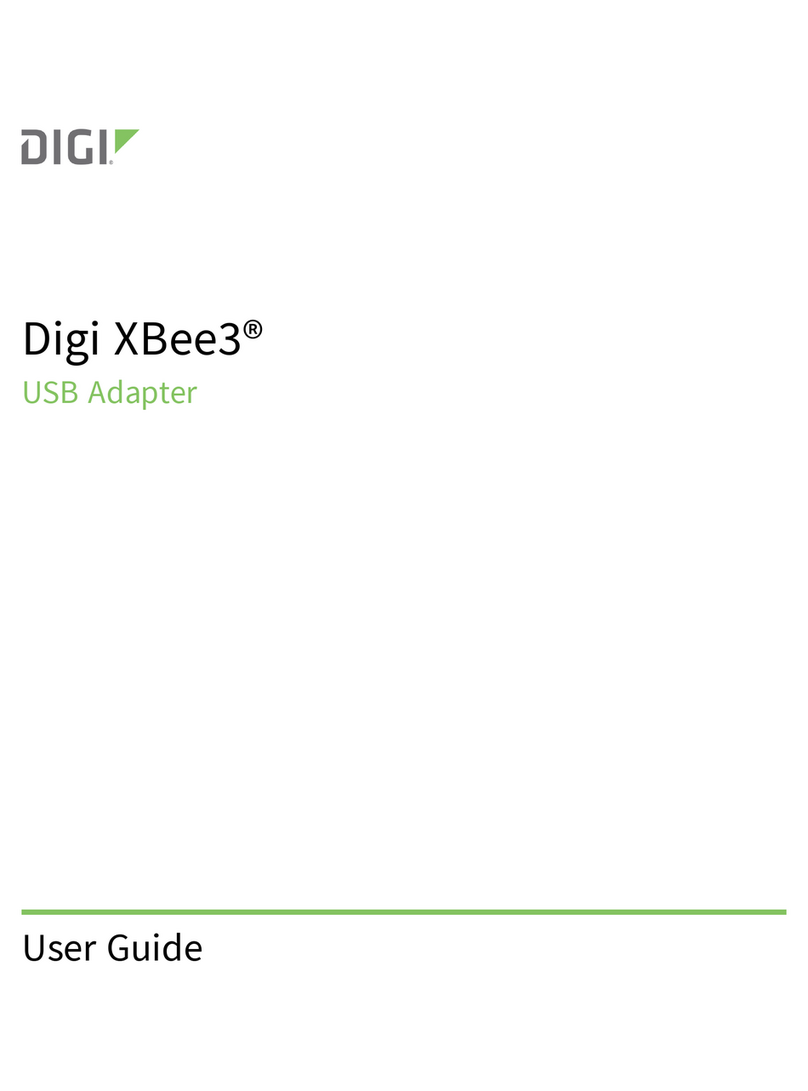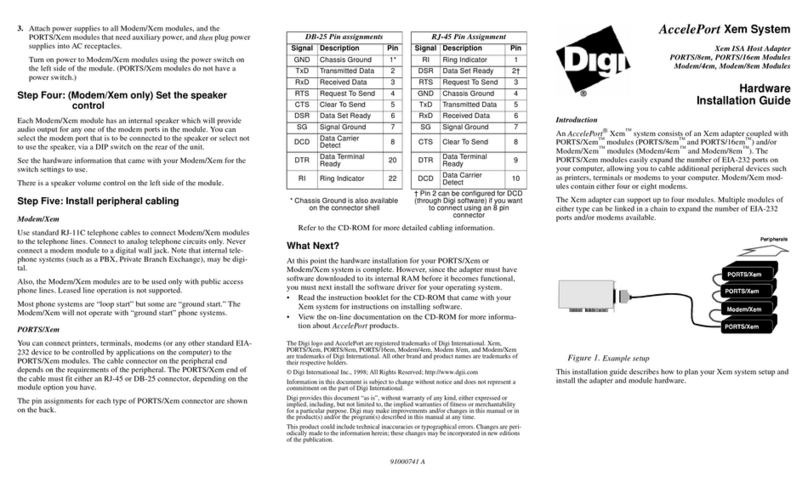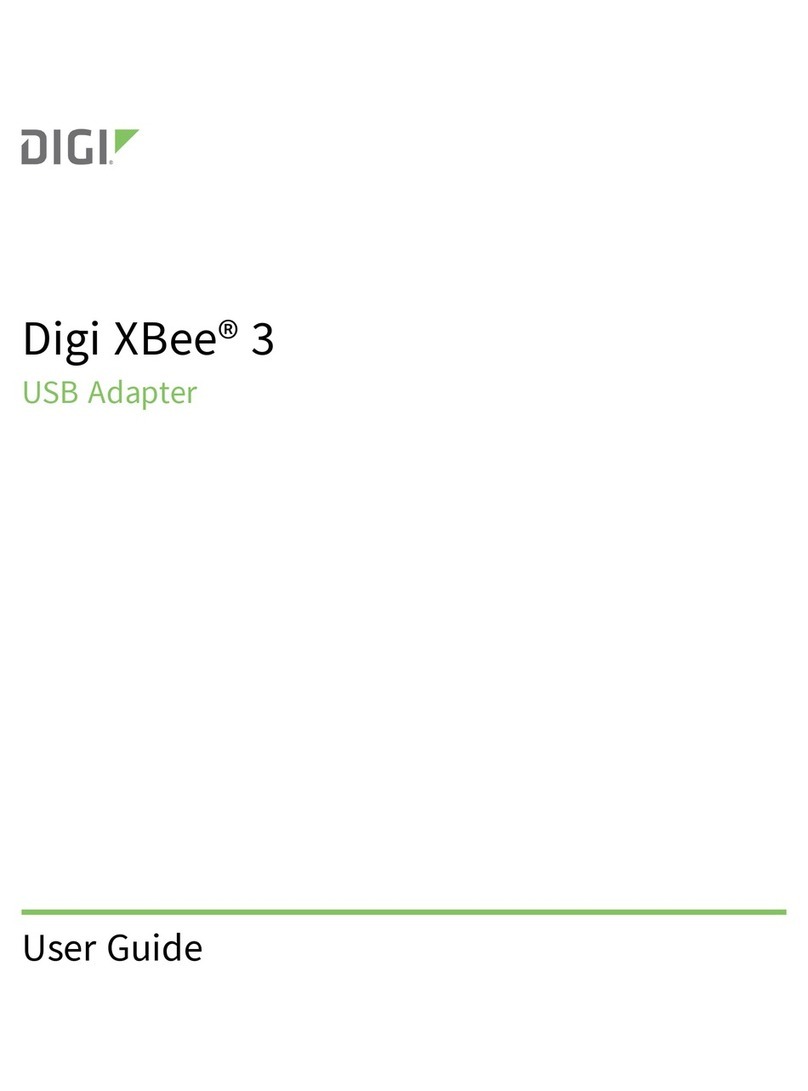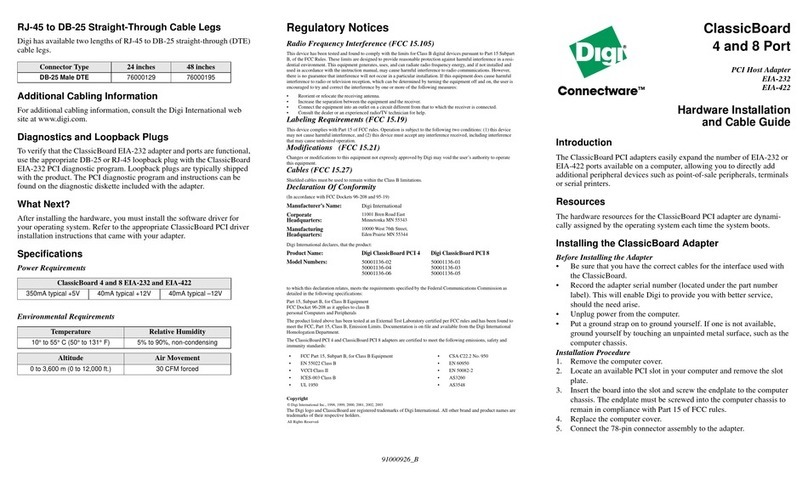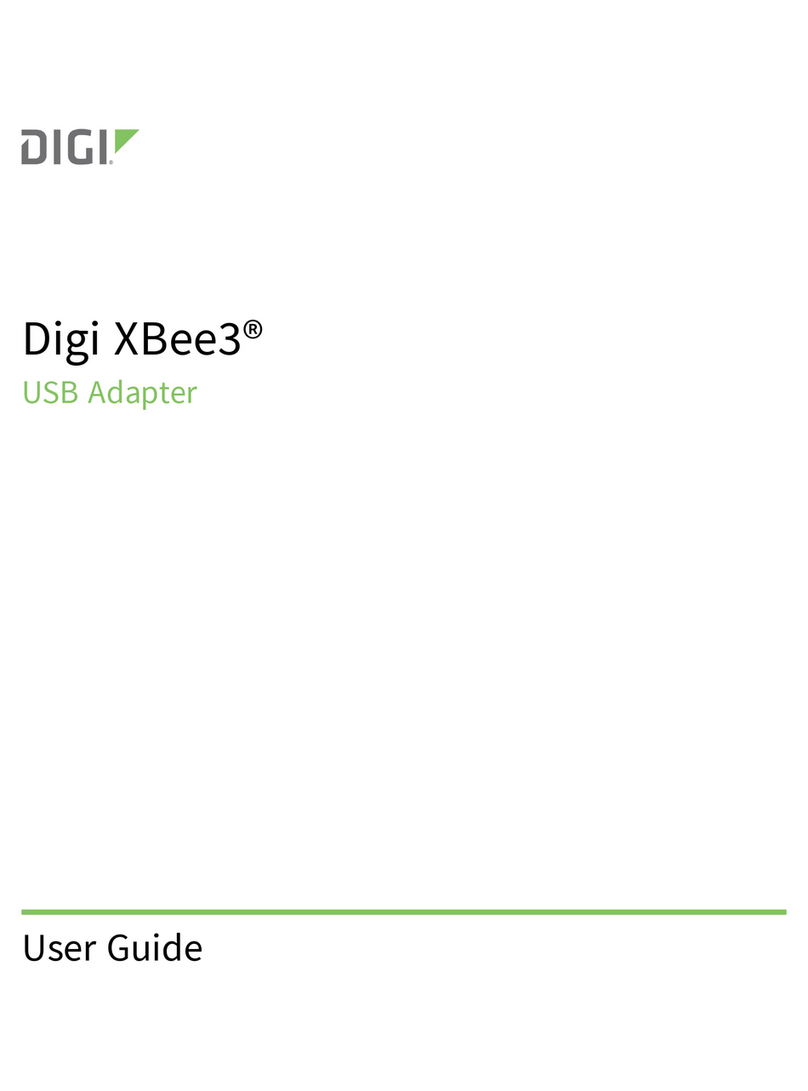Wireless Vehicle Bus Adapter (WVA) Getting Started Guide 5
Configure power management settings 31
About power management 33
Enable Remote Manager connectivity (optional) 33
Manage the WVA device
Rediscover the WVA 36
Reboot the WVA 37
Reset the WVAto factory defaults 37
Disable and enable the factory reset button 37
Disable the factory reset button 37
Enable the factory reset button 37
WVA filesystem and file management 37
Access/Browse the filesystem from device interfaces 38
View the system log 38
Log files and contents 39
View status information 42
Deployment decisions
Default behavior regarding time 43
Default behavior regarding Wi-Fi network connectivity 43
Default behavior regarding Remote Manager connectivity 43
Default behavior regarding IP address assignment 43
WVA web interface page descriptions
Adapter Status page descriptions 46
CANBus page descriptions 47
Device Information page descriptions 47
File Management page descriptions 49
Network Service Configuration page descriptions 50
Power Management Configuration page descriptions 51
Python Configuration page descriptions 52
Run the WVAdemo application
Get started 53
Learn the demo application software features 53
Build your own application 53
Download the demo application 53
Start the demo application and discover WVA devices 54
Discover the WVA 55
Connect to the WVA 55
Optional: Manually connect to the WVA 56
Review the demo application dashboard 56
Show graph view 57
Configure endpoints: subscriptions and alarms 57
Subscribe to an endpoint 58
Configure an endpoint as an alarm 60
Delete an alarm 62
Change application settings 63
Review fault codes 64