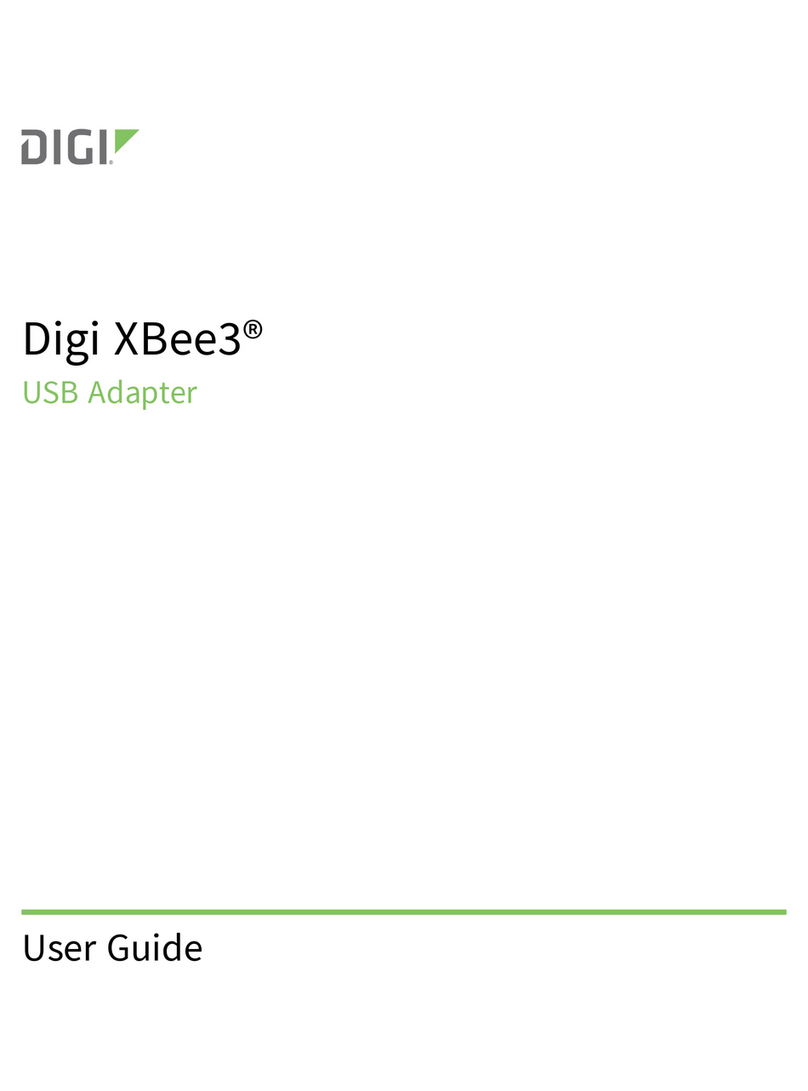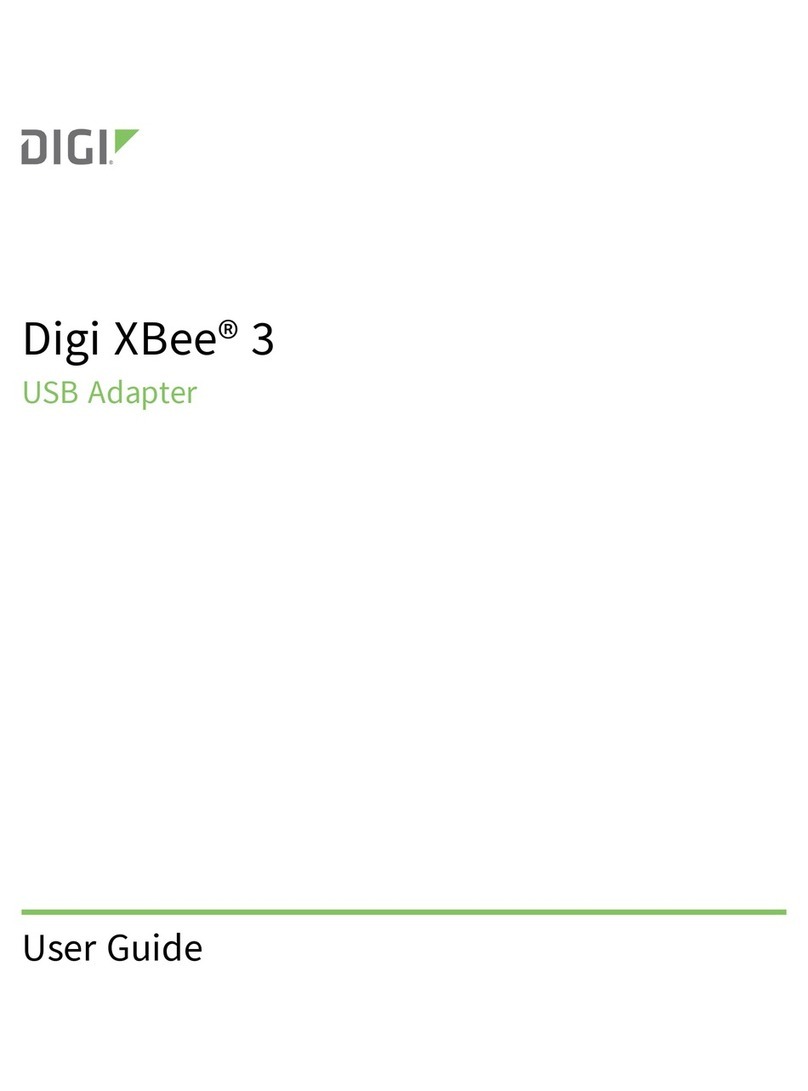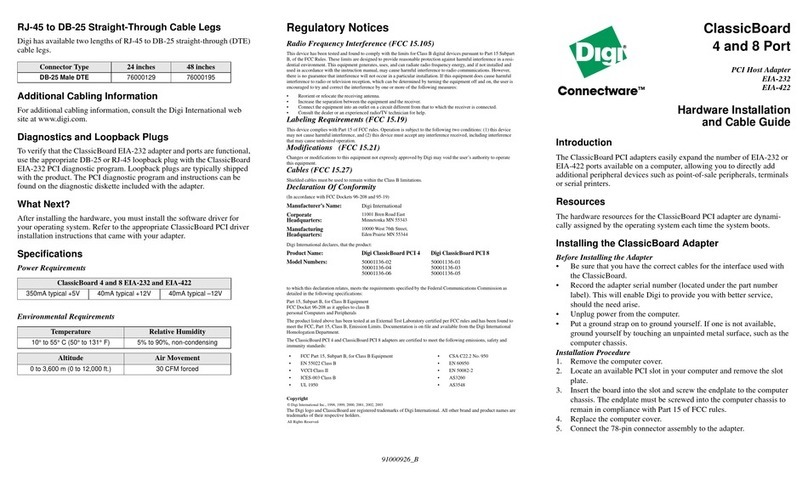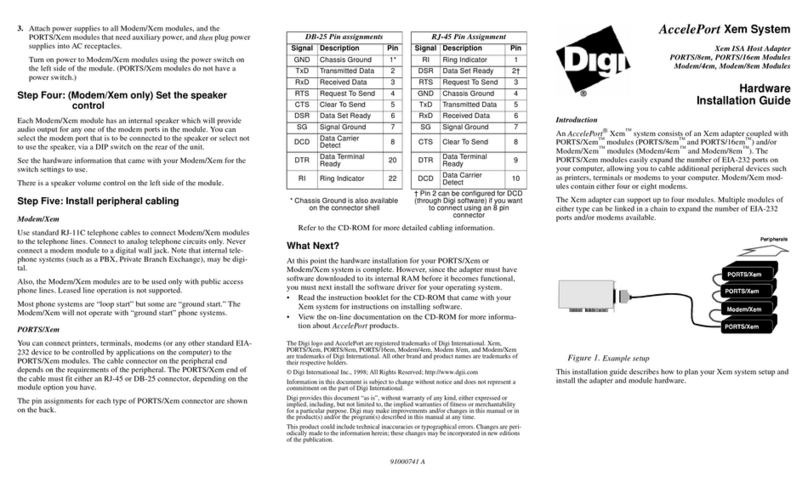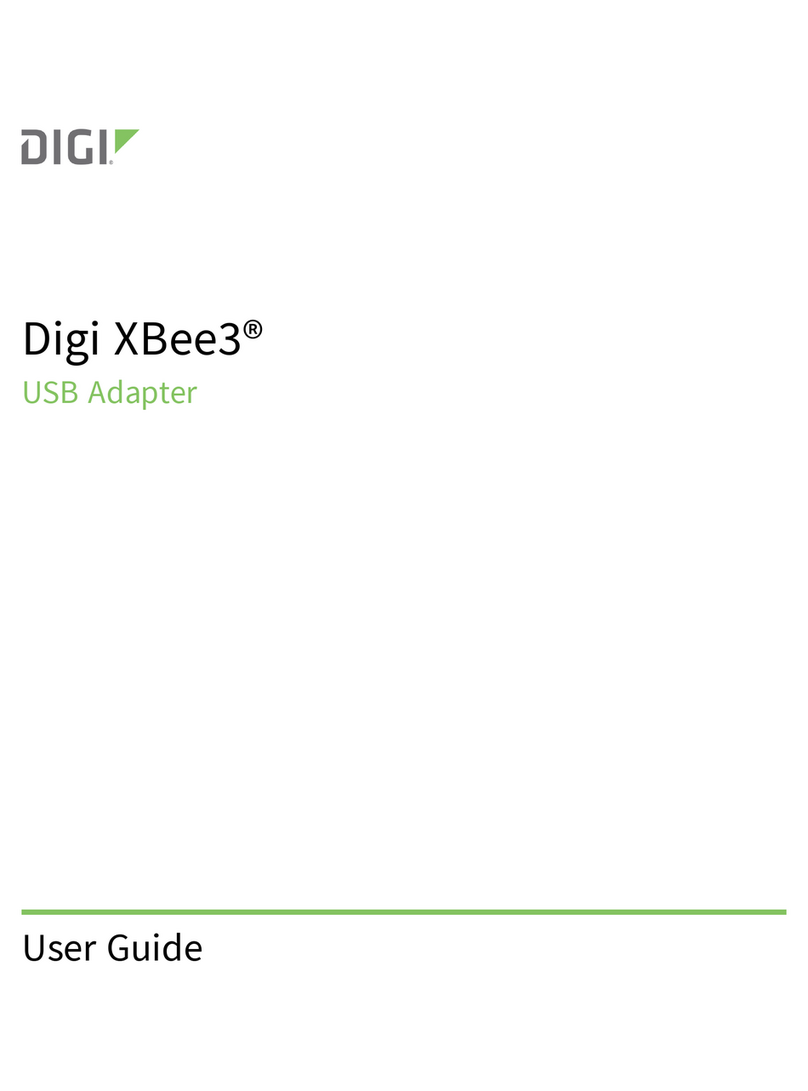4Connect the hardware
1. Connect the serial cable (DB-9 shown).
2. Connect the Ethernet cable (not provided).
3. Connect the power source.
Ethernet link LED
nGreen = good link
nOff = no link
Note Wiring terminals should be tightened to 5 inches per pound. Use copper conductors only.
LEDs and startup status: All LEDs flash on startup.
nPower LED:
Off: No power.
On: Illuminated when power is applied.
nLink LED:
Solid: Device detects an active network connection.
nTX and RX:
Flashing: Indicates normal network traffic.
nDIAG LED:
Not flashing/off: IP address is assigned.
Steady blinking: Waiting for IPaddress to be assigned.
5Download required documentation and software
To find documentation and software for this product, navigate to www.digi.com/products/serial-servers/digioneiapfamily and click the Product
Support tab.
Digi provides several utilities that discover and configure devices on a network. Download the appropriate utility to get started.
1. Click the Utilities tab.
2. Select your operating system. A list of available utilities for your operating system appears.
3. Download and run either the Device Discovery Utility or Digi Port Authority - Remote.
If the serial ports for your product will be managed using Digi’s RealPort software, download the driver.
1. Click the Drivers tab.
2. Select your operating system. A list of available downloads and release notes for your operating system appears.
3. Download the RealPort driver and the release notes.
Note For Microsoft Windows operating systems, unzip the download package and run the executable. For Linux or UNIX operating systems,
follow the instructions in the release notes.
6Configure the serial ports
Open the Digi One IAP Family User Guide at www.digi.com/resources/documentation/digidocs/pdfs/90000263.pdf.
1. Open the Digi Discovery Utility or Digi Port Authority - Remote web interface. A login prompt appears.
2. Enter the default user name (root) and the unique default password printed on the device label. If a password is not printed on the label,
the default password is dbps. If neither of these passwords work, your device may have been updated. Contact your system administrator.
3. In the list of discovered devices, select the device to configure. Configure the IP address, if necessary.
4. Go to Applications > Industrial Automation > Launch the Industrial Automation Wizard.
5. Follow the prompts to complete the configuration.
Note To configure products to use industrial protocol profiles, see the Digi One IAP Family User Guide at
www.digi.com/resources/documentation/digidocs/pdfs/90000263.pdf.
7What's next?
You can also find additional information at knowledge.digi.com and the Digi forum at www.digi.com/support/forum/.