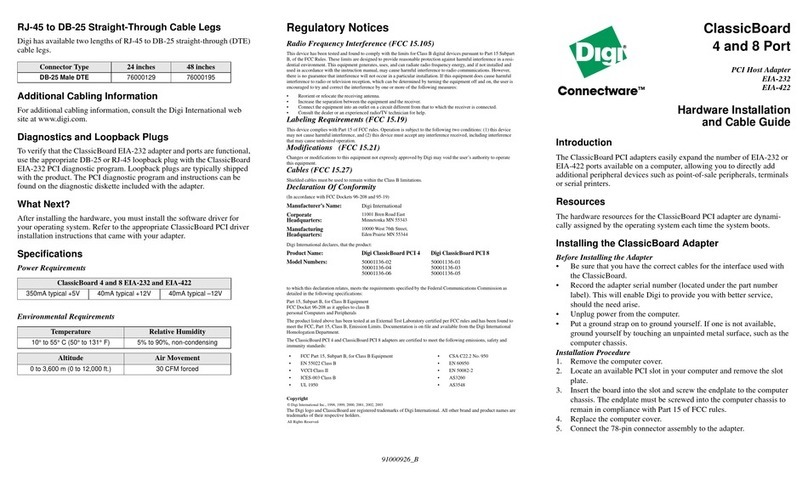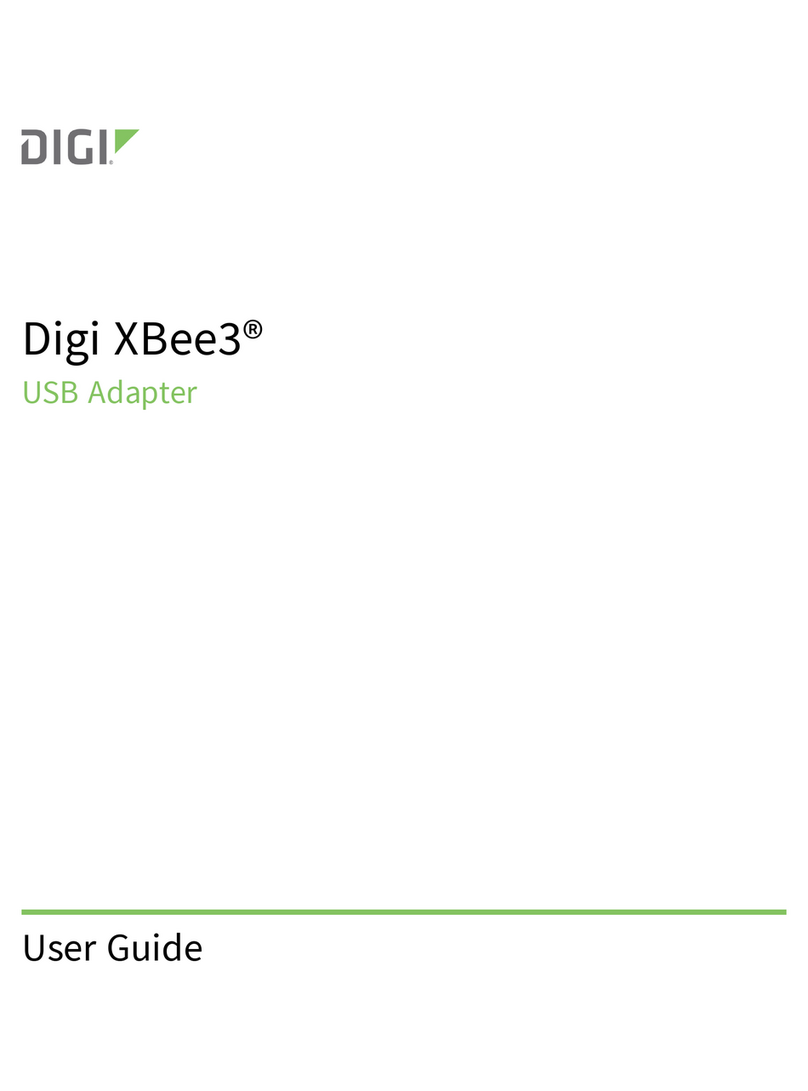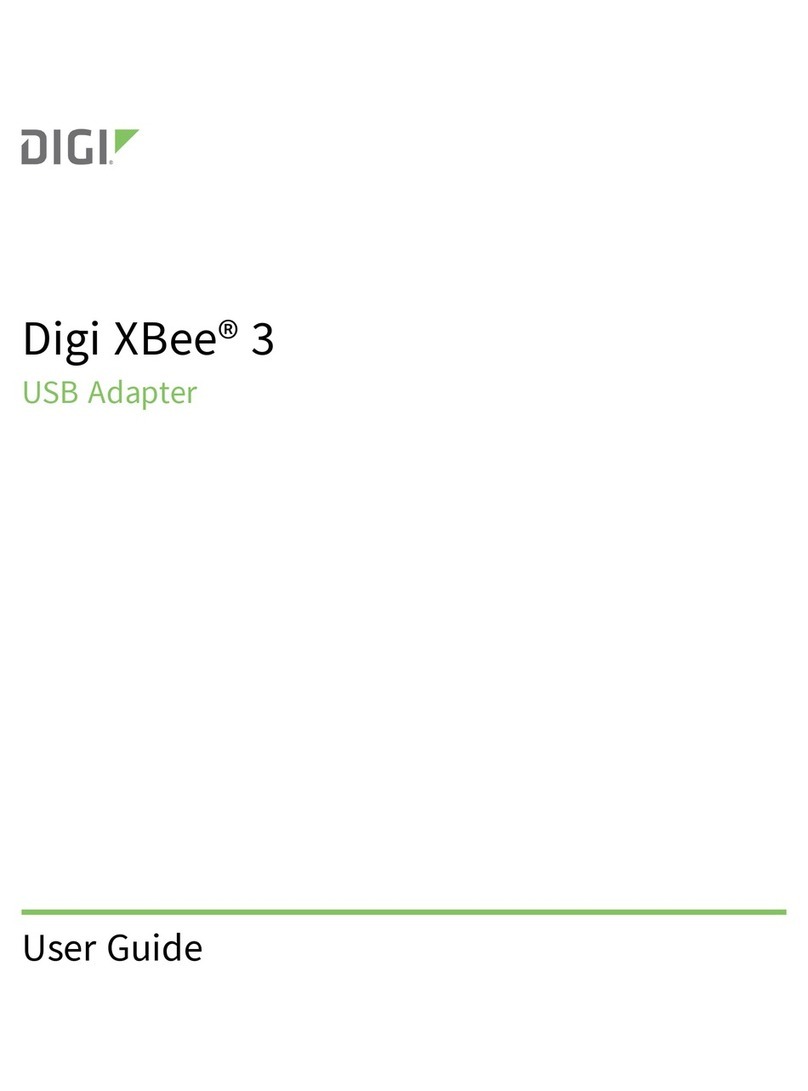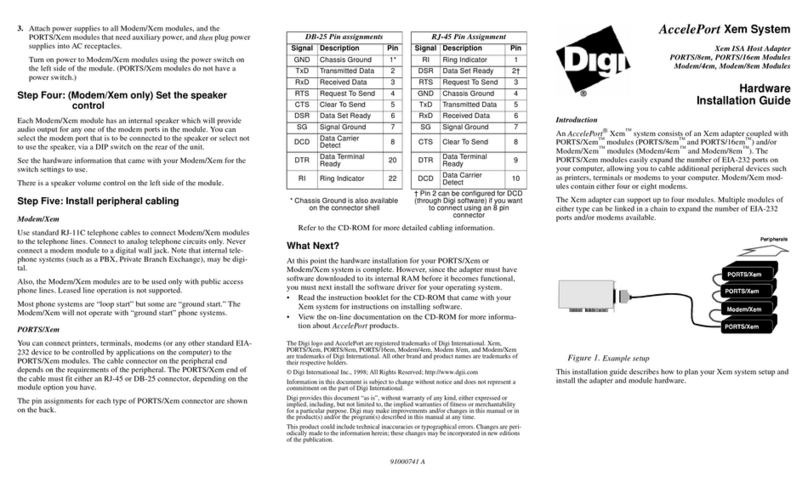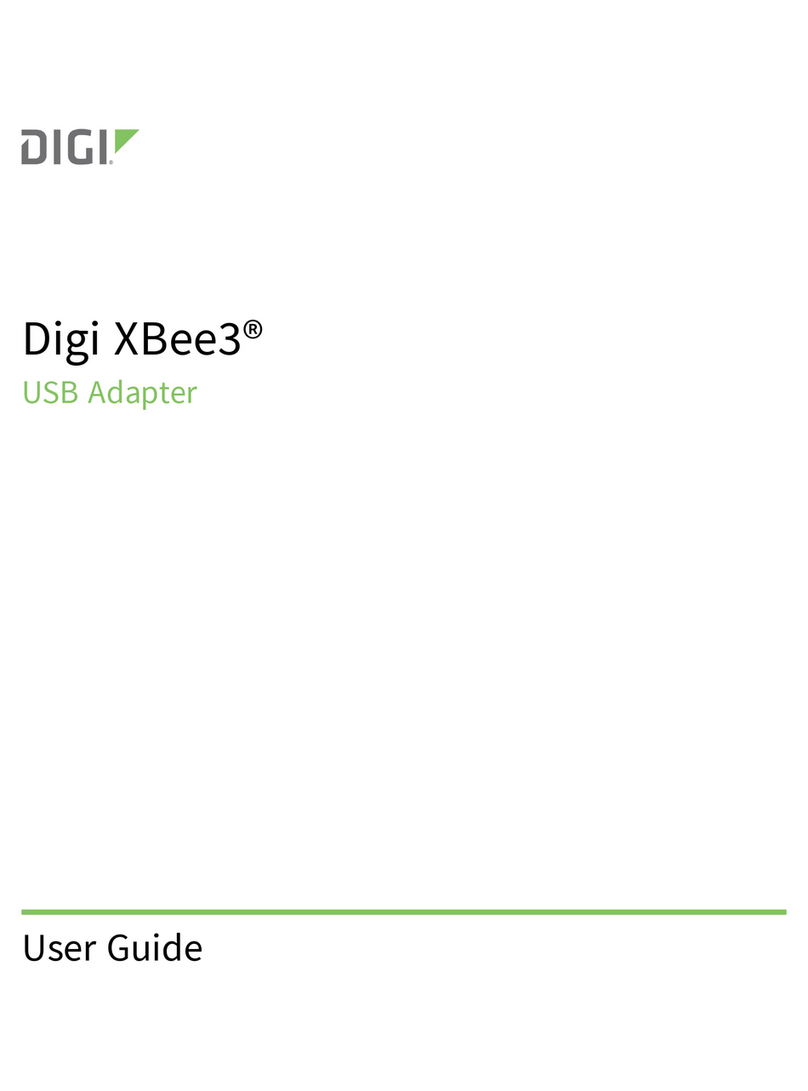Step One: Plan Your Setup
An AccelePort Xp adapter can be set up in a variety of ways. Before you
start your installation, consider the following:
Number of Components. You can connect up to two peripherals on an
AccelePort 2p, four peripherals to an AccelePort 4p and 4p RJ45,
eight peripherals to an AccelePort 8p, and sixteen peripherals to an
AccelePort 16p adapter.
Construction of Cables. To achieve the greatest reliability over distance,
cables should be:
• Shielded, low capacitance, and preferably designed specifically
for serial data transmission.
• Grounded at both ends of the cable.
• Routed away from noise sources such as generators, motors and
fluorescent lights.
Cable Connections. Before beginning the installation, verify that you have
the appropriate Digi connector assemblies (fan-out cables or connec-
tor box assemblies). Fan-out cables are complete in themselves; con-
nector boxes require an interconnect cable between the box and the
adapter (two cables for sixteen-port models).
You will also need a cable for each peripheral that you will be attach-
ing to the connector assembly. The connector type that you need at
either end of the peripheral cable depends on the type of Digi connec-
tor assembly that you use and the connector on the peripheral.
Digi connector assemblies are available with RJ-45, DB-25 or DB-9
connectors. You will need to be sure that you have cables of the cor-
rect length and with the right connectors to properly attach the
devices you want to use.
Additional information about the AccelePort Xp, such as specifications
and cabling details, is provided on the CD-ROM that is packaged with
the adapter.
Step Two: Install the Xp PCI Host Adapter
CAUTION! To guard against damage to the AccelePort adapter due to
electrostatic discharge (ESD), do not remove the adapter from its protec-
tive packaging until you have grounded yourself to the computer chassis
(see step 3, below).
1. Unplug power from the computer.
2. Remove the computer’s cover.
3. Touch the computer chassis to equalize any static potential between
yourself and the computer. This will help prevent damage to the
adapter due to electrostatic discharge.
4. Locate an available PCI slot in your computer and remove the slot
plate.
5. Remove the Xp adapter from its protective packaging.
6. Write down the serial number of the adapter in the space provided
below.
7. Insert the adapter into the slot and screw the endplate to the computer
chassis. The endplate must be screwed into the computer chassis to
remain in compliance with Part 15 of FCC rules.
8. Replace the computer’s cover.
9. Attach the peripheral interconnect cable(s) to the adapter (see Figure
1 for connector positions):
CAUTION: Many SCSI adapters use the same HD-68 connector type as
the AccelePort Xp. Do not plug SCSI devices into the Digi connector,
and do not plug Digi peripheral cables into SCSI adapters.
Serial Number: ________________________
Step Three: Install Peripheral Cabling
You can connect modems, terminals, serial printers, or any other standard
EIA-232 device to an AccelePort Xp host adapter using a cable between
the peripheral and the Digi connector assembly (or the adapter itself, in
the case of the AccelePort 2p or 4p RJ45).
On the peripheral end of the cable, the connector you must have depends
on the requirements of the peripheral. The Digi end of the cable must be
equipped with the connector type that mates with the connectors on the
Digi connector assembly (or the connectors on the 2p or 4p RJ45
endplate).
Figure 1. Endplates with Port Numbers Identified
AccelePort 2p
AccelePort 4p RJ45 Attach peripherals directly to the connectors
on the endplate.
AccelePort 4p and 8p Attach a fan-out or connector box, using the
cable included with the connector box.
AccelePort 16p Attach a 16-port connector box, using two
interconnect cables, or attach two 8-port
connector assemblies.