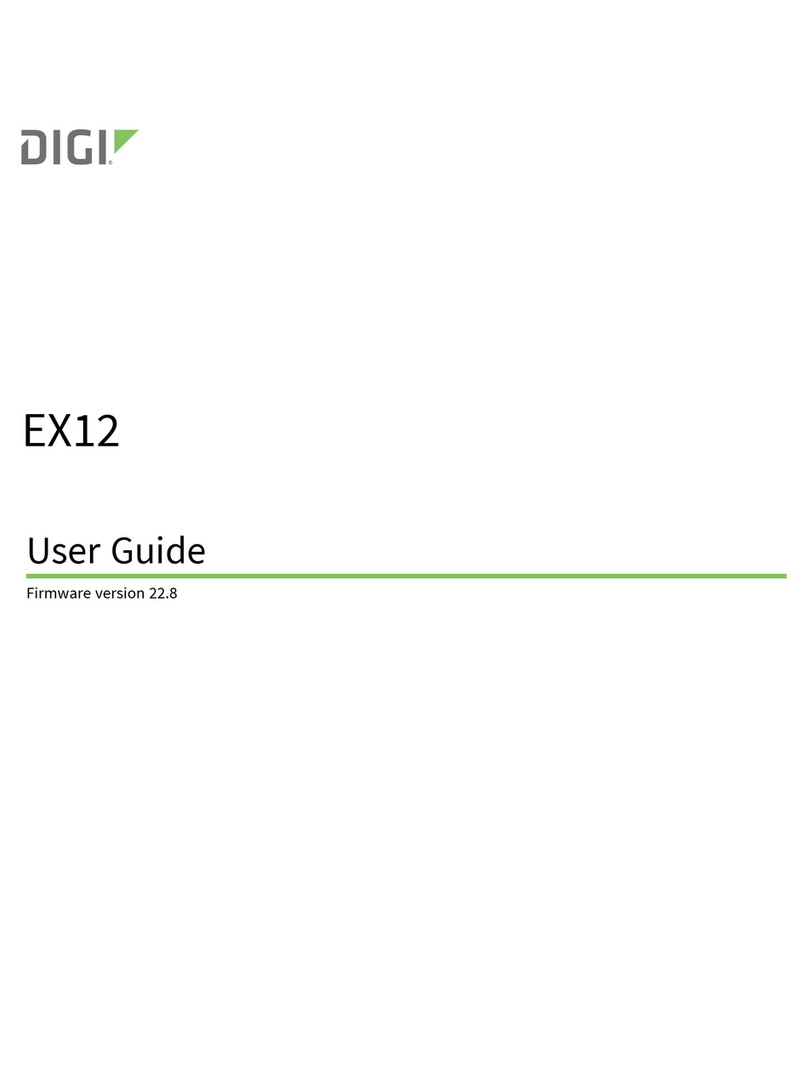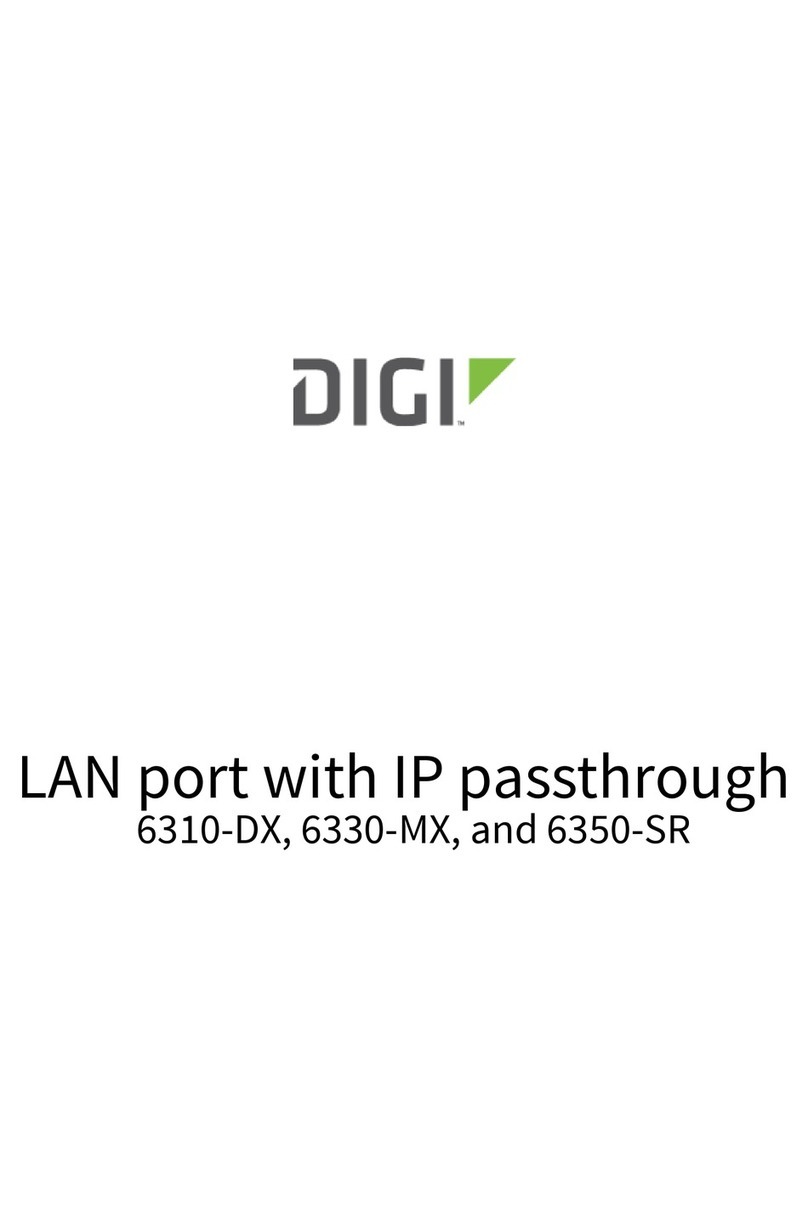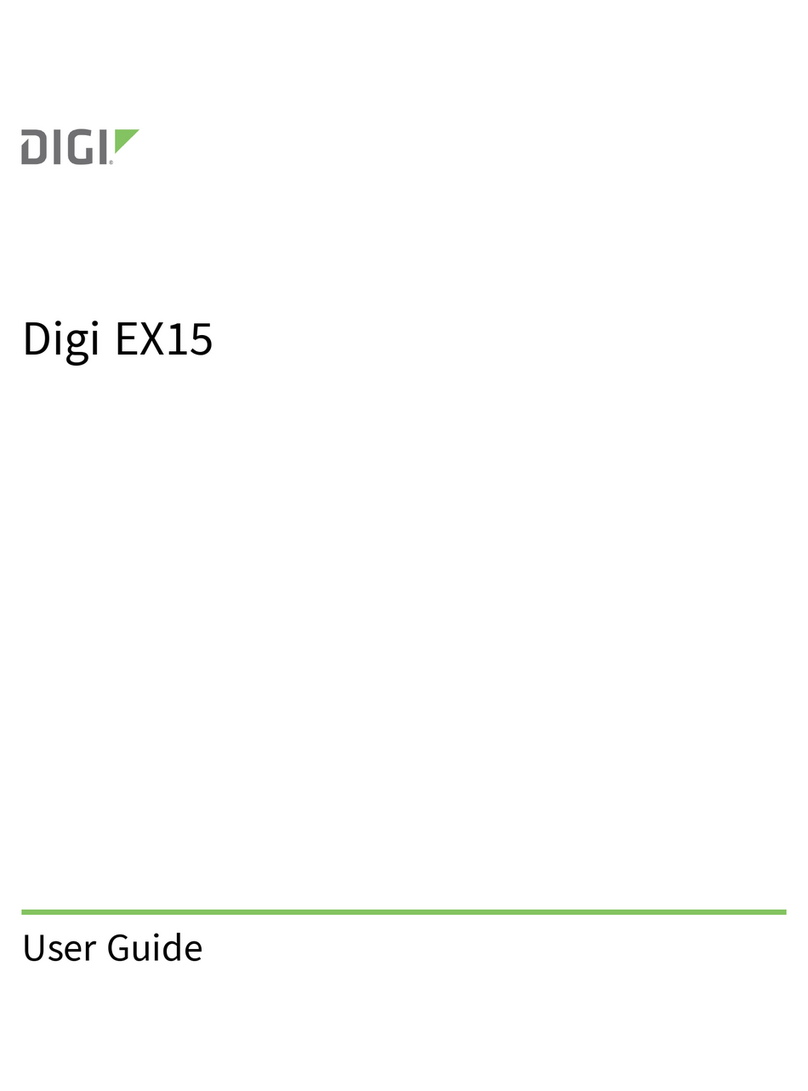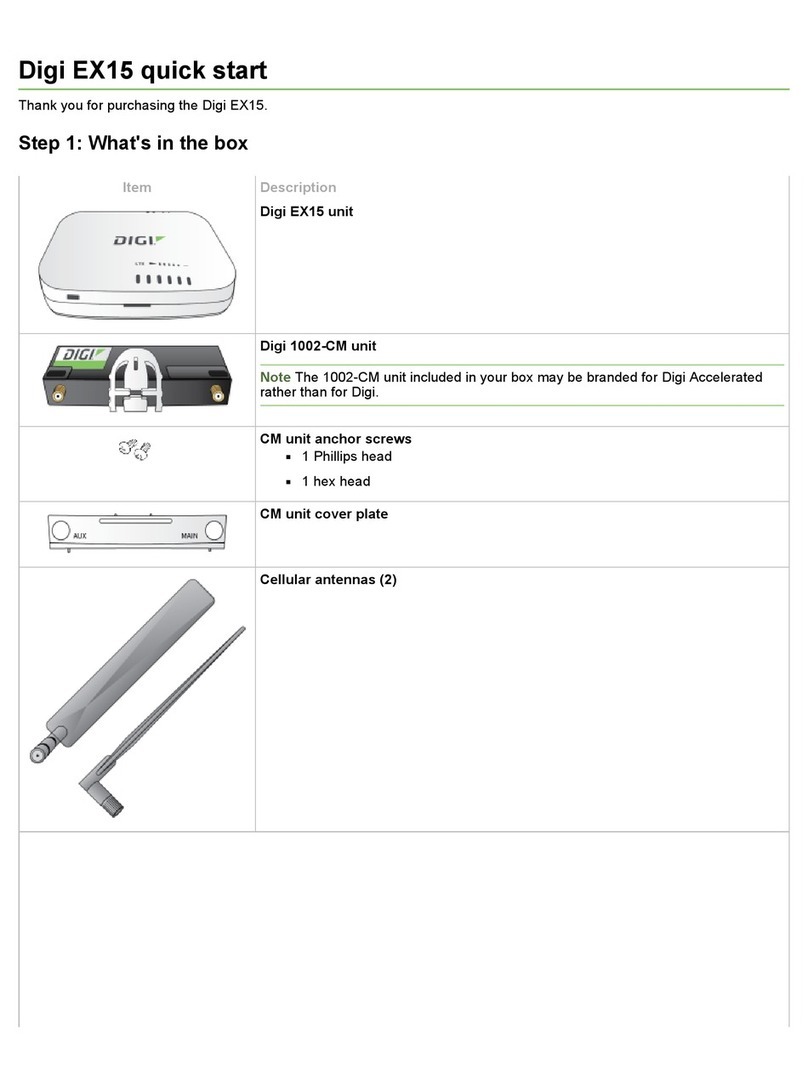6300-CX User Guide 7
User authentication methods 325
Add a new authentication method 327
Delete an authentication method 329
Rearrange the position of authentication methods 331
Authentication groups 333
Change the access rights for a predefined group 335
Add an authentication group 337
Delete an authentication group 341
Local users 344
Change a local user's password 345
Configure a local user 347
Delete a local user 354
Terminal Access Controller Access-Control System Plus (TACACS+) 357
TACACS+ user configuration 358
TACACS+ server failover and fallback to local authentication 359
Configure your 6300-CX device to use a TACACS+ server 359
Remote Authentication Dial-In User Service (RADIUS) 364
RADIUS user configuration 365
RADIUS server failover and fallback to local configuration 365
Configure your 6300-CX device to use a RADIUS server 366
Disable shell access 370
Set the idle timeout for 6300-CX users 372
Example user configuration 374
Example 1: Administrator user with local authentication 374
Example 2: RADIUS, TACACS+, and local authentication for one user 376
Firewall
Firewall configuration 384
Create a custom firewall zone 384
Configure the firewall zone for a network interface 386
Delete a custom firewall zone 388
Port forwarding rules 390
Configure port forwarding 390
Delete a port forwarding rule 395
Packet filtering 398
Configure packet filtering 398
Enable or disable a packet filtering rule 402
Delete a packet filtering rule 404
Configure custom firewall rules 406
Configure Quality of Service options 408
System administration
Review device status 422
Configure system information 423
Update system firmware 425
Manage firmware updates using Digi Remote Manager 425
Certificate management for firmware images 425
Update cellular module firmware 428
Reboot your 6300-CX device 429
Reboot your device immediately 430
Schedule reboots of your device 430
Reset the device to factory defaults 432