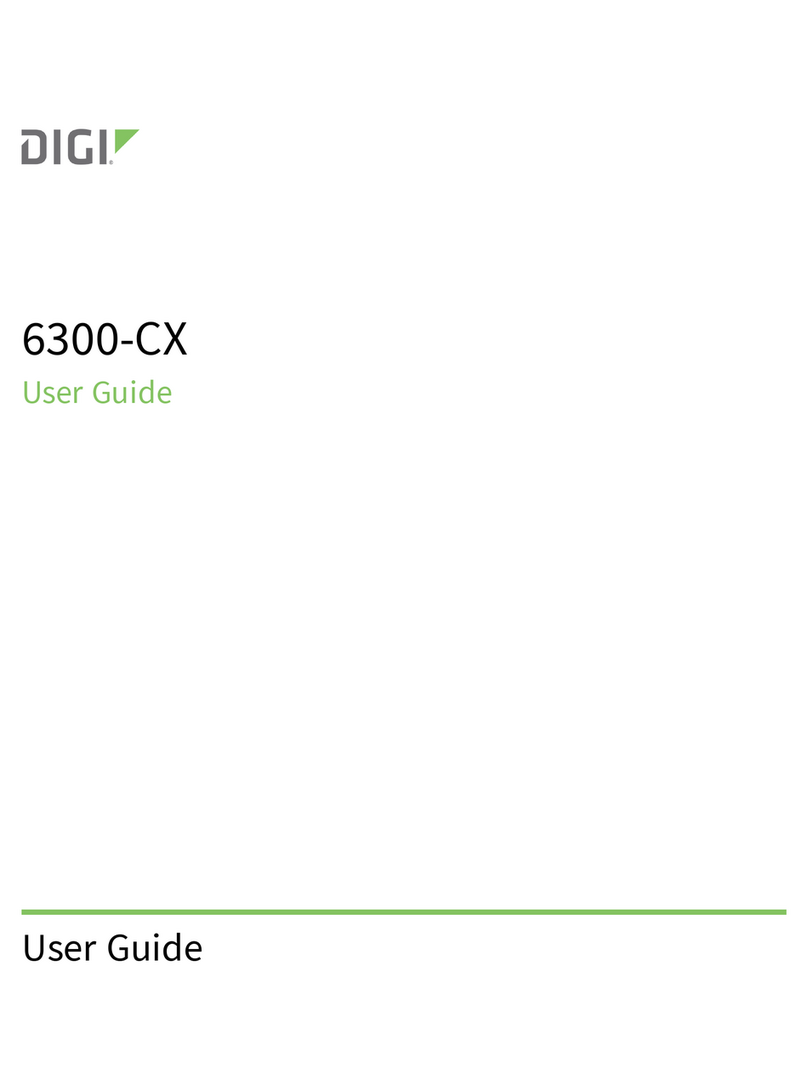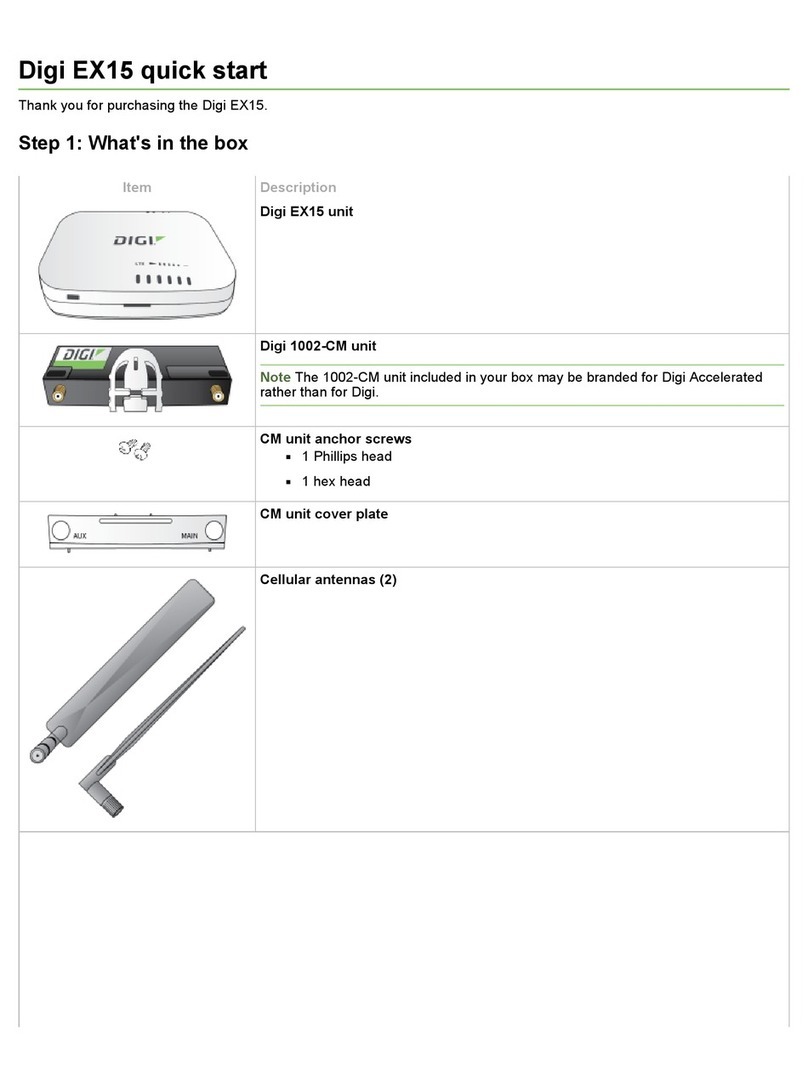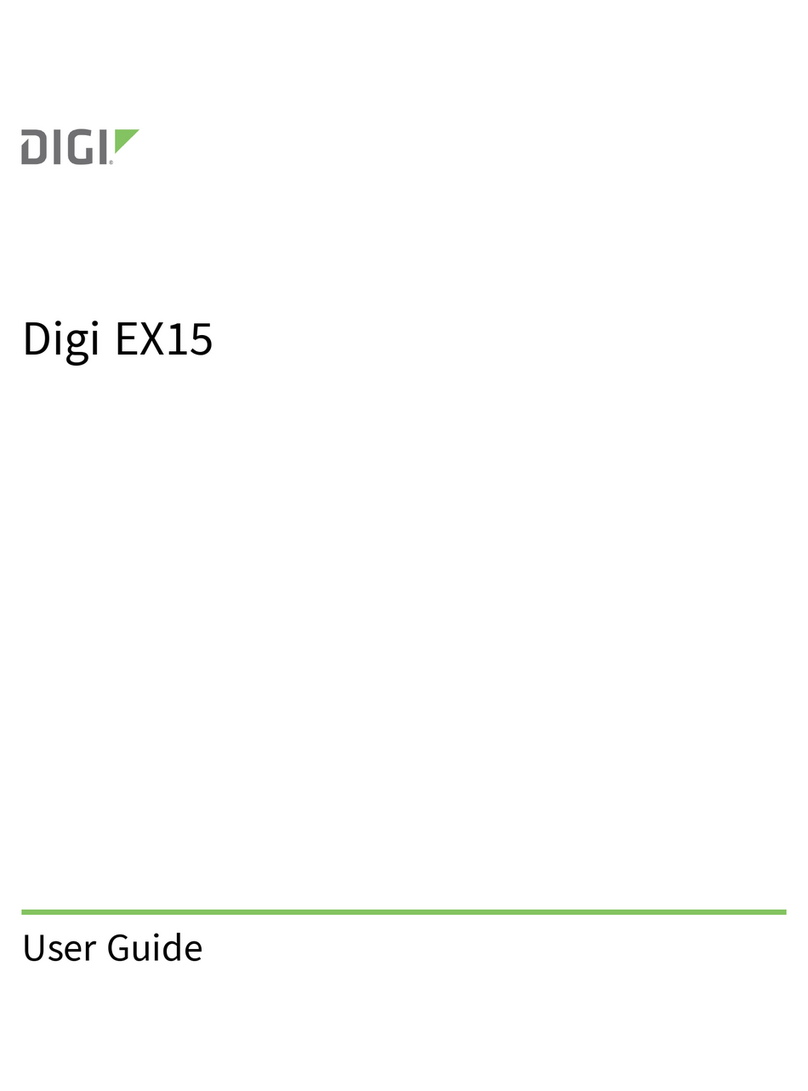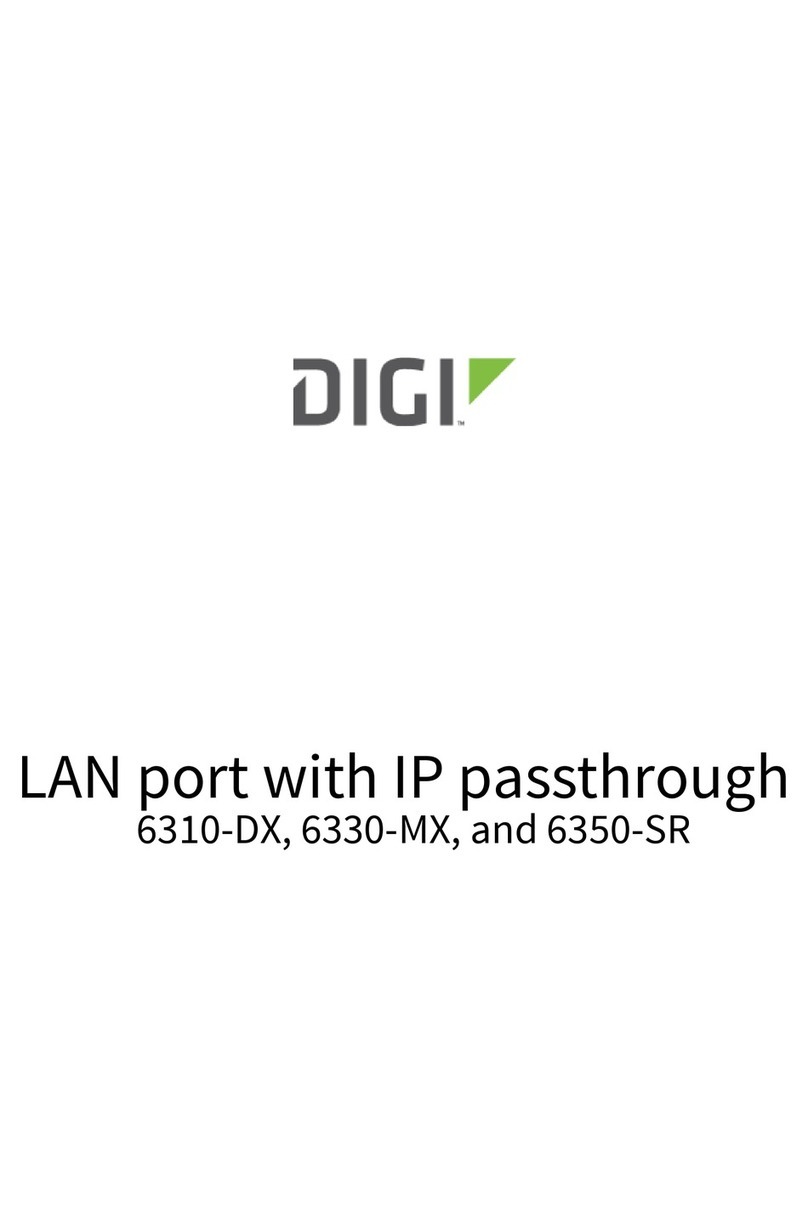Digi EX12 User Guide 9
Firmware configuration
Review EX12 default settings 36
Local WebUI 36
Digi Remote Manager 36
Default interface configuration 36
Change the default password for the admin user 37
Configuration methods 39
Using Digi Remote Manager 40
Configure the device to use aView for central management 40
Using the local web interface 44
Log out of the web interface 45
Use the local RESTAPI to configure the EX12 device 45
Use the GETmethod to return device configuration information 46
Use the POST method to modify device configuration parameters and list arrays 48
Use the DELETE method to remove items from a list array 48
Using the command line 50
Access the command line interface 50
Log in to the command line interface 50
Exit the command line interface 51
Central management
Digi Remote Manager support 53
Certificate-based enhanced security 53
Configure your device for Digi Remote Manager support 53
Collect device health data and set the sample interval 60
Enable event log upload to Digi Remote Manager 63
Log into Digi Remote Manager 65
Use Digi Remote Manager to view and manage your device 66
Add a device to Digi Remote Manager 66
Configure multiple EX12 devices by using Digi Remote Manager configurations 67
View Digi Remote Manager connection status 68
Learn more 69
Interfaces
Wide Area Networks (WANs) 71
Wide Area Networks (WANs) and Wireless Wide Area Networks (WWANs) 72
Configure WAN/WWAN priority and default route metrics 72
WAN/WWAN failover 75
Configure SureLink active recovery to detect WAN/WWAN failures 76
Configure the device to reboot when a failure is detected 87
Disable SureLink 96
Example: Use a ping test for WAN failover from Ethernet to cellular 100
Using Ethernet devices in a WAN 103
Using cellular modems in a Wireless WAN (WWAN) 103
Configure a Wide Area Network (WAN) 128
Configure a Wireless Wide Area Network (WWAN) 136
Show WAN and WWAN status and statistics 146
Delete a WAN or WWAN 148
Default outbound WAN/WWAN ports 150
Local Area Networks (LANs) 151
About Local Area Networks (LANs) 152