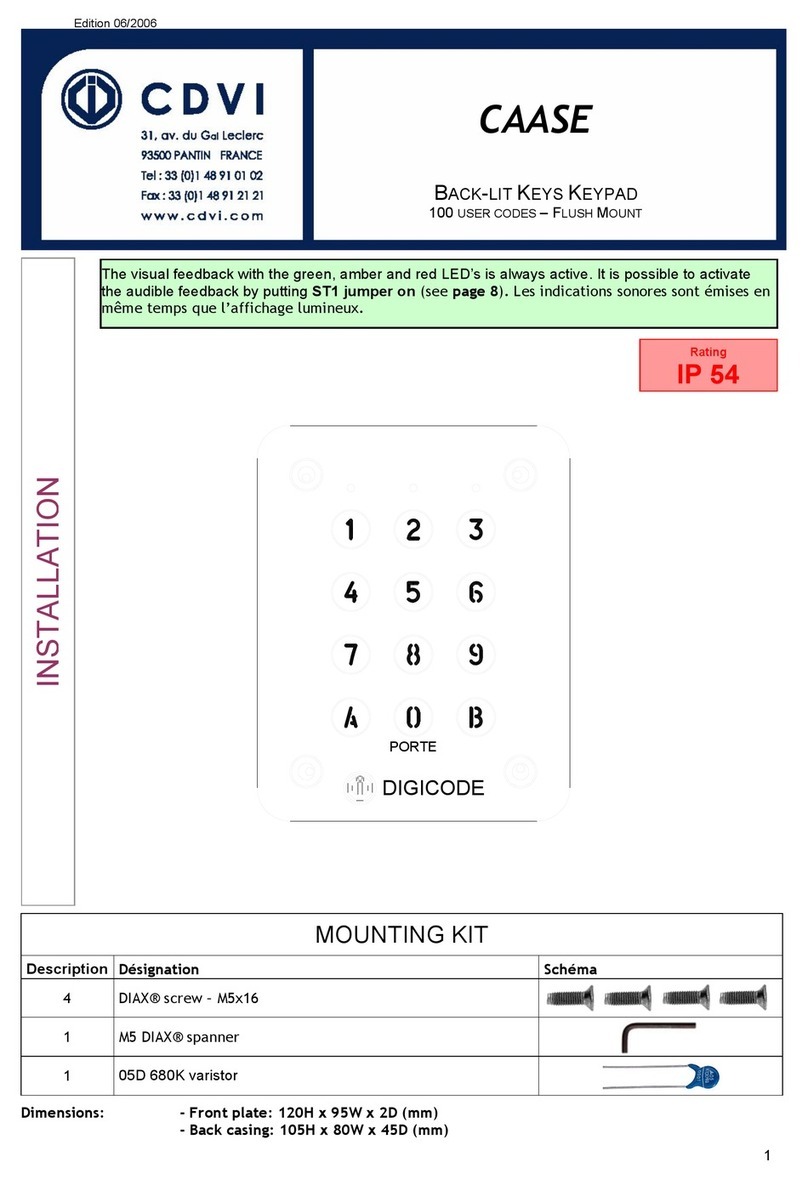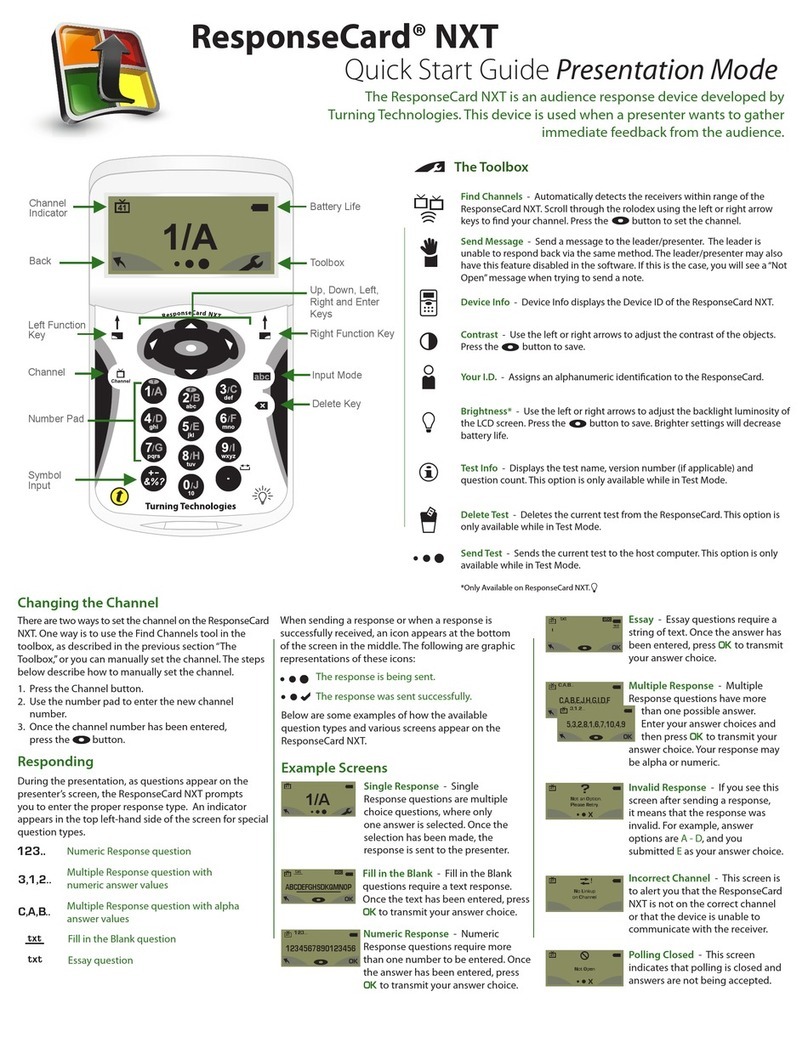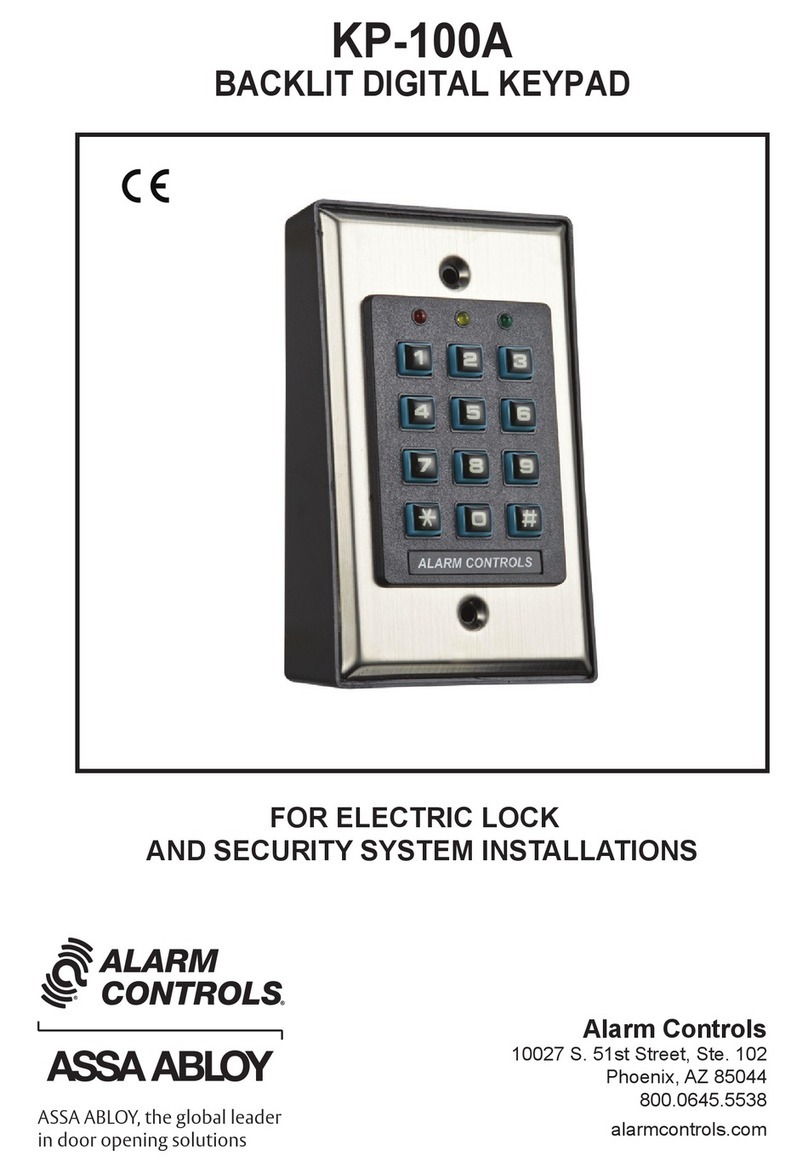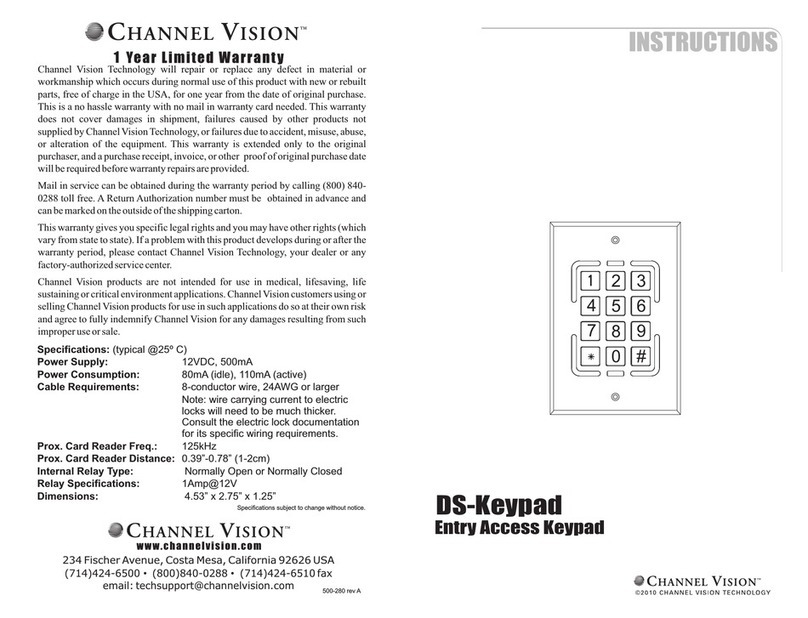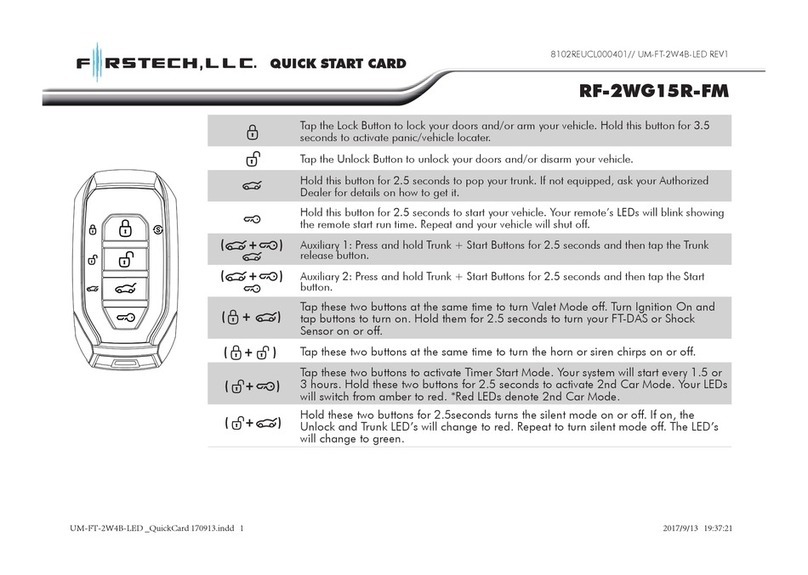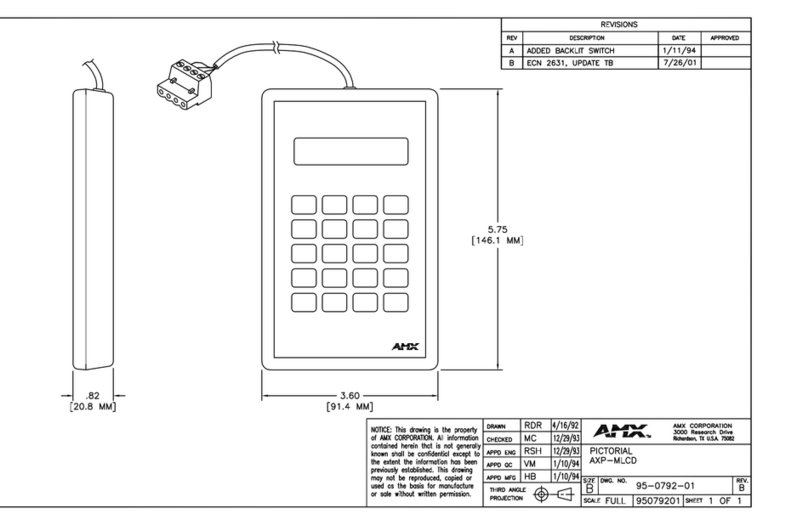Digichain WP6K User manual

www.digichain.nl
WP6K
Wallplate Control Keypad
6-Program buttons to send IP&RS232 commands to control third-party
devices.
All Rights Reserved
Version: WP6K_2017V1.0
User Manual

Programmable Control Panel
Digichain Electronics www.digichain.nl
Preface
Read this user manual carefully before using this product. Pictures shown in this
manual is for reference only, different model and specifications are subject to real
product.
This manual is only for operation instruction only, not for any maintenance usage. The
functions described in this version are updated till March, 2017. Any changes of
functions and parameters since then will be informed separately. Please refer to the
dealers for the latest details.
All product function is valid till 2017-3-2.
Trademarks
Any other trademarks mentioned in this manual are acknowledged as the properties of
the trademark owner. No part of this publication may be copied or reproduced without
the prior written consent.
FCC Statement
This equipment generates, uses and can radiate radio frequency energy and, if not
installed and used in accordance with the instructions, may cause harmful interference
to radio communications. It has been tested and found to comply with the limits for a
Class B digital device, pursuant to part 15 of the FCC Rules. These limits are designed
to provide reasonable protection against harmful interference in a commercial
installation.
Operation of this equipment in a residential area is likely to cause interference, in
which case the user at their own expense will be required to take whatever measures
may be necessary to correct the interference.
Any changes or modifications not expressly approved by the manufacture would void
the user’s authority to operate the equipment.

Programmable Control Panel
Digichain Electronics www.digichain.nl
SAFETY PRECAUTIONS
To insure the best from the product, please read all instructions carefully before using
the device. Save this manual for further reference.
Unpack the equipment carefully and save the original box and packing material for
possible future shipment
Follow basic safety precautions to reduce the risk of fire, electrical shock and injury to
persons.
Do not dismantle the housing or modify the module. It may result in electrical shock or
burn.
Using supplies or parts not meeting the products’ specifications may cause damage,
deterioration or malfunction.
Refer all servicing to qualified service personnel.
To prevent fire or shock hazard, do not expose the unit to rain, moisture or install this
product near water.
Do not put any heavy items on the extension cable in case of extrusion.
Do not remove the housing of the device as opening or removing housing may
expose you to dangerous voltage or other hazards.
Install the device in a place with fine ventilation to avoid damage caused by overheat.
Keep the module away from liquids.
Spillage into the housing may result in fire, electrical shock, or equipment damage. If
an object or liquid falls or spills on to the housing, unplug the module immediately.
Do not twist or pull by force ends of the optical cable. It can cause malfunction.
Do not use liquid or aerosol cleaners to clean this unit. Always unplug the power to the
device before cleaning.
Unplug the power cord when left unused for a long period of time.
Information on disposal for scrapped devices: do not burn or mix with general
household waste, please treat them as normal electrical wastes.

Programmable Control Panel
Digichain Electronics www.digichain.nl
Table of Contents
1. Introduction.................................................................................................................1
1.1 Introduction to WP6K.........................................................................................1
1.2 Features ............................................................................................................1
1.3 Package List......................................................................................................1
2. Panel Description........................................................................................................2
3. System Connection.....................................................................................................3
4. RS232 Control............................................................................................................5
5. Control Software.........................................................................................................8
6. Specification..............................................................................................................12
7. Panel Drawing ..........................................................................................................13
8. Troubleshooting & Maintenance ...............................................................................14
9. After-sales Service....................................................................................................15

Programmable Control Panel
Digichain Electronics 1 www.digichain.nl
1. Introduction
1.1 Introduction to WP6K
WP6K is a Wallplate Control Keypad, used as a remote control to send IP command to
control devices, with a software to define the knob and keys’ function. The software
features most of the frequently used functions which makes the usage of the device
fastest and easiest.
WP6K only requires CATx cables to connect switch and controlled devices as a
point-to-point or multipoint-to-multipoint control system, from a PoE-equipped network
switch, to deliver both control signal and power, and provide fast, hassle-free
installation.
WP6K provides a hassle-free means of controlling the AV system in a meeting room or
classroom, and will always have a consistent control interface from room to room.
Note: The WP6K Wallplate Control Keypad only works with our SC51TS Compact
Scaler Switcher.
1.2 Features
Remote control panel for IP-based scaler and switcher products.
Six customizable buttons, can be defined function and trigger mode by TCP/IP and
RS232, with changeable labels, Allow system designers and installers to easily
place printed labels on the controller under a protective cover.
It can be powered by Ethernet (PoE).
Elegant US one gang design with White Flat Paint coating.
Crystal and backlit buttons with easy user-friendly customizable changeable labels.
Dimension: 70mm long and 34mm wide.
1.3 Package List
1 x WP6K
2 x Mounting Screw
6 x Button caps
6 x Button label (Film)
1 x Power adapter (12VDC 1A)
1 x User Manual
Note: Please confirm if the product and the accessories are all included, if not, please
contact with the dealers.

Programmable Control Panel
Digichain Electronics 2 www.digichain.nl
2. Panel Description
FIRMWARE
PoE
TCP/IP12V
RxTx
RS232
RESET
VOLUME
3
45
7
1
2
6
No.
Name
Description
①
VOLUME
Volume adjusting knob.
②
6 Keys
(6) crystal and luminescent programmable buttons:
Each key can be customized via the Control Software.
Each label within a key can be easily changed. Simply select
the label you need and change it as shown below:
③
POE TCP/IP
Ethernet interface for TCP/IP control with PoE function.
④
RS232
Serial port for RS232 control.
⑤
+12V
Connects with external 12VDC power adaptor.
⑥
RESET
Press this button to restore the factory default.

Programmable Control Panel
Digichain Electronics 3 www.digichain.nl
⑦
FIRMWARE
Micro USB port for updating firmware.
3. System Connection
Usage Precautions:
System should be installed in a clean environment and has a prop temperature and
humidity.
All of the power switches, plugs, sockets and power cords should be insulated and
safe.
All devices should be connected before power on.
The demo system diagram as below:
DC 24 V48V LINE IR EYEIR IN IR OUT
MIC I NPUT
MIC
FIRM WARE AUDI O OUT
L R
RES RE SET RS23 2
Tx Rx
INPUTS OUTPUTS
3-HD MI
2-HD MI1-HD MI / MHL 4-DP 5-VG A HDM I HDBT
CONTROL
DC 24 V48V LIN E IR EYEIR IN IR OUT
MIC I NPUT
MIC
FIRM WARE AUDI O OUT
L R
RES RE SET RS23 2
Tx Rx
INPUTS OUTPUTS
3-HD MI
2-HD MI1-HD MI / MHL 4-DP 5-VG A HDM I HDBT
CONTROL
PoE
TCP /IP
VOLUME
12V
RxTx
RS232
RESET
PoE
TCP /IP
VOLUME
12V
RxTx
RS232
RESET
HDTV Receiver
4K Blu-Ray
Projector
Scaler Scaler
PoEPoE
DP:
VGA:
RS232:
Ethernet:
HDMI:
Audio:
HDBaseT:

Programmable Control Panel
Digichain Electronics 4 www.digichain.nl
①Connect one or more WP6Ks to the LAN ports of Switch, or control device (such
as PC) to ETHERNET port.
②Connect the third-party devices (such as SC51TS Compact Scaler Switchers) that
need to be controlled to the LAN ports of Switch.
③Connect the necessary source and display devices to the third-party devices
(such as SC51TS) according to their user manual.
④If the RS232 communication software needed to be used to configure WP6K,
connect the control PC to the RS232 port of WP6K.

Programmable Control Panel
Digichain Electronics 5 www.digichain.nl
4. RS232 Control
Basic Settings
First, connect control PC to the RS232 port of the WP6K which is needed to be
configured.
Installation Copy the control software file to the control PC.
Uninstallation Delete all the control software files in corresponding file path.
Here we take the software putty.exe as example. The icon is showed as below:
The configuration interface of this RS232 control software is showed as below:

Programmable Control Panel
Digichain Electronics 6 www.digichain.nl
Please select the connection type (Serial), and then select the COM port. The speed
should be set as 57600.
Configuration Procedure:
①Type any key, and then press “Enter” on keyboard , the main menu will be shown
as below:
There are 6 menu can be chosen: [1] Key Function Set; [2] Network Set; [3] Address of
Main Unit Set; [4] Display Current State; [5] Set to Default Para; [6] Reset.
②Type “1~6” to select the corresponding menu, and then and then click “send” by
mouse or press “Enter” on keyboard to enter next menu. Here we type “1” for
example.
③Repeat the step 2 to enter the next menu to finish the configuration.

Programmable Control Panel
Digichain Electronics 7 www.digichain.nl

Programmable Control Panel
Digichain Electronics 8 www.digichain.nl
5. Control Software
You can use Control Software to easily set key functions for every WP6K.
①Before connecting WP6Ks, PCs and the third-party devices (such as 51TS) into
LAN, the network segments must be same, but the IP addresses are different.
②Installation/uninstallation of Control Software:
Installation: Copy the software file to the control PC.
Uninstallation: Delete all the software files in corresponding file path.
③Double-click the below software icon to run this software:
The main window shown as below:
Rename the selected WP6K.
Show IP addresses of all connected SC51TS.
Show IP addresses of
all connected WP6K.
Click any key to
customize its function.
Click this to search all
connected devices.

Programmable Control Panel
Digichain Electronics 9 www.digichain.nl
Configuration Procedure:
Total six customizable buttons can be set via this control software. Here set the KEY1
for example:
①Select the WP6K on List.
②Click KEY 1 to enter the setting menu as below:
③Rename the Key 1.
④Select the key action: Click or Long press.
⑤Configure the functions for Key1, and all functions are shown as below:
Key Functions
Description
Note
Select 1-HDMI as input
Switch to 1-HDMI input.
Select 2-HDMI as input
Switch to 2-HDMI input.
Select 3-HDMI as input
Switch to 3-HDMI input.
Select 4-DP as input
Switch to 4-DP input.
Select 5-VGA as input
Switch to 5-VGA input.
Auto switching
Enable auto-switching mode.

Programmable Control Panel
Digichain Electronics 10 www.digichain.nl
Toggle switching
Switch the input source cyclically from
1-HDMI to 5-VGA.
HDMI CEC on
Enable CEC function.
HDMI CEC off
Disable CEC function.
Main unit standby
Let the main unit enter standby mode.
Main unit wake up
Wake up the main unit.
Source power on
Turn on the source device.
CEC function
should be
enabled
Source power off
Turn off the source device.
Display power on
Turn on the display device.
Display power off
Turn off the display device.
Turn up source volume
Turn up the volume of source device.
Turn down source volume
Turn down the volume of source
device.
Source mute
Mute the source device.
MIC mute
Mute the MIC audio.
MIC unmute
Unmute the MIC audio.
VGA audio mute
Mute the external audio of VGA.
VGA audio unmute
Unmute the external audio of VGA.
DP audio mute
Mute the DP embedded audio.
DP audio unmute
Unmute the DP embedded audio.
Turn up MIC volume
Turn up the MIC input audio.
Turn down MIC volume
Turn down the MIC input audio.
DP audio from Embedded
Select the DP embedded audio.
DP audio from External
Select the external audio for DP.
Front panel lock
Lock the front panel buttons.
Front panel unlock
Unlock the front panel buttons.
HDCP on
Enable HDCP output.
HDCP off
Disable HDCP output.
HDMI output off
Turn off HDMI output.
HDMI output on
Turn on HDMI output.

Programmable Control Panel
Digichain Electronics 11 www.digichain.nl
HDBT off
Turn off HDBaseT output.
HDBT on
Turn on HDBaseT output.
HDMI and HDBT on
Turn on HDMI and HDBaseT output
synchronously.
CEC play&pause
Play or pause the signal source.
CEC function
should be
enabled
⑥Select the main unit which is needed to be control.
⑦Press OK to save.

Programmable Control Panel
Digichain Electronics 12 www.digichain.nl
6. Specification
Control Port
(1) TCP/IP; (1) RS232
Control Connector
(1) RJ45; (1) 3-Pin Pluggable terminal block;
Baud Rate And Protocol
57600 baud, 8 data bits, 1 stop bit, no parity
Power Consumption
1W (Max)
Temperature
-20 ~ +70°C
Humidity
10% ~ 90%
Power Supply
Input: 100VAC~240VAC, 50/60 Hz;
Output: 12VDC 1A
Net Weight
150g
Dimensions(W*H*D)
86mm x 86mm x 41mm

Programmable Control Panel
Digichain Electronics 13 www.digichain.nl
7. Panel Drawing
FIRMWARE
PoE
TCP/IP12V
RxTx
RS232
RESET
VOLUME
70 mm
34 mm

Programmable Control Panel
Digichain Electronics 14 www.digichain.nl
8. Troubleshooting & Maintenance
When this keypad cannot work, please check and make sure the power cord
connection is well, power connector cannot be mixed or connect wrong. Then
restart, if still not work, the keypad may be broken. Please send it to the dealer for
repairing.
When connect unsuccessfully, please make sure the network segment of control
PC and the keypad is same.
When serial commands sending without function executed, please check the
baud rate and make sure is correct, and the serial connection is well.

Programmable Control Panel
Digichain Electronics 15 www.digichain.nl
9. After-sales Service
If there appear some problems when running the device, please check and deal with the
problems reference to this user manual.
①Product Limited Warranty: We warrant that our products will be free from defects
in materials and workmanship for three years, which starts from the first day the
product leaves warehouse (traceable through the SN mark).
Proof of purchase in the form of a bill of sale or receipted invoice must be presented
to obtain warranty service.
②What the warranty does not cover:
Warranty expiration.
Factory applied serial number has been altered or removed from the product.
Damage, deterioration or malfunction caused by:
Normal wear and tear.
Use of supplies or parts not meeting our specifications.
No certificate or invoice as the proof of warranty.
The product model showed on the warranty card does not match with the
model of the product for repairing or had been altered.
Damage caused by force majeure.
Servicing not authorized.
Any other causes which does not relate to a product defect.
Delivery, installation or labor charges for installation or setup of the product
③Technical Support: Email to our after-sales department or make a call, please
inform us the following information about your cases.
Product version and name.
Detailed failure situations.
The formation of the cases.
Remarks: For any questions or problems, please try to get help from your local
distributor or contact Digichain at www.digichain.nl

www.digichain.nl
Digichain Electronics
Tel: +31 (0)85 2019688
Email: info@digichain.nl
Website: www.digichain.nl
Table of contents
Popular Keypad manuals by other brands

AEI PROTECT-ON SYSTEMS
AEI PROTECT-ON SYSTEMS DK-2836A user manual

DSC
DSC PowerSeries RFK5501 installation instructions
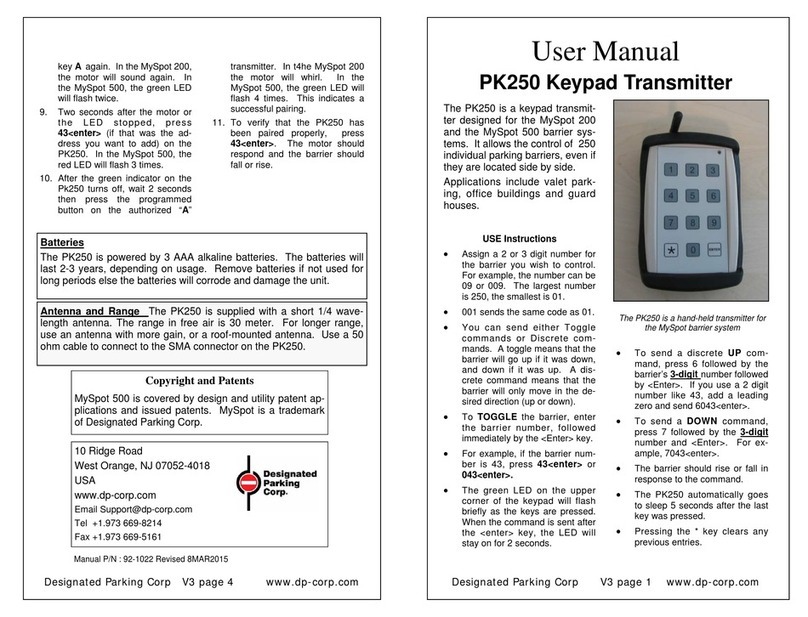
Designated Parking
Designated Parking PK250 user manual

Visonic
Visonic KP-160 PG2 user guide

Crestron
Crestron Horizon HZ-KPCN Series installation guide
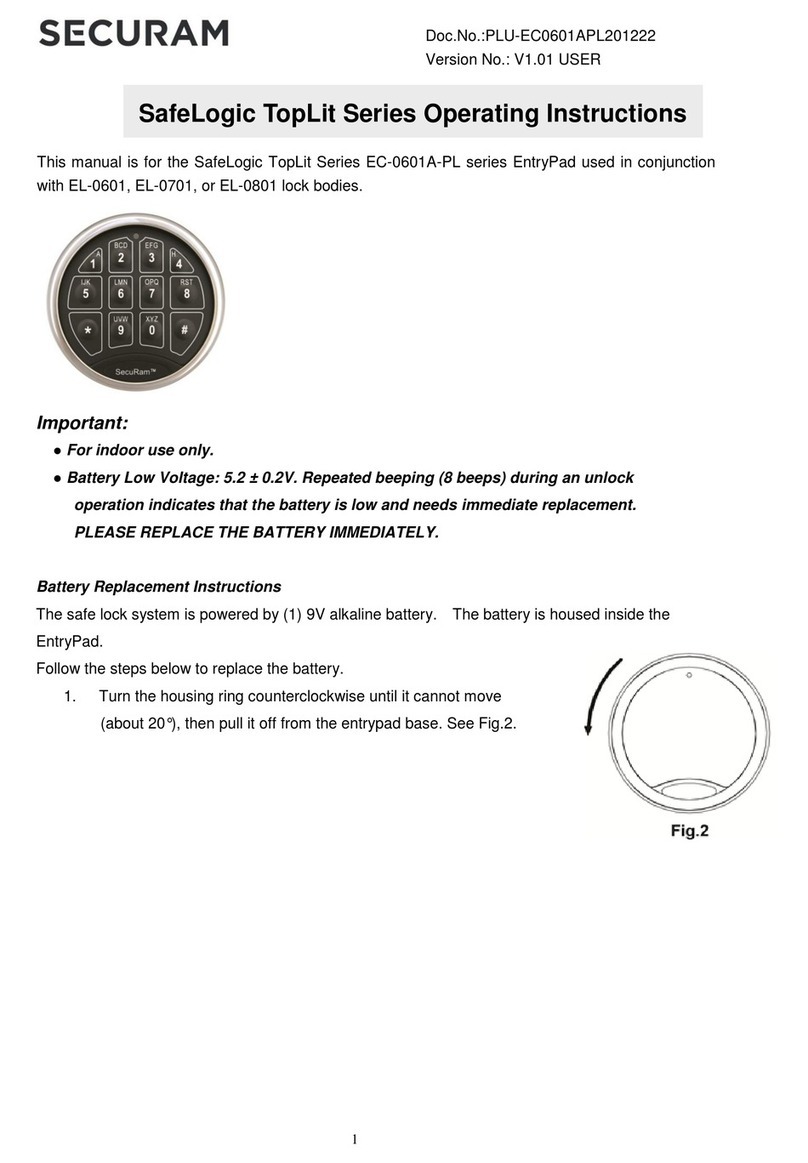
Securam
Securam SafeLogic TopLit EC-0601A-PL Series operating instructions