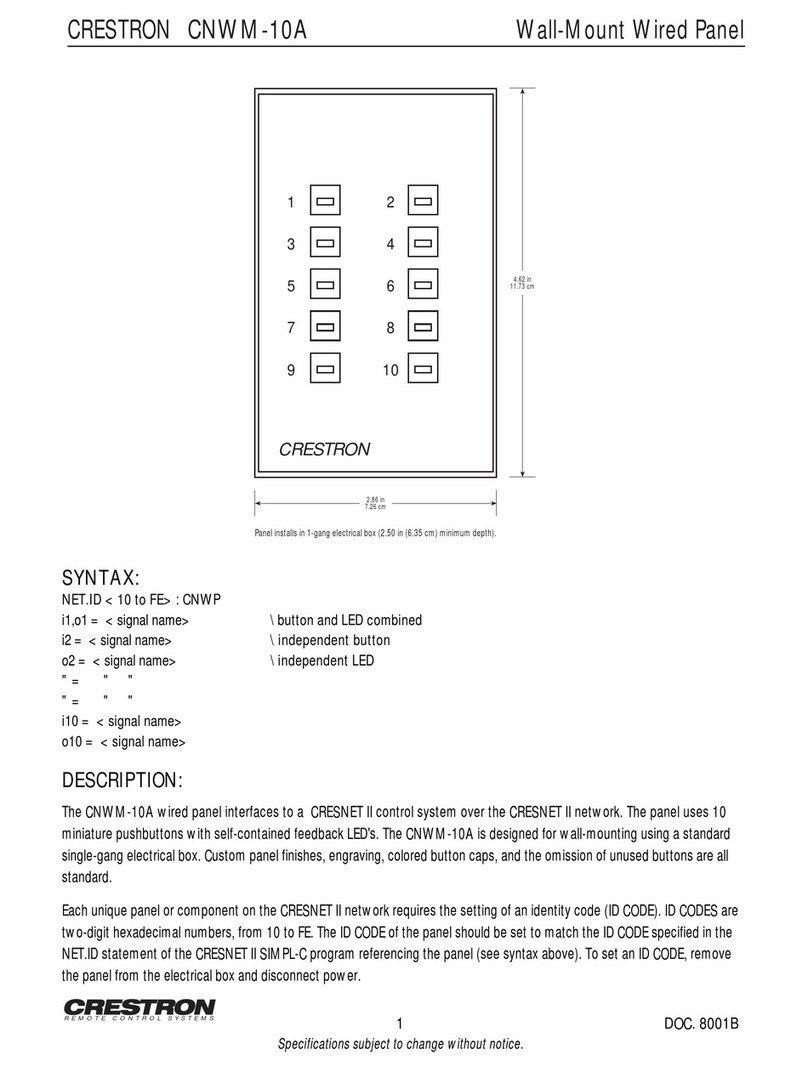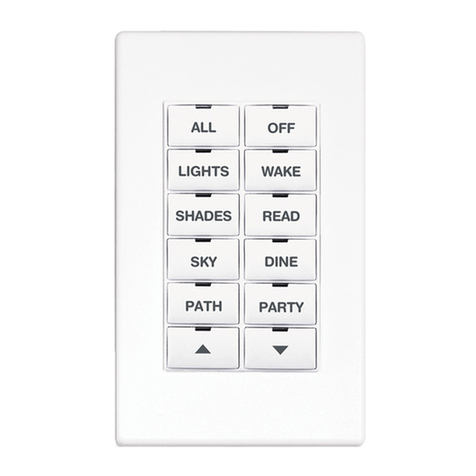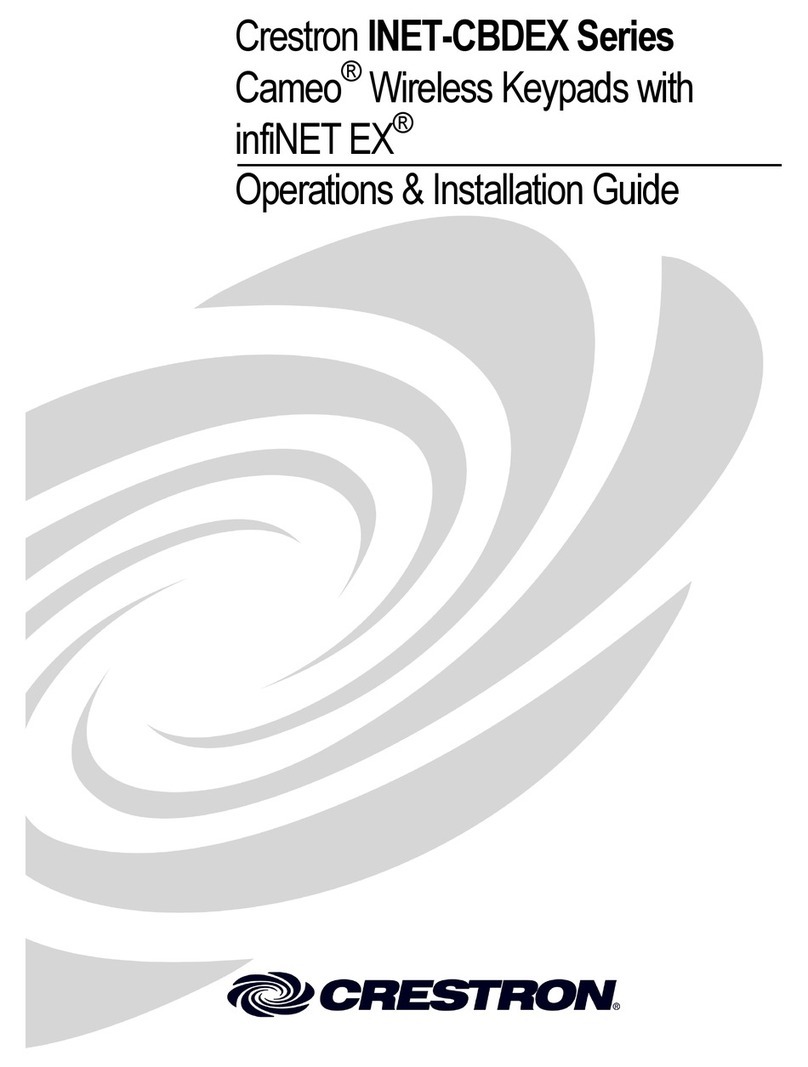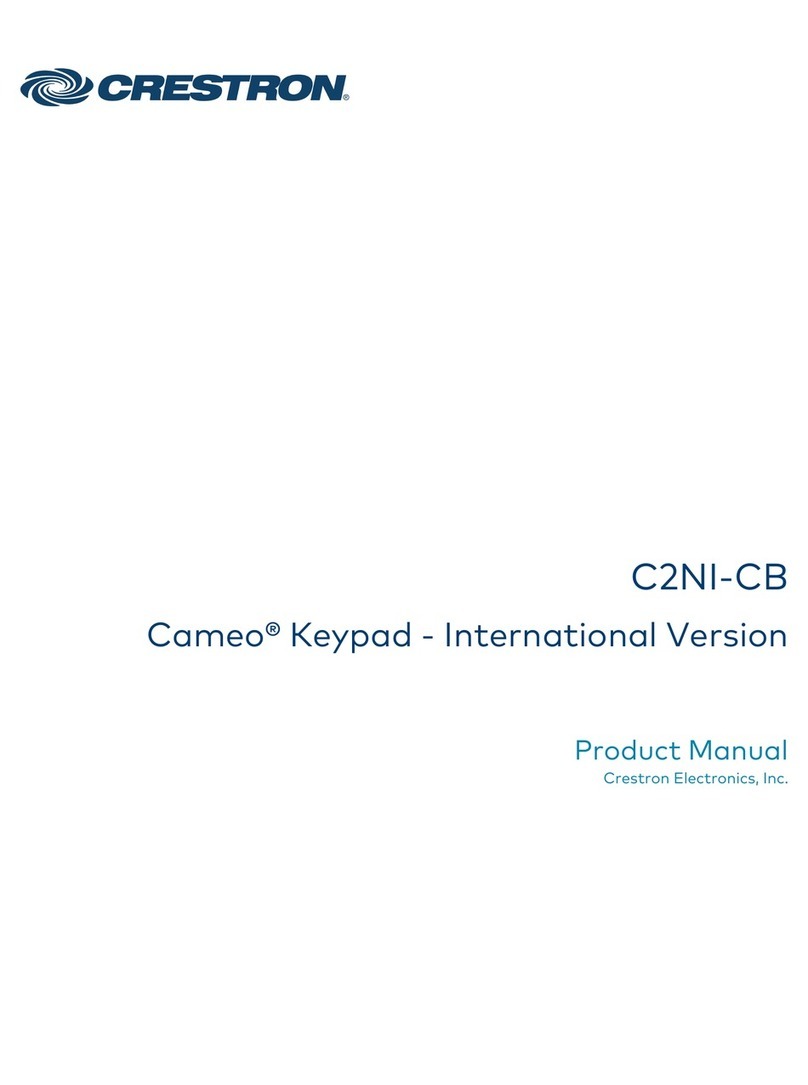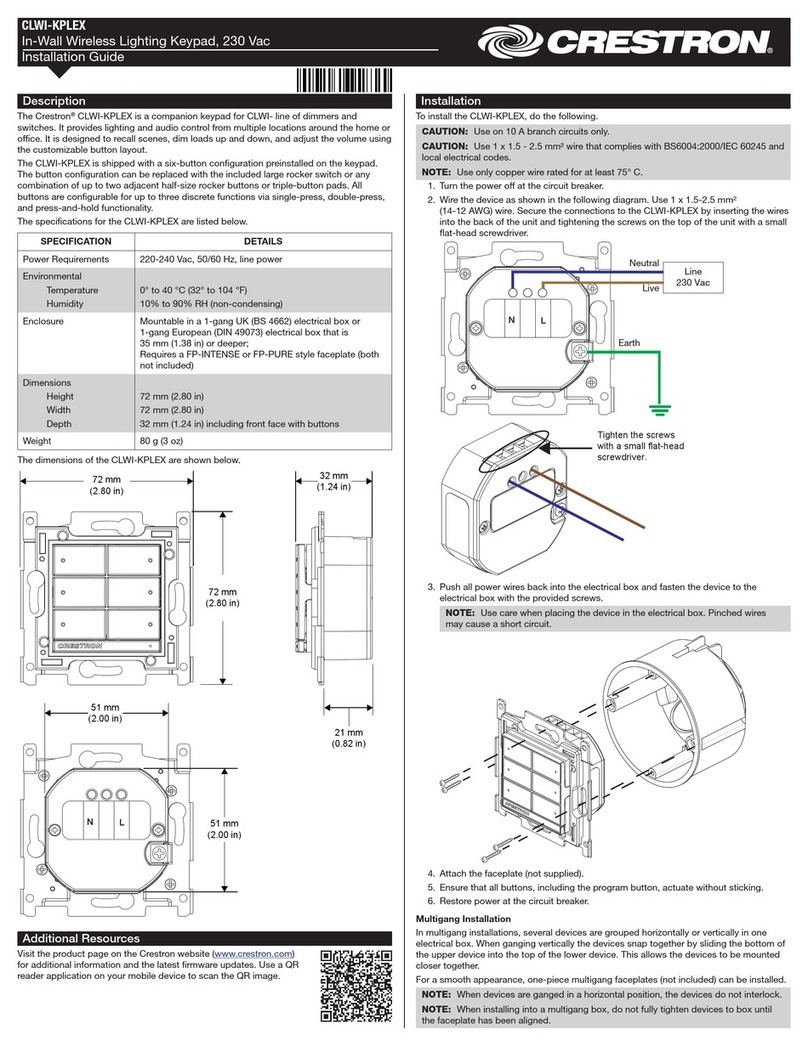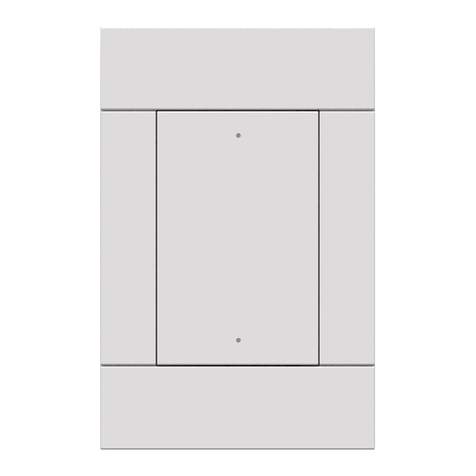Specications
SPECIFICATION DETAILS
Power Requirements
Cresnet Power Usage
Power Consumption
2 W (83 mA @ 24 VDC)
2 W maximum
INPUT Port (2) digital/analog input ports (referenced to GND);
Digital Input: Rated for 0-24 Volts DC, input impedance
200k Ohms, logic threshold 1.24 Volts DC;
Analog Input: Rated for 0-10 Volts DC, protected to
24 Volts DC maximum, input impedance 200k Ohms;
Programmable 3 Volts, 2k Ohms pull-up resistor per input
Environmental
Temperature
Humidity
Heat Dissipation
32º to 104 ºF (0º to 40 ºC)
10% to 90% RH (non-condensing)
6.8 Btu/h maximum
Dimensions
3-9/32 in
(83 mm)
4-1/8 in
(105 mm)
1-13/16 in
(46 mm)
3-1/16 in
(78 mm)
4-23/32 in
(120 mm)
15/16 in
(24 mm)
5/8 in
(16 mm)
2-23/32 in
(69 mm)
3/8 in
(10 mm)
1-3/4 in
(44 mm)
Setup
button
Light
sensor
Troubleshooting
The following table provides corrective action for possible trouble situations. If further
assistance is required, please contact a Crestron Customer service representative.
Symptom Issue Action
No action is
performed when a
button on the keypad
is pressed.
The unit is not receiving
24 VDC Power.
Check wiring for 24 VDC power.
There is an error in the
control system program.
Verify that the control system
program is correct.
The LEDs do not
light.
The LEDs are not enabled. Perform Light Sensor Calibration
to enable the LEDs.
The keypad button(s)
do not actuate when
pressed.
The keypad mounting
screws are overtightened.
Slightly loosen the mounting
screws.
The button may not be
snapped into the keypad.
Ensure that the button cap is
properly oriented and installed.
The backlight LEDs
are too bright when
the room is dark.
The keypad may be
staying in Day mode. While
in Day mode the LEDs are
typically full brightness
or off.
Check the DayNightThreshold
setting in the control system
program. If set to Default, rerun
the calibration process from the
keypad.
Change the DayNightThreshold
Calibration setting to Med-Bright
or Bright in the control system
program to ensure Night mode is
entered when the room is dark.
The LED brightness
settings for Night mode
may be incorrect.
Adjust the Keypad Brightness
settings in control system
program.
The backlight LEDs
are too dim or not
visible.
The keypad may be
staying in Night mode
as the room transitions
from Dark to Dim. While
in Night mode the LEDs
are typically at very low
brightness.
Change the DayNightThreshold
Calibration setting to Med-Dark
or Dark in the control system
program to ensure Day mode is
entered when the room brightens.
Calibration may have been run
when the lower trim piece was not
installed. Replace lower trim and
rerun calibration.
Federal Communications Commission (FCC) Compliance Statement
This device complies with part 15 of the FCC Rules. Operation is subject to the following
conditions:(1) This device may not cause harmful interference and (2) this device must accept any
interference received, including interference that may cause undesired operation.
CAUTION: Changes or modications not expressly approved by the manufacturer responsible for
compliance could void the user’s authority to operate the equipment.
NOTE: This equipment has been tested and found to comply with the limits for a Class B digital
device, pursuant to part 15 of the FCC Rules. These limits are designed to provide reasonable
protection against harmful interference in a residential installation. This equipment generates,
uses and can radiate radio frequency energy and, if not installed and used in accordance with the
instructions, may cause harmful interference to radio communications. However, there is no guarantee
that interference will not occur in a particular installation. If this equipment does cause harmful
interference to radio or television reception, which can be determined by turning the equipment off
and on, the user is encouraged to try to correct the interference by one or more of the following
measures:
• Reorient or relocate the receiving antenna.
• Increase the separation between the equipment and receiver.
• Connect the equipment into an outlet on a circuit different from that to which the receiver is
connected.
• Consult the dealer or an experienced radio/TV technician for help.
Industry Canada (IC) Compliance Statement
CAN ICES-3 (B)/NMB-3(B)
The product warranty can be found at www.crestron.com/warranty.
The specic patents that cover Crestron products are listed at www.crestron.com/legal/patents.
Certain Crestron products contain open source software. For specic information, please visit
www.crestron.com/opensource.
Crestron, the Crestron logo, Crestron Toolbox, Cresnet, and Horizon are either trademarks or
registered trademarks of Crestron Electronics, Inc. in the United States and/or other countries. Other
trademarks, registered trademarks, and trade names may be used in this document to refer to either
the entities claiming the marks and names or their products. Crestron disclaims any proprietary
interest in the marks and names of others. Crestron is not responsible for errors in typography or
photography.
This document was written by the Technical Publications department at Crestron.
©2018 Crestron Electronics, Inc.
Crestron Electronics, Inc. Installation Guide - DOC. 8285A
15 Volvo Drive, Rockleigh, NJ 07647 (2051306)
Tel: 888.CRESTRON 06.18
Fax: 201.767.7576 Specications subject to
www.crestron.com change without notice.