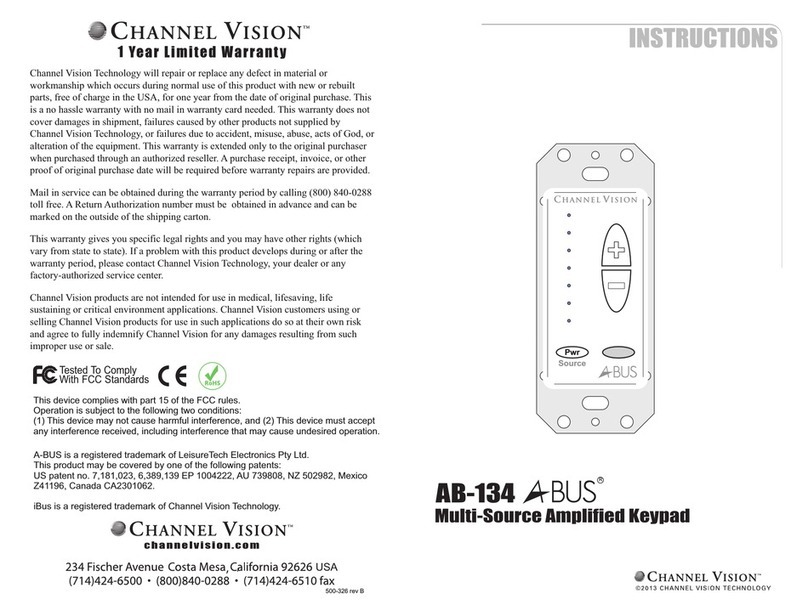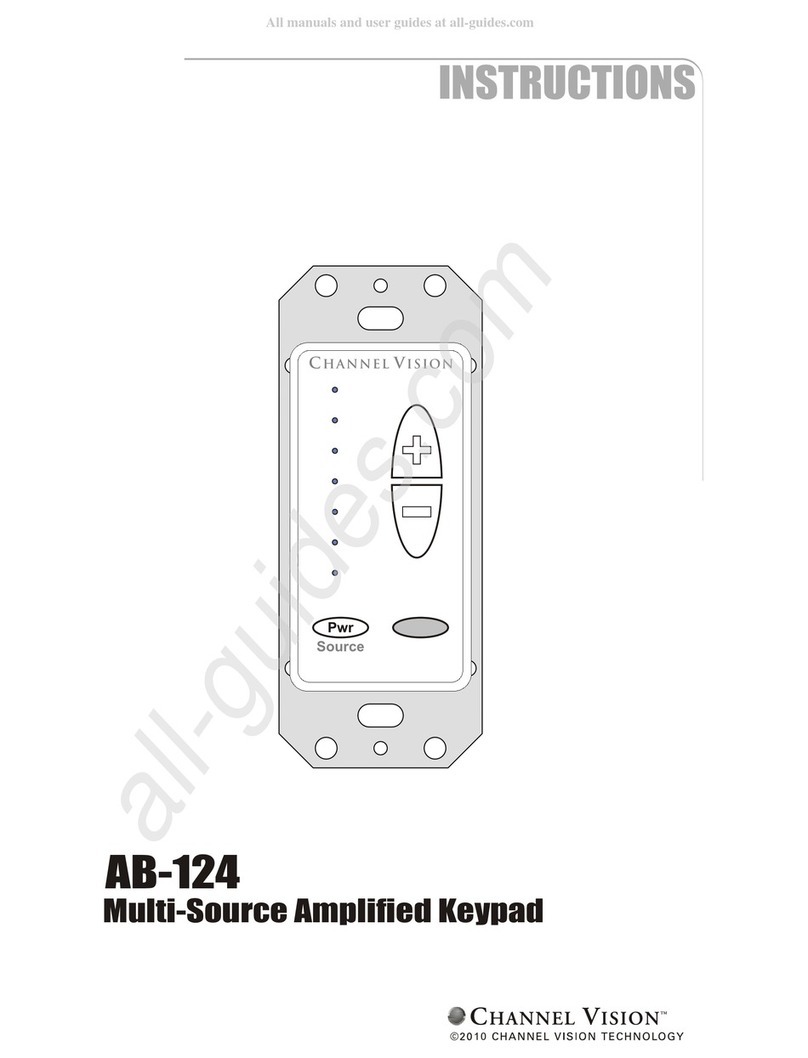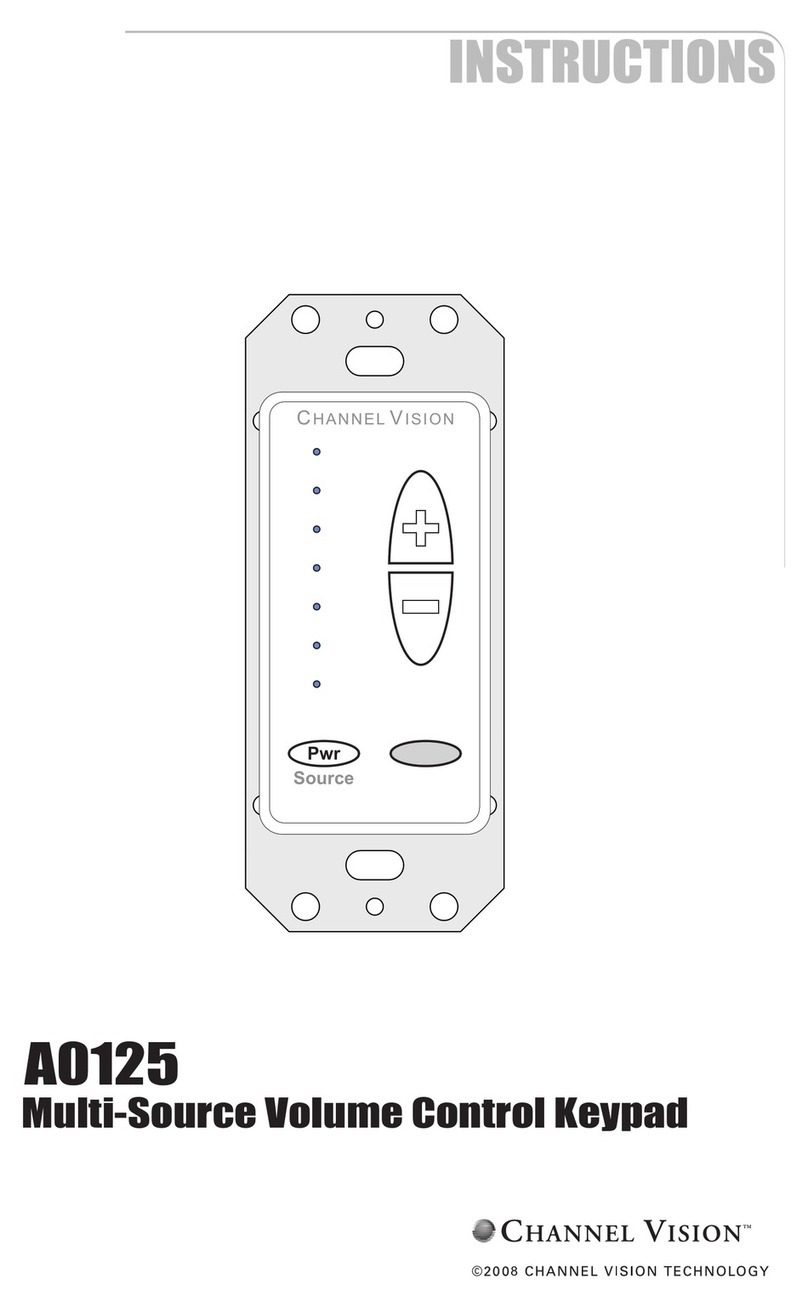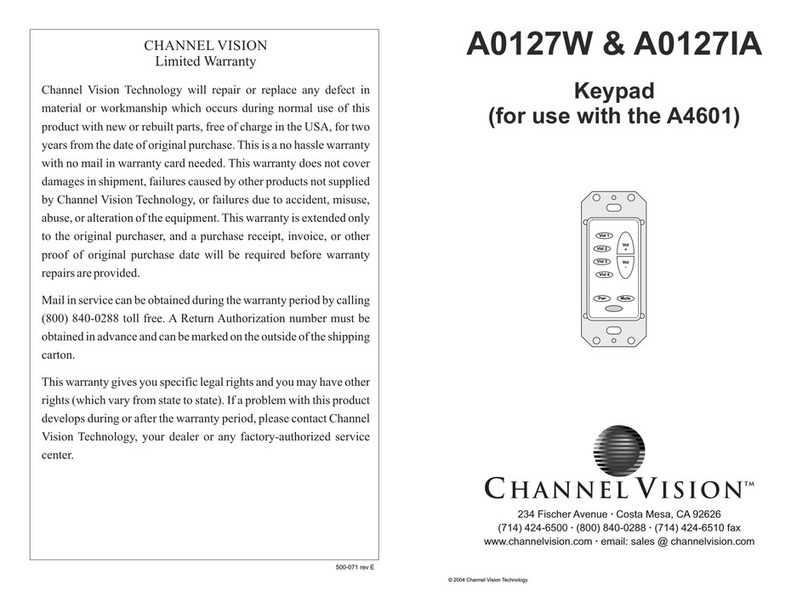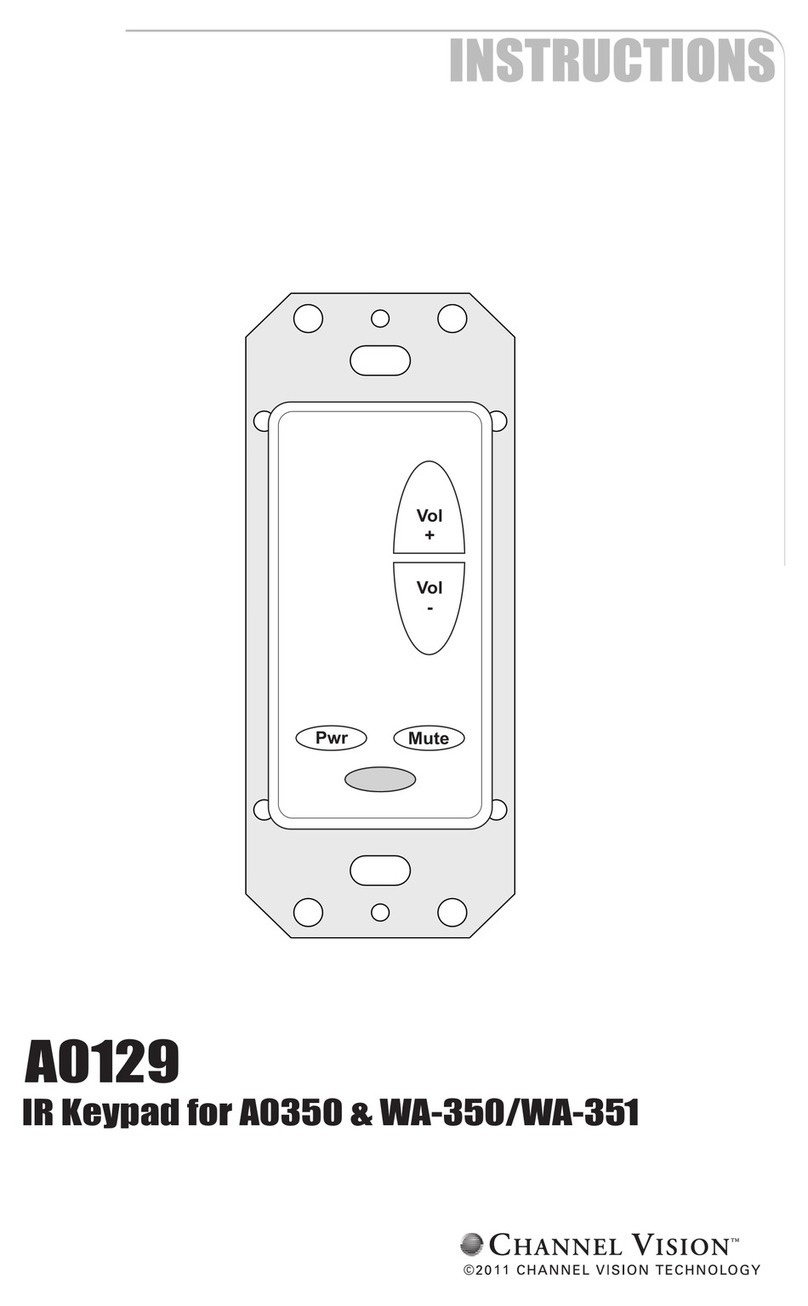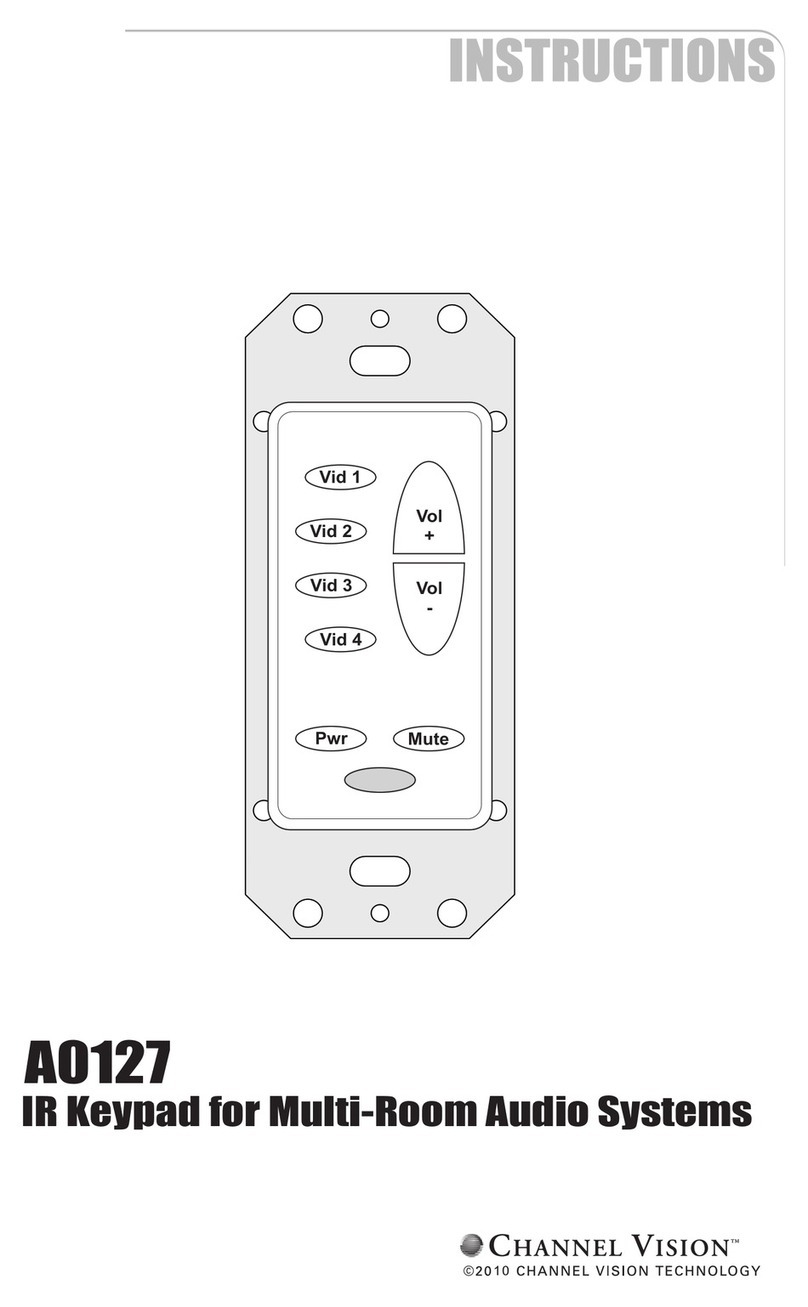500-280 rev A
www.chann e l v i s i o n . c o m
234 Fischer Avenue, Costa Mesa, California 92626 USA
(714)424-6500 (800)840-0288 (714)424-6510 fax
1
Channel Vision Technology will repair or replace any defect in material or
workmanship which occurs during normal use of this product with new or rebuilt
parts, free of charge in the USA, for one year from the date of original purchase.
This is a no hassle warranty with no mail in warranty card needed. This warranty
does not cover damages in shipment, failures caused by other products not
supplied by Channel Vision Technology, or failures due to accident, misuse, abuse,
or alteration of the equipment. This warranty is extended only to the original
purchaser, and a purchase receipt, invoice, or other proof of original purchase date
will be required before warranty repairs are provided.
Mail in service can be obtained during the warranty period by calling (800) 840-
0288 toll free. A Return Authorization number must be obtained in advance and
can be marked on the outside of the shipping carton.
This warranty gives you specific legal rights and you may have other rights (which
vary from state to state). If a problem with this product develops during or after the
warranty period, please contact Channel Vision Technology, your dealer or any
factory-authorized service center.
Channel Vision products are not intended for use in medical, lifesaving, life
sustaining or critical environment applications. Channel Vision customers using or
selling Channel Vision products for use in such applications do so at their own risk
and agree to fully indemnify Channel Vision for any damages resulting from such
improper use or sale.
Specifications:
Power Supply
(typical @25º C)
:
Power Consumption:
Cable Requirements:
Prox. Card Reader Freq.:
Prox. Card Reader Distance:
Internal Relay Type:
Relay Specifications:
Dimensions:
12VDC, 500mA
80mA (idle), 110mA (active)
8-conductor wire, 24AWG or larger
Note: wire carrying current to electric
locks will need to be much thicker.
Consult the electric lock documentation
for its specific wiring requirements.
125kHz
0.39”-0.78” (1-2cm)
Normally Open or Normally Closed
1Amp@12V
4.53” x 2.75” x 1.25”
Specifications subject to change without notice.