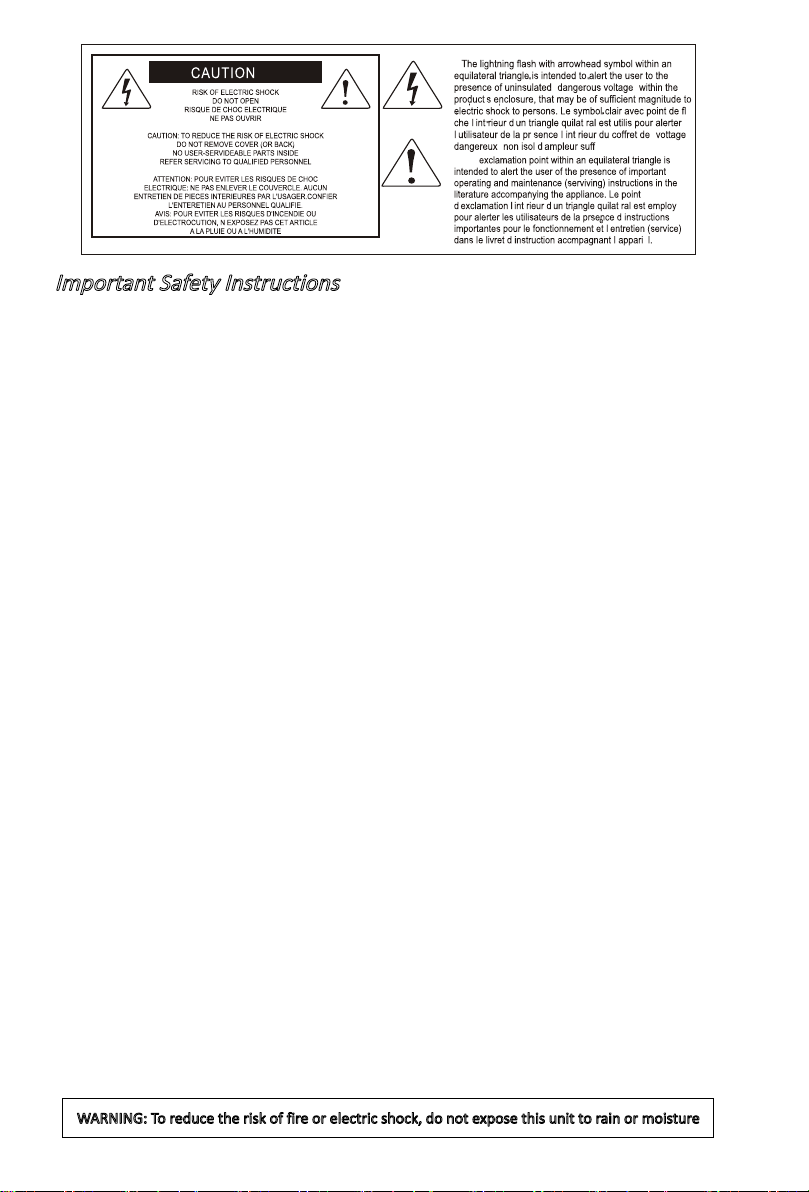Introduction............................................................................................................................4
What's in the package? .........................................................................................................4
Features ................................................................................................................................5
Layout Deckplatte..................................................................................................................6
Rear Panel Layout.................................................................................................................8
Getting Started ......................................................................................................................9
Connecting Your Platform M+ Controller...............................................................................9
(Expander ~ use with Platform X+)......................................................................................10
Cubase ................................................................................................................................13
Ableton Live.........................................................................................................................15
Logic Pro .............................................................................................................................16
Samplitude...........................................................................................................................18
Pro Tools..............................................................................................................................20
(Standalone)........................................................................................................................22
Cubase ................................................................................................................................22
Nuendo................................................................................................................................23
Logic Pro .............................................................................................................................24
Samplitude...........................................................................................................................25
Bitwig...................................................................................................................................27
Reason ................................................................................................................................28
Reaper.................................................................................................................................29
Studio One...........................................................................................................................30
Ableton Live.........................................................................................................................31
Pro Tools..............................................................................................................................32
iMapTM Software for Mac OS X............................................................................................34
Installing iMapTM Software for Windows...............................................................................35
Assigning DAW mode (Mackie Control/HUI) or self dene MIDI functions with iMapTM ......37
Assigning DAW mode (Mackie control/HUI) with iMapTM.....................................................38
Assigning MIDI message with User Dene mode at iMapTM ...............................................40
Control element setup at User denes mode ......................................................................42
Other Functions in iMap™...................................................................................................44
Firmware upgrade ...............................................................................................................45
Restore the factory default settings.....................................................................................49
Connecting expansion modules ..........................................................................................49
Specications ......................................................................................................................50
Services...............................................................................................................................51
Contents