Digifort DGF-KB1000 Use and care manual

© 2002 - 2010 for Digifort. All rights reserved
Digifort Keyboard Controller
Manual
Version 1.0
Rev. A

Digifort Keyboard - Version 1.02
© 2002 - 2010 for Digifort. All rights reserved
Índice
Parte I Welcome to the Digifort Keyboard Manual 5
................................................................................................................................... 51 Screenshots
................................................................................................................................... 52 Who isthismanual for
................................................................................................................................... 53 How to use the manual
Parte II Installation 7
................................................................................................................................... 71 Care
................................................................................................................................... 82 Installation 2
Parte III Configuration 11
................................................................................................................................... 111 General Configuration
................................................................................................................................... 122 Screenshotsdestination
Parte IV How to use the keyboard 15
................................................................................................................................... 151 Introduction
................................................................................................................................... 162 Symbols
.......................................................................................................................................................... 16Number 0 .......................................................................................................................................................... 16Number 1 .......................................................................................................................................................... 16Number 2 .......................................................................................................................................................... 16Number 3 .......................................................................................................................................................... 16Number 4 .......................................................................................................................................................... 16Number 5 .......................................................................................................................................................... 17Number 6 .......................................................................................................................................................... 17Number 7 .......................................................................................................................................................... 17Number 8 .......................................................................................................................................................... 17Number 9 .......................................................................................................................................................... 17ESC .......................................................................................................................................................... 17Clear .......................................................................................................................................................... 17Enter .......................................................................................................................................................... 17F1 .......................................................................................................................................................... 18F2 .......................................................................................................................................................... 18F3 .......................................................................................................................................................... 18F4 .......................................................................................................................................................... 18Shift .......................................................................................................................................................... 18Camera Shortcut
.......................................................................................................................................................... 18Virtual Matrix.......................................................................................................................................................... 18Reverse Screen Style
.......................................................................................................................................................... 18Forward Screen Style
.......................................................................................................................................................... 18Full Screen .......................................................................................................................................................... 19Hide Toolbar .......................................................................................................................................................... 19Refresh .......................................................................................................................................................... 19Motion Detection
.......................................................................................................................................................... 19Change Screen
.......................................................................................................................................................... 19Screenshot

3Contents
© 2002 - 2010 for Digifort. All rights reserved
.......................................................................................................................................................... 19Events .......................................................................................................................................................... 19Virtual Mouse
.......................................................................................................................................................... 19Mouse Left Button
.......................................................................................................................................................... 20Mouse Right Button
.......................................................................................................................................................... 20Virtual Keyboard
.......................................................................................................................................................... 20IRIS Opening .......................................................................................................................................................... 20IRIS Closing .......................................................................................................................................................... 20Focus Near .......................................................................................................................................................... 20Focus Far .......................................................................................................................................................... 20PTZ Blocking .......................................................................................................................................................... 20Presets .......................................................................................................................................................... 20PTZ Patrol .......................................................................................................................................................... 21Virtual PTZ .......................................................................................................................................................... 21PTZ Simple .......................................................................................................................................................... 21Less Zoom .......................................................................................................................................................... 21More Zoom .......................................................................................................................................................... 21Media Playback
.......................................................................................................................................................... 21Play & Pause
................................................................................................................................... 213 Live Mode
.......................................................................................................................................................... 22Navigation between objects
.......................................................................................................................................................... 25Calling camera by shortcut
.......................................................................................................................................................... 26Virtual Matrix.......................................................................................................................................................... 29Navigation between screen styles
.......................................................................................................................................................... 30Full screen mode of object
.......................................................................................................................................................... 31Hide Toolbar .......................................................................................................................................................... 32Surveillance Client Update
.......................................................................................................................................................... 34Motion Detection
.......................................................................................................................................................... 34Change Screen style
.......................................................................................................................................................... 35Screenshot .......................................................................................................................................................... 36Triggering events
.......................................................................................................................................................... 37Virtual Mouse
.......................................................................................................................................................... 38Virtual Keyboard
.......................................................................................................................................................... 39Iris Adjustment
.......................................................................................................................................................... 41Focus Adjustment
.......................................................................................................................................................... 41PTZ .......................................................................................................................................................... 42PTZ blocking .......................................................................................................................................................... 43Presets .......................................................................................................................................................... 44PTZ Patrol .......................................................................................................................................................... 44Virtual PTZ .......................................................................................................................................................... 45PTZ Simple
................................................................................................................................... 464 Playback Mode
.......................................................................................................................................................... 46Start Playback
.......................................................................................................................................................... 47Selection of Time
.......................................................................................................................................................... 49Forward Recording
.......................................................................................................................................................... 50Reverse Recording
.......................................................................................................................................................... 50Start and Pause Playback
Index 0

Capítulo I

Welcome to the Digifort Keyboard Manual 5
© 2002 - 2010 for Digifort. All rights reserved
1 Welcome to the Digifort Keyboard Manual
This User Manual and Technical References provide
all the information necessary to implement and use
effectively all basic and advanced resources of
Digifort Keyboard DGF-KB1000.
1.1 Screenshots
The screenshots contained in this manual may not be identical to the interface that you
will see using Digifort. Some differences may appear, and will not affect the use of this
manual. This is because frequent updates and new features are conducted aiming the
continuous improvement of the system.
1.2 Who is this manual for
This manual is intended for operators of monitoring/surveillance stations who use the
keyboard.
1.3 How to use the manual
This manual is divided into chapters, topics and sub topics.
The names of the modules Digifort system and concepts involved with the system are
written in italics.
Items where the user must interact, like buttons, menus, and screen names are written in
bold.
The numbering of figures are arranged by the chapter number linked with the figure
number separated by a dot.

Capítulo II

Installation 7
© 2002 - 2010 for Digifort. All rights reserved
2 Installation
The DGF-KB1000 was designed based on the existing demand in the market for a product
that would allow a better performance of operators when activating certain functions of
Digifort software in a quicker and practical way.
Reducing management time was also a factor that led to the development of this product.
With DGF-KB1000, the operator eliminates the time spent in function calls as well as
Presets, Alarms, screenshots and still count on a practical navigation between objects and
screen styles, as well as total control of real and virtual PTZcameras.
With DGF-KB1000 the operator is able to monitor effectively and perform various tasks, with
the introduction of this practical concept, it becomes a tool extremely flexible and tailored to
the reality of different enterprises.
Warning
DGF-KB1000 works with all Digifort editions (Explorer/Standard/Professional/Enterprise), but
only with versions higher than version 6.4
2.1 Care
WARNING
Avoid electric shock,
do not open this product
WARNING: To avoid electric shock, do not disassemble the product
Precautions:
-Please read carefully the User's Manual
-Save the manual for future reference
-Do not use the product under conditions of humidity
-Do not use the product in inappropriate conditions
-If any abnormal state or malfunction is observed, stop using immediately and
contact the vendor.

Digifort Keyboard - Version 1.08
© 2002 - 2010 for Digifort. All rights reserved
-Do not disassemble the product and be careful when using it
-Do not let the product drop, or suffer strong vibrations
-Do not install the product in places where the temperature exceeds the normal
ambient temperature
-Avoid installing the product in dusty areas
-Avoid installing the product in places where there is radioactivity
-Avoid installing the product in places with strong magnetic fields
-Never expose the product to rain or water
2.2 Installation 2
The drivers of DGF-KB1000 are installed automatically by Digifort. The installation must be
done through USB interface, simply connect it to your computer's USB port.
You can also check in the LCD display of the DGF-KB1000, because when the Surveillance
Client is open it should display the message Digifort-Live Mode, as shown in the figure
below:

Installation 9
© 2002 - 2010 for Digifort. All rights reserved

Capítulo III

Configuration 11
© 2002 - 2010 for Digifort. All rights reserved
3 Configuration
The keyboard settings must be accessed through the settings button in the Surveillance
Client (fig. 1).
(Fig. 1) Access to settings in the Surveillance Client
3.1 General Configuration
On the settings screen of the Surveillance Client, in the tab "Keyboard" (fig. 2) you will find 3
settings options:
1- Enable and disable the beep sound when you press a key on the keyboard
2- Adjust speed of repetition when the key on the keyboard is maintained pressed.
3- Set the maximum speed of video acceleration in media playback while rotating the z-axis
of the joystick on the keyboard.

Digifort Keyboard - Version 1.012
© 2002 - 2010 for Digifort. All rights reserved
(Fig. 2) Settings screen of the keyboard
3.2 Screenshots destination
In the tab "General" (fig. 3), on client settings you can choose the directory where you want to
save the screenshots taken by the keyboard, as explained on next item.

Configuration 13
© 2002 - 2010 for Digifort. All rights reserved
(Fig. 3) Destination folder where the screenshots will be saved.

Capítulo IV

How to use the keyboard 15
© 2002 - 2010 for Digifort. All rights reserved
4 How to use the keyboard
There are two modes to use the keyboard:
- Live Mode is when the operator is monitoring the cameras in real time.
- Playback Mode, that is when the operator is watching a recorded video.
4.1 Introduction
This is version 1.00 of Digifort keyboard, below you can see a photo illustration (fig. 4) and a
brief explanation of its handling.
(Fig. 4) Photo of the keyboard
1- LED indicates when the keyboard is in operation;
2- These LED's indicate when certain functions are active, as explained later;
3- Keys to adjust camera and auxiliary commands that we will see on more advanced topics;
4- Interactive LCD display to assist in calling functions;
5- Keys for interacting with display, numbers for entering input data, "CLR" to erase data
entered and "ENT" to complete, if the "ENT" key is pressed with a blank value the operation is
aborted. These keys also have function of navigation between objects and "ESC" to assist as
keyboard, as we will see more ahead;
6- LED indication when the "SHIFT" is active. When the shift key is pressed the secondary
function of the keys is activated, buttons with secondary functions have a symbol around
that represents this function. The "shift" is enabled when it is pressed once and automatically

Digifort Keyboard - Version 1.016
© 2002 - 2010 for Digifort. All rights reserved
disabled when pressed a second time or when some secondary function is executed when
you press another key;
7- Keys for Digifort function calls that we will see in subsequent chapters;
8- Joystick for PTZcontrol, acceleration or reversal of video in Media Player and mouse
control.
4.2 Symbols
Each key on the keyboard has a symbol to identify its functionality, we will see below the
meaning of each symbol.
4.2.1 Number 0
Number ' 0 ' for interacting with the display.
4.2.2 Number 1
Number ' 1 ' for interacting with the display.
4.2.3 Number 2
Number ' 2 ' for interacting with the display. Also triggers the Select command
above in navigation between objects in the screen style, or move the camera up on
PTZSimple
4.2.4 Number 3
Number ' 3 ' for interacting with the display.
4.2.5 Number 4
Number ' 4 ' for interacting with the display. Also activates the command to select
left navigation between objects of the screen style, or move the camera left in PTZ
Simple.
4.2.6 Number 5
Number ' 5 ' for interacting with the display.

How to use the keyboard 17
© 2002 - 2010 for Digifort. All rights reserved
4.2.7 Number 6
Number ' 6 ' for interacting with the display. Also activates the command to select
the right navigation between objects of the screen style, or move the camera to the
right in PTZSimple.
4.2.8 Number 7
Number ' 7 ' for interacting with the display.
4.2.9 Number 8
Number ' 8 ' for interacting with the display. Also activates the command select
down in navigation between objects of the screen style, or move the camera down
on PTZSimple.
4.2.10 Number 9
Number ' 9 ' for interacting with the display.
4.2.11 ESC
Same as the "ESC" on your keyboard.
4.2.12 Clear
Corrects the number entered on the display. Also has the functionality to unselect
a selected object on the Surveillance Client.
4.2.13 Enter
Confirms value entered in the display and requested by a process, if the value is
blank, the process is canceled.
4.2.14 F1
Function reserved for future versions.

Digifort Keyboard - Version 1.018
© 2002 - 2010 for Digifort. All rights reserved
4.2.15 F2
Function reserved for future versions.
4.2.16 F3
Function reserved for future versions.
4.2.17 F4
Function reserved for future versions.
4.2.18 Shift
Enables and disables the secondary function of the keys.
4.2.19 Camera Shortcut
Invokes a camera from its shortcut.
4.2.20 Virtual Matrix
Sends a camera to a particular monitor via Virtual Matrix.
4.2.21 Reverse Screen Style
Selects the "Screen Style" to the left of the current one.
4.2.22 Forward Screen Style
Selects the "Screen Style' to the right of the current one.
4.2.23 Full Screen
Places the selected object in full-screen mode.

How to use the keyboard 19
© 2002 - 2010 for Digifort. All rights reserved
4.2.24 Hide Toolbar
Hides the toolbar from the Surveillance Client.
4.2.25 Refresh
Updates the Surveillance Client.
4.2.26 Motion Detection
Enables and disables the Motion Detection feature in the Surveillance Client.
4.2.27 Change Screen
Changes the Screen Style.
4.2.28 Screenshot
Saves quickly an image of the camera selected.
4.2.29 Events
Triggers and event.
4.2.30 Virtual Mouse
Enables and disables the feature which allows the use of the mouse control from
the keyboard.
4.2.31 Mouse Left Button
Executes the click of the mouse left button.

Digifort Keyboard - Version 1.020
© 2002 - 2010 for Digifort. All rights reserved
4.2.32 Mouse Right Button
Executes the click the mouse right button.
4.2.33 Virtual Keyboard
Opens and closes Digifort virtual keyboard.
4.2.34 IRIS Opening
Opens the selected camera IRIS to increase brightness of the image.
4.2.35 IRIS Closing
Closes the selected camera IRIS to decrease brightness of the image.
4.2.36 Focus Near
Adjusts sharpening Focus for a close object.
4.2.37 Focus Far
Adjusts sharpening Focus for distant objects or landscapes.
4.2.38 PTZ Blocking
Locks and unlocks the PTZcontrol of the camera selected.
4.2.39 Presets
Invokes a preset from your index.
4.2.40 PTZ Patrol
Toggles the scheme of PTZPatrol.
Other manuals for DGF-KB1000
1
Table of contents
Other Digifort Controllers manuals
Popular Controllers manuals by other brands

Welbilt
Welbilt Frymaster YUM K3000 Operation manual

DekoLight
DekoLight 843025 manual

Sunsystem
Sunsystem One DE Installation & operating instructions

Kromschroeder
Kromschroeder DG smart operating instructions
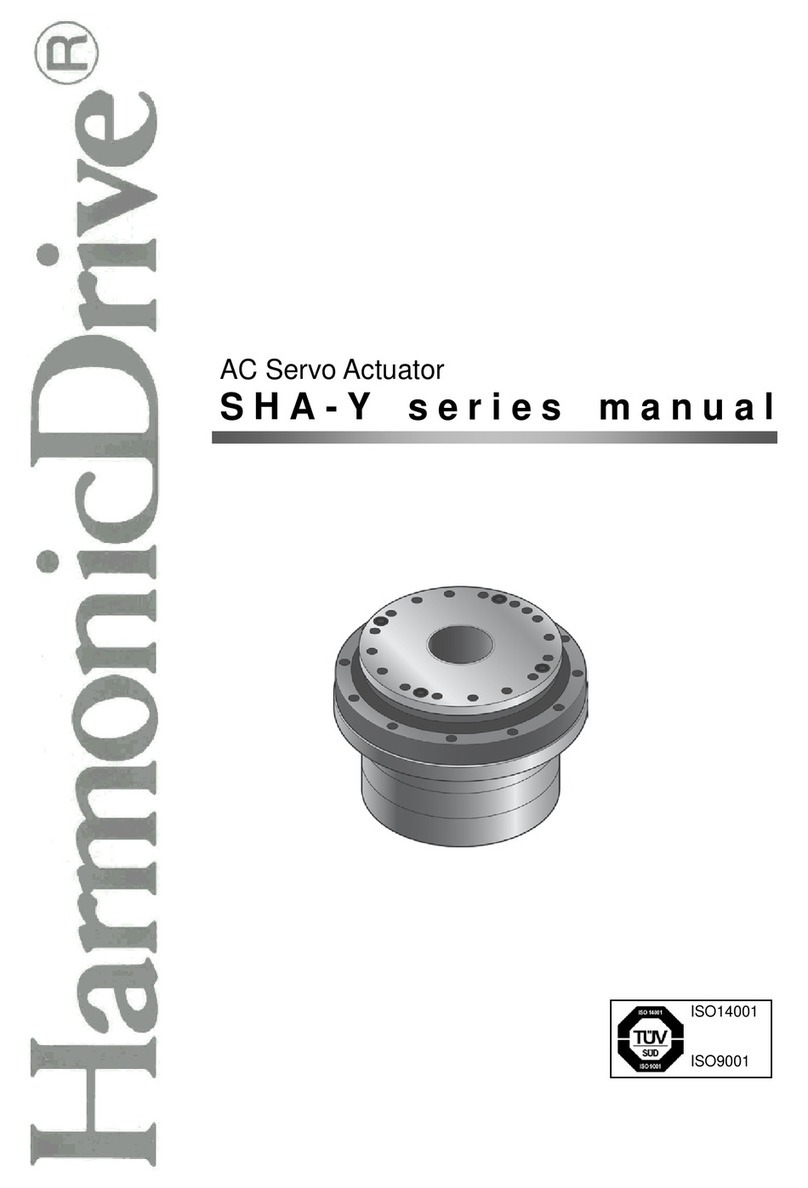
Harmonic Drive
Harmonic Drive SHA - Y series manual

Silvercrest
Silvercrest SFB 10.1 C3 User manual and service information












