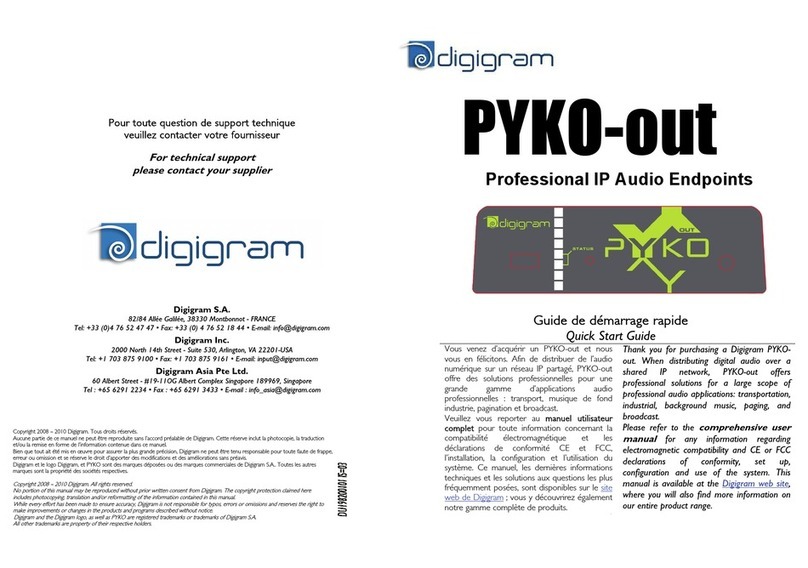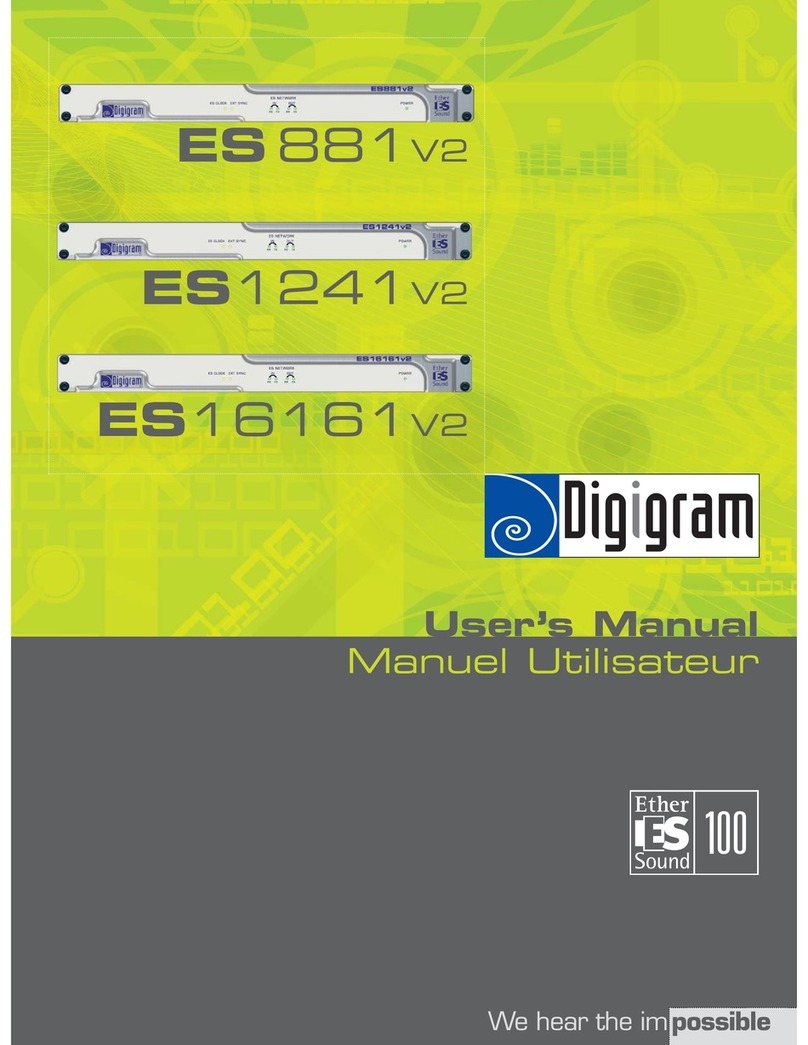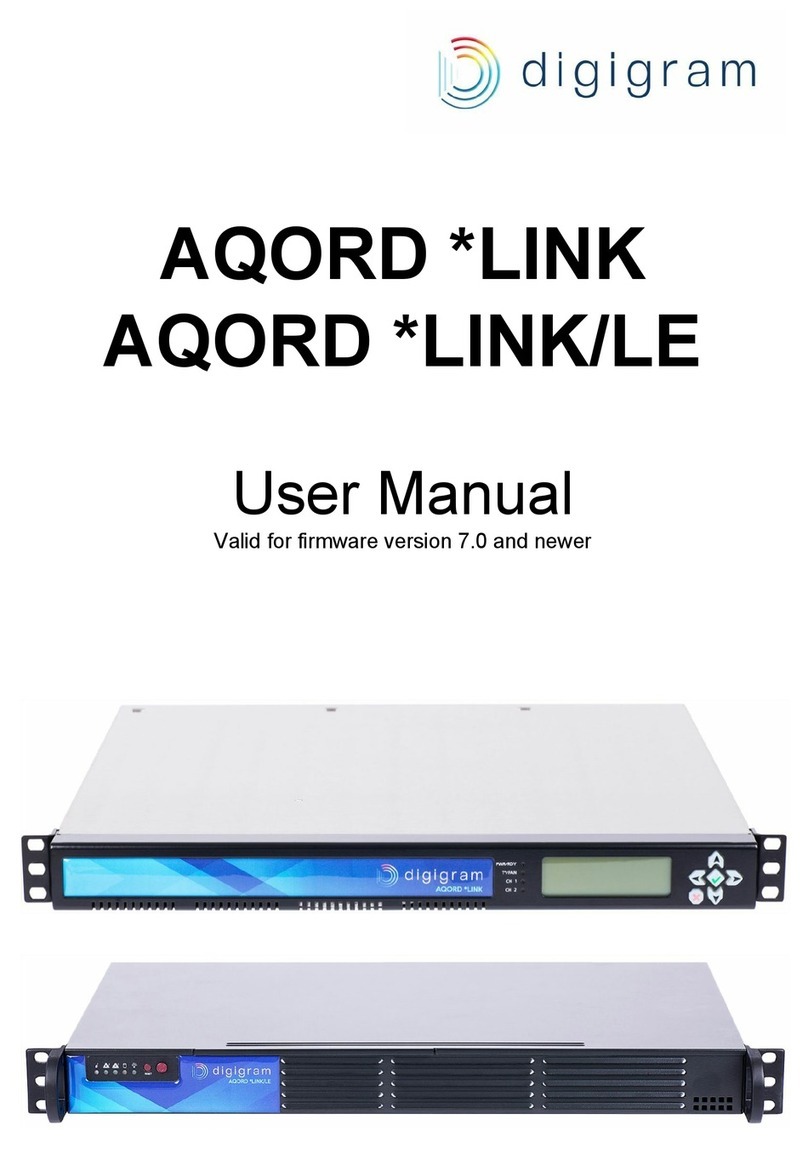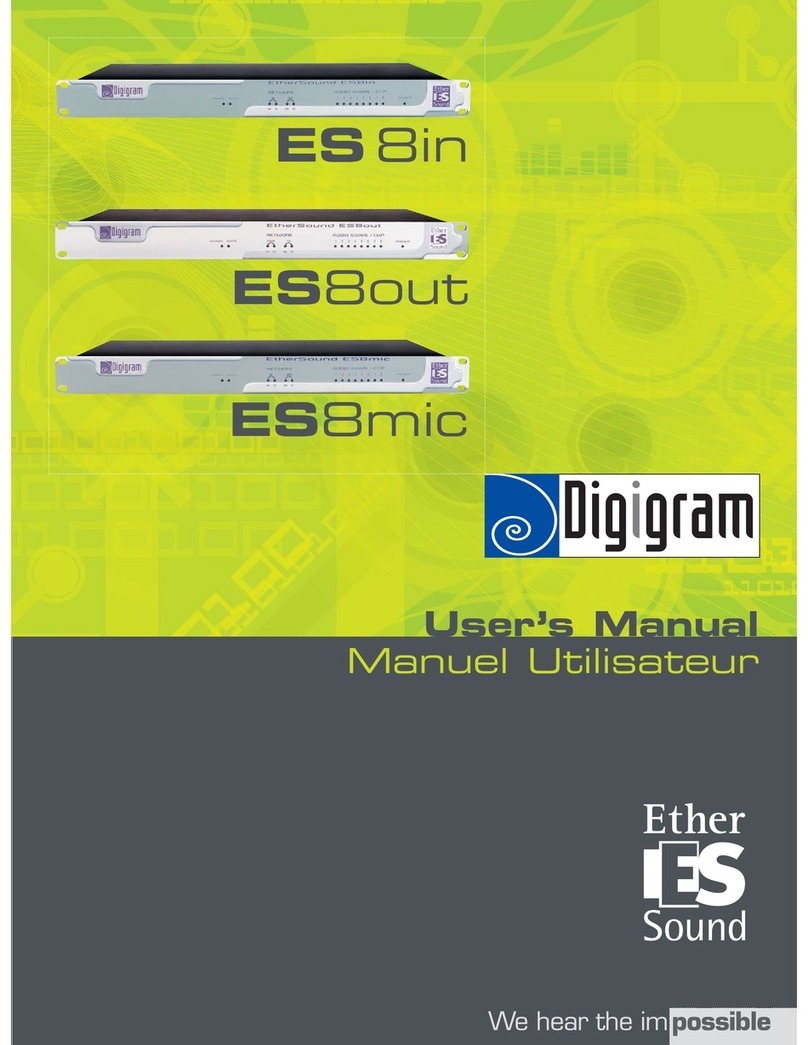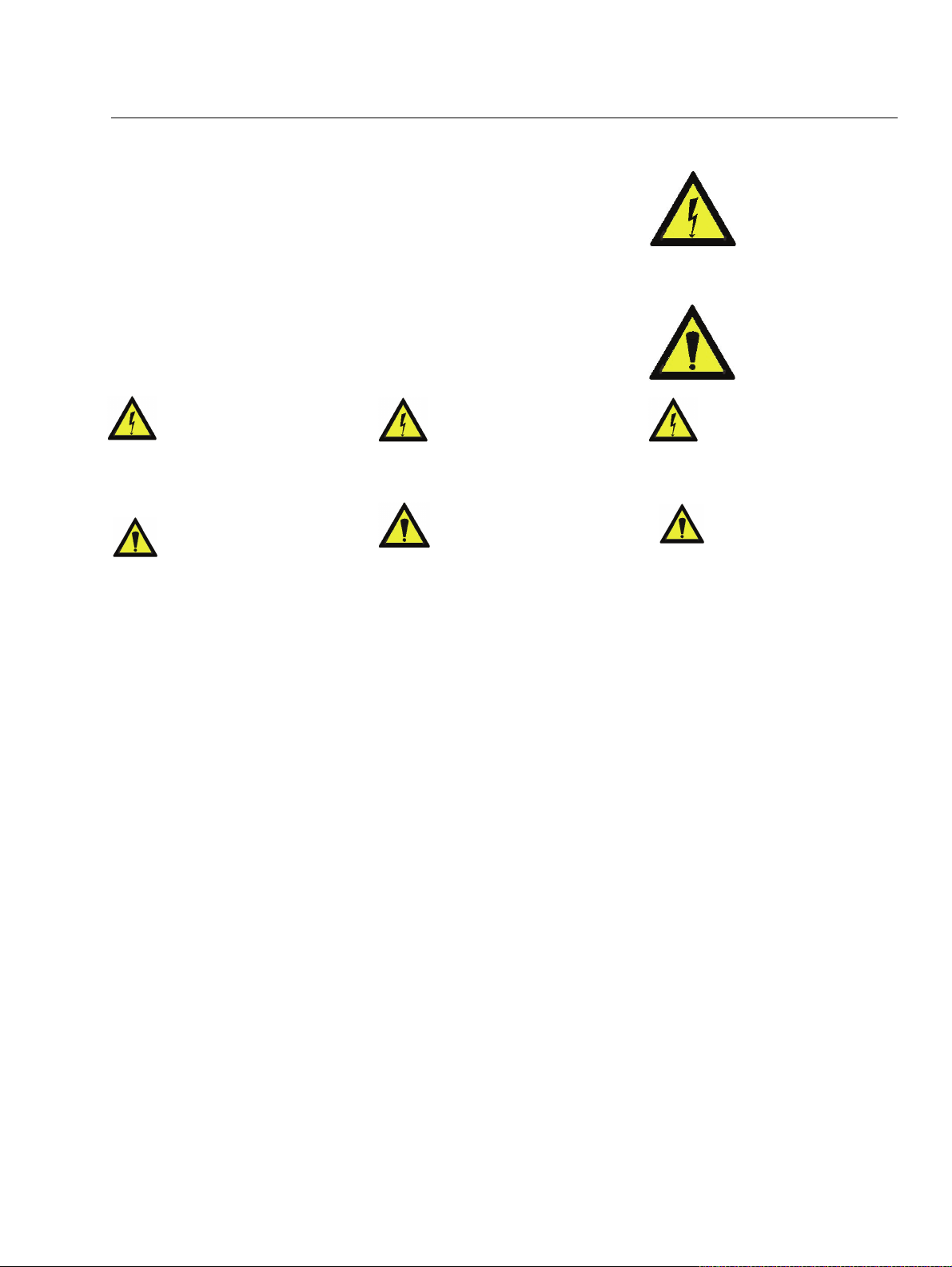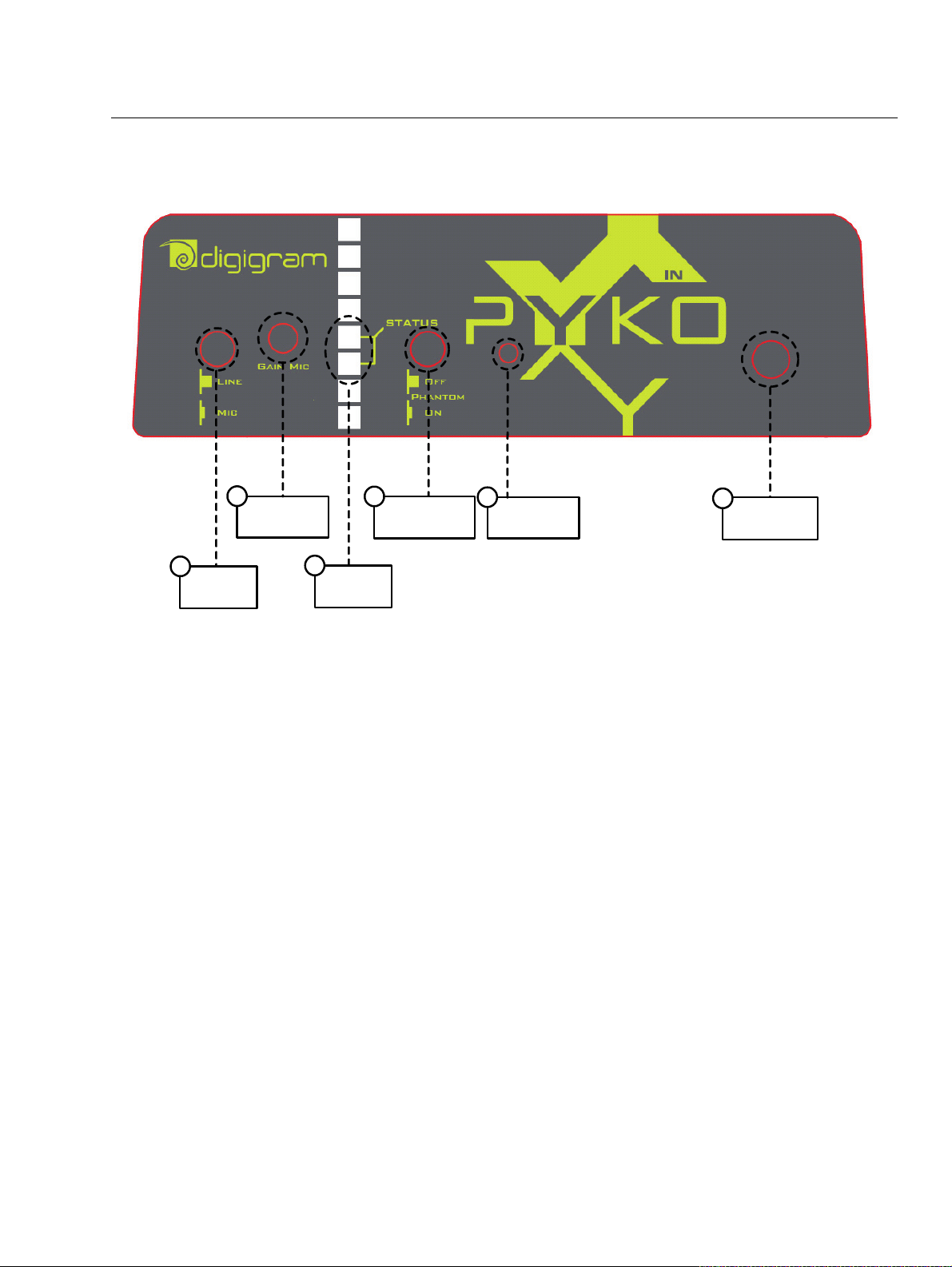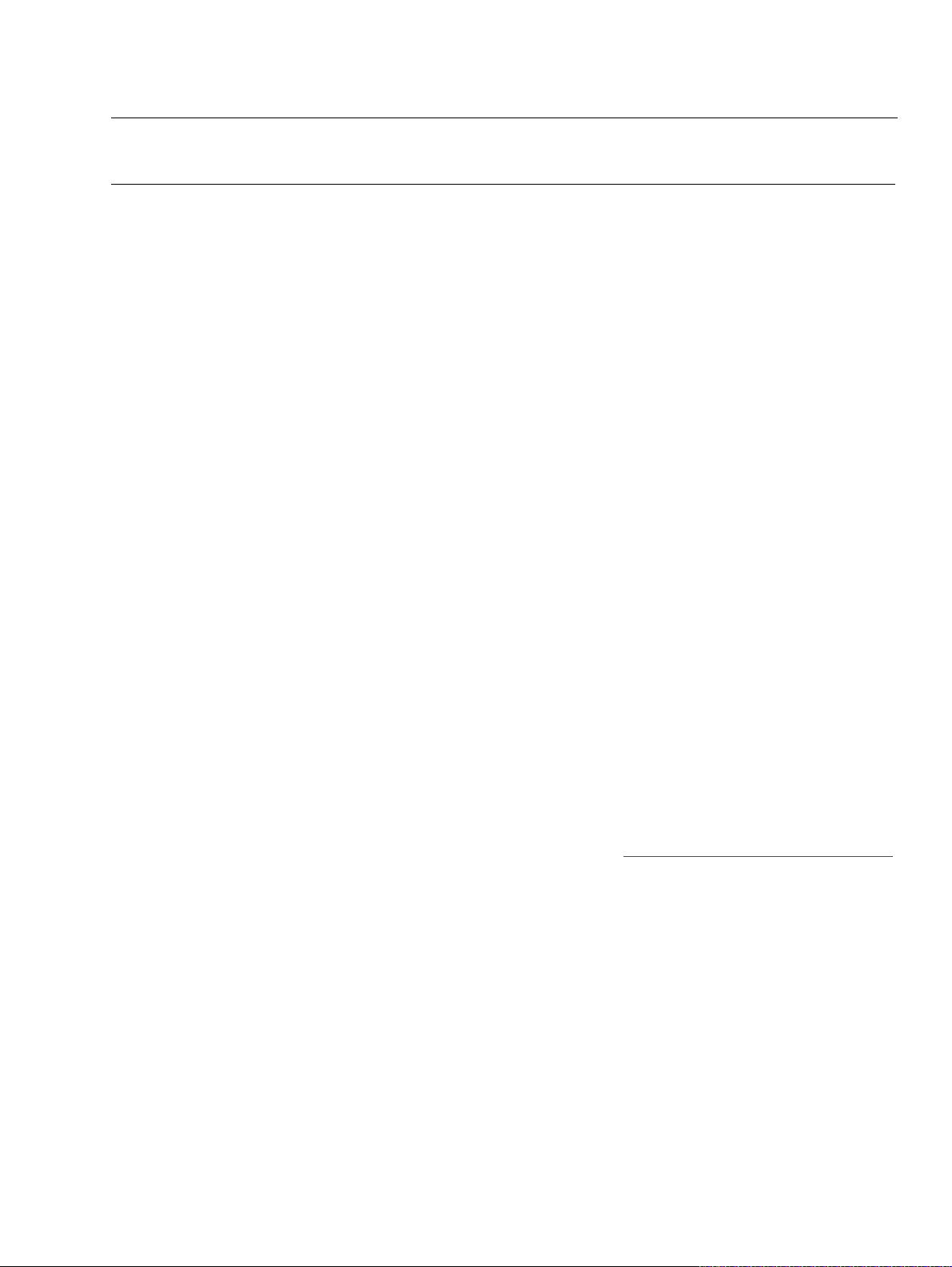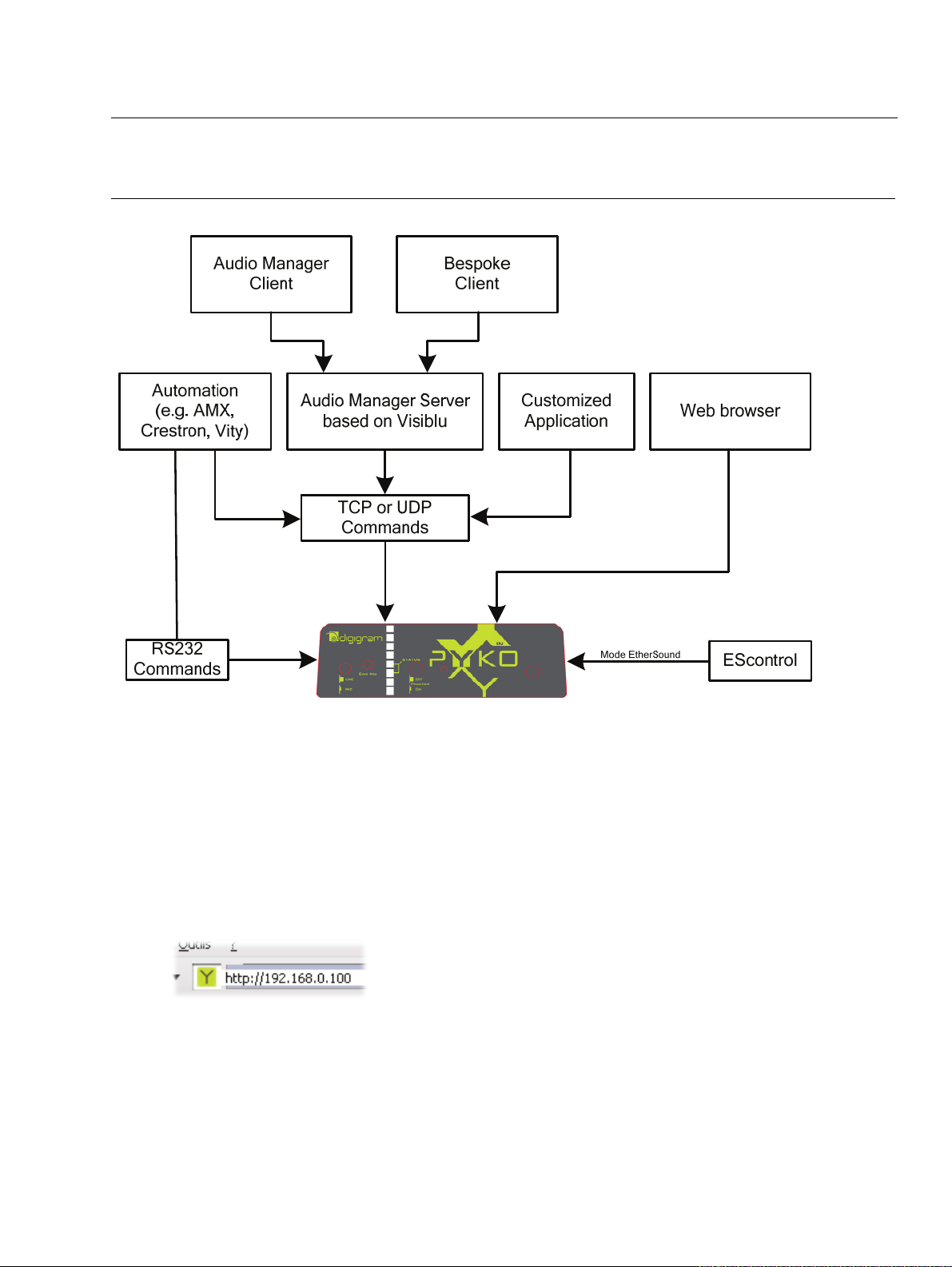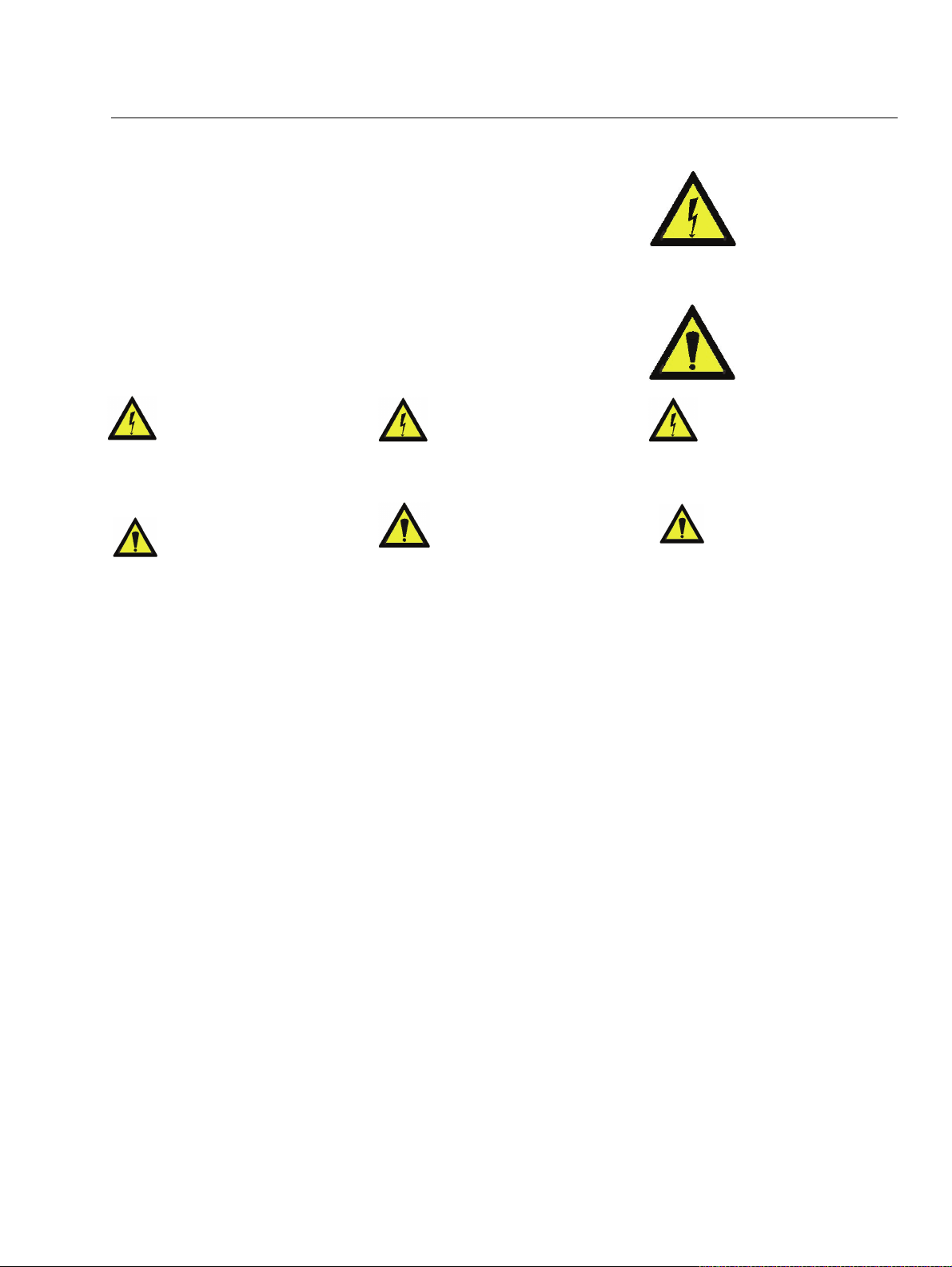
PYKO-in
Professional IP
Ù
Audio Endpoint
1
ied personnel only after disconnecting the power
o be connected only to a
ied in this manual
r shock, do not expose this
ure. Do not place objects filled
n of the building should dispose
the legal standards in the country of use is
ocations, or
oist or humid locations.
f this product to an IT power supply system
latile cleaning agent. Do not use abrasive
ther
illed, the apparatus has
in or moisture, does not operate
Before moving the unit, be certain to disconnect any
cables that connect with other components.
par du per
cordon d’ali câbles réseaux !
ée dans ce manuel d´utilisateur et sur
aucune ouverture de ventilation !
e placez pas
sur l’appareil.
accessible et à proximité immédiate de
régime
n IT n’est possible qu’en Norvège.
uis rincez le á l´aide
dommager
étalliques ou d´autres pièces.
n ainsi
que tous les câbles la reliant à d´autres appareils.
n der Strom-
und Netzwer werden.
angegebenen Stromversorgung betrieben
rdecken!
euchtigkeit in Berührung kommen.
e das Gerät auf einen festen,
inen eventuellen Problemfall leicht
e IT-
ur in Norwegen genehmigt.
n, da
uren nur von qualifizierten
so ist es von qualifizierten Fachleuten zu
reparieren.
Important Safety Information
read carefully before using this equipment!
Follow these instructions and keep them in a safe place! Keep in mind that damages due to failure to
observe the instructions contained in this manual are not covered by warranty.
Instructions importantes de sécurité
lire soigneusement avant d’utiliser l’équipement!
Lisez et suivez ces instructions. Conservez les pour consultation ultérieure! Les dommages dus au non-
respect des instructions contenues dans ce manuel ne sont pas couverts par la garantie.
Wichtige Sicherheitshinweise
vor Inbetriebnahme des Gerätes sorgfältig lesen!
Befolgen Sie die Anweisungen und bewahren Sie sie für spätere Fragen auf! Bei Schäden, die durch
Nichtbeachten dieser Bedienungsanleitung verursacht werden, erlischt der Garantieanspruch!
Throughout this manual,
the lightning bolt triangle is
used to alert the user to the
risk of electric shock.
The exclamation point
triangle is used to alert the
user to important operating
or maintenance
instructions.
Do Not Open the Cabinet
There are no user-serviceable components
inside this product. Opening the cabinet
may present a shock hazard, and any
modification to the product will void your warranty. If it
is necessary to open the device for maintenance or
advanced configuration purposes, this is to be done by
qualif
cord and network cables!
Power supply
The device is t
power supply as specif
and marked on the equipment.
ent must be earthed!
This equipm
Do not block any of the ventilation openings!
Humidity
To reduce the risk of fire o
device to rain or moist
with liquid on this device.
Installation Location
To ensure proper operation and to avoid safety hazards,
the device must be installed in a 19“ rack mount chassis.
The electrical installatio
of easily accessible disconnecting means in the immediate
vicinity of the device.
If rack installation is not possible, place it on a firm and
level surface. The use of a supply lead with a power plug
respecting
obligatory. The plug shall be easily accessible in case of a
problem.
Avoid installation in extremely hot or cold l
in an area that is exposed to direct sunlight or heating
equipment. Avoid m
Connection o
is only in Norway.
Cleaning
Clean only with a soft, dry cloth. If necessary, after
disconnecting the unit’s cables, wipe it with a soft cloth
dampened with mild soapy water, then with a fresh cloth
with clean water. Wipe dry immediately with a dry cloth.
NEVER use benzene, aerosol cleaners, thinner, alcohol or
any other vo
cleaners, which may damage the finish of metal or o
parts.
Refer all servicing to qualified service personnel.
Servicing is required when the apparatus has been
damaged in any way, such as power supply cord or plug
is damaged, liquid has been sp
been exposed to ra
normally, or has been dropped.
Moving the device
Ne pas ouvrir l’appareil
L’ouverture du coffret peut produire un
risque de choc électrique, et toute
modification du produit annule votre
garantie. S’il est nécessaire d’ouvrir l’appareil pour
l’entretien ou la configuration avancée, cela doit être fait
sonnel qualifié, après avoir débranché le
mentation et les
Alimentation
Il est primordial de connecter l’appareil à
une alimentation électrique telle que
spécifi
le matériel même.
Cet équipement doit être raccordé à la terre !
N’obstruer
Humidité
Afin de réduire les risques de feu ou de choc, n’exposez
pas cet appareil à la pluie ou l’humidité. N
d´objet contenant un liquide
Installation, mise en place
Afin d’assurer le fonctionnement correct et de minimiser
les risques potentiels liés à la sécurité, l’appareil doit être
installé dans un chassis. Prévoir dans l’installation
électrique du bâtiment un dispositif de sectionnement
aisément
l’appareil.
Si l’installation dans une baie ne vous est pas possible,
placez-le sur une surface solide et plane. L’utilisation
d’un câble d’alimentation avec une fiche de prise de
courant respectant les normes en vigueur dans le pays
d’utilisation est obligatoire. De plus la fiche de prise de
courant doit être aisément accessible en cas de problème.
Évitez une installation dans des endroits très chauds ou
très froids ainsi que dans des lieux exposés directement
au soleil. Évitez les lieux présentant un excès d’humidité.
Le raccordement de ce produit à un
d’alimentatio
Nettoyage
Nettoyez uniquement avec un chiffon doux et sec. Si
nécessaire, après avoir débranché le cordon
d´alimentation, essuyez-le avec un chiffon doux
humidifié avec de l´eau savonneuse p
d un chiffon propre et d´eau claire.
Séchez-le immédiatement avec un chiffon sec. N’utilisez
JAMAIS d´essence, de nettoyants en aérosols, d´alcool ou
tout autre agent nettoyant volatile. N’utilisez pas de
produits nettoyants abrasifs qui pourraient en
les finitions m
Réparation
Lorsque l’appareil a été endommagé quelle qu’en soit la
cause ou qu’il ne fonctionne pas normalement, toute
réparation doit être effectuée par du personnel
qualifié.<0} Avant de transporter l´unité, assurez-vous
d´avoir bien déconnecté le cordon d’alimentatio
Gerät nicht öffnen
Öffnen des Geräts kann eine Gefährdung
durch Stromschlag und Erlöschen der
Garantie zur Folge haben. Reparaturarbeiten
und Änderungen der Hardwarekonfiguration dürfen nur
von qualifiziertem Personal nach entferne
kkabel durchgeführt
Stromversorgung
Das Gerät darf nur mit der in dieser
Bedienungsanleitung und auf dem Gerät
werden.
Erdung ist zu gewährleisten!
Belüftungsschlitze nicht ve
Wasser und Feuchtigkeit
Um Brand- oder Stromschlagrisiken zu vermeiden, darf
das Gerät nicht mit F
Aufbau des Geräts
Um den einwandfreien Betrieb zu gewährleisten und
Sicherheitsrisiken zu vermeiden, sollte das Gerät in
einem 19-Zoll Baugruppenrahmen montiert werden. Die
elektrische Installation des Gebäudes sollte über einen
leicht zugänglichen Trennschalter in unmittelbarer Nähe
des Geräts verfügen Nur wenn die Installation im Rack
nicht möglich ist, stellen Si
waagerechten Untergrund.
Die Verwendung eines Anschlußkabels und eines
Steckers, die die im Benutzungsland gültigen Normen
erfüllen, ist obligatorisch. Des weiteren muß die
Steckdose für e
zugänglich sein.
Meiden Sie Standorte in der Nähe von Wärme- oder
Feuchtigkeitsquellen sowie direkte Sonneneinstrahlung.
Anschluß dieses Produktes an eine speziell
Stromversorgung ist n
Reinigen des Geräts
Säubern Sie das Gerät nur mit einem weichen, trockenen
Tuch. Bei Bedarf verwenden Sie ein mit mildem
Seifenwasser befeuchtetes Tuch, nachdem Sie die
Netzanschlusskabel aus der Steckdose gezogen haben,
anschließend ein weiches, mit klarem Wasser
befeuchtetes Tuch. Trocken Sie das Gerät sofort im
Anschluß. Keinesfalls Benzol, Verdünner oder sonstige
starke Lösungsmittel oder Scheuerreiniger verwende
hierdurch das Gehäuse beschädigt werden könnte.
Lassen Sie etwaige Reparat
Fachleuten durchführen!
Sollten das Netzkabel oder der Netzstecker beschädigt
sein, oder sollte das Gerät selbst beschädigt worden sein
(z. B. durch Eindringen von Feuchtigkeit durch Fall auf
den Boden), oder sollte es nicht ordnungsgemäß
funktionieren oder eine deutliche Funktionsabweichung
aufweisen,