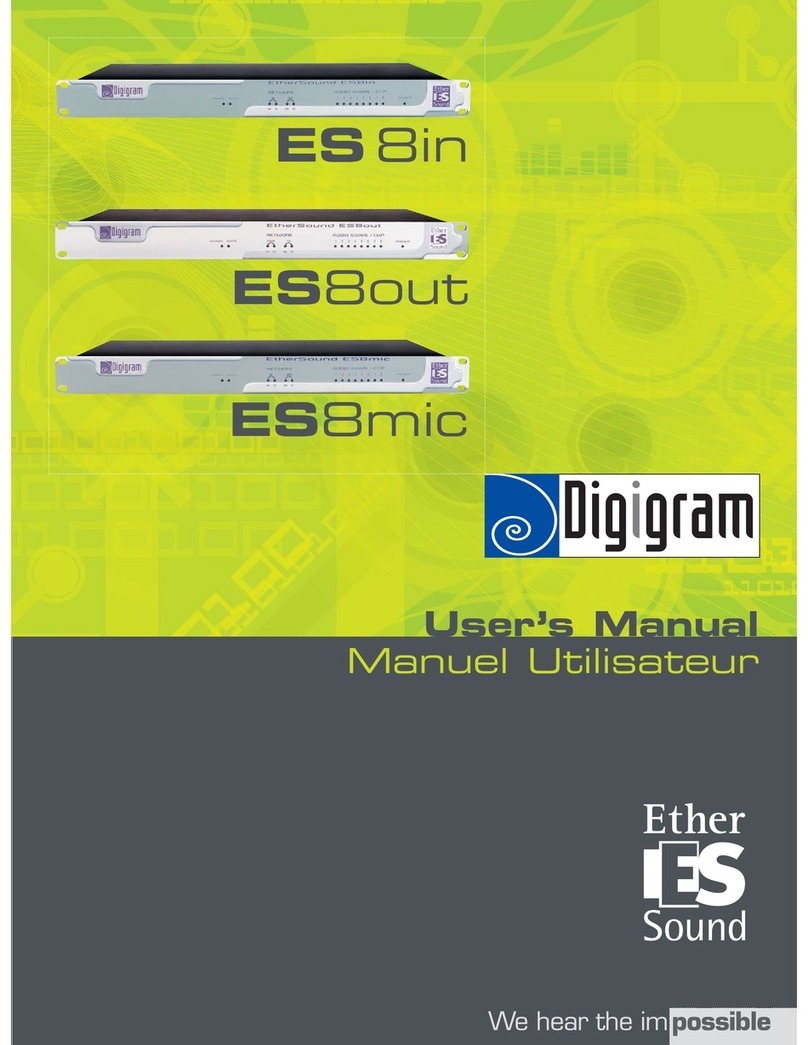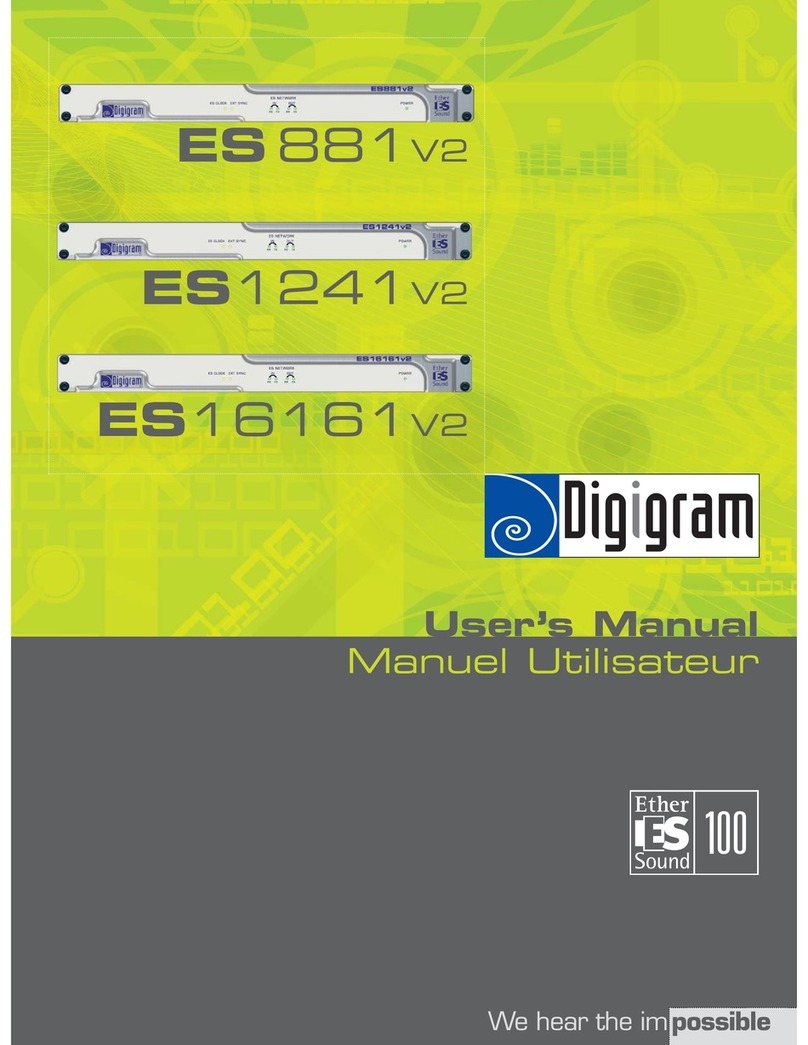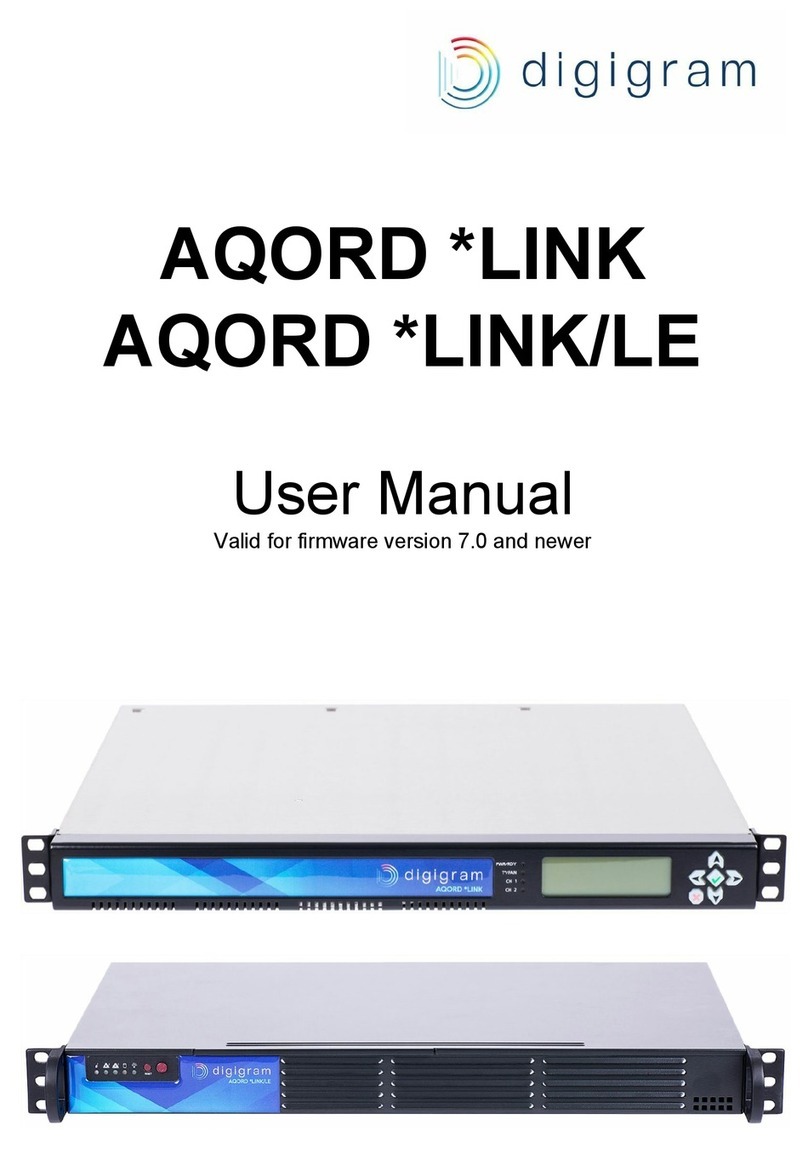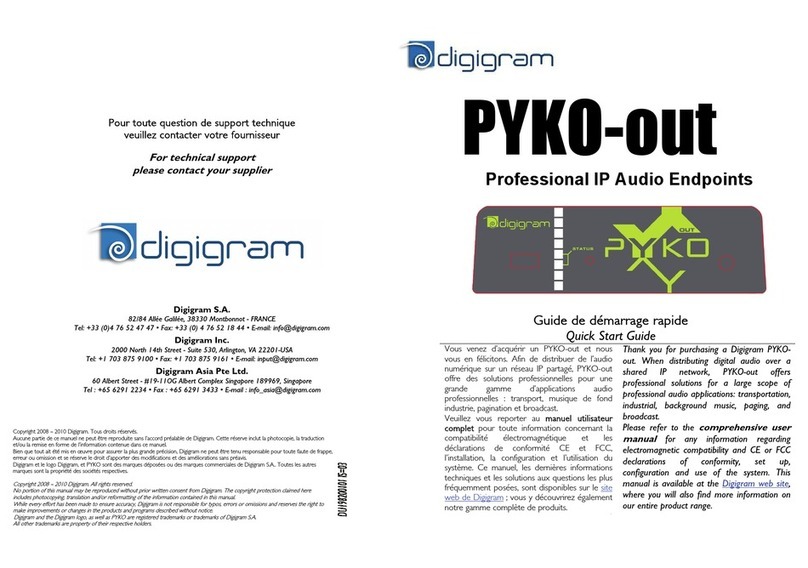CONTENU DE LA BOITE
Dans l’emballage vous disposez:
•d’un appareil PYKO-in
•d’une contre-fiche pour le connecteur
d’alimentation
CONNEXION DE VOTRE PYKO-IN
Il est recommandé d’établir tous les raccordements
avant de mettre l’appareil sous tension.
Mise en route
Utiliser un câble Ethernet pour connecter votre
PYKO-in au réseau en utilisant son port RJ45
(marqué ‘ETH.’ sur la face arrière). Si vous voulez
connecter votre PYKO-in directement à votre
ordinateur, veuillez utiliser un câble croisé.
Brancher un casque audio (face avant).
Munissez-vous d’un stylo et de papier afin d’écrire
l’adresse IP qui sera annoncée par la sortie casque.
Brancher le câble d’alimentation au secteur (marqué
‘PWR’ sur la face arrière).
GESTION DU PYKO-IN
Le PYKO-in embarque un serveur web, ce qui vous
permet de contrôler le PYKO avec votre navigateur
Internet favori.
Au démarrage le PYKO annonce son adresse IP
sur la sortie casque. Notez cette adresse. Le
PYKO-in est configuré en sortie d'usine avec
l'adresse IP 192.168.0.100.
Ouvrez votre navigateur web.
Taper l’adresse IP du PYKO-in dans la barre
d’adresse puis appuyer sur ‘Entrée’.
Vous pouvez maintenant visualiser les pages web
qui vous permettront de paramétrer l’équipement
dont les paramètres réseau de l’équipement
(Menu :
Settings/Network
). Après avoir changé
l’adresse IP, n’oubliez pas de taper la nouvelle
adresse IP du PYKO-in dans la barre d’adresse puis
appuyez sur ‘Entrée’.
Veuillez ensuite paramétrer les flux audio (Menu :
Audio
)
Configuration
Lorsque l’application ‘Stream Server’ est activée, PYKO-in
restitue en flux IP (mono ou stéréo) le signal qu’il reçoit
sur son entrée analogique. L’application ‘Full-duplex’
(sélectionnable par les pages HTML) permet de gérer
l’émission d’un flux IP mono et la réception d’un flux IP
mono, permettant ainsi d'utiliser une entrée mono
analogique et une sortie mono analogique simultanément.
Pour plus de détails sur le paramétrage de votre PYKO-in,
veuillez vous référer à l’aide en ligne des pages de
paramétrage.
CONTENTS OF THIS PACKAGE
The package consists of the following components:
•a PYKO-in device
•a counterpart for the power connector
CONNECTING YOUR PYKO-IN DEVICE
It is recommended to establish all connections before
powering the device up.
Set-up
Use an Ethernet cable to connect your PYKO-in to the
network through its RJ45 port (labeled ‘ETH.’ on the
back panel). To connect your PYKO-in directly to your
computer, use a crossover cable.
Plug your headphones (front panel).
Prepare pen and paper in order to write the IP
address down, which will be announced over the
headphones output.
Connect the electric cable to the plug labeled ‘PWR’
on the back panel and to the power outlet.
MANAGING THE PYKO-IN
PYKO-in embeds a web server that enables you to
control the PYKO through your favorite Internet
browser.
At start-up, PYKO will announce its IP
address over the headphones output. Write
this address down! PYKO-in factory setting
is IP address configured at 192.168.0.100
Open your web browser. Type the PYKO-in IP address
into the address bar and hit the ‘Enter’ key.
You can now visualize the Web pages that enable you
to parameterize the device, including the network
settings (Menu:
Settings/Network
). Once the IP
address changed, don’t forget to type the new IP
address into the address bar of your browser and hit
the ‘Enter’ key.
Next, set the audio stream parameters (Menu:
Audio
)
Configuration
With the ‘Stream Server’ application enabled, PYKO-in
streams the signal it receives on its analog input (mono or
stereo) as an IP stream. The `Full-duplex' application
(selectable using the embedded html pages) allows to emit a
mono IP stream and to receive a mono IP stream
simultaneously.
For further information on the settings of your PYKO-in,
please refer to the on-line help of its configuration pages.