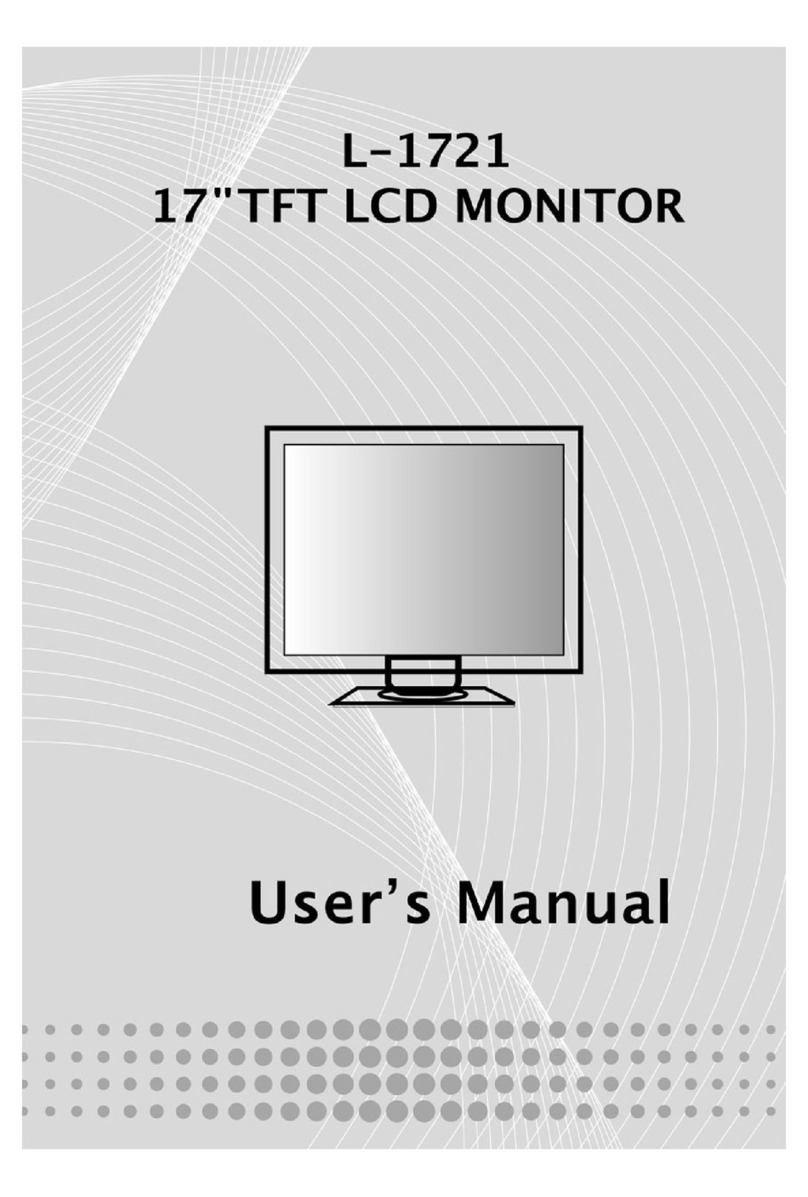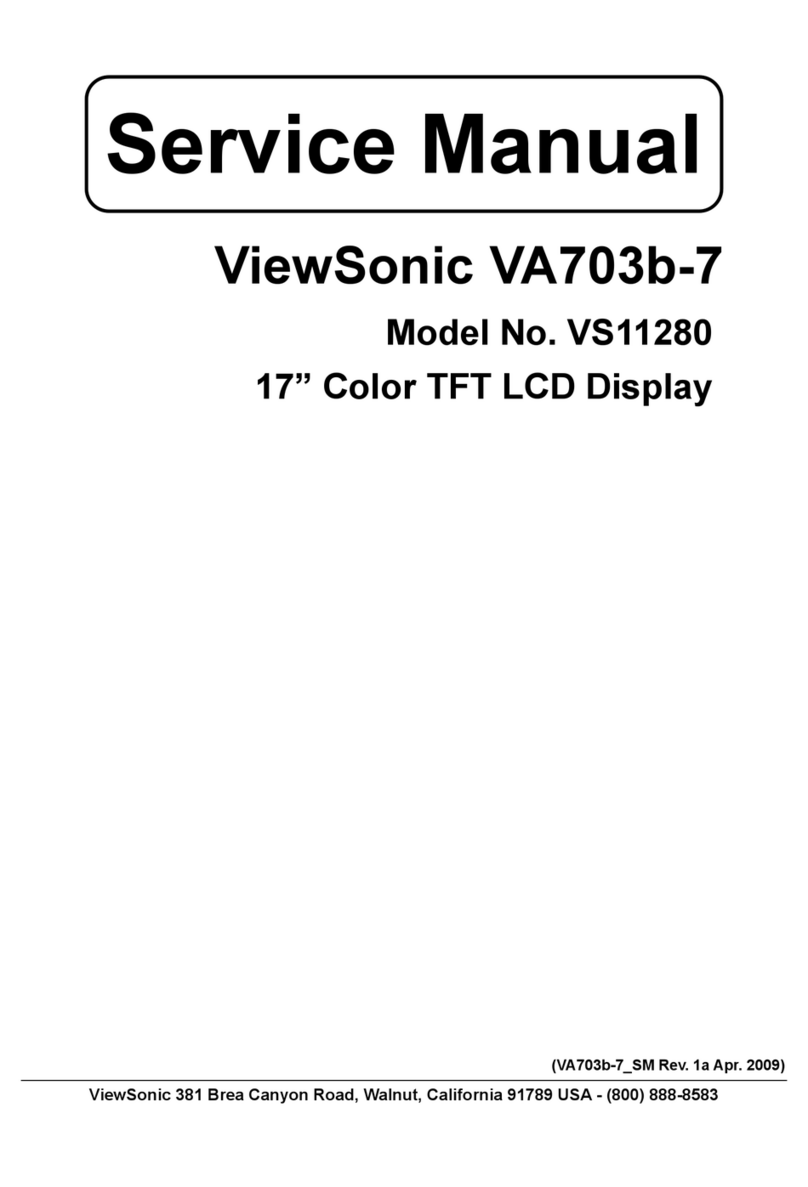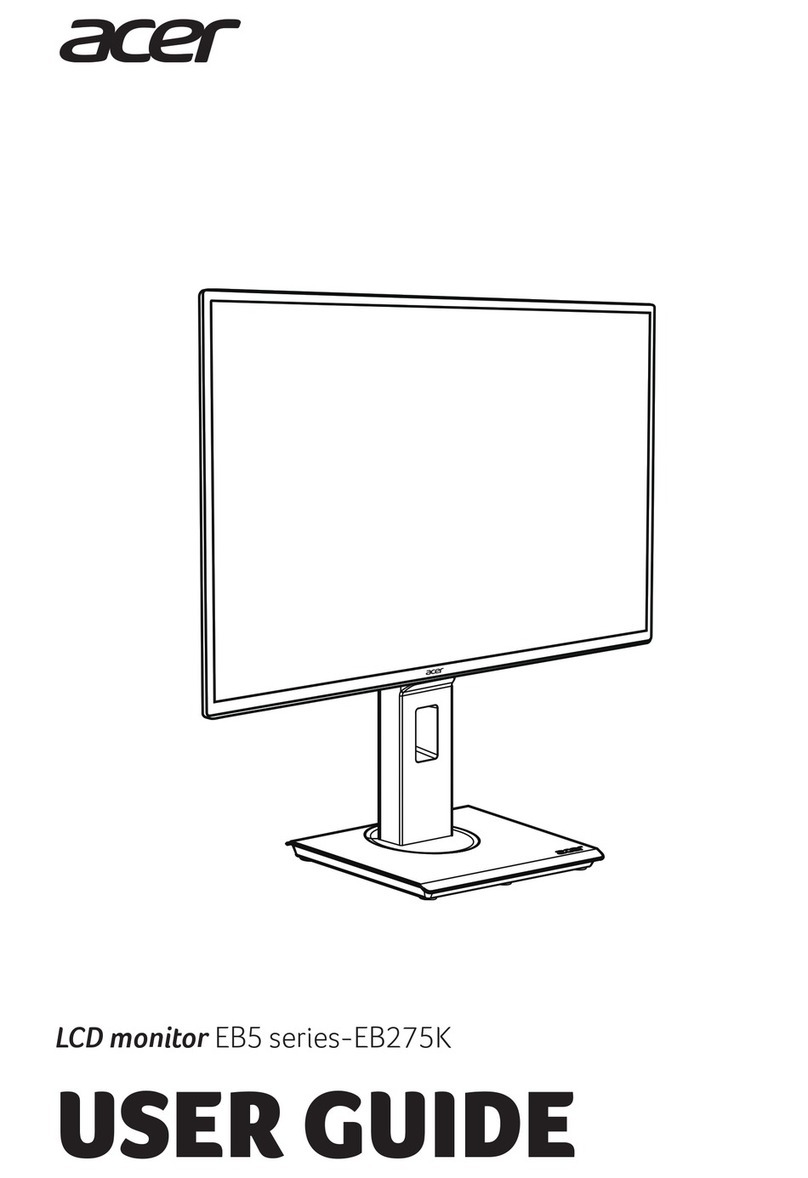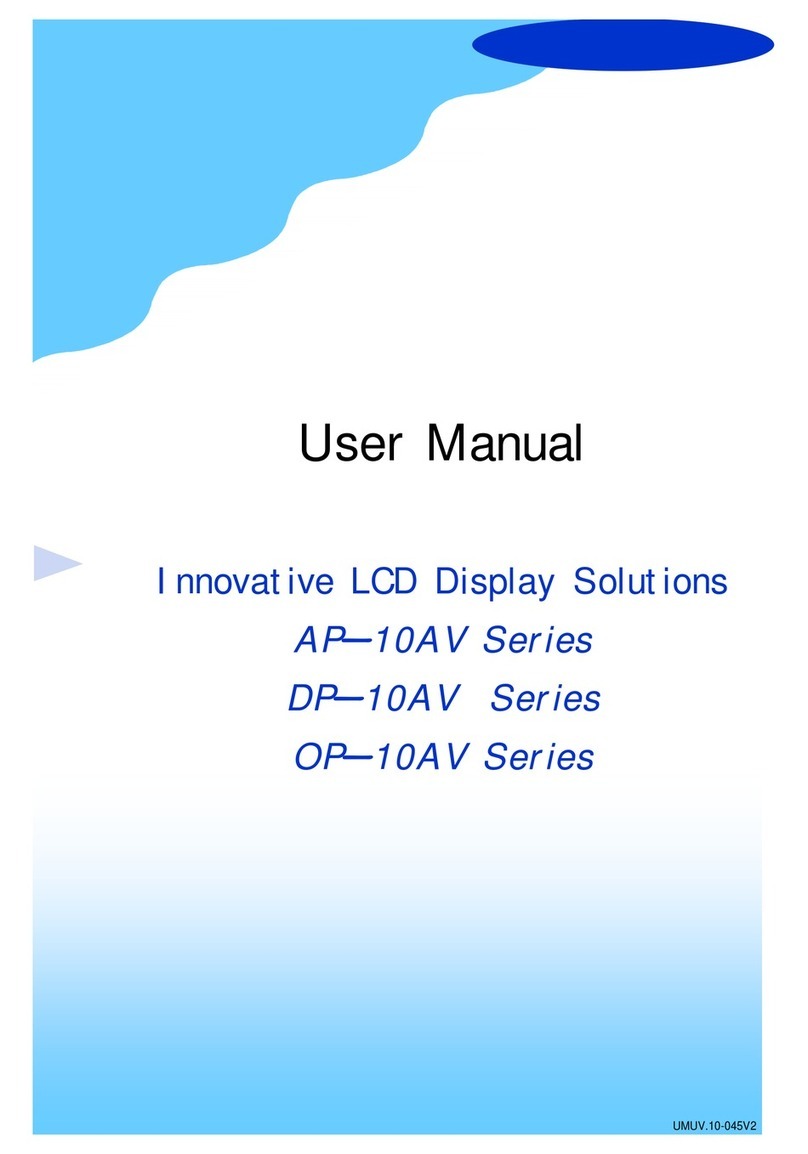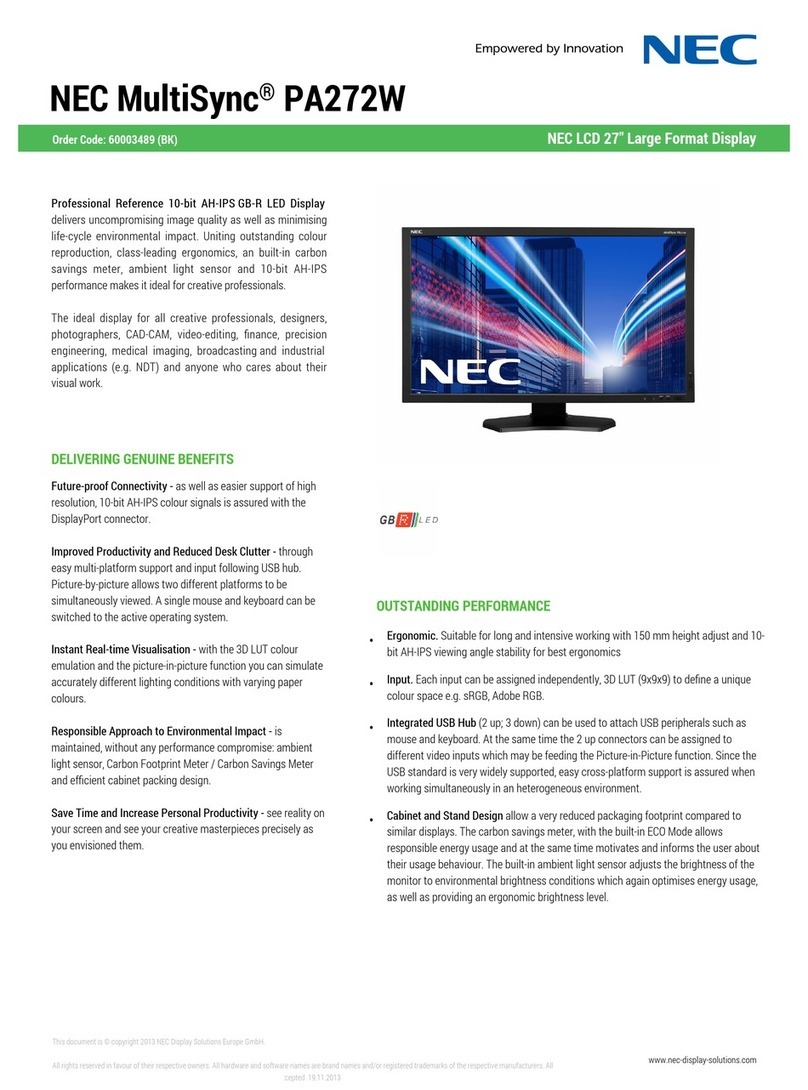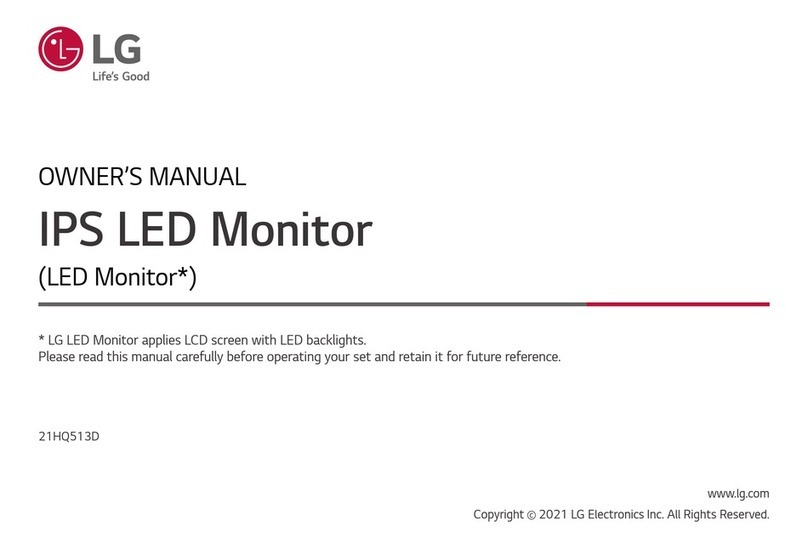Digimate L-1925 Technical manual


19.0TFTActiveMatrixLCDPanelUserManual
English 2
TableofContent
Table of Content.................................................................................. …2
Safety Instructions.............................................................................. …3
View of Monitor ....................................................................................... 4
Unpacking................................................................................................ 6
Warning.................................................................................................... 6
Cleaning Notes........................................................................................ 7
Precaution ............................................................................................... 7
Features ................................................................................................... 7
Hardware Installation.............................................................................. 8
Hardware Installation Step by Step ..................................................... 10
Angle of Inclination............................................................................... 12
Monitor Setup Button ........................................................................... 13
Troubleshooting.................................................................................... 14
OSD (On-Screen Display) Menu (PC Mode)........................................ 14
Display Mode......................................................................................... 21
Specification.......................................................................................... 22

19.0TFTActiveMatrixLCDPanelUserManual
English 3
SafetyInstructions
1. Please read these safety instructions carefully.
2. Please keep this User‘s Manual for later reference.
3. Please disconnect this equipment from connecter before cleaning. Don‘t use
liquid or sprayed detergent for cleaning. Use moisture sheet or cloth for
cleaning.
4. Make sure the voltage of the power source when you try to connect the
equipment to the power outlet.
5. All cautions and warnings on the equipment should be noted.
6. Never pour any liquid into opening, this could cause fire or electrical shock.
7. Never open the equipment. For safety reason, the equipment should only be
opened by qualified service personnel.
8. If one of the following situations arises, get the equipment checked by a service
personnel :
a. Liquid has penetrated into the equipment.
b. The equipment has been exposed to moisture.
c. The equipment has not work well or you can not get it work according to
user‘s manual.
d. The equipment has dropped and damaged.
d. If the equipment has obvious sign of breakage.
9. DO NOT LEAVE THIS EQUIPMENT IN AN ENVIRONMENT
UNCONDITIONED, STORAGE TEMPERATURE ABOVE 40°C, IT MAY
DAMAGE THE EQUIPMENT.

19.0TFTActiveMatrixLCDPanelUserManual
English 4
ViewofMonitor
Front View (1)
Back View (2)

19.0TFTActiveMatrixLCDPanelUserManual
English 5
ViewofMonitor
SideView(3)
Top View (4)
5 degrees 15 degrees

19.0TFTActiveMatrixLCDPanelUserManual
English 6
Unpacking
Thank you for your purchase. Please first check the following package content of the
19” LCD monitor. Contact your dealer or store where you purchased the LCD monitor
if anything is missing.
19” TFT LCD Monitor
External Univ15 pin
D-sub
(RGB Analog) input
signal cable
*DVI. and Video are
optional*
Power Cord
Audio Cable
with
Stereo Phone Jack
Quick Start Guide
CD User’s Manual
Warning
1. Make sure that the system power is turned off.
2. Plug the signal cable to the signal connector at the rear of PC.
3. Plug adapter output cable to the jack at the rear of LCD monitor and the
power cord to the adapter.
4. Connect the power cord to power source.
5. Turn on the computer and the monitor.
6. For the best display quality, we suggest that you set the resolution as shown
page 16 (Display Mode).

19.0TFTActiveMatrixLCDPanelUserManual
English 7
CleaningNotes
1. Be gentle to clean the screen.
2. Never use any kind of corrosiveness chemical dissolvent to clean the
screen, it may hurt your screen surface.
3. We suggest that a camel hair brush or a soft, lint-free cloth be used to clean
the screen.
4. Don’t exert any pressure directly to the LCD screen.
Precaution
1. Do not expose the monitor to direct sunlight or heat.
2. Do not spill liquid on the monitor.
3. Do not attempt to open the monitor. You may be hurt by electric shock. For
service, call your place of purchase.
4. Do not use your monitor when magnets or electronic products are operating
nearby.
5. Do not use harsh chemicals or strong cleaning solvents to clean the monitor
screen. Wipe it with clean, soft clothes applied with mild solution.
6. Do not place anything on your monitor. Bad ventilation may elevate
temperature in the monitor.
7. Don’t use your fingers to touch the LCD screen, directly. Fingerprint
contains oil and may be difficult to clean.
Features
Power Saving:
The power management complies with VESADPMS standard. When the system is idle
(Off Mode), the monitor automatically cut its power consumption to a level less than
5w.
Auto Adjustment Key Function:
With “AUTO” key, you can automatically adjust the display for your best view.
Wide Viewing Angle:
The horizontal 160°and vertical 150° offer you great screen view.
Plug and play compatibility:
With DDC1/DDC2B compliance, the monitor is plug and plays compatible to Windows
95/98/me/2000/XP.

19.0TFTActiveMatrixLCDPanelUserManual
English 8
HardwareInstallation
Be careful to your LCD monitor. It’s very delicate and easy to break. Turn off LCD’s
and PC’s power before installation. Follow the installation step by step described
below.
Input
【1】POWER-IN:This is for connecting the power cable
【2】AUDIO-IN:This can be connected to the audio-out connector of any sound resource.
【1】【3】【2】 【4】

19.0TFTActiveMatrixLCDPanelUserManual
English 9
【3】VGA-IN : This can be connected with the D-Sub 15 pin signal cable.
【4】DVI-D input:This is the connector for digital video signal inputs (option)

19.0TFTActiveMatrixLCDPanelUserManual
English 10
HardwareInstallationStepbyStep
1. Open the sealed cover of the rear connectors on the monitor.
2. Turn your monitor upside down carefully with panel facing you to locate all
connector port.
3. Plug in signal cable to VGA-IN of the monitor and the other side of the cable to
the computer.

19.0TFTActiveMatrixLCDPanelUserManual
English 11
HardwareInstallationStepbyStep
4. Connect the audio cable to AUDIO-IN on the monitor, and the other side to
computer line out.
5. Plug in signal cable to DVI-D of the monitor and the other side of the cable to the
computer.
6. Plug power cord onto the AC-IN on monitor.
7. Seal the cover and get ready to turn on the monitor with your computers.

19.0TFTActiveMatrixLCDPanelUserManual
English 12
AngleofInclination
Each time, you want to adjust the angle of inclination, please unlock the locking
hitch showing below for you to get the forward inclination of 5 degrees or backward
inclination of 15 degrees.
The flexible design of this monitor allows user to store from the perpendicular angle
to horizontal angle by keeping the locking-hitch unlocked showing above. Please
refer to the figures below.
With the space-saving ideas, this monitor offers you with the most reasonable way to
store or move from one place to another.

19.0TFTActiveMatrixLCDPanelUserManual
English 13
MonitorSetupButton
Menu control button
There 5 keys for user to set up the monitor, including “Power”, “MENU “, “AUTO”, ”
<-> Down”, ” <+> Up”. Please refer to the introduction below.
1. “Power”: Turn the LCD power on and off. When the power is on, the light
turns green, and standby in the color of orange.
2. “AUTO”: Exit and save the setting. Hot key for auto adjustment.
3. “MENU”: Press the button to display OSD main menu and select OSD
Option.
4. “ Up”: Increase the value in the OSD option.
5. “ Down”: Decrease the value in the OSD option . Hot key for volume
adjustment.
Power UpAuto Adjust OSD Menu Down

19.0TFTActiveMatrixLCDPanelUserManual
English 14
Troubleshooting
If you encounter any trouble in using the monitor, make sure your monitor is
properly installed according to the following steps before you call for service.
˙There is no picture on the screen.
Check:
1. Power saving mode. Press any key and move the mouse to deactivate
the mode.
2. Signal Cable Connector Pins. If there are bent or missing pins, consult
your dealer or store where you purchased the monitor.
˙Characters look too dark or too bright
Check:
1. Using OSD Menu to adjust the Contrast.
˙When shall your monitor be adjusted?
Check:
1. After “ reset”
2. If the resolution of frequency is being changed.
. The text on the screen is unclear.
Check
1. Make sure the resolution matches with the display mode.
OSD (On-Screen Display) Menu (PC Mode)
Option select
1. Press the MENU button to access menu.
2. Using MENU again for advanced adjustment selection.
3. Press Down and Up for choosing different OSD function.
Press MENU as enter to select the function you want.
Main Menu Setting
Main Menu Setting
Contrast:
Adjust the contrast ratio of the display.
CONTRAST

19.0TFTActiveMatrixLCDPanelUserManual
English 15
OSD (On-Screen Display) Menu Mode (PC Mode)
BRIGHTNESS:
Adjust the difference between light and
dark area.
BRIGHTNESS
COLOR ADJUST:
A
djust the RED, GREEN, and BLUE colors
o
f the display.Click “ENTER” to adjust the
R.G.B. color separately.
COLOR ADJUST
RED:
Adjust the RED color of the display.
RED
BLUE:
Adjust the BLUE color of the display.
BLUE

19.0TFTActiveMatrixLCDPanelUserManual
English 16
OSD (On-Screen Display) Menu Mode (PC Mode)
COLOR TEMP:
Adjust the color temperature of the
display.
COLOR TEMP
BACK :
Return to the Main Menu Screen
BACK
COLOCK:
Adjust the re-flash ratio of the vertical
scanning area.
CLOCK
PHASE:
Adjust the re-flash ratio of the horizontal
scanning area.
PHASE

19.0TFTActiveMatrixLCDPanelUserManual
English 17
OSD (On-Screen Display) Menu Mode (PC Mode)
AUTO ADJUST:
Automatically adjust the re-flash ratio of
both vertical and horizontal scanning
areas of the display.
AUTO ADJUST
H. POSITION:
Adjust the horizontal viewing area of the
display.
H. POSITION
V. POSITION:
Adjust the Vertical viewing area of the
display.
V. POSITION
BACK :
Return to the Main Menu Screen
BACK

19.0TFTActiveMatrixLCDPanelUserManual
English 18
OSD (On-Screen Display) Menu Mode (PC Mode)
OSD H. POS:
Adjust the Horizontal position of the OSD.
OSD H. POS
OSD V. POS:
Adjust the Vertical position of the OSD.
OSD V. POS
OSD TIME:
Adjust the displaying time of the OSD.
OSD TIME
OSD COLOR:
Change the displaying color of the OSD.
OSD COLOR

19.0TFTActiveMatrixLCDPanelUserManual
English 19
OSD (On-Screen Display) Menu Mode (PC Mode)
OSD ALPHA:
Adjust the Alpha volume of the OSD
displaying.
OSD ALPHA
BACK:
Return to the Main Menu Screen.
BACK
LANGUAGE:
Change the language support to the
language displaying of the OSD.
LANGUAGE
RESET:
Reload the factory default setting of the
display.
RESET

19.0TFTActiveMatrixLCDPanelUserManual
English 20
OSD (On-Screen Display) Menu Mode (PC Mode)
VOLUME:
A
djust the sound volume of the embedded
speaker of the display.
VOLUME
MUTE:
Silence the embedded speaker of the
display.
MUTE
BACK :
Return to the Main Menu Screen
BACK
VGA / DVI:
Switch to the VGA / DVI Signal inputs of
the display.
VGA / DVI
Table of contents
Other Digimate Monitor manuals

Digimate
Digimate L-1931W User manual
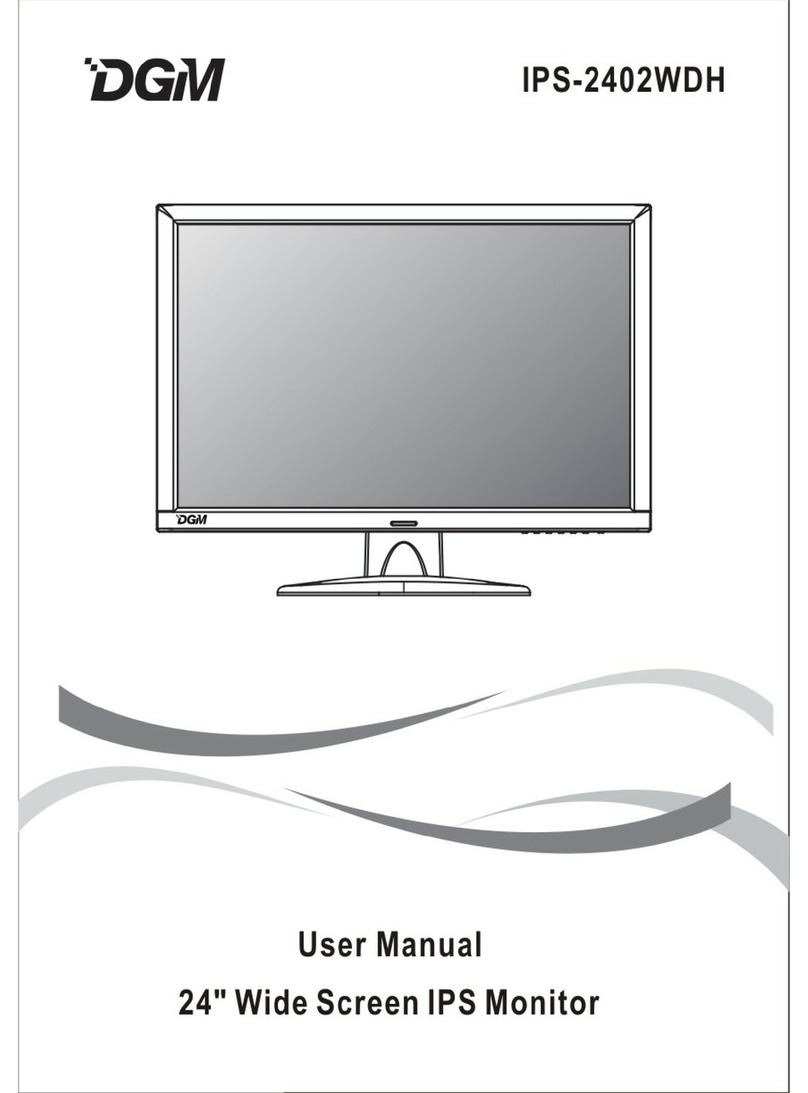
Digimate
Digimate IPS-2402WDH User manual
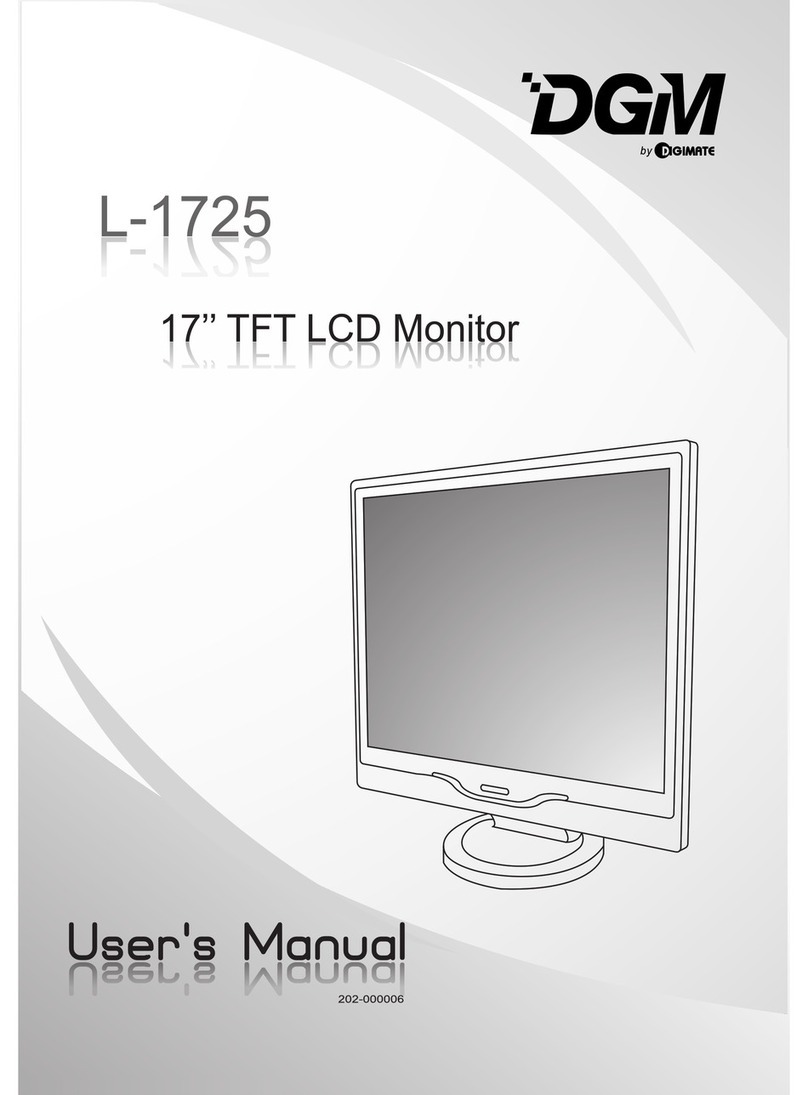
Digimate
Digimate L-1725 User manual
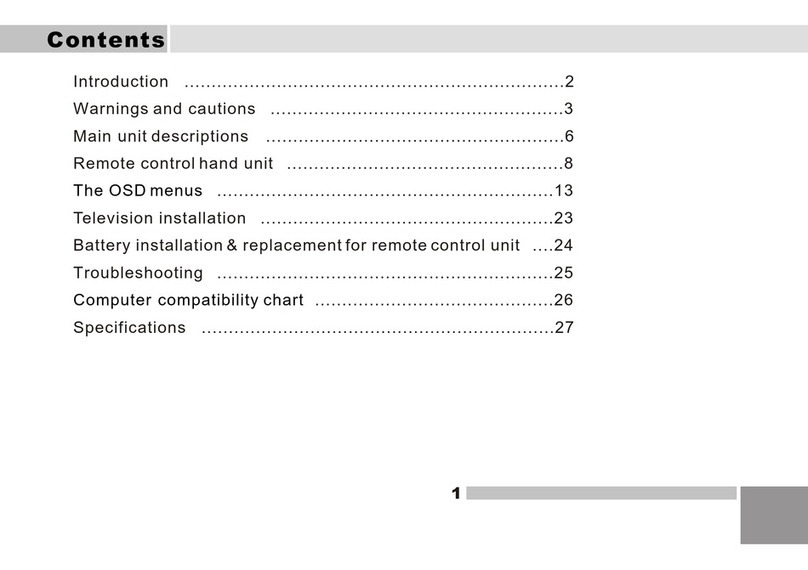
Digimate
Digimate LTV-3203 User manual

Digimate
Digimate L-1517 User manual
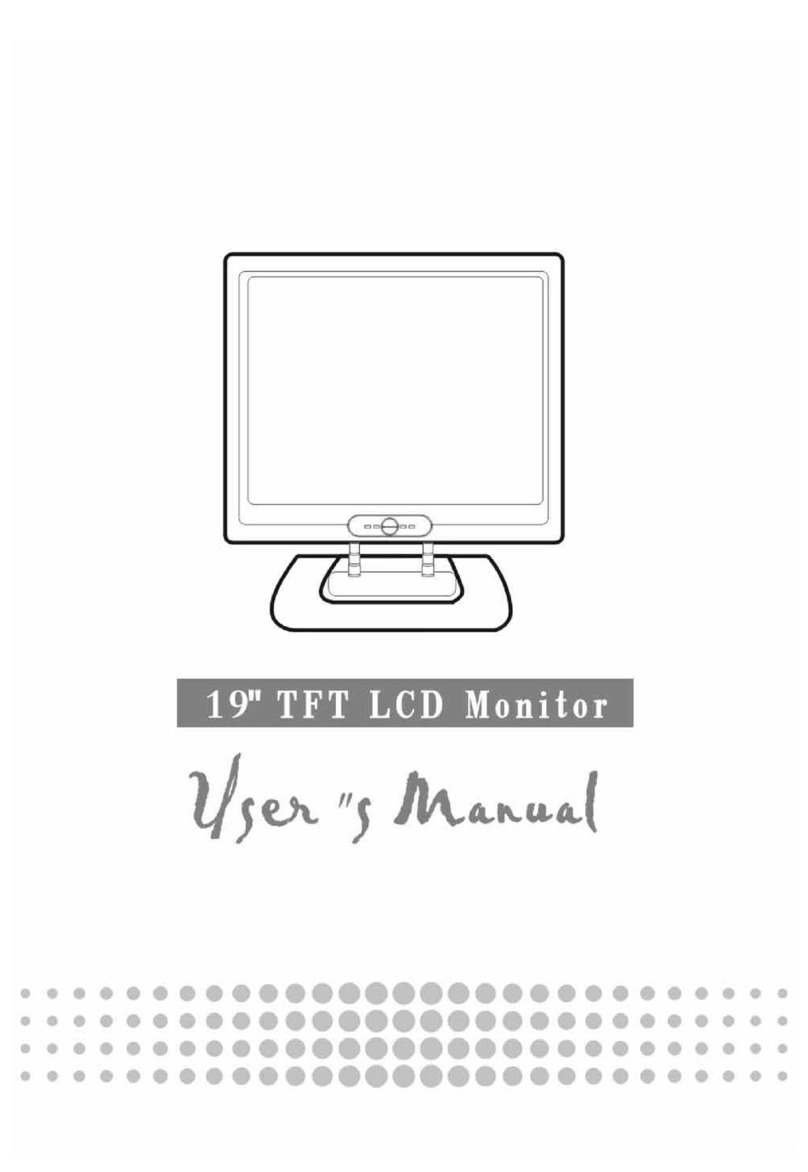
Digimate
Digimate L1916 User manual
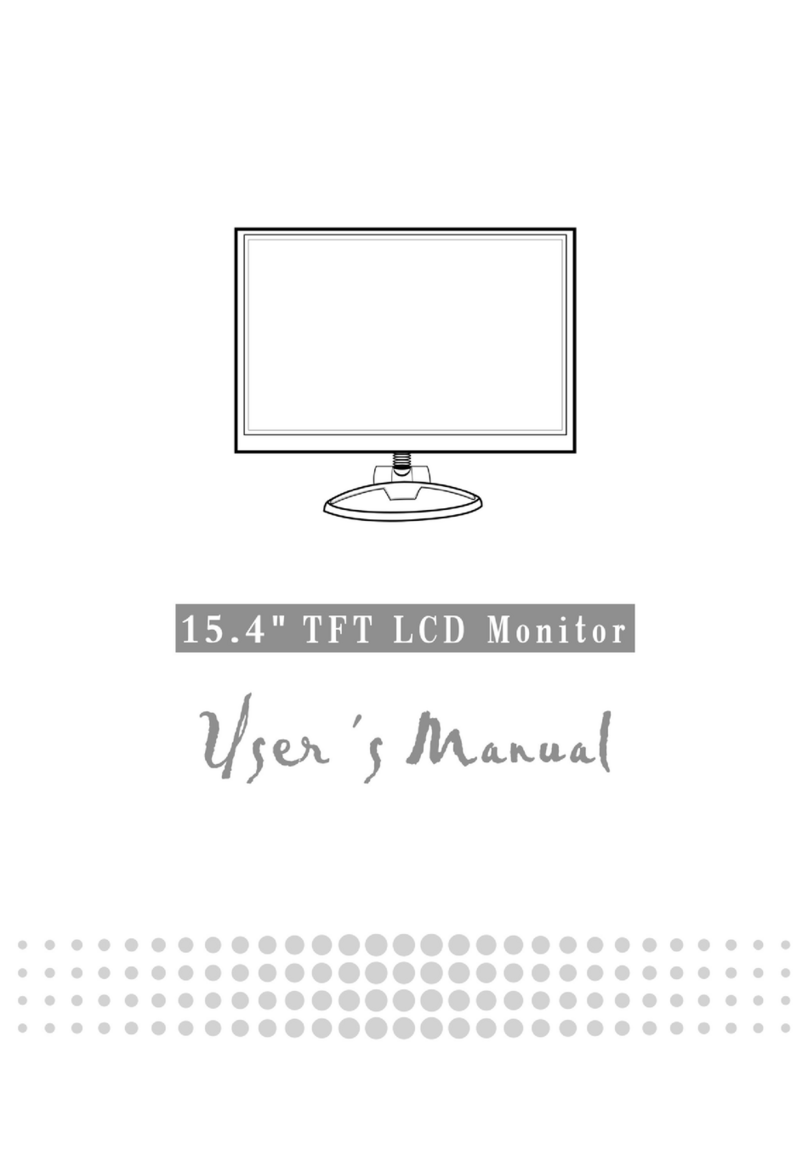
Digimate
Digimate L-1523 User manual

Digimate
Digimate L-2041W User manual
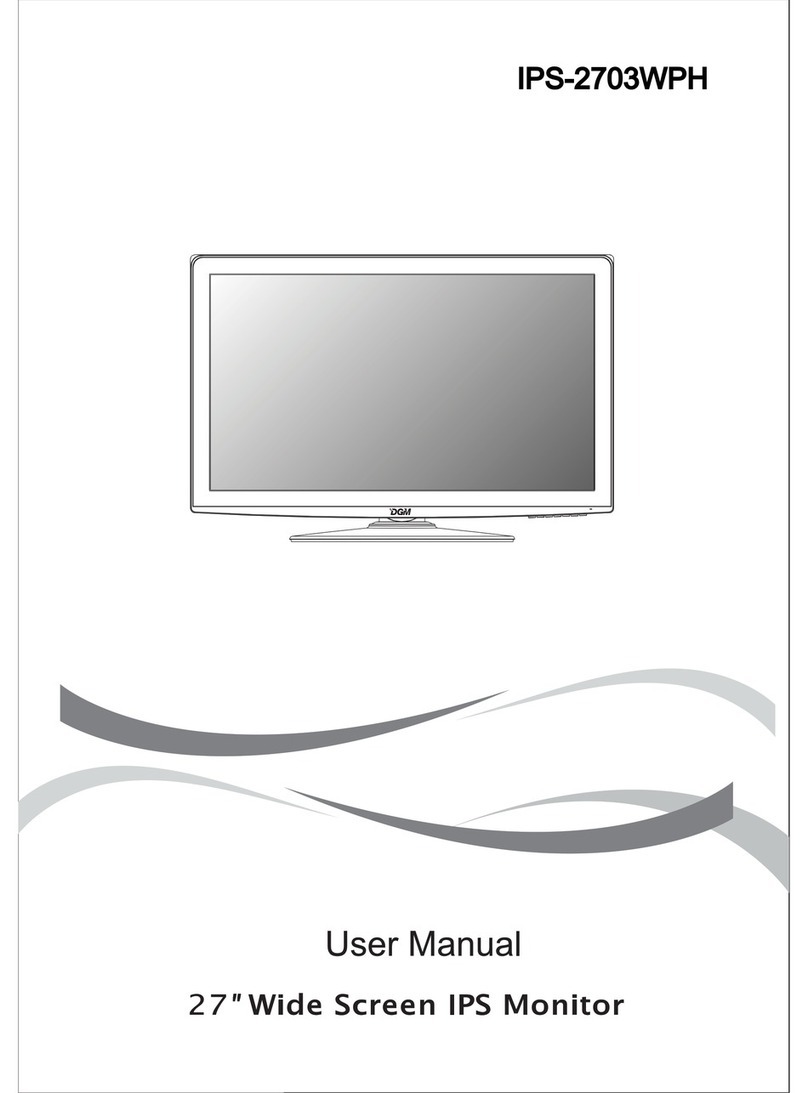
Digimate
Digimate IPS-2703WPH User manual

Digimate
Digimate L-1731W User manual