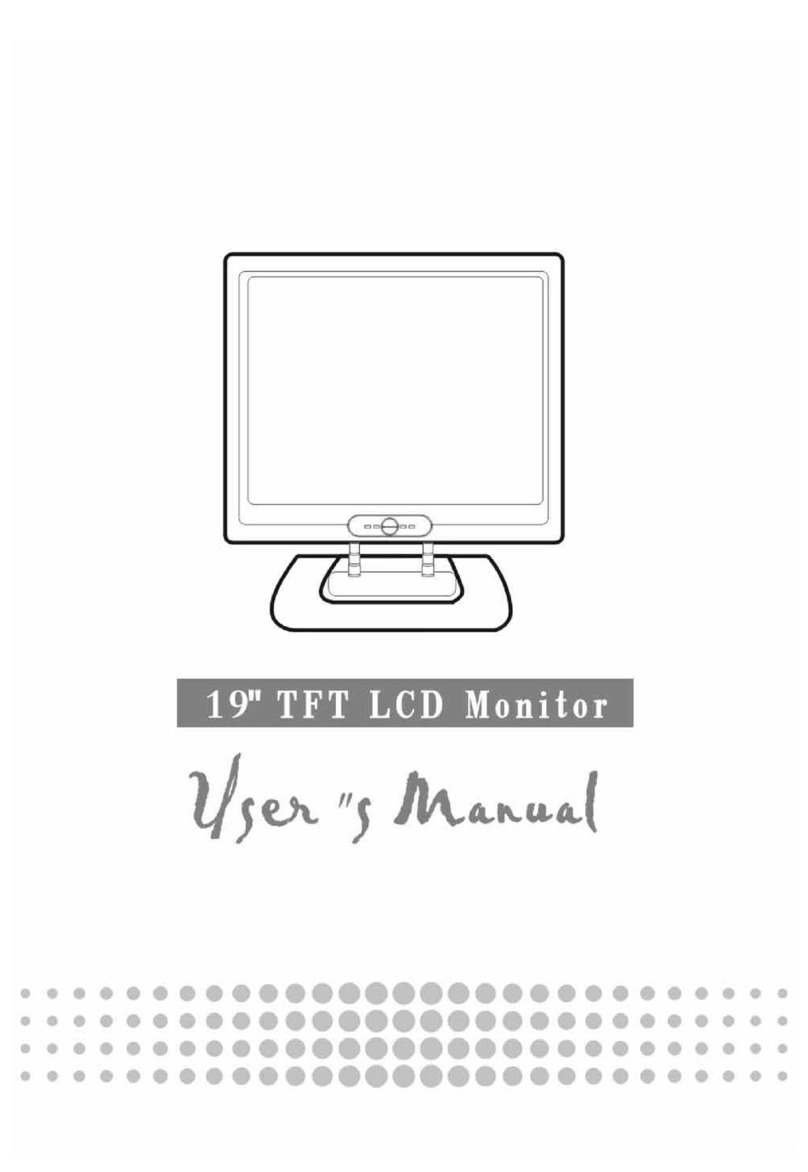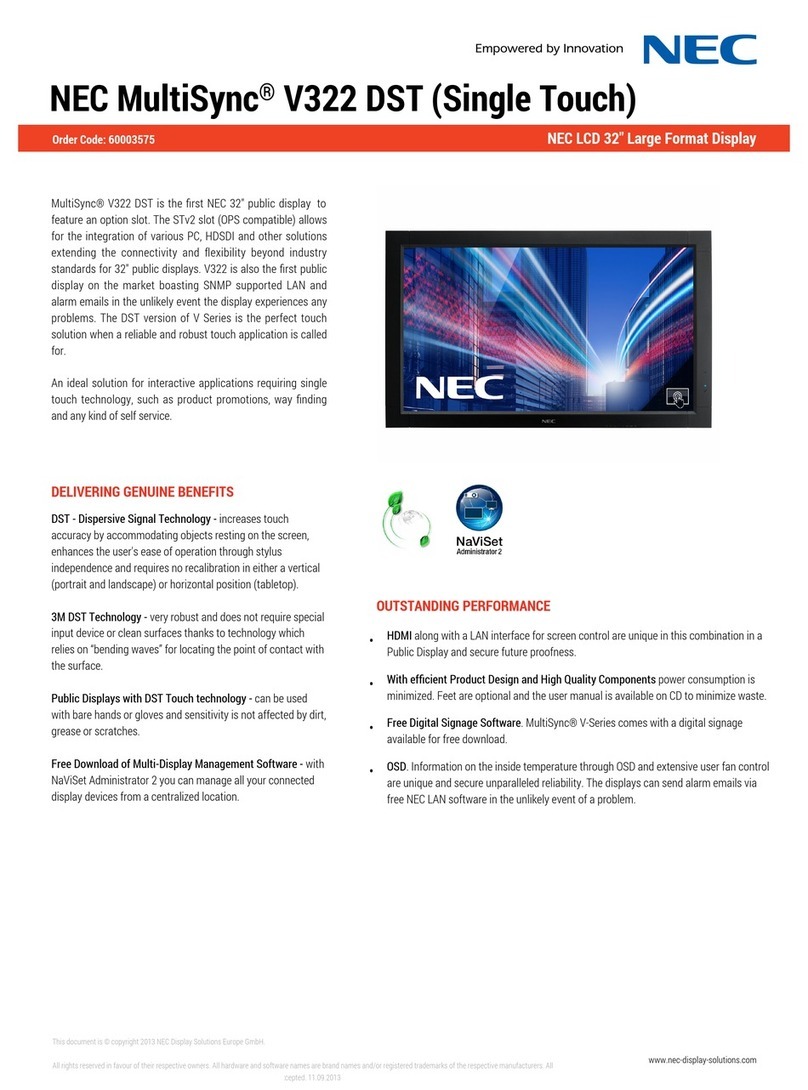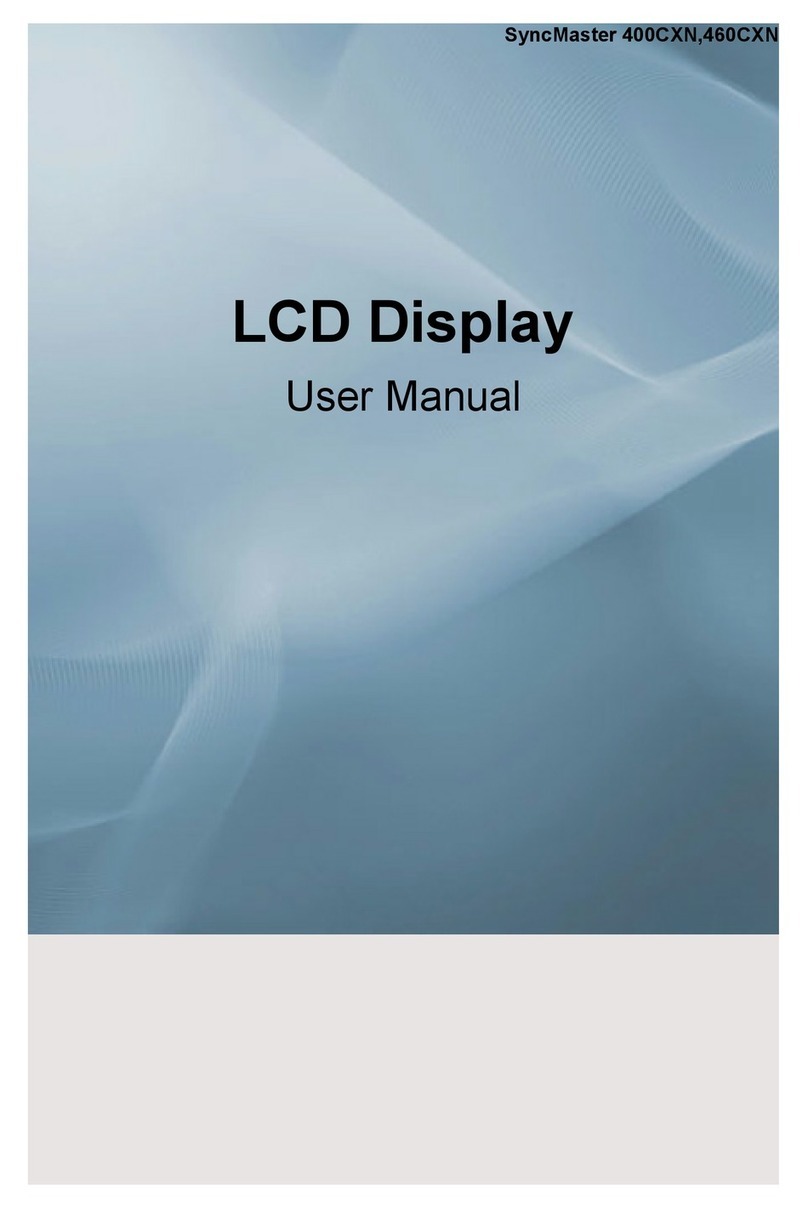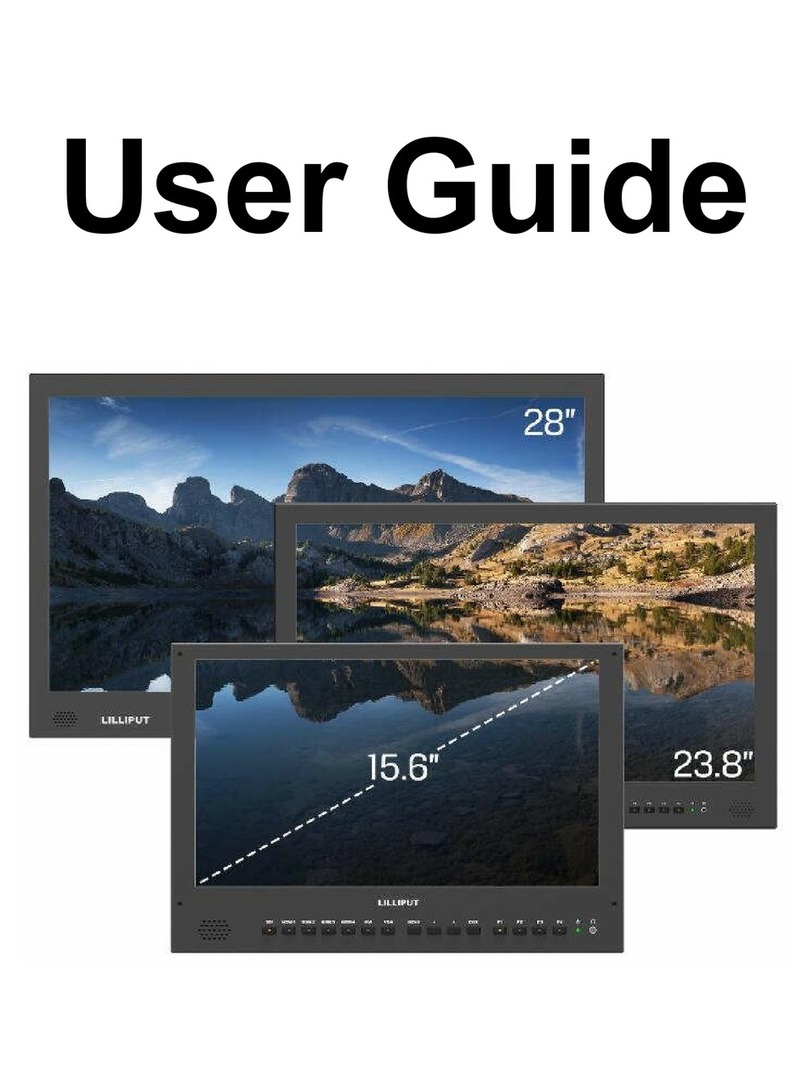Digimate L-1734 User manual


1
Contents
English .……………………………………………………………………………2
繁體中文 .………………………………………………………………………..12
简體中文 .………………………………………………………………………..22
Français .…………………………………………………………………………32
Deutsh .…………………………………………………………………………..42
Italiano .…………………………………………………………………………..52
Español …………………………………………………………………………..62
Dutch ….…………………………………………………………………….……72
Português .………………………………………………………………….……82

2
GettingStart
Table of content...........................................................................................................2
View of Monitor............................................................................................................3
Unpacking ...................................................................................................................4
Warning.......................................................................................................................4
Hardware Installation...................................................................................................5
Menu control button ....................................................................................................6
Key introduction ..........................................................................................................6
Cleaning Notices.........................................................................................................7
Precaution...................................................................................................................7
Troubleshooting...........................................................................................................7
OSD (On-Screen Display) Menu Mode....................................................................8-9
Display Mode ............................................................................................................10
Specification.............................................................................................................. 11
All Information in this manual may change from time to time without prior notice.

View of Monitor
3

Unpacking
Our 17” LCD monitor shall be content with these following items. Make sure you get all these set ready, otherwise
contact to your dealer or store which you purchased it. At last, feel free to contact us.
17” TFT LCD Monitor
External Univ15 pin D-sub
(RGB Analog) input signal cable
Power Cord
Audio connector
USBcable
User’s manual
Warranty Card
Warning
1. Make sure that the system power is turned off.
2. Plug the signal cable to the signal connector at the rear of PC.
3. Plug adapter output cable to the jack at the rear of LCD monitor and the power cord to the adapter.
4. Connect the power cord to power source.
5. Turn on the computer and the monitor.
6. For the best quality of the performance, we suggest you to set resolution as “Display Mode”.
4

Hardware Installation
Be carefully to your LCD monitor, it’s very exquisite but easy to broken. Turn off LCD’s and PC’s power before you
set it up. Follow our installation step by step.
Input
【1】 【2】 【3】 【4】
【5】【6】
5

Monitor Adjusting
Menu control button
6
Auto Menu Decrease Increase Power LED
Key introduction
Power: Turn the LCD power on and off. When the power is on, the light is showing green,
stand by will be orange.
Increase < + >: Increase the option value in the OSD menu.
Decrease < - >: Hot-key of volume adjust ment. Decrease the option value in the OSD menu.
Menu: Press the button to OSD menu, menu right adjustment.
Auto: Auto adjust, menu left adjustment.

7
Cleaning Notice
1. Be gentle to clean the screen.
2. Never, ever, using any kind of corrosiveness chemical dissolvent to clean the screen, it may hurt your
screen surface.
3. We suggest that using a clean camel hair brush or a soft, clean, lint-free cloth to wipe the screen.
4. Don’t give any pressure directly to the LCD
Precaution
1. Do not expose the monitor to direct sunlight or heat.
2. Do not spill liquid on the monitor.
3. Do not attempt to open the monitor. You may be hurt by electric shock. For service, call your place of
purchase.
4. Do not use your monitor when magnets or electronic products are operating nearby.
5. Do not use harsh chemicals or strong cleaning solvents to clean the monitor screen. Wipe it with clean,
soft clothes applied with mild solution.
6. Do not place anything on your monitor. Bad ventilation may elevate temperature in the monitor.
7. Don’t use your fingers to touch the LCD Screen, directly. Fingerprint that contains oil and may by
difficult to clear.
Troubleshooting
Make sure that your monitor is properly installed if you have encountered any trouble using this product.
˙There is no picture on the screen.
Check:
1. Power saving mode. Press any key and move the mouse to deactivate the mode.
2. Signal cable connector pins. If there are bent or missing pins, consult your place of purchase.
˙Characters look too dark or too light
Check:
1. Using OSD Menu to adjust the Brightness.
˙When your monitor shall be Adjusted?
Check:
1. If the resolution of frequency is being changed.
. The Text appears on the screen are unclear.
Check
1. Make sure the resolution or refresh rate match with the Display Mode.

OSD (On-Screen Display) Menu Mode
Option select
1. Press the OSD button to access menu.
2. Using Auto Tune for left adjustment.
3. Press OSD again for right adjustment.
Brightness:
Adjust the
brightness of the
display.
Main menu brightness adjust
Contrast:
Adjust the
difference between
light and dark area.
Main menu contrast adjust
Phase:
Adjust the phase
of pixel clock.
Main menu phase adjust
Clock:
Adjust the
frequency of the
pixel.
Main menu clock adjust
Horizontal
Position:
Adjust the
horizontal
position of the
display. Main menu H position adjust
Vertical Position:
Adjust the vertical
position of
display.
Main menu V position adjust
Reset :
Recall the default
setting.
Main menu Reset
Color Temp :
Adjust the color
Temperature.
Main menu color temp. adjust
Language :
Language
support.
Main menu language adjust
Miscellaneous :
8

EXIT :
Saving and
Leave.
Main menu EXIT adjust
Miscellaneous
Return :
Return to main
menu.
Return
Horizontal
Position:
Adjust the
horizontal
position of the
OSD. OSD H position adjust
Vertical
Position:
Adjust the
vertical position
of the OSD.
OSD V position adjust
OSD Duration:
Adjust the timing
of the OSD menu.
OSD duration adjust
Auto color:
Adjust the color
automatically.
Auto color adjust
Volume :
Adjust of
speaker.
Menu Volume adjust
9

10
DISPLAY MODE
Incoming Display Mode
Resolution Horizontal Frequency (KHz) Vertical Frequency (Hz)
640X350 31.475 70.100
640X480 31.469 59.940
640X480 37.700 75.000
720X400 31.469 70.087
800X600 37.879 60.317
800X600 46.875 75.000
1024X768 48.363 60.004
1024X768 60.023 75.029
1280X1024 63.981 60.020
1280X1024 79.976 75.024
1. We offer you 10 available modes compatible with Windows.
2. If any interference occurs on your screen while you modulating your PC or OSD. It is normal.
3. To have Best quality present on the PC, remember to upgrade your video card Driver. We strongly
recommend you to choose a Mode listed in the table.
4. The other Modes may not be supported that are not list on the table above
5. You may use the power management on your computer. It’s good for last service life of the product.

Specification
LCD Panel Type
Viewing Angle
Contrast Ratio
Brightness
Response Time(Tr+Tf)
Display Colors
Max Resolution
Pixel Pitch
17.0” TFT Active Matrix LCD Display
H: 140° , V:130°
700 : 1 (Typical)
300 cd/m2 (Typical)
8 ms
16.7M colors
1280 x 1024(SXGA)
0.264mm(H) x 0.264mm(V)
Input Signals
Compatibility PC Up to 1280 x 1024@75Hz(Non-interlaced)
Connector
USB Hub
Power
Internal Speaker 2Wx2(Stereo)
User Interface LED Indicator Active -Green
Standby - Orange
Off - Turn off
Operating Condition Temperature
Air Humidity
5°C~40°C
20% ~ 80% R.H.
Dimensions
(W x H x D)
Physical 378mm(W) x 392mm(H) x175mm (D)
DDC DDC1/DDC2B Compliant
Regulation
(Certifications)
UL/CUL 、CE、FCC 、BSMI、RoSH
11

12
開始
目錄.....................................................................................................................12
顯示器前後視圖...................................................................................................13
包裝.....................................................................................................................14
警示.....................................................................................................................14
硬體安裝..............................................................................................................15
主要功能鍵..........................................................................................................16
功能鍵介紹……..……………………………………………………………………….16
清潔要點..............................................................................................................17
注意事項..............................................................................................................17
簡易故障排除.......................................................................................................17
OSD 視控模式........................................................................................... …18-19
支援顯示模式.......................................................................................................20
產品規格表..........................................................................................................21
此手冊內的內容可能隨時更改,並不另行通知。

顯示器前後視圖
13

包裝
我們 17 吋的液晶顯示器包含下列組件,如有缺件,請向所購買之商店或經銷商聯絡,如有任何疑問歡迎來電。
17 吋TFT 液晶螢幕顯示器
外接式 15 針D-sub
(RGB Analog) 訊號線 電源線
音源線
USB連接綫
使用手冊
保修卡
警示
1. 確定全部系統電源已關上。
2. 將VGA 訊號線 連接至液晶螢幕及電腦。
3. 將變壓器接上液晶螢幕。
4. 電源線接上變壓器,另一端接上插座。
5. 將電腦及液晶螢幕的電源打開。
14
6. 想要有最佳的顯示效果, 我們建議您參考支援顯示模式來調整螢幕解析度。

硬體安裝
請小心對待您的液晶螢幕,它是非常精緻的產品。在安裝前請務必先將液晶螢幕及電腦的電源關閉,以免發生危險。請依照
指示一步一步地安裝。
輸入
【1】 【2】 【3】 【4】
【5】【6】
【5】USB 插孔:這裡用來連接 USB 綫的 B接頭。
【6】USB 插孔:這裡用來連接 USB 綫的 A接頭。
15

顯示器控制
主要功能鍵
16
Auto Menu Decrease Increase Power LED
功能鍵介紹
Power: 電源開關。當電源開啟時,指示燈的顯示為綠,待命狀態為橙色。
Increase < + >: 功能目錄下為增加調整選項。
Decrease < - >: 音量調節之熱鍵。功能目錄下為減少調整選項。
Menu: 進入功能目錄。功能目錄下為右鍵。
Auto: 自動調整。功能目錄下為左鍵。

17
清潔要點
1. 在清潔本產品前, 請先將電源拔除。
2. 絕不使用任何含腐蝕性的化學清潔劑來清潔您的螢幕,這可能會傷害螢幕的表面。
3. 我們建議您使用細毛或軟直的刷子來清潔及刷拭螢幕的表面。
4. 不可直接對螢幕施壓。
注意事項
1. 別讓液晶螢幕直接曝曬在陽光下及高溫旁。
2. 切勿讓液體濺到螢幕上。
3. 請勿自行嘗試打開機器內部,您有可能會因而觸電。如需任何服務,請向您所購買的經銷商查詢,或聯絡我們。
4. 請勿將液晶螢幕靠近有磁場的電器用品。
5. 請勿使用有害的化學清潔劑或強力清潔劑來清潔螢幕。應用軟質刷毛和溫和的清潔劑。
6. 不可在液晶螢幕上堆放雜物,不良的通風可能導致機器的高溫。
7. 請勿直接用手指觸碰螢幕表面,皮膚所含的油脂是相當不易被清除的。
簡易故障排除
確定您的螢幕以妥善安裝,如有下列問題........
˙沒有螢幕 ?
檢查
是否已進入省電模式,按下任何一鍵或移動滑鼠來離開省電模式。
˙顏色不對或只有黑白螢幕?
檢查
訊號接頭是否接妥,如有訊號針腳針頭斷裂,請聯絡經銷商。
˙影像看起來太暗或太亮 ?
檢查
進入功能模式調整亮度。
˙文字看不清楚 ?
檢查
是否設定為支援的顯示模式。

OSD 視控模式
選項
1. 按下 OSD 鍵進入功能目錄。
2. 使用 Auto Tune 鍵來向左調整選項。
3. 使用 OSD 鍵來向右調整選項.
Brightness:
調整螢幕的亮度。
Main menu brightness adjust
Contrast:
調整螢幕明暗的對
比。
Main menu contrast adjust
Phase:
調整圖元頻率的相
位。
Main menu phase adjust
Clock:
調整圖元的頻率。
Main menu clock adjust
Horizontal
Position:
調整螢幕左右的位
置。
Main menu H position adjust
Vertical /Position:
調整螢幕上下的位
置。
Main menu V position adjust
RESET:
恢復出廠預設值。
Main menu reset adjust
Color Temp :
調整色溫。
Main menu color temp. adjust
Language :
語言支援
Main menu language adjust
Miscellaneous :
其他
18

EXIT :
儲存設定及離開。
Main menu EXIT adjust
Miscellaneous : (其他)
Return :
返回主選項。
Return
OSD Horizontal
Position:
調整螢幕左右的位
置。
Main menu H position adjust
OSD Vertical
/Position:
調整螢幕上下的位
置。
Main menu V position adjust
OSD Duration:
調整 OSD 延遲時
間。
Main menu OSD Duration adjust
Auto Color :
自動調整螢幕顏
色。
Main menu auto tune adjust
Volume :
調整喇叭音量。
Main menu volume adjust
19
Table of contents
Languages:
Other Digimate Monitor manuals
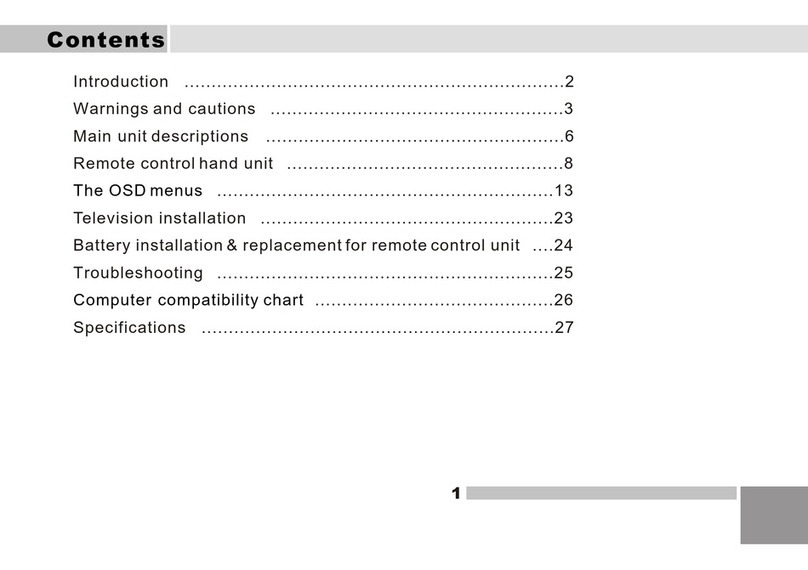
Digimate
Digimate LTV-3203 User manual
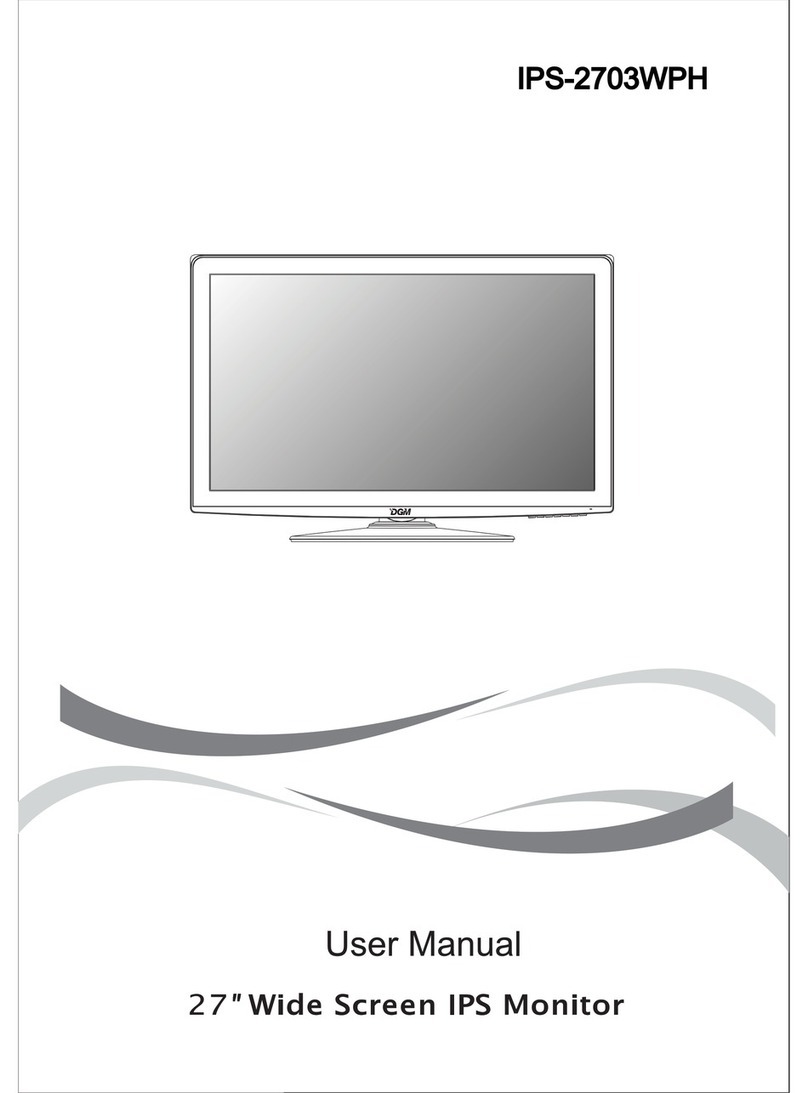
Digimate
Digimate IPS-2703WPH User manual

Digimate
Digimate L-1731W User manual
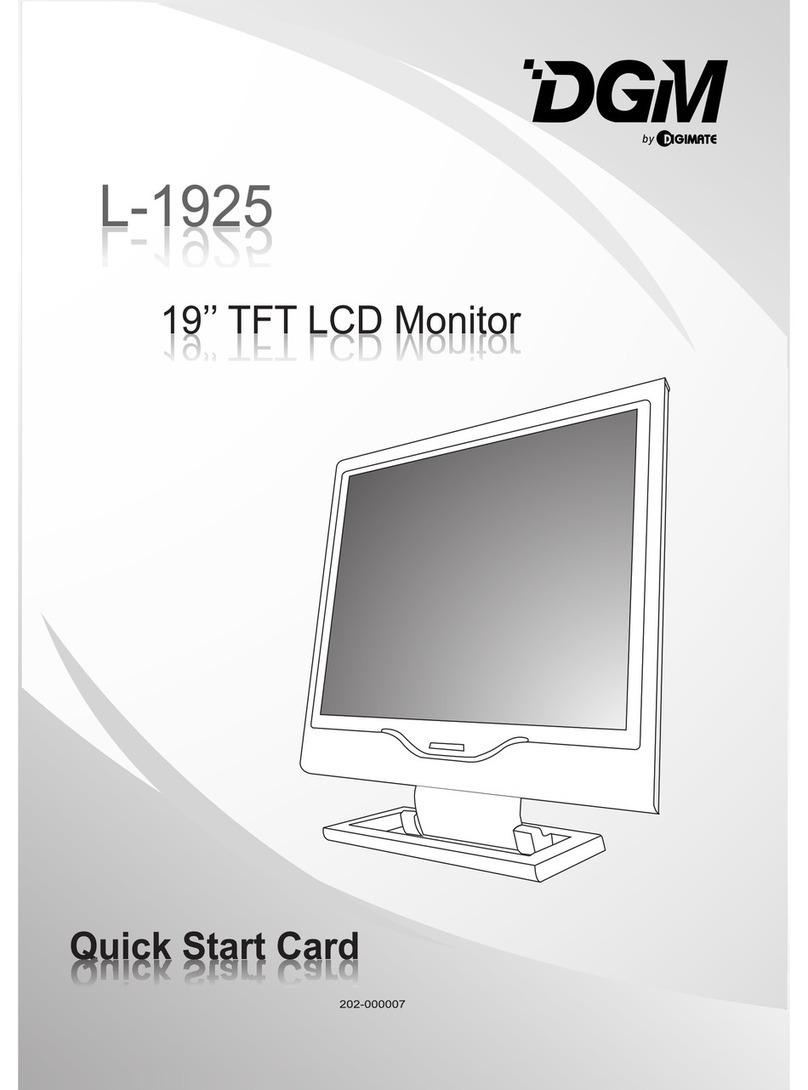
Digimate
Digimate L-1925 Technical manual
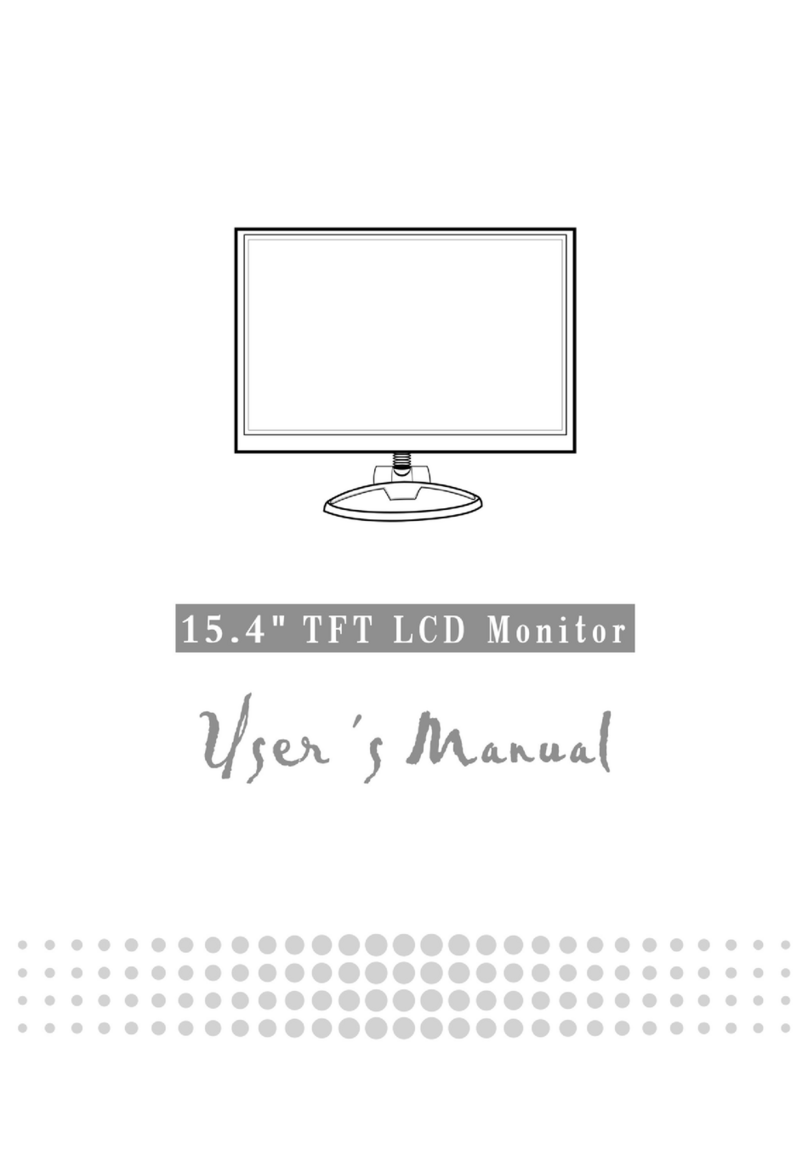
Digimate
Digimate L-1523 User manual
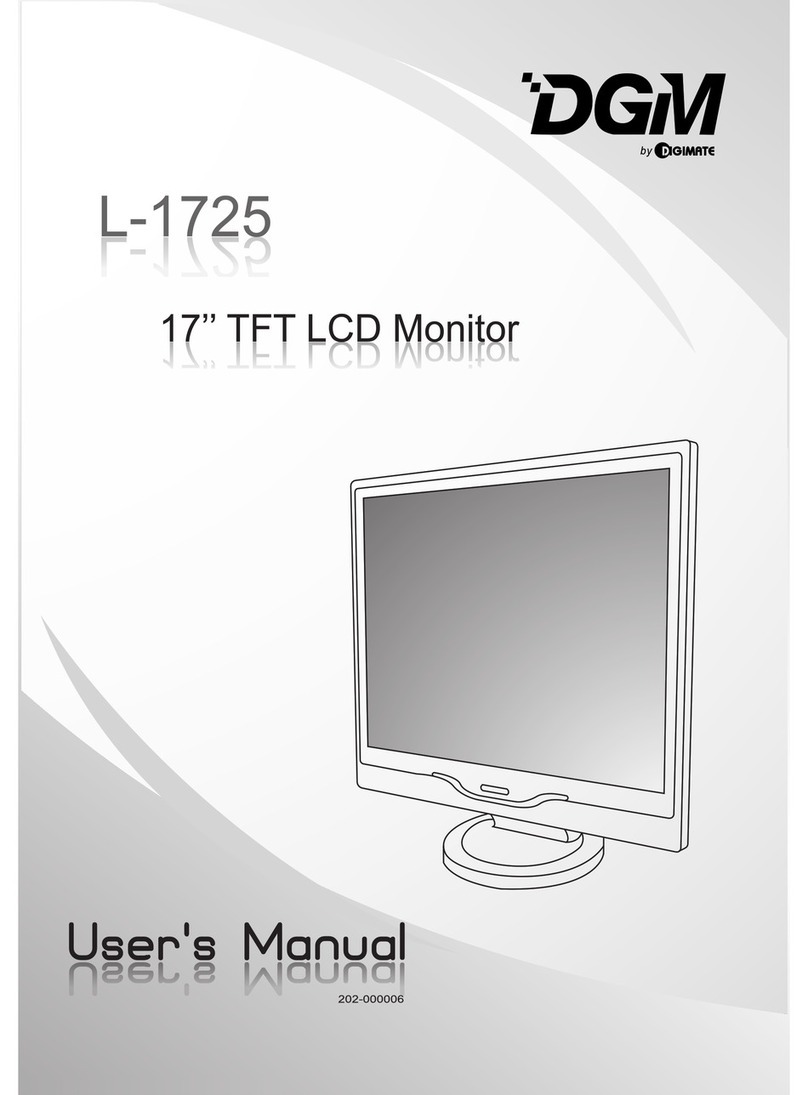
Digimate
Digimate L-1725 User manual
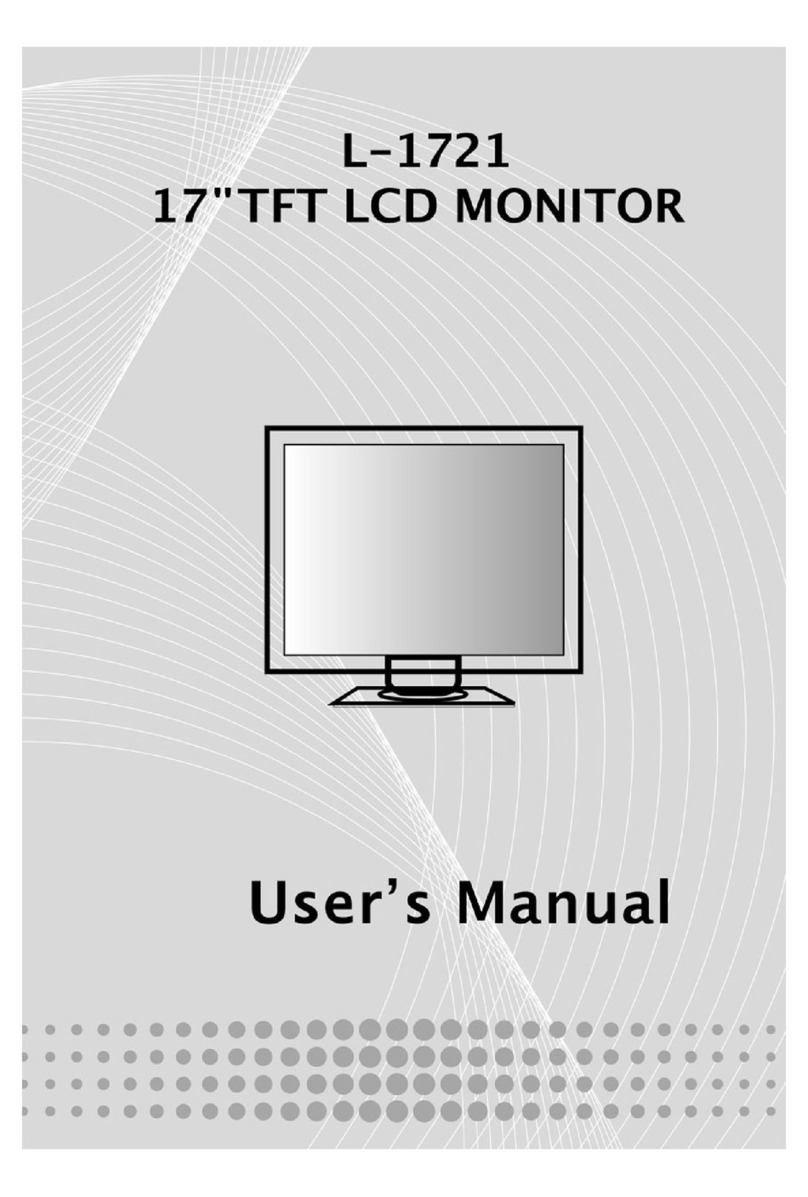
Digimate
Digimate L-1721 User manual
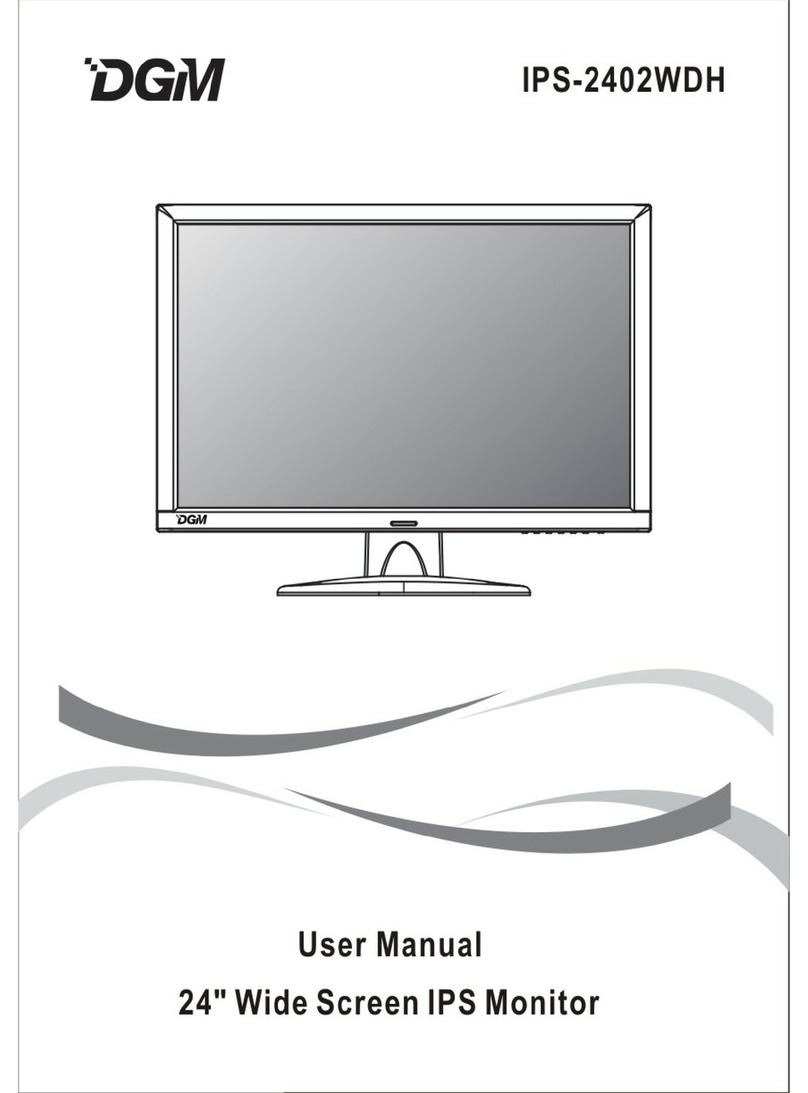
Digimate
Digimate IPS-2402WDH User manual

Digimate
Digimate L-1431W User manual

Digimate
Digimate L-1931W User manual
Popular Monitor manuals by other brands

FäWa-System AG
FäWa-System AG WICOS DE-40 operating instructions

TRENDnet
TRENDnet TV-M7 - SecurView Wireless Internet Surveillance... Specifications
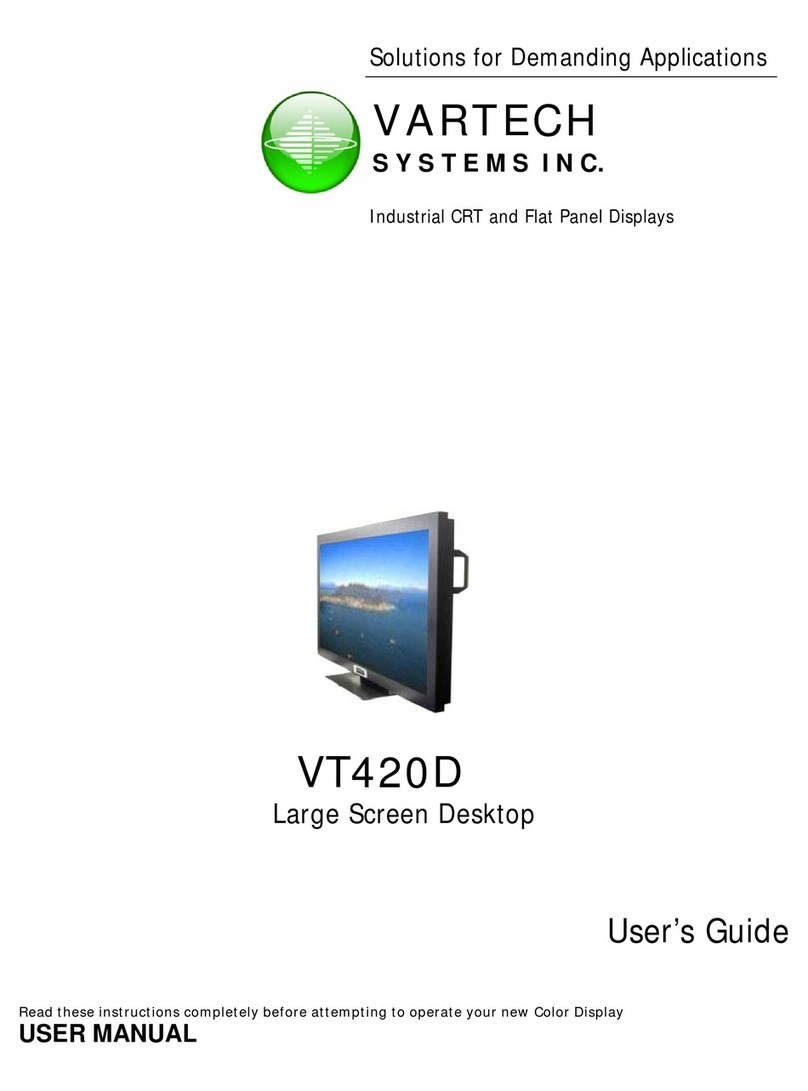
VarTech Systems
VarTech Systems VT420D user guide
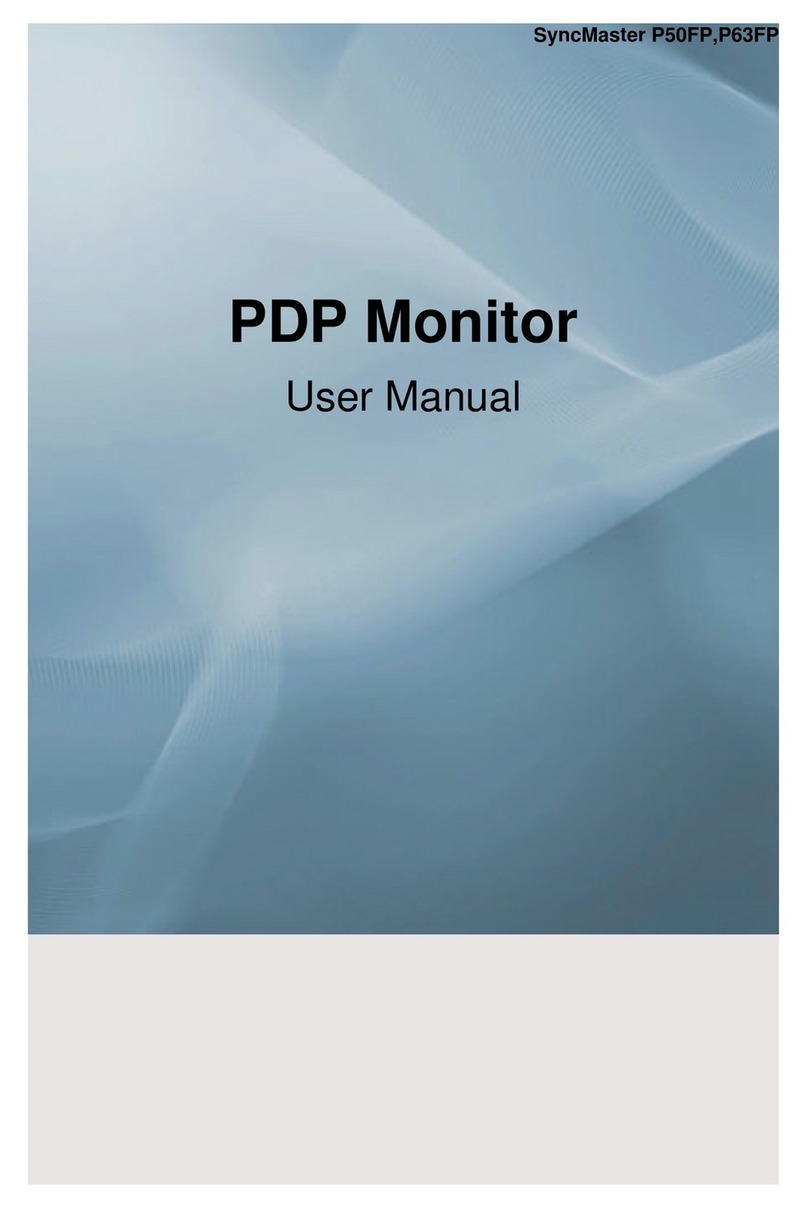
Samsung
Samsung SyncMaster P63FP user manual

Philips
Philips 105G7 Service manual

ViewSonic
ViewSonic VS17984 user guide