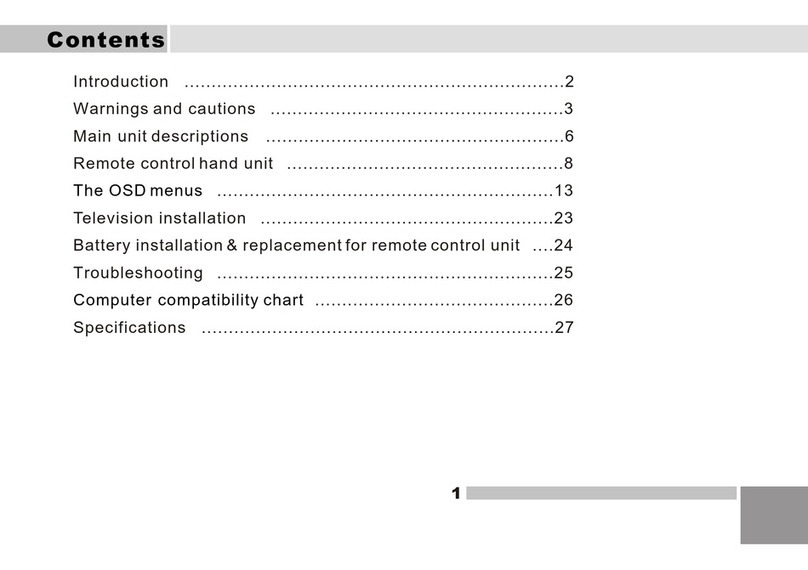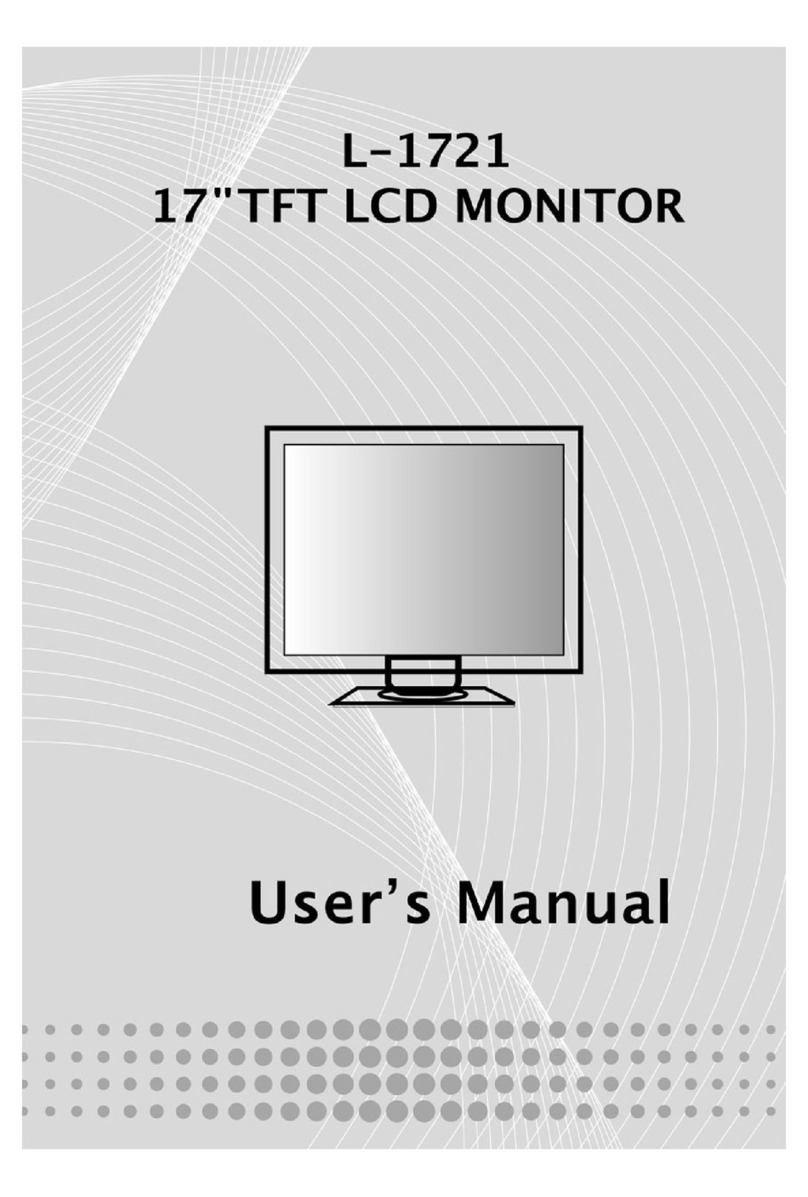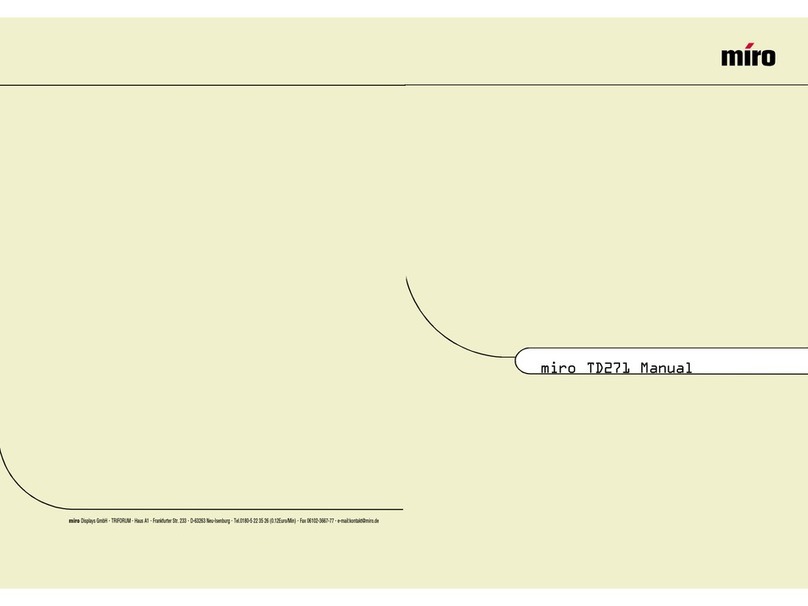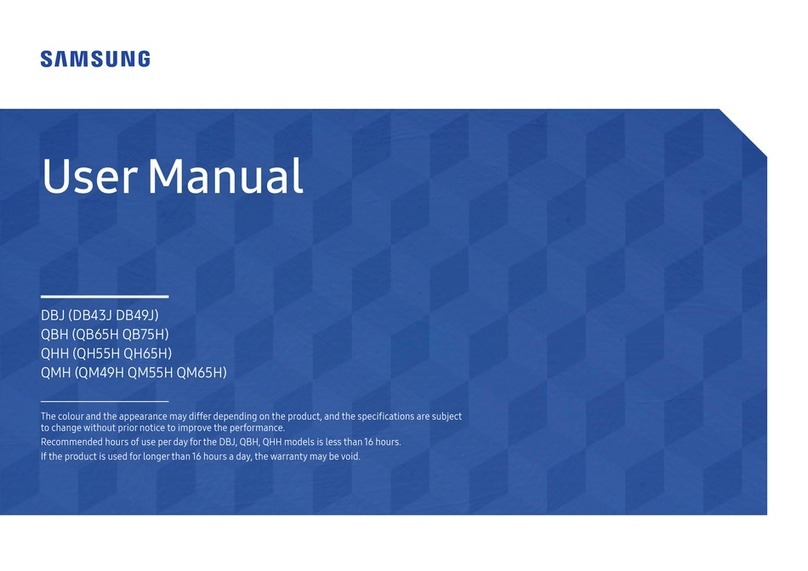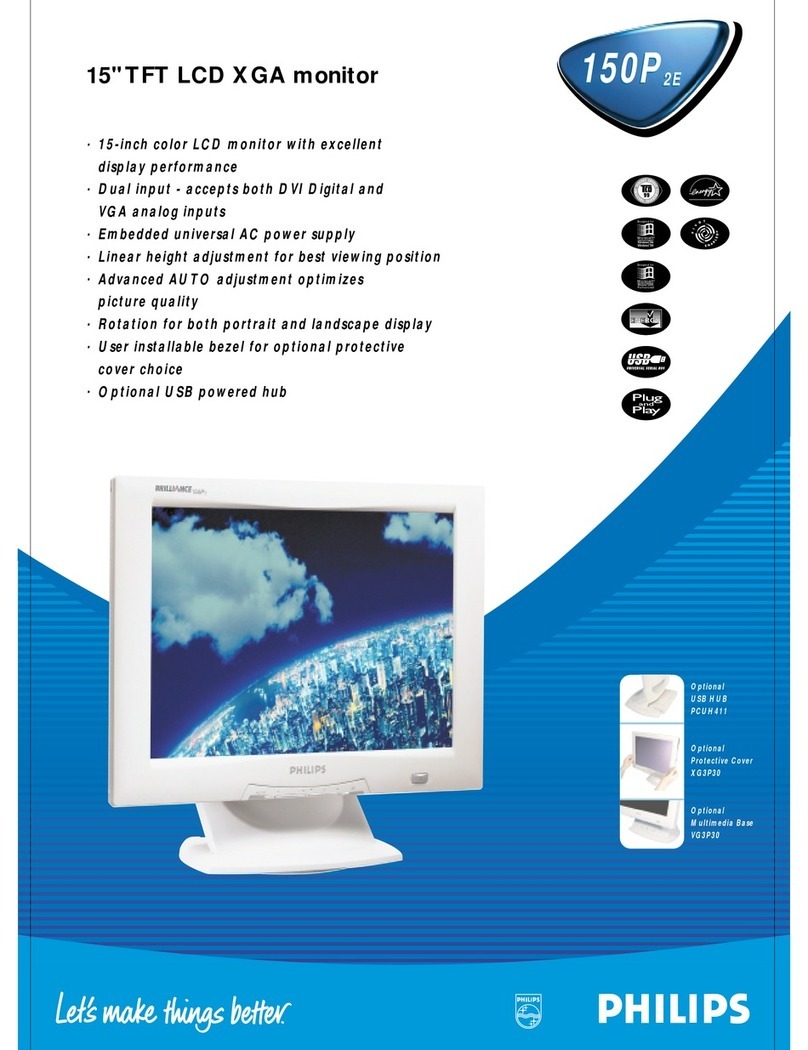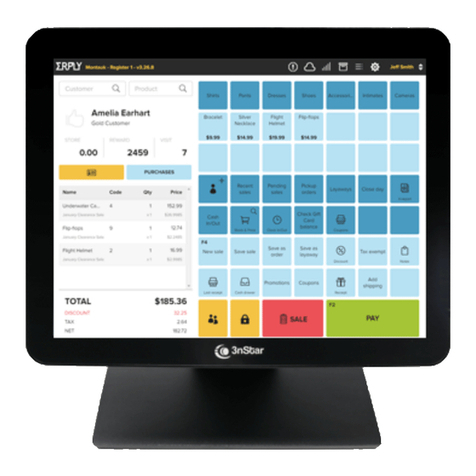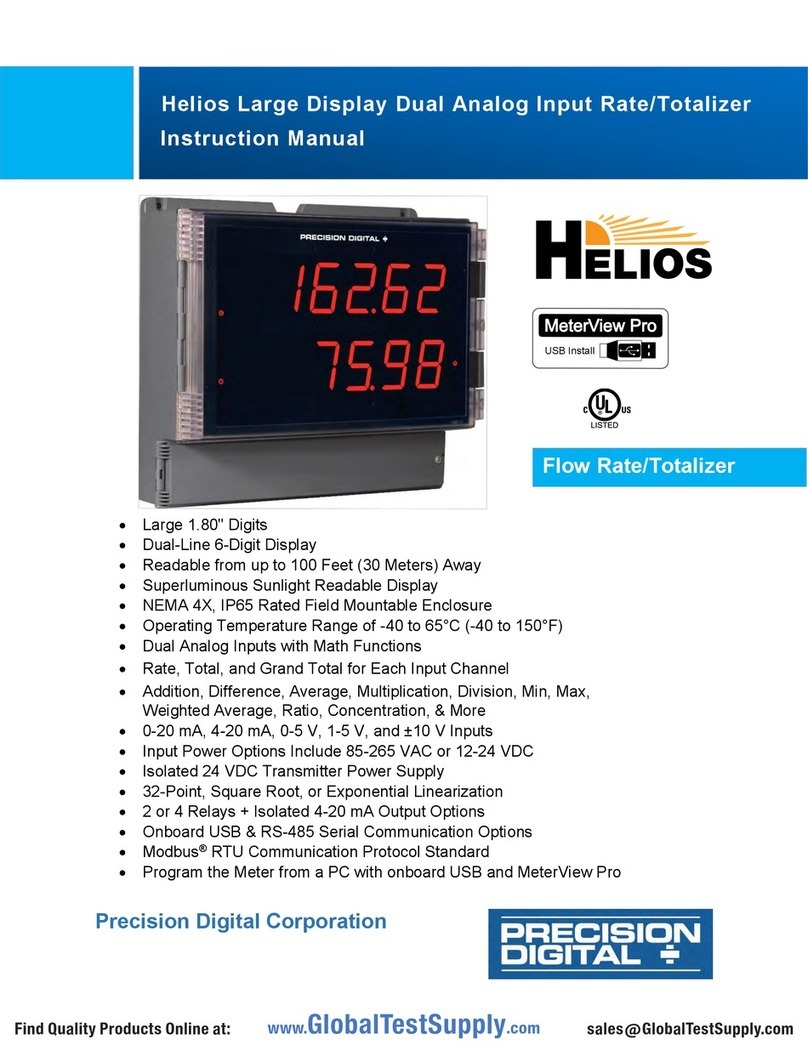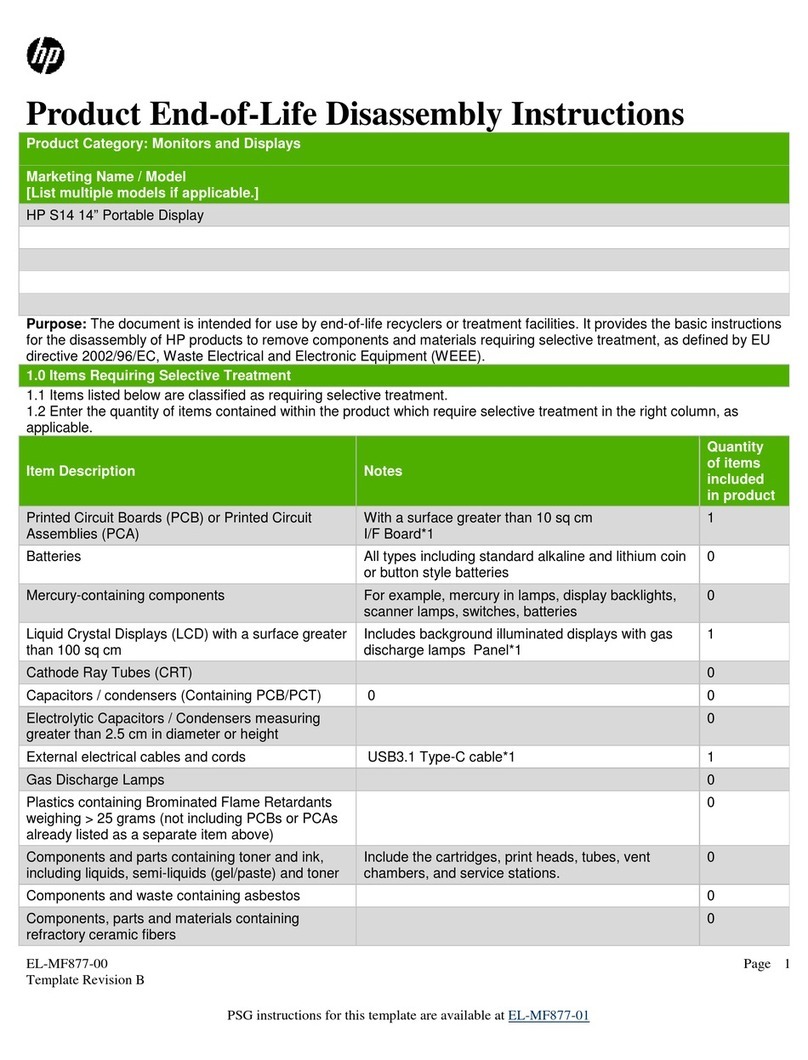Digimate L1916 User manual


2
Contents
English …………………………………………………………………………...3
繁體中文 ………………………………………………………………………..11
简體中文 ………………………………………………………………………..19
Français …………………………………………………………………………27
Deutsh …………………………………………………………………………..35
Italiano …………………………………………………………………………..43
Español ………………………………………………………………………….51
Dutch......…………………………………………………………………….…..59
Português..………………………………………………………………………67

3
GettingStart
Before You Start..........................................................................................................4
Unpacking ...................................................................................................................5
Hardware Installation...................................................................................................5
Precaution...................................................................................................................6
Troubleshooting...........................................................................................................6
Warning.......................................................................................................................6
Cleaning Notices.........................................................................................................6
Menu control button ....................................................................................................7
OSD (On-Screen Display) Menu Mode....................................................................7-9
Display Mode ..............................................................................................................9
Specification..............................................................................................................10
All Information in this manual may change from time to time without prior notice.

4
Before you start
1.
2.
3.
Load the two holders and the stand together,
and make sure they are secure and tie
Put the LCD panel set into the stand, and
make sure they are secure and tie
LCD monitor can be lay back 0˚~2˚(positive
and negative 2˚).

5
Thank you for your purchase of our LCD product. To ensure safety operation of this product, Please read the following menu
carefully before using this product.
Unpacking
Our 19” LCD monitor shall be content with these following items. Make sure you get all these set ready, otherwise
contact to your dealer or store which you purchased it. At last, feel free to contact us.
19” TFT LCD Monitor
External Univ15 pin D-sub
(RGB Analog)
Input Signal Cable
Power Cord
Audio Connector : Stereo
Phone Jack
DVI Cord
User’s Manual
Quick Start Guide
Hardware Installation
Be carefully to your LCD monitor, it’s very exquisite but easy to broken. Turn off LCD’s and PC’s power before you
set it up. Follow our installation step by step.
Input
【1】AC Port:This is for connecting the power cable.
【2】Earphone Jack : This is for connecting the earphone.
【3】PC In : This can be connected with the D-Sub 15 pin signal Cable.
【4】DVI Port : This can be connected with the DVI signal Cable.
【5】LINE In:This can be connected to the audio-out connector of any sound resource.
[1] [2] [3] [4] [5]

6
Precaution
1. Do not expose the monitor to direct sunlight or heat.
2. Do not spill liquid on the monitor.
3. Do not attempt to open the monitor. You may be hurt by electric shock. For service, call your place of
purchase.
4. Do not use your monitor when magnets or electronic products are operating nearby.
5. Do not use harsh chemicals or strong cleaning solvents to clean the monitor screen. Wipe it with clean,
soft clothes applied with mild solution.
6. Do not place anything on your monitor. Bad ventilation may elevate temperature in the monitor.
7. Don’t use your fingers to touch the LCD Screen, directly. Fingerprint that contains oil and may by
difficult to clean.
Troubleshooting
Make sure that your monitor is properly installed if you have encountered any trouble using this product.
•There is no picture on the screen.
Check:
1. Power saving mode. Press any key and move the mouse to deactivate the mode.
2. Signal cable connector pins. If there are bent or has missing pins, consult your place of purchase.
˙Characters look too dark or too light
Check:
1. Using OSD Menu to adjust the Brightness.
˙When your monitor shall be adjusted?
Check:
1. If the resolution or refresh rate has been changed.
. The Text appears on the screen are unclear.
Check
1. Make sure the resolution or refresh rate match with the Display Mode.
Warning
1. Make sure that the system power is turned off.
2. Plug the signal cable to the signal connector at the rear of PC.
3. Plug adapter output cable to the jack at the rear of LCD monitor and the power cord to the adapter.
4. Connect the power cord to power source.
5. Turn on the computer and the monitor.
6. For the best picture quality and performance, we suggest you to set resolution base from Display Mode.
7. The lock (on the stand) must be locked during normal operation.
Cleaning Notice
1. Unplug the power cord from the AC outlet before clean the product.
2. Never use any kind of corrosiveness chemical dissolvent to clean the screen, it may hurt your screen
surface.
3. We suggest that using a clean camel hair brush or a soft, clean, lint-free cloth to wipe the screen.
4. Don’t press or touch directly on the LCD.

7
Monitor Adjusting
Menu Control Button
[1]Volume -: Decrease the Volume Value.
[2]Volume +: Increase the Volume Value.
[3]Auto Tune: Auto Tune adjust.
[4]Power: Turn the LCD power on and off.
[5]OSD Menu/Enter: Press the button to access OSD menu.
[6]Select Down: Decrease the option value in OSD menu.
[7]Select Up: Increase the option value in OSD menu.
Switch from DVI operating environment to RGB.
OSD (On-Screen Display) Menu Mode
Brightness :
Adjust the brightness of
the display.
Contrast:
Adjust the difference
between light and dark
area.
Gamma Correct :
Adjust the gamma curve.
Color Temp :
Adjust the temp of the
pixel color.
Color Adjust :
Adjust the RGB color.
Red :
Adjust the pixel of red pixel.
Green :
Adjust the pixel of green
pixel.
Blue :
Adjust the pixel of blue pixel.
[1] [2] [3] [4] [5] [6] [7]

8
H. Position :
Adjust the horizontal
position of the display.
V. Position :
Adjust the vertical position
of the display.
Sharpness :
Adjust the sharpness of
display.
Phase :
Adjust the phase of PLL
clock.
Clock :
Adjust the frequency of
the PLL clock.
Auto Adjust :
Auto tune.
Auto Color :
Gray scale auto tune
Language :
Select the display
language of the OSD.
English : English
Deutsch : German
Français : French
Italiano : Italian
Español : Spanish
Português: Portuguese
中文(简) : Simplified Chinese
Nederlands:Dutch
中文(繁) : Traditional Chinese
OSD H. Position :
Adjust the horizontal
position of the OSD.
OSD V. Position :
Adjust the vertical position
of OSD.
OSD Timer :
Adjust the timeout of
OSD.
Translucent :
Adjust diaphaneity of the
OSD.

9
Signal Source :
Switch input signal
source.
D-SUB : Analogy RGB
signal.
DVI : Digital RGB signal.
Mode Select :
Switch the display size in
DOS mode.
Reset :
Recall the default setting.
Volume :
Increase or decrease the
sound volume.
Exit :
Exit and saving the
setting.
DISPLAY MODE
Incoming Display Mode
Resolution Horizontal Frequency (KHz) Vertical Frequency (Hz)
640X350 31.475 70.100
640X480 31.469 59.940
640X480 37.500 75.000
720X400 31.469 70.087
800X600 37.879 60.317
800X600 46.875 75.000
1024X768 48.363 60.004
1024X768 60.023 75.029
1280X1024 63.981 60.020
1280X1024 79.976 75.024
1. We offer you 10 available compatible modes with Windows.
2. If any interference occurs on your screen while you modulating your PC or OSD. It is normal.
3. To have best quality , remember to upgrade your video card driver. We strongly recommend you to
choose a mode listed in the table.
4. Mode not listed on the table above may not be supported.
5. You may use the power management on your computer. It’s good for extension on the product.

10
Specification
LCD Panel Type
Viewing Angle
Contrast Ratio
Brightness
Response Time(Tr+Tf)
Display Colors
Max Resolution
Pixel Pitch
19.0” TFT Active Matrix LCD Display
H:170° , V:170°
700 : 1 (Typical)
250 (Typical)
16 ms
16.7M colors
1280X1024(SXGA)
0.294mm(H)x0.294mm(V)
Input Signals RGB Analog
DVI
Video Level:0.7Vp-p(75)
Sync TTL with 75internal pull-up resistors
Frequency FH:30~79KHz
FV:56~75Hz
Support digital RGB signal with TMDS signaling
type
Compatibility PC Up to 1280X1024@75Hz(Non-interlaced)
Connector RGB Analog
Audio
Power
D-sub 15-pins
Stereo Phone Jack, RCA-Jack(L/R)
A/C Socket
Power Voltage
Consumption
Power saving mode
100-240V, 50/60Hz(universal) via internal power
supply
Active <48WattMax
Standby < 3Watt
Internal Speaker 2Wx2(Stereo) (MAX)
User Interface LED Indicator Active - Green
Off - Turn off
Standby - Orange
Operating Condition Temperature
Air Humidity
5°C~40°C
20% ~ 80% R.H.
Dimensions Physical 463mm(H) x 436mm(W) x 64mm(D)
Net Weight 6.6 Kg
DDC DDC2B Compliant
Power Management VESA DPMS
Regulation (Certifications) CE, FCC, UL/CUL

11
開始
安裝...........................................................................................................................12
包裝...........................................................................................................................13
硬體安裝....................................................................................................................13
注意事項....................................................................................................................14
簡易故障排除.............................................................................................................14
警示...........................................................................................................................14
清潔要點....................................................................................................................14
主要功能鍵 ................................................................................................................15
OSD 視控模式 .....................................................................................................15-17
支援顯示模式.............................................................................................................17
產品規格表 ................................................................................................................18
此手冊內的內容可能隨時更改,並不另行通知。

12
使用前準備
1.
2.
3.
將兩個支撐架鎖上底座, 並確定已完全鎖上.
將螢幕置入底座, 確定已完全鎖上.
螢幕可向後調整 0˚~ 2˚
(正負誤差為 2˚).

13
感謝您購買本公司液晶螢幕產品, 為了確保您安全的使用本公司產品,在使用產品之前,請您詳細的閱讀以下的說明使用手冊
包裝
我們 19 吋的液晶顯示器包含下列元件,如有缺件,請向所購買之商店或經銷商聯絡,如有任何疑問歡迎來電。
19 吋TFT 液晶螢幕顯示器
外接式 15 針D-sub
(RGB Analog) 訊號線
電源線
音源線
DVI 線
使用手冊
快速安裝指南
硬體安裝
請小心對待您的液晶螢幕,它是非常精緻的產品。在安裝前請務必先將液晶螢幕及電腦的電源關閉,以免發生危險。請依照
指示一步一步地安裝。
輸入
【1】電源埠:這裏用來連接電源。
【2】耳機插孔 : 這裏用來連接耳機。
【3】電腦輸入埠 : 這裏用來連接D-Sub 15 孔VGA 影像訊號線。
【4】DVI 數位埠 : DVI 影像訊號線接頭。
【5】Line In 埠:這裏用來連接聲音訊號線。
[1] [2] [3] [4] [5]

14
注意事項
1. 別讓液晶螢幕直接曝曬在陽光下及高溫旁。
2. 切勿讓液體濺到螢幕上。
3. 請勿自行嘗試打開機器內部,您有可能會因而觸電。如需任何服務,請向您所購買的經銷商查詢,或聯絡我們。
4. 請勿將液晶螢幕靠近有磁場的電器用品。
5. 請勿使用有害的化學清潔劑或強力清潔劑來清潔螢幕。應用軟質刷毛和溫和的清潔劑。
6. 不可在液晶螢幕上堆放雜物,不良的通風可能導致機器的高溫。
7. 請勿直接用手指觸碰螢幕表面,皮膚所含的油脂是相當不易被清除的。
簡易故障排除
確定您的螢幕以妥善安裝,如有下列問題........
˙沒有螢幕 ?
檢查
是否已進入省電模式,按下任何一鍵或移動滑鼠來離開省電模式。
˙顏色不對或只有黑白螢幕?
檢查
訊號接頭是否接妥,如有訊號針腳針頭斷裂,請聯絡經銷商。
˙影像看起來太暗或太亮?
檢查
進入功能模式調整亮度。
˙文字看不清楚 ?
檢查
是否設定為支援的顯示模式。
警示
1. 確定全部系統電源已關上。
2. 將VGA 訊號線 連接至液晶螢幕及電腦。
3. 將變壓器接上液晶螢幕。
4. 電源線接上變壓器,另一端接上插座。
5. 將電腦及液晶螢幕的電源打開。
6. 想要有最佳的顯示效果, 我們建議您參考支援顯示模式來調整螢幕解析度。
清潔要點
1. 在清潔本產品前, 請先將電源拔除..
2. 絕不使用任何含腐蝕性的化學清潔劑來清潔您的螢幕,這可能會傷害螢幕的表面。
3. 我們建議您使用細毛或軟直的刷子來清潔及刷拭螢幕的表面。
4. 不可直接對螢幕施壓。

15
顯示器控制
主要功能鍵
[1]Volume -: 減少聲音音量
[2]Volume +: 提高聲音音量
[3]Auto Tune: 畫面最佳化自動調整
[4]Power: 液晶螢幕電源開關
[5]OSD Menu/Enter: 視訊選單模式及確定
[6]Select Down: 選單模式中減少選項
[7]Select Up: 選單模式中增加選項
切換DVI 環境與 RGB 環境
OSD 視控模式
Brightness :
調整銀幕顯示的亮度.
Contrast:
調整銀幕對比
Gamma Correct :
調整 GAMMA 的曲線.
Color Temp :
調整銀幕顯示的色溫
Color Adjust :
調整顯示的色彩.
Red :
調整紅色顯示映射點.
Green :
調整綠色顯示映射點.
Blue :
調整藍色顯示映射點.
[1] [2] [3] [4] [5] [6] [7]

16
H. Position :
調整銀幕顯示視窗的水準
方向.
V. Position :
調整銀幕顯示視窗的垂直
方向.
Sharpness :
調整銀幕顯示的銳利度,從
柔和到尖銳.
Phase :
調整圖元的頻率的相位.
Clock :
調整圖元的頻率.
Auto Adjust :
畫面最佳化自動調整.
Auto Color :
灰階顏色最佳化自動調整.
Language :
調整視控模式視窗的語言
顯示.
English : 英文
Deutsch : 德文
Français : 法文
Italiano : 義大利文
Español : 西班牙文
Português: 葡萄牙文
中文(簡) : 簡體中文
Nederlands: 荷蘭文
中文(繁) : 繁體中文
OSD H. Position :
調整視控模式視窗的水準
方向.
OSD V. Position :
調整視控模式視窗的垂直
方向.
OSD Timer :
調整視控模式視窗顯示的
延遲時間.
Translucent :
調整視控模式視窗顯示的
透明度.

17
Signal Source :
切換訊號輸入.
D-SUB : 模擬 RGB 訊號
輸入.
DVI : 數位訊號輸入.
Mode Select :
切換在 DOS 模式下的顯示模
式.
Reset :
回復出廠預設值.
Volume :
調整音量的大小.
Exit :
離開並儲存設定.
支援顯示模式
Incoming Display Mode
解析度水準頻率(KHz) 垂直頻率(Hz)
640X350 31.475 70.100
640X480 31.469 59.940
640X480 37.500 75.000
720X400 31.469 70.087
800X600 37.879 60.317
800X600 46.875 75.000
1024X768 48.363 60.004
1024X768 60.023 75.029
1280X1024 63.981 60.020
1280X1024 79.976 75.024
1. 我們提供 10 種適合 Windows 的最佳顯示模式。
2. 如有干擾線產生當您調整螢幕時,為正常現象,不必擔心。
3. 想要有最優的畫質,建議您更新您的顯示卡驅動程式。
4. 不在表上記載的顯示模式,可能不被支援,建議您調整解析度如上表。
5. 使用電源管理程式,將大大提高產品的使用年限。

18
產品規格
液晶面版 尺寸
可視角
對比
亮度
反應時間(Tr+Tf)
支援色彩
最大解析度
畫素點距
19.0 吋動態液晶
水平:170° , 垂直:170°
700 : 1 (典型)
250 cd/m2(典型)
16 毫秒
16.7 百萬色
1280X1024(SXGA)
0.294mm(H)x0.294mm(V)
訊號輸入 RGB 模擬訊號
DVI
影像 位元准:0.7Vp-p(75)
同步訊號 TTL with 75internal pull-up resistors
Frequency FH:30~79KHz
FV:56~75Hz
支援 TMDS 的數字訊號
相容性 PC 最高支持到 1280X1024@75Hz
連接線 RGB 模擬訊號
音源線
電源線
D-sub 15-針
身歷聲連接線
A/C 電線接頭
電源 電壓
耗電
省電模式
100-240V, 50/60Hz(國際通用)外接式交流變壓器
作業中 <50 瓦(最大值)
待命 <3瓦
內建揚聲器 2瓦x2 (身歷聲)(最大值)
使用介面 控制鈕
LED 指示燈
電源開關,OSD 選單,自動調整,畫面切換
作業中 - 綠色
關機 - 熄燈
待命 - 橘色
作業環境 溫度
濕度
5°C~40°C
20% ~ 80% R.H.
尺寸(長x 寬x 深) 實體 463mm(H) x 436mm(W) x 64mm(D)
淨重 6.6 公斤
DDC DDC2B 支援
電源管理程式 VESA DPMS
安規認證 CE, FCC ,UL/CUL

19
开始
安装...........................................................................................................................20
包装...........................................................................................................................21
硬件安装....................................................................................................................21
注意事项....................................................................................................................22
简易故障排除.............................................................................................................22
警示...........................................................................................................................22
清洁要点....................................................................................................................22
主要功能键................................................................................................................23
OSD 视控模式 .....................................................................................................23-25
支持显示模式.............................................................................................................25
产品规格表 ................................................................................................................26
此手册内的内容可能随时更改,并不另行通知。

20
使用前准备
1.
2.
3.
将两个支撑架锁上底座, 并确定已完全锁上.
将屏幕置入底座, 确定已完全锁上.
屏幕可向后调整0˚~ 2˚
(正负误差为2˚).
This manual suits for next models
1
Table of contents
Languages:
Other Digimate Monitor manuals
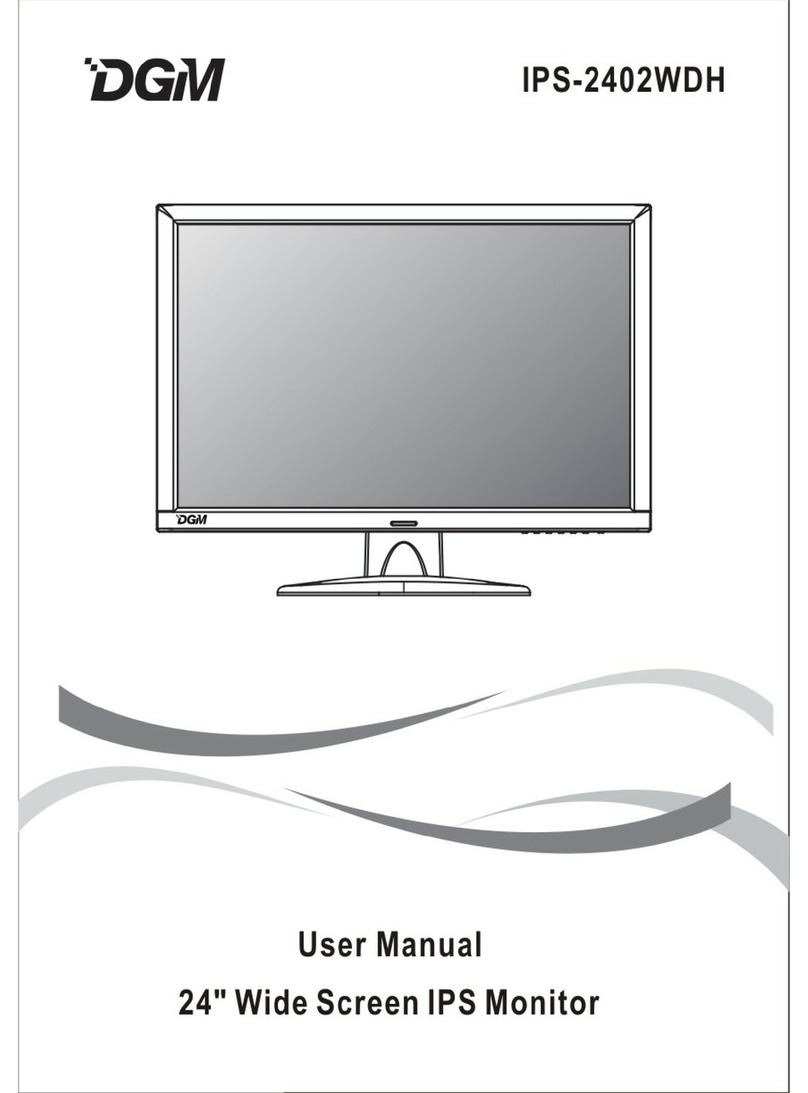
Digimate
Digimate IPS-2402WDH User manual

Digimate
Digimate L-1931W User manual

Digimate
Digimate L-1731W User manual

Digimate
Digimate L-1431W User manual
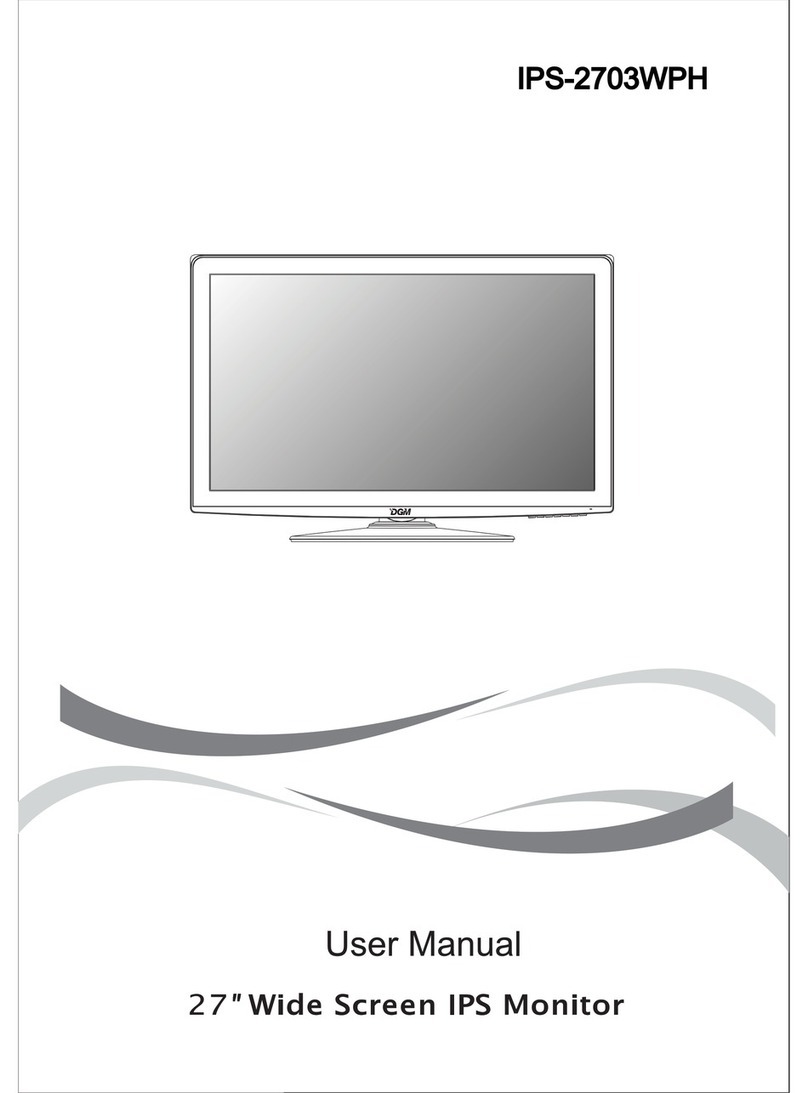
Digimate
Digimate IPS-2703WPH User manual
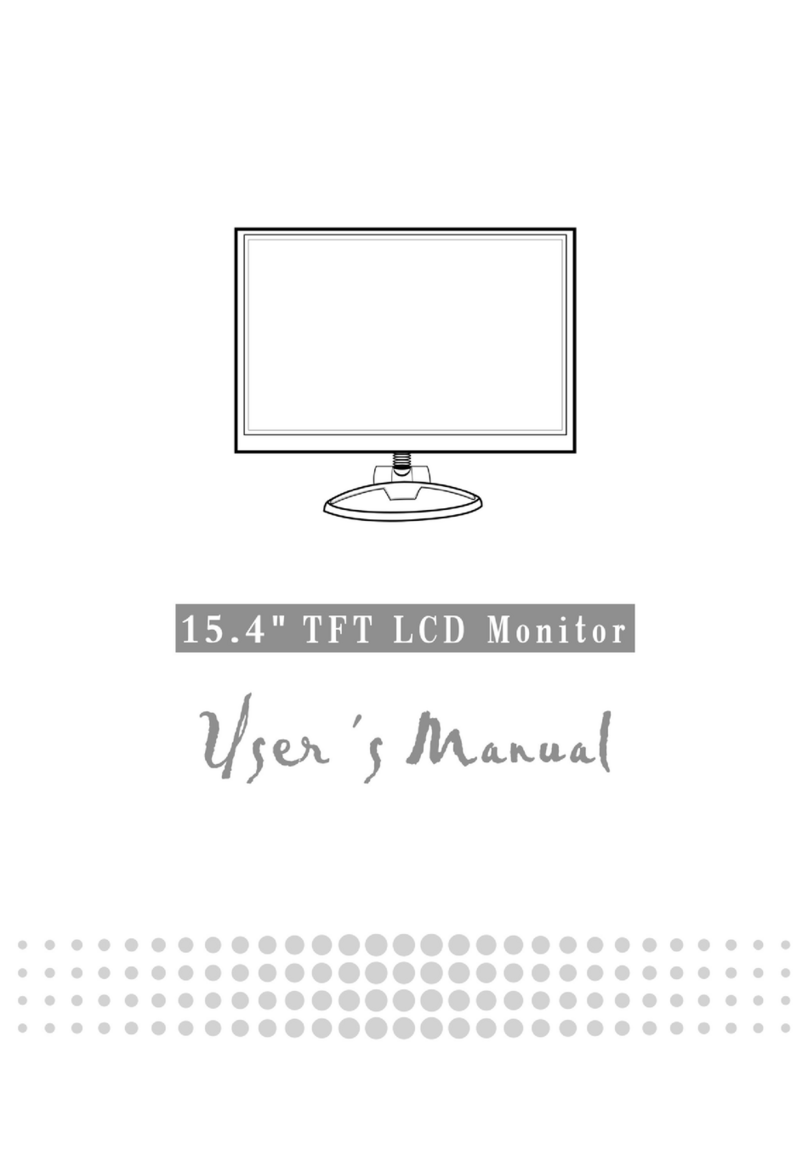
Digimate
Digimate L-1523 User manual
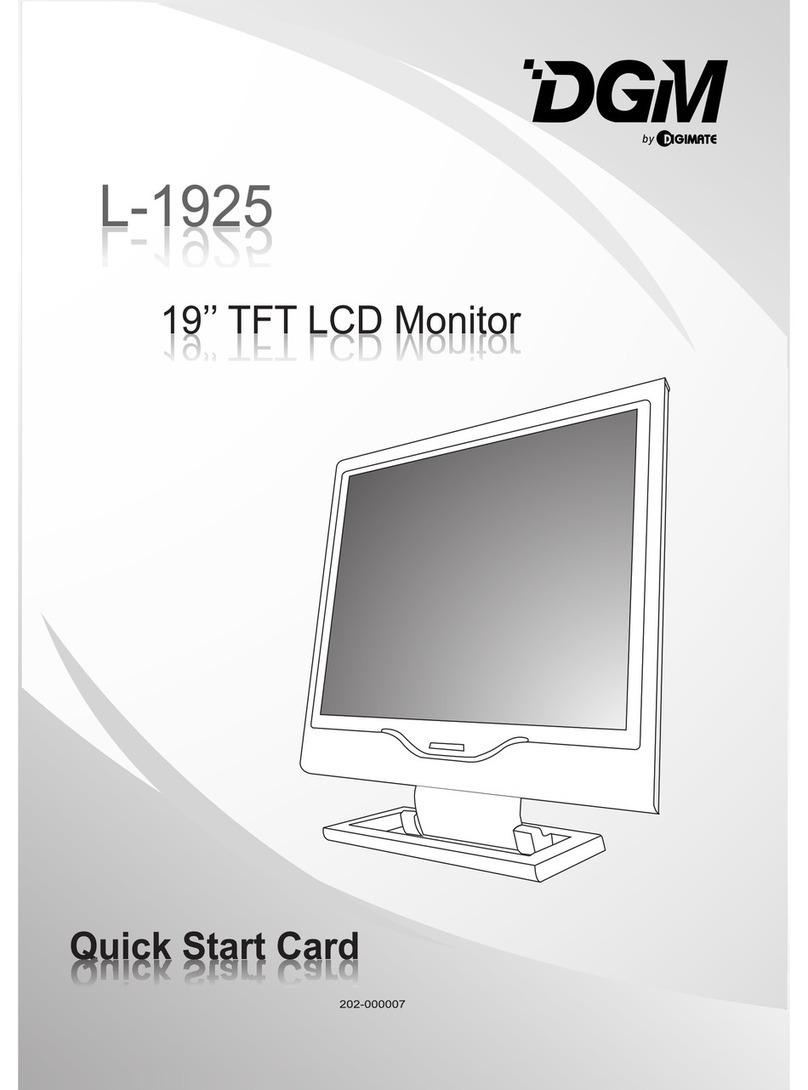
Digimate
Digimate L-1925 Technical manual

Digimate
Digimate L-1734 User manual
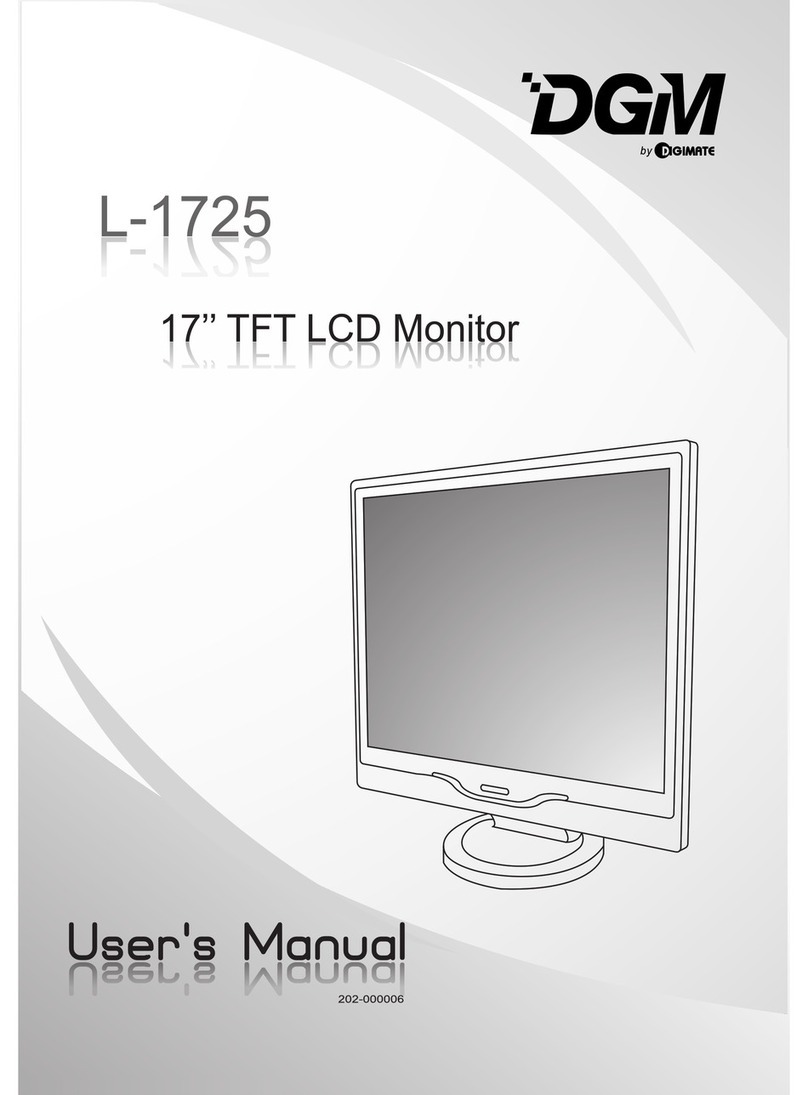
Digimate
Digimate L-1725 User manual

Digimate
Digimate L-2041W User manual