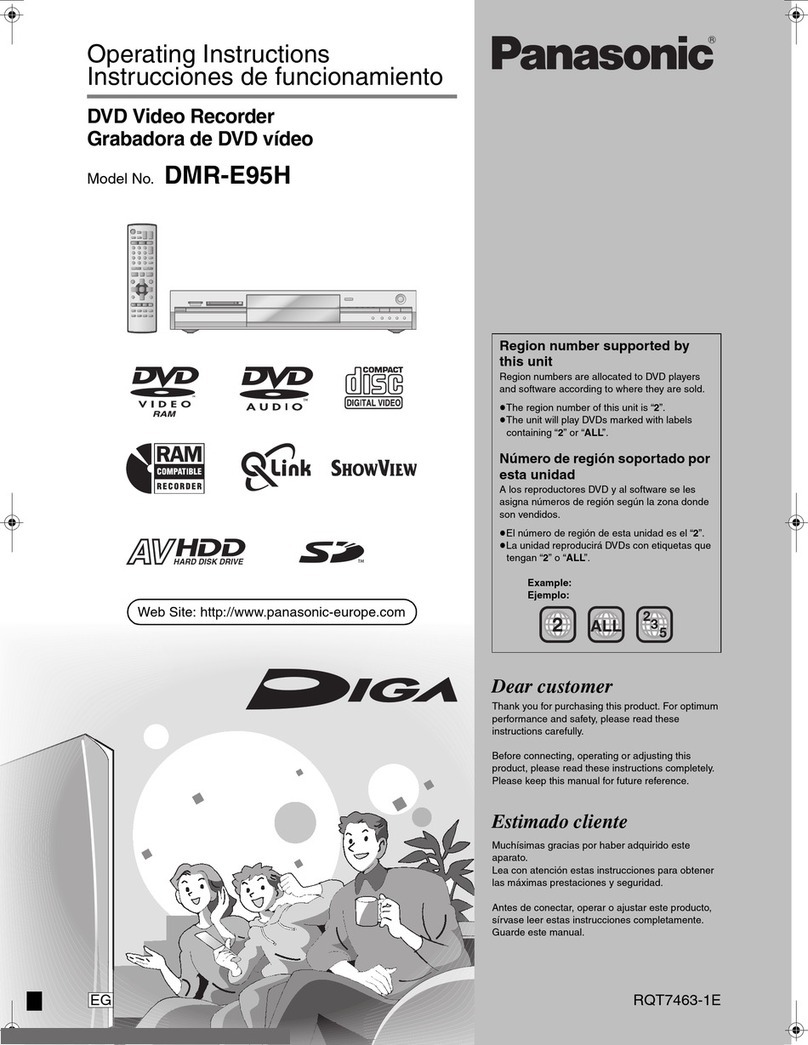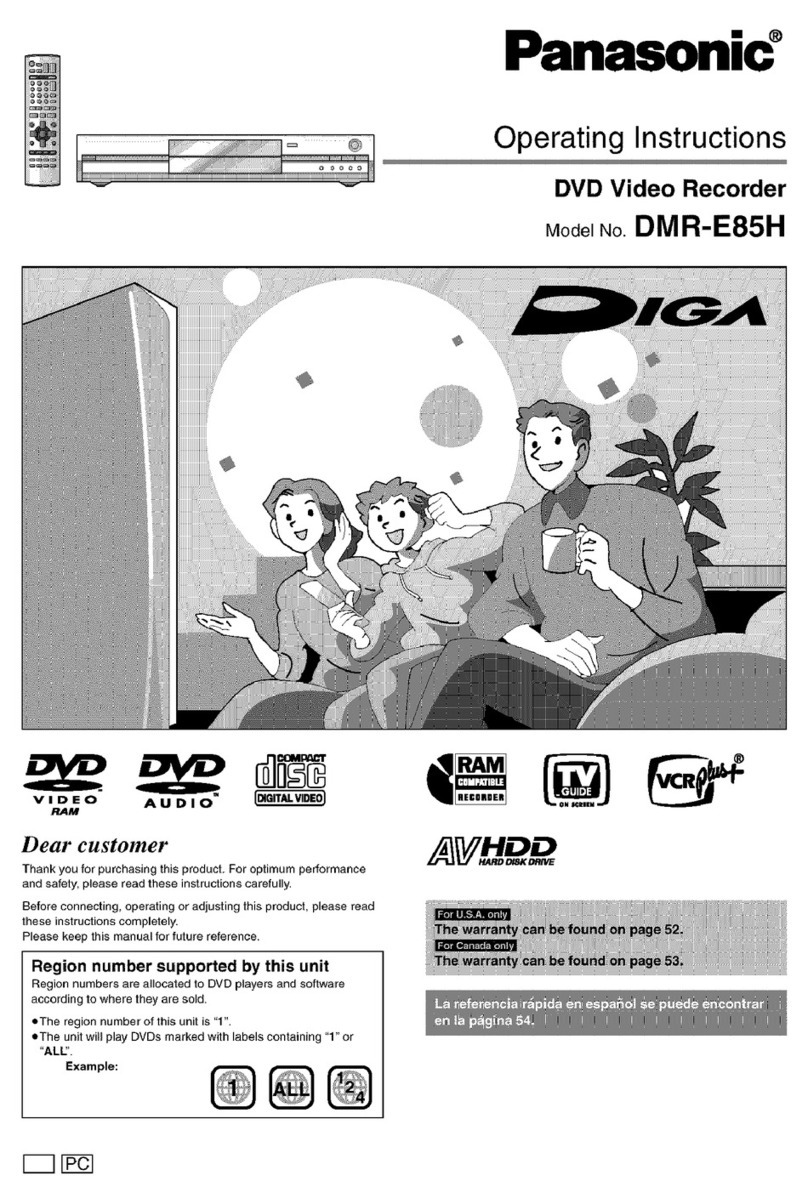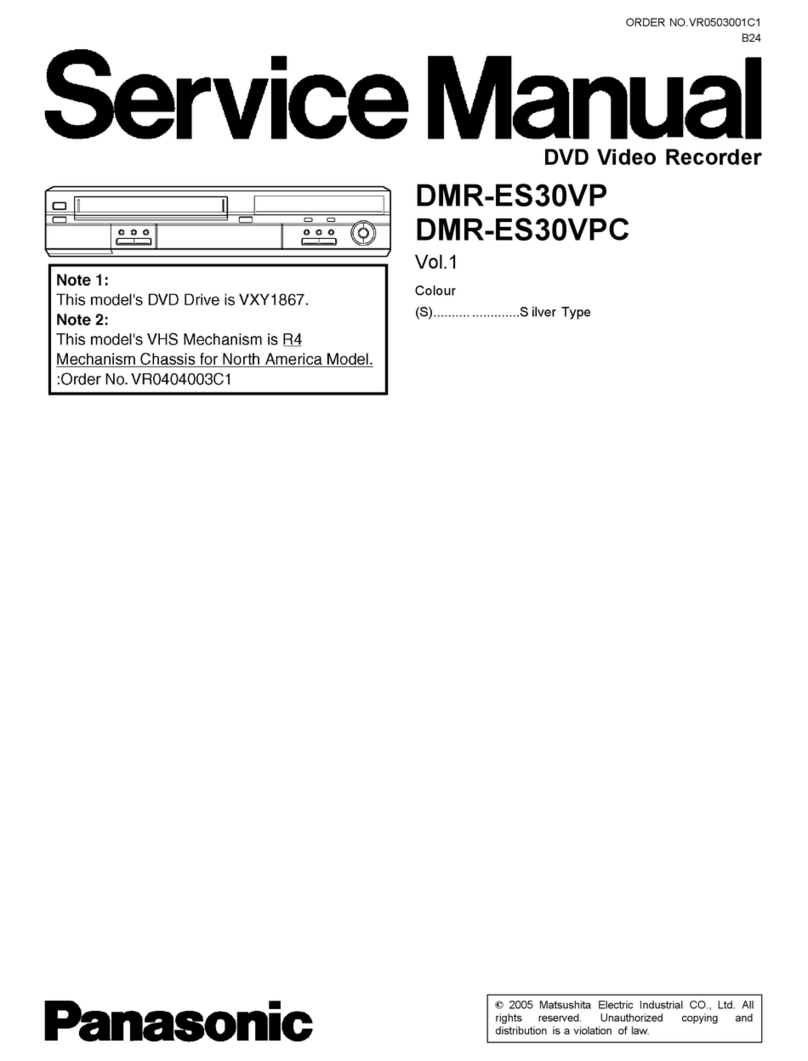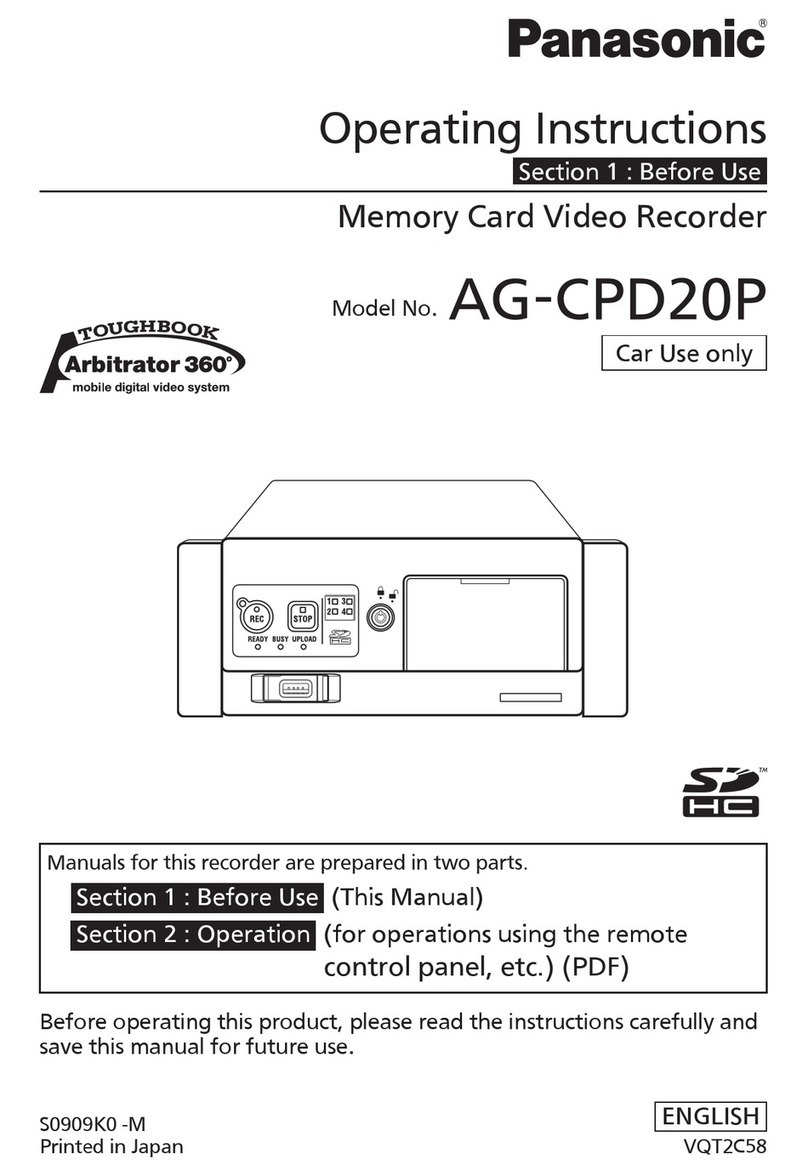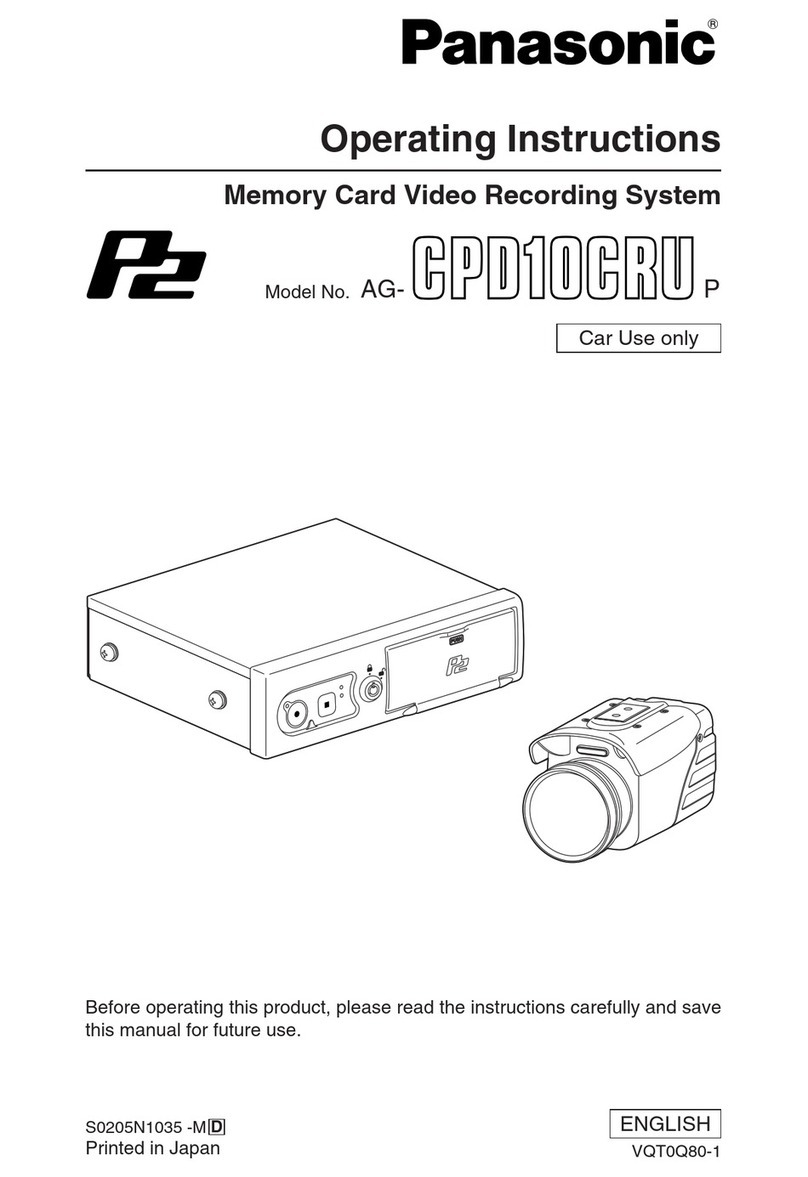5
6. To end the setting and return to normal view, press the
F2 button when the SETUP MENU is displayed. The "B"
mark will disappear from the LCD.
Note: Both the JogDial and +/–buttons allow users to
move the cursor in the numeric field.
■Controlling Digital Disk
Recorder WJ-RT416 Series
The following are the operating procedures of the WJ-
RT416 Series via the system controller.
●Recorder Mode
Before operating the recorder, it is necessary to activate
the recorder mode.
1. Select the desired monitor.
2. Press the recorder button. The system will activate the
recorder mode.
•The images from the recorder are displayed on the
active monitor in multiscreen segment.
•The monitor number, camera number, recorder
number, and “/HD300”will appear on LCD.
3. To exit the recorder mode, press the recorder button or
select the camera. The monitor number and camera
number appear on the LCD again.
●Multiscreen Segment Switching
Note: The multiscreen segment patterns can be switched
as follows. (applicable for WJ-RT416)
16 segment (channels 1-16) →4 segment (channels 1-
4) →4 segment (channels 5-8) →4 segment (channels
9-12) →4 segment (channels 13-16) →6 segment
(channels 1-6) →6 segment (channels 7-12) →9 seg-
ment (channels 1-9) →16 segment (channels 1-16)
●Normal Playback
The operations are the same as for the WJ-HD500 Series.
(Refer to page 19 of "Addendum for WV-CU950/650 and
WJ-SX150 Series".)
Note: Refer to the recorder's operating instructions for
details and other playback modes.
●Manual Recording
The operations are the same as for the WJ-HD500 Series.
(Refer to page 20 of "Addendum for WV-CU950/650 and
WJ-SX150 Series".)
●Stopping REC ONLY Alarm
Recording
The operations are the same as for the WJ-HD500 Series.
(Refer to page 20 of "Addendum for WV-CU950/650 and
WJ-SX150 Series".)
■Search Playback
You can search for recorded images by time and date.
Every time you press the SEARCH/T&D SEARCH button in
the recorder mode, the monitor display will change as fol-
lows.
Live image →Time & Date Search →List Search →Time &
Data Search ...
The following are the details on LCD display patterns.
Note: The thumb and text menus are not available.
●Time & Date Search
The recorder images can be searched by time and date.
1. Activate the recorder mode. (Press RECORDER button)
2. Press the SEARCH button.
3. Enter the camera number and the start date and time.
4. The video of the selected date, time, and camera num-
ber is played back.
Note: The Factory’s default setting is the current data
and time.