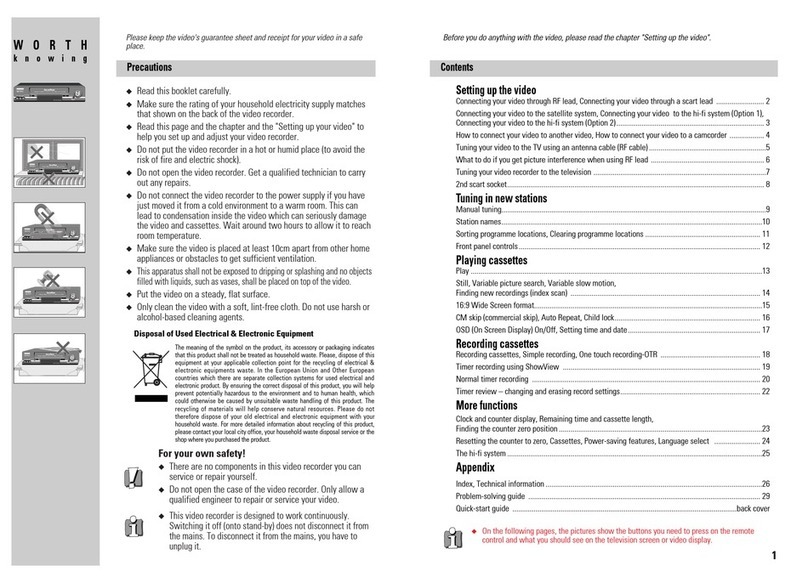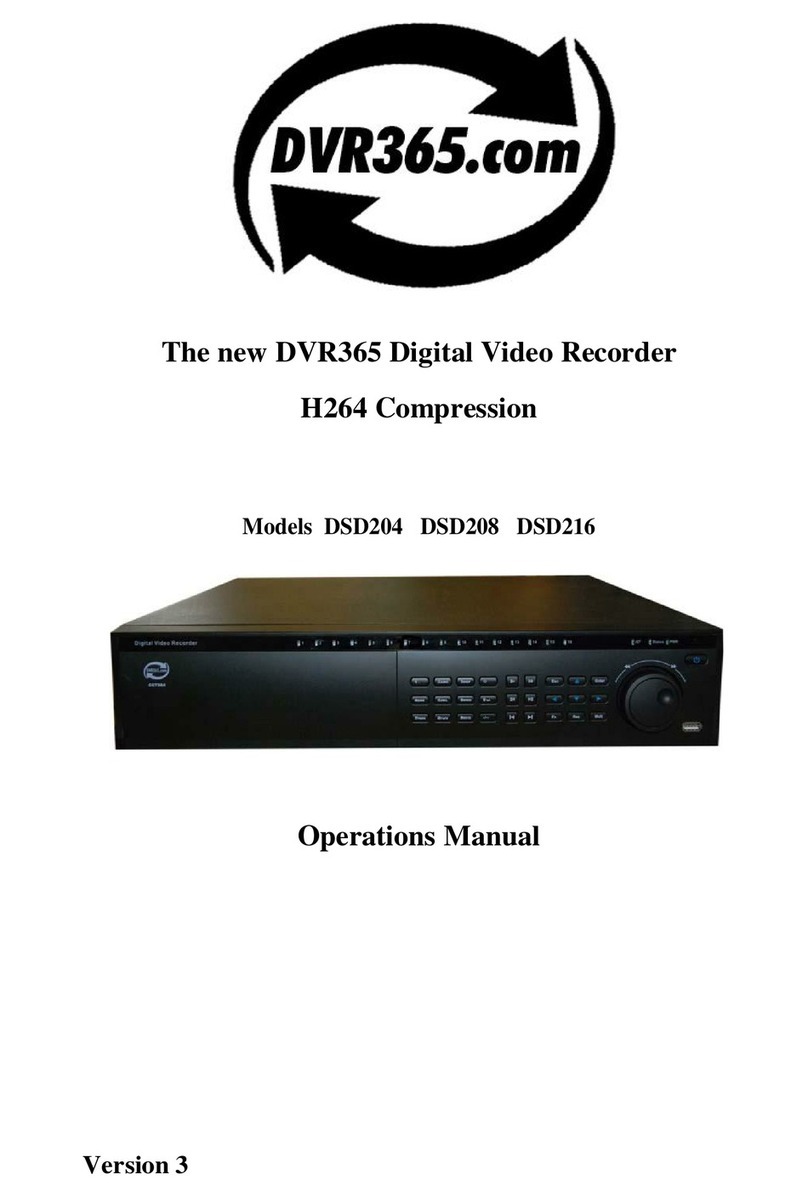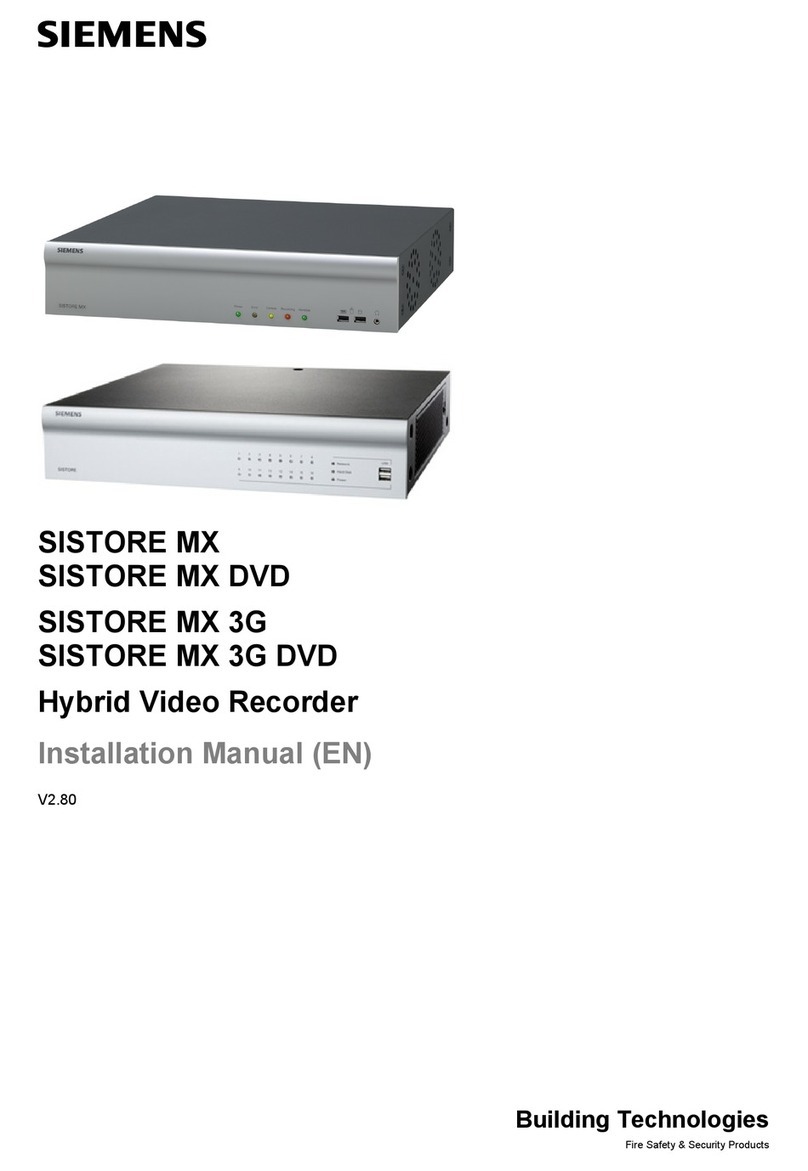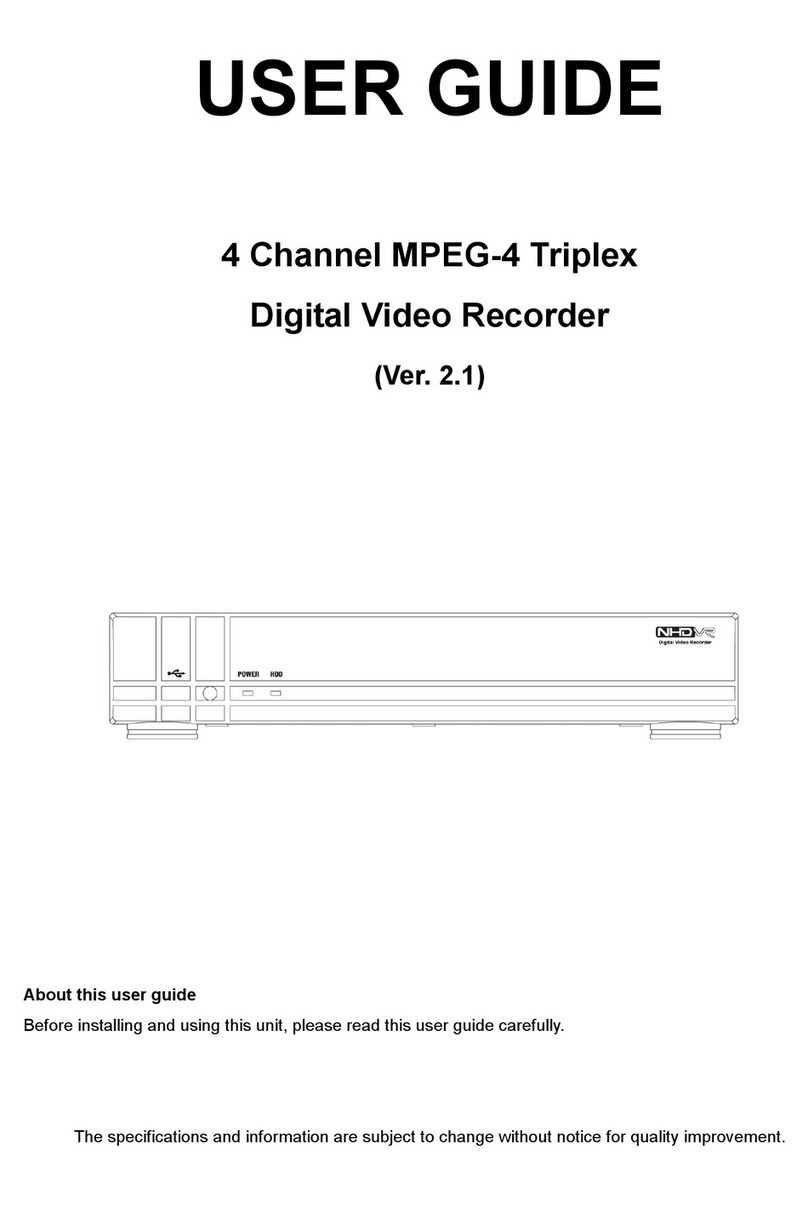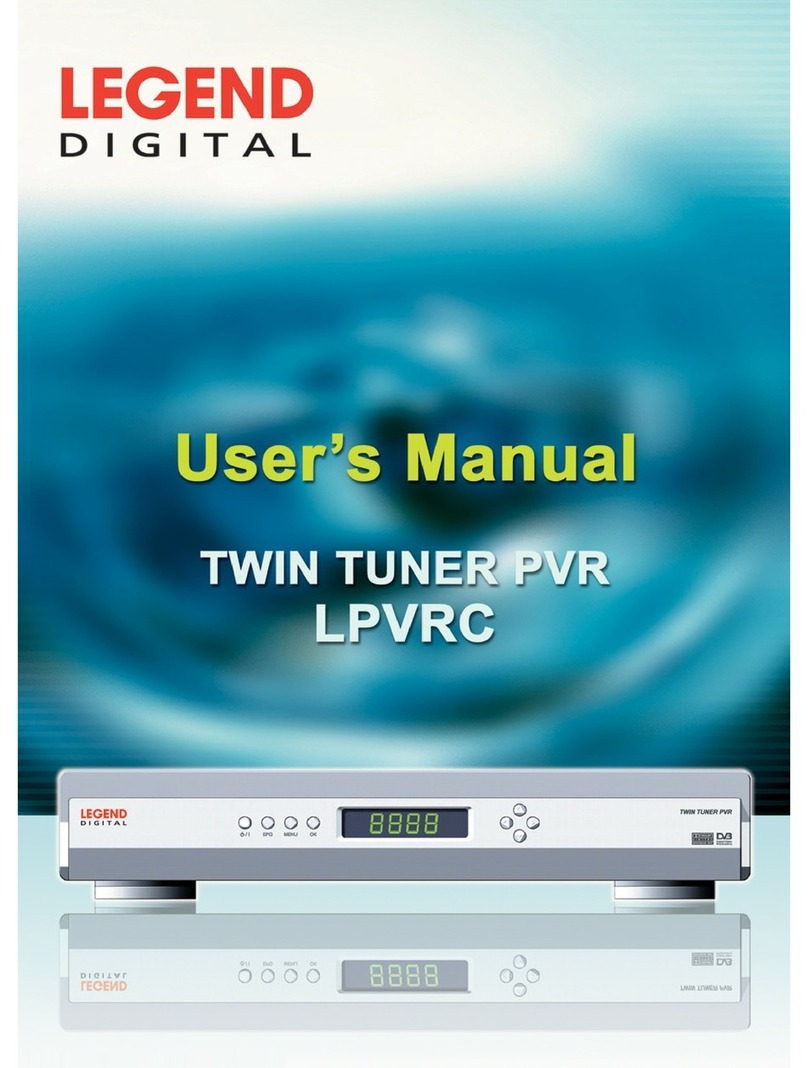Digisol DG-CD2030HD User manual

1
DVR SERIES
8 CHANNEL D1 MINI
DIGITAL VIDEO RECORDER
DG-CD2030HD
V1.0
2014-11-25

2

3
The following items should be present in your package:
1 DG-CD2030HD DVR (8 channel)
Power adapter (12V DC, 2A)
Quick Installation Guide
1 USB Mouse
Installation Guide CD
Make sure that the package contains above items. If any of the listed
items is damaged or missing, please contact your retailer immediately.
Thank you for purchasing DIGISOL DG-CD2030HD DVR!
This QIG is a reference guide for the installation and operation of your DVR.
The DG-CD2030HD is an 8 channel D1 DVR. Before installation and
operation please read the following safeguards and warnings carefully.

4
Provides H.264 high efficiency video Compression.
Supports 8CH.
Supports 4CH playback at the same time.
8CH with total 200FPS (supports 8CH D1@25FPS).
Supports upto 4TB HDD.
Supports two USB 2.0 ports for USB mouse.
Provides HDMI/VGA Output.
Supports 1 SATA port.
The following system requirements are recommended:
Windows XP, Vista or Win 7 operating system (both 32 or 64 bits version)
2GB of system memory
1GB of Display card memory
20GB of available hard disk space on system drive
At least one SATA Hard Disk for recording the video

5
Important Safety Information and Warnings
Do not place heavy objects on the DVR.
Do not let any solid or liquid fall into or infiltrate the DVR.
Please brush the printed circuit boards, connectors, fans, machine box
and so on regularly. Before the dust cleaning please switch off the power
supply and unplug it.
Do not disassemble or repair the DVR yourself.
Do not replace the components yourself.
Environment
Please place and use the DVR between 0ºC and 40ºC. Avoid direct
sunlight & keep the DVR away from heat source.
Do not install the DVR in damp environment.
Do not use the DVR in smoky or dusty environment.
Avoid collision or strong fall.
Please ensure the DVR level installation in a stable workplace.
Please install in a ventilated place. Keep the vent clean.
Use within the rating input and output scope.
Accessories
Be sure to use accessories recommended by the manufacturer. Before
installation, open the accessory kit and check if all the components are
included. If any components are missing, contact your vendor ASAP.

6
Hardware Installation
Inspect the DVR Packaging and Check Contents
Upon receiving your DVR, please check for any visible damage to the external
packaging. If the external packaging is damaged, please document the
damage and report to the shipping agent. The protective materials used in
packaging of the DVR can protect against most accidental damage during
shipping and should be saved. Immediately after opening the box, please
check the items included in the accessory kit against the packing list. Finally,
remove the DVR from the packaging materials.
HDD Installation
The DG-CD2030HD series DVR may contain only one SATA HDD. If installing
or upgrading, please use a HDD of 7200rpm or higher which is specially
designed for DVR applications.
Please follow the instructions mentioned below to install/upgrade the HDD.
NOTE: The below shown product images are for illustration purpose only.
Actual product may vary.
1. Remove the screws connecting
the cover. 2. Remove the cover.
3. Kindly match four screw holes of
casing the HDD with DVR button.
4. Mount the HDD using the four
holes in the chassis.
5. Turn the DVR over.
6. Tighten the screws
attaching the HDD to the
chassis.

7
REAR VIEW
DG-CD2030HD rear view
7. Connect the SATA cable
and power cable.
8. Place the cover.
(1) Video input
(2) Video output
(3) Audio output
(4) VGA output
(5) HDMI output
(6) Audio input
(7) USB 2.0
(8) Network
(9) RS-485
(10) Power supply
1
2
3
6
4
5
7
9
8
10
5
6
7
8

8
System Login of DVR
When the DVR boots up, the user must login and the system provides the
corresponding functions with the user preview. There are three user settings.
The names are admin, guest and default and these names have no password.
Admin is the super user preview; guest and default’s permissions have video
playback preview. User admin and guest’s password can be changed, while
their permissions can’t be changed. User default is the default login user
whose permission can be changed but not its password.
By default there is no password.
System Login
Password protection: If the password is continuously wrong three times,
the alarm will start. If the password is continuously wrong five times, the
account will be locked. (Through reboot or after half an hour, the
account will be unlocked automatically).
For your system security, please modify your password after first login.

9
Preview
You can right click the mouse to choose the switch between the windows.
The system date, time and channel name are shown in each viewing window.
The surveillance video and the alarm status are shown in each window.
Preview icon
Desktop shortcut menu
In preview mode you can right click the mouse to get a desktop shortcut menu.
The menu includes: Record mode, Playback, PTZ control, High Speed PTZ,
Alarm Output, Color Setting, output adjust, Logout and View 1/4/8/9 screens.
Shortcut Menu
1 Recording status 3 Video loss
2 Motion detect 4 Camera lock

10
Main menu
When you login, the system main menu is shown as below.
Main Menu
Main menu navigation
Main menu Sub menu Function
Record
Config Set the recording configuration, recording type, recording
time section.
Playback Set recording look-up, recording play, video file storage.
Backup Detect or format backup equipment, back the selective files.
Alarm
Motion
detection
Set motion detect alarm channel, sensitivity, area, linkage
parameters: defending time section, alarm output, screen
hint, recording, PTZ and patrol.
Video
blind
Set camera mask alarm channel, sensitivity, linkage
parameters: defending time section, alarm output, screen
hint, recording, PTZ, patrol

11
Video
loss
Set video loss alarm channel, linkage parameters:
defending time section, alarm output, screen hint, recording,
PTZ and patrol
Abnormality
Analyzing and inspecting current software and hardware of
the device: When some abnormal events happen, the
device will make a relative answer such as show message
and buzzer.
System
configuration
General
configuration
Set system time, data format, language, hard disk full time
operation, machine number, video format, output mode,
summertime and stay time.
Encode
configuration
Set main (assistant) coding parameter: Code mode,
resolving ability, frame rate, code stream control, image
quality type, code stream value, frame between value and
video/audio enable.
Network
configuration
Set basic network parameters, DHCP and DNS parameters,
network high speed download.
NetService PPPOE, NTP, Email, IP preview and DDNS parameter.
GUI display Set channel name, preview hint icon state, transparency,
cover area, time title and channel time fold.
PTZ Config Sets channel, PTZ protocol, address, baud rate, data bit,
stop bit and check.
Serial port
Configuration
(RS232)
Set serial port function, baud rate, date bit, stop bit, check.
Tour Set patrol mode and interval time.
Digital Sets the channel mode and digital channel parameter
settings.
Advanced
Storage
management
Set appointed hard disk as read-write disc, read-only disc or
redundant disc, clear data, resume date and so on.
Account
management
Modify user, team or password. Add user or team. Delete
user or team.
Online User
Displays the online users connected to the DVR. You can
“Disconnect”the online users from here.

12
Output Adjust It is used to adjust the screen of your monitor/LCD
connected to the DVR.
Automatic
maintenance Set automatic reboot system and automatic deleting files.
Restore
Resume setup state: Common setup, code setup, recording
setup, alarm setup, network setup, network service, preview
playback, serial port setup and user management.
Upgrade Upgrade system firmware.
Device Info. Displays system Information.
Import/Export Import/Export the configuration file
System
information
Hard disk
information Display hard disk capability and recording time.
Code stream
statistics Display code stream information.
Log
information Clear all log information according to the log video and time.
Edition
information Display edition information.
Logout Logout Logout, shut down or reboot.
Note: For detailed Configurations please refer to the user manual
provided on the CD.

13
Following are the solutions to problems that may occur during the installation
and operation of the Digisol DG-CD2030HD.
1) The DVR cannot boot up normally.
The power supply is not correct.
Switch power supply line is not in good connection/damaged.
The program updation is wrong.
The hard disk is damaged or the hard disk lines are broken.
The front panel is damaged.
The main board of the DVR is damaged.
2) The DVR reboots automatically or stops working after boot up.
The input voltage is not stable or too low.
The hard disk is damaged or the hard disk lines are broken.
The power of the switch power supply is low.
Video signal is not stable.
Bad heat radiator or too much dust or bad running circumstance
for the DVR.
The hardware of the DVR is damaged.
3) System cannot detect the hard disk.
The hard disk power supply line is not connected.
The cables of the hard disk are damaged.
The hard disk is damaged.
The SATA port of main board is damaged.
This product comes with One Year warranty. For further details
about warranty policy and Product Registration, please visit
support section of www.digisol.com
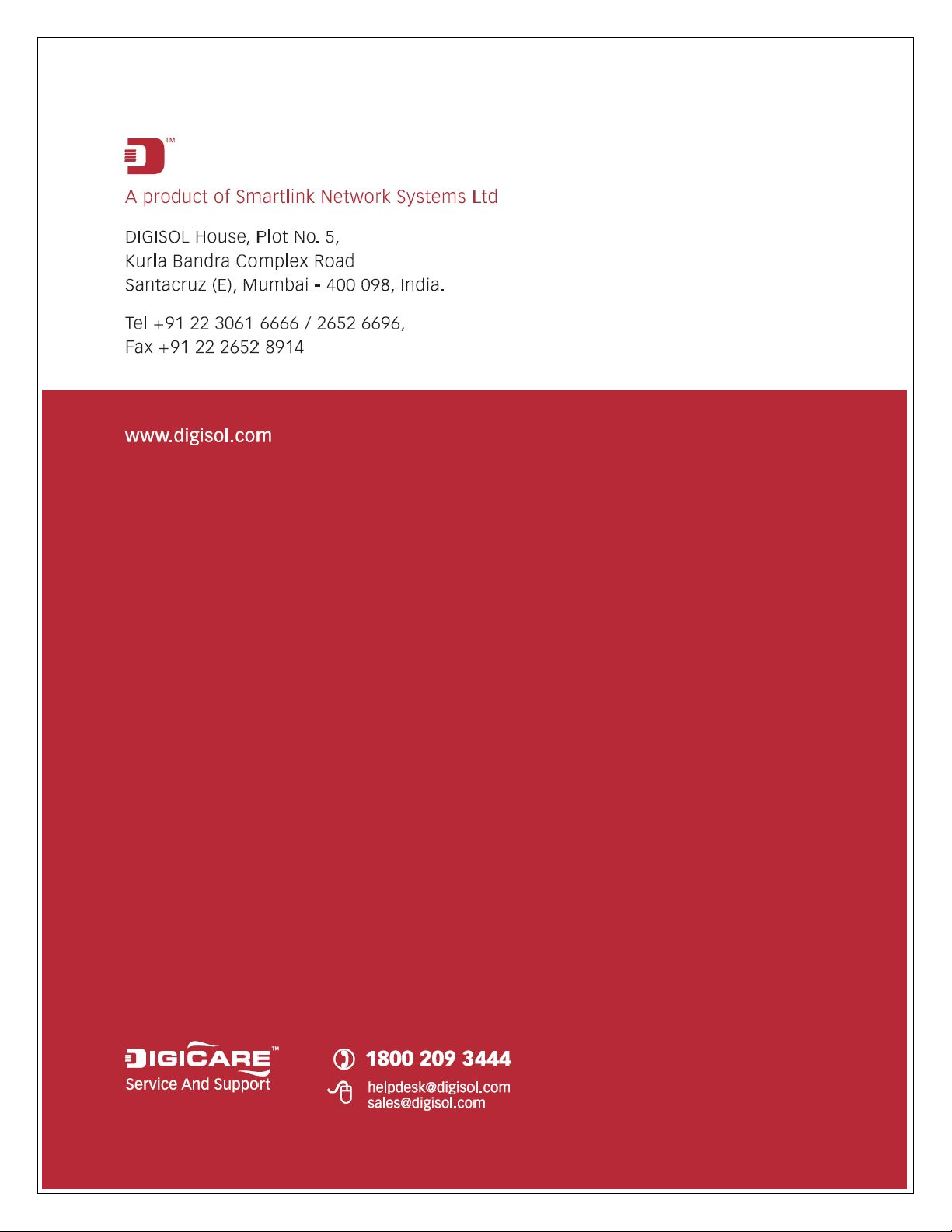
14
Other manuals for DG-CD2030HD
1
Table of contents
Other Digisol DVR manuals