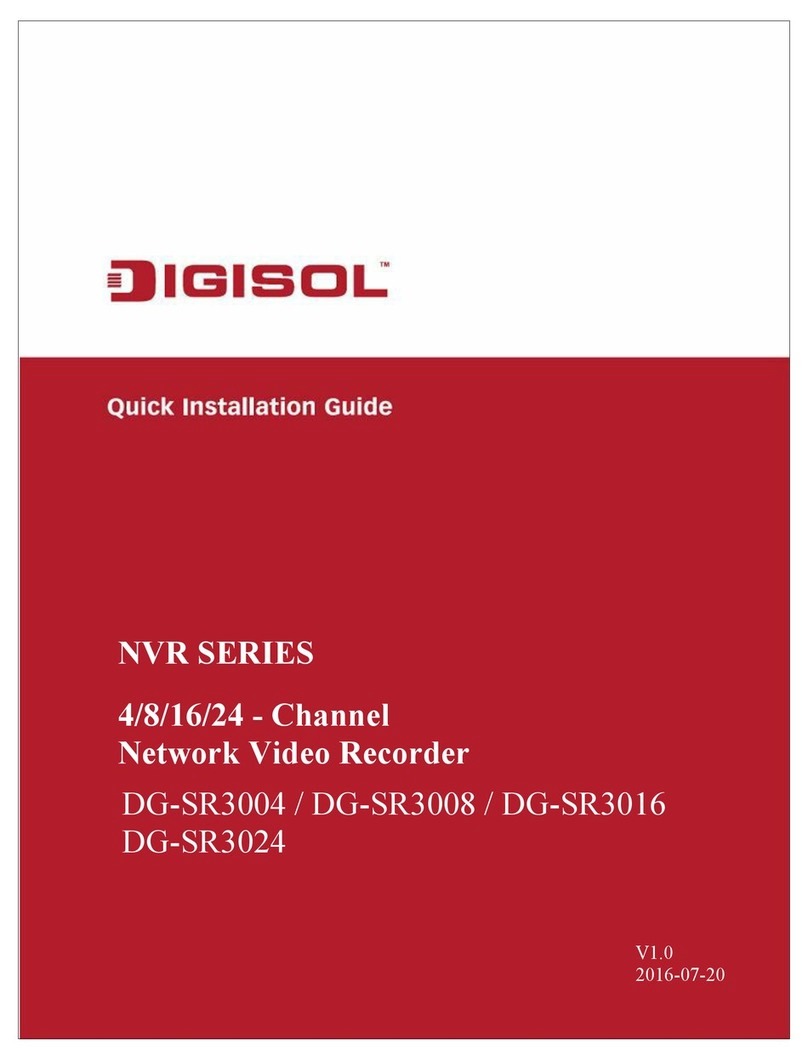NVR User Manual
INDEX
1.
Product Introduction......................................................................................................................... 4
1-1 Introduction and safety information........................................................................................ 4
2.
Open-package check and cable connections..................................................................................... 5
2-1 Package Contents..................................................................................................................... 5
2-2 Front panel and rear panel.........................................................................................................5
2-3 Hard disk installation................................................................................................................6
2-4 Front panel................................................................................................................................7
2-5 Rear panel.................................................................................................................................7
2-6 Audio and video input and output connections........................................................................ 8
2-6-1 Video output connections and options............................................................................8
2-6-2 Audio signal input...........................................................................................................8
2-6-3 Audio signal output.........................................................................................................8
3
Basic operation...................................................................................................................................9
3-1 Turn on..................................................................................................................................... 9
3-2 Turn off..................................................................................................................................... 9
3-3 NVR Configuration..................................................................................................................10
3-3-1 Start-Up Wizard.............................................................................................................11
3-3-1-a) Mouse Operation....................................................................................................... 12
3-3-1-b) Input Method.............................................................................................................12
3-3-1-c) Navigation Bar……………………………………………………………………13
3-3-2 Main menu........................................................................................................................ 14
3-3-2-1 Data Inquiry & Replay............................................................................................. 19
Inquire By Time…………………………………………………………………19
Intel Play................................................................................................................. 20
Data Management……………………………………………………………21
3-3-2-2 Backup Management................................................................................................23
Instant Backup.........................................................................................................24
Manual Backup....................................................................................................... 24
Backup file Display.................................................................................................25
Scheduled Backup...................................................................................................25
3-3-2-3 Video Settings.......................................................................................................... 26
Recording Parameters............................................................................................. 26