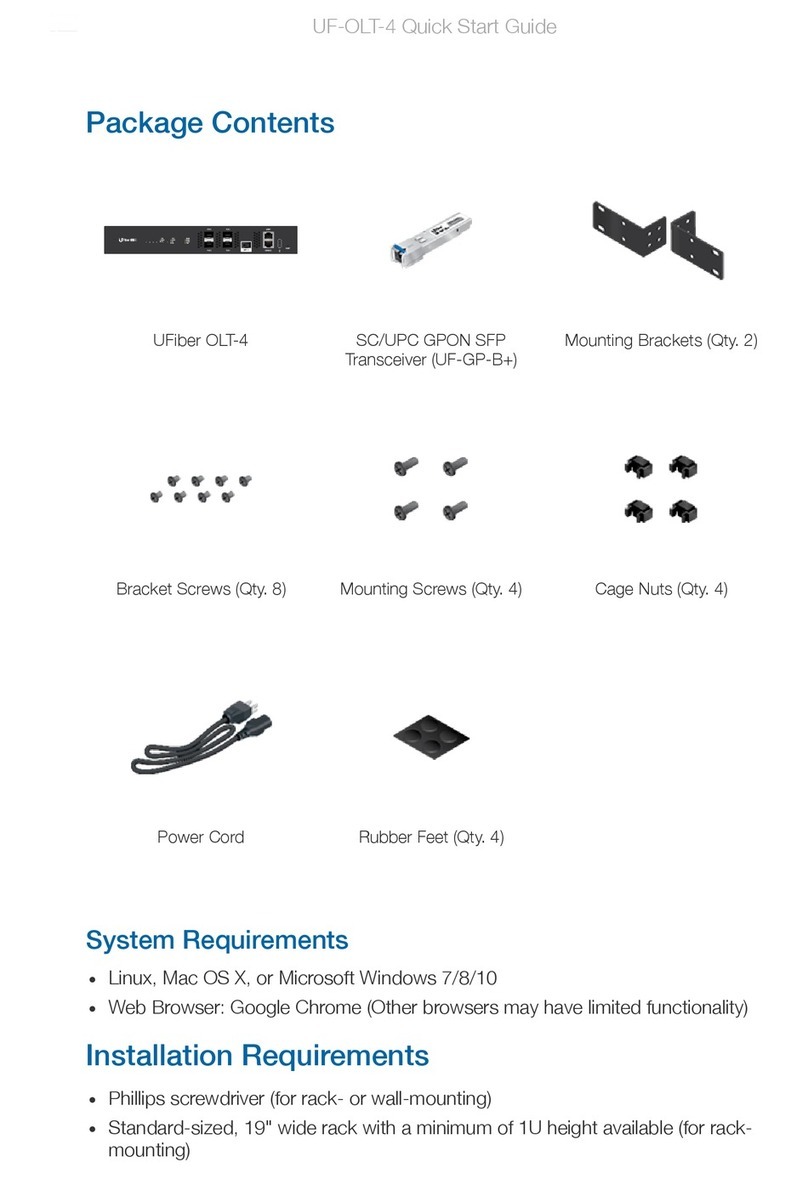Ubiquiti UniFi USW-Flex-Mini User manual
Other Ubiquiti Network Hardware manuals
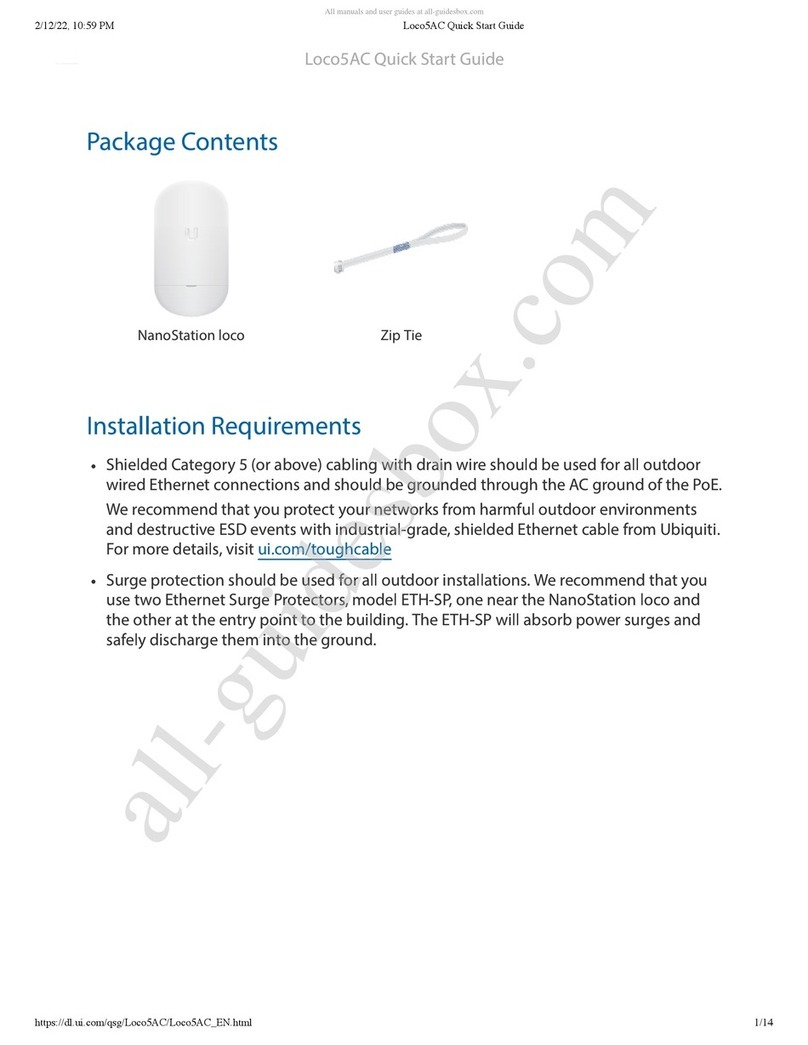
Ubiquiti
Ubiquiti Loco5AC User manual

Ubiquiti
Ubiquiti UniFi US-24-250W User manual

Ubiquiti
Ubiquiti UniFi NVR User manual

Ubiquiti
Ubiquiti Rocket R5AC-Lite User manual
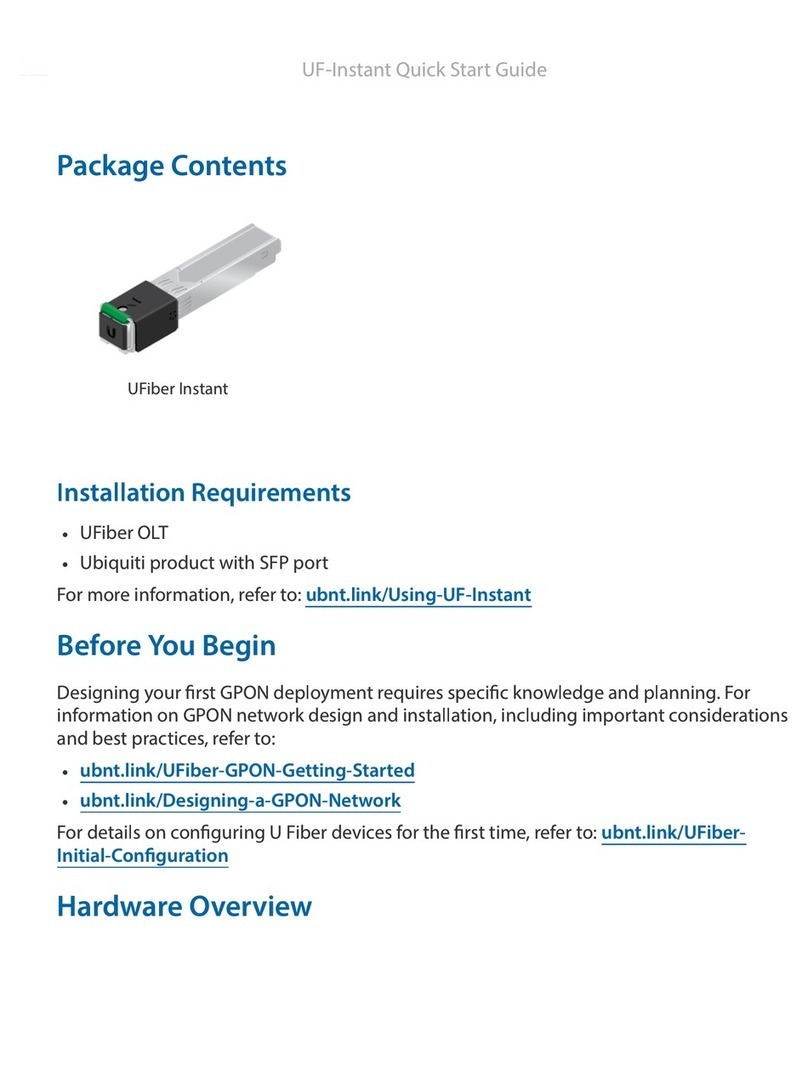
Ubiquiti
Ubiquiti UF-Instant User manual

Ubiquiti
Ubiquiti PBM3 User manual

Ubiquiti
Ubiquiti UBI-POWERBEAM-M5-300 User manual
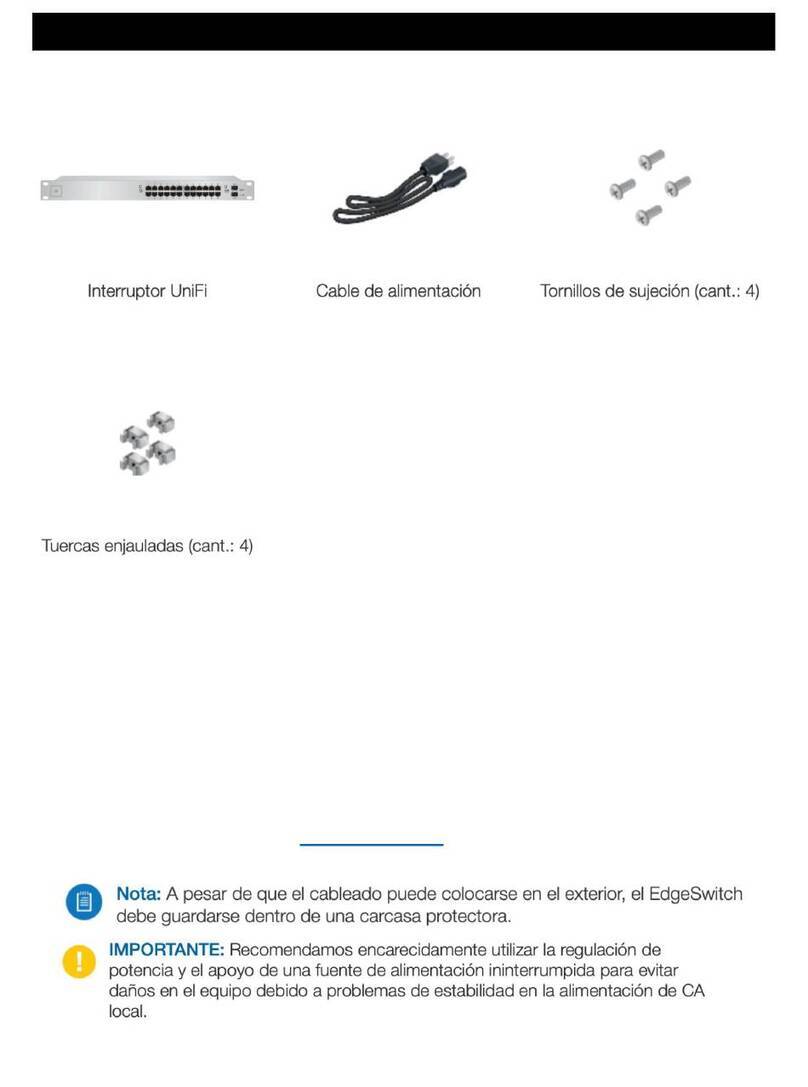
Ubiquiti
Ubiquiti UniFi US-24-250W User manual

Ubiquiti
Ubiquiti RocketM Series User manual

Ubiquiti
Ubiquiti RD-3G26 User manual
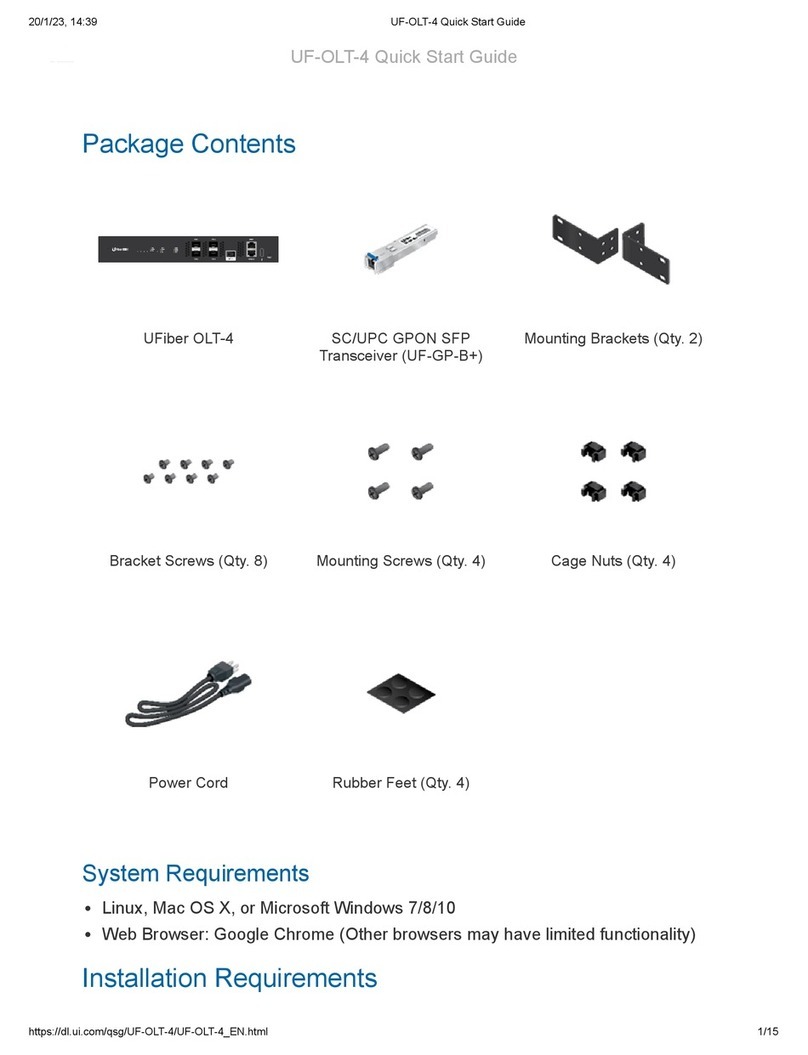
Ubiquiti
Ubiquiti uFiber OLT 4 User manual
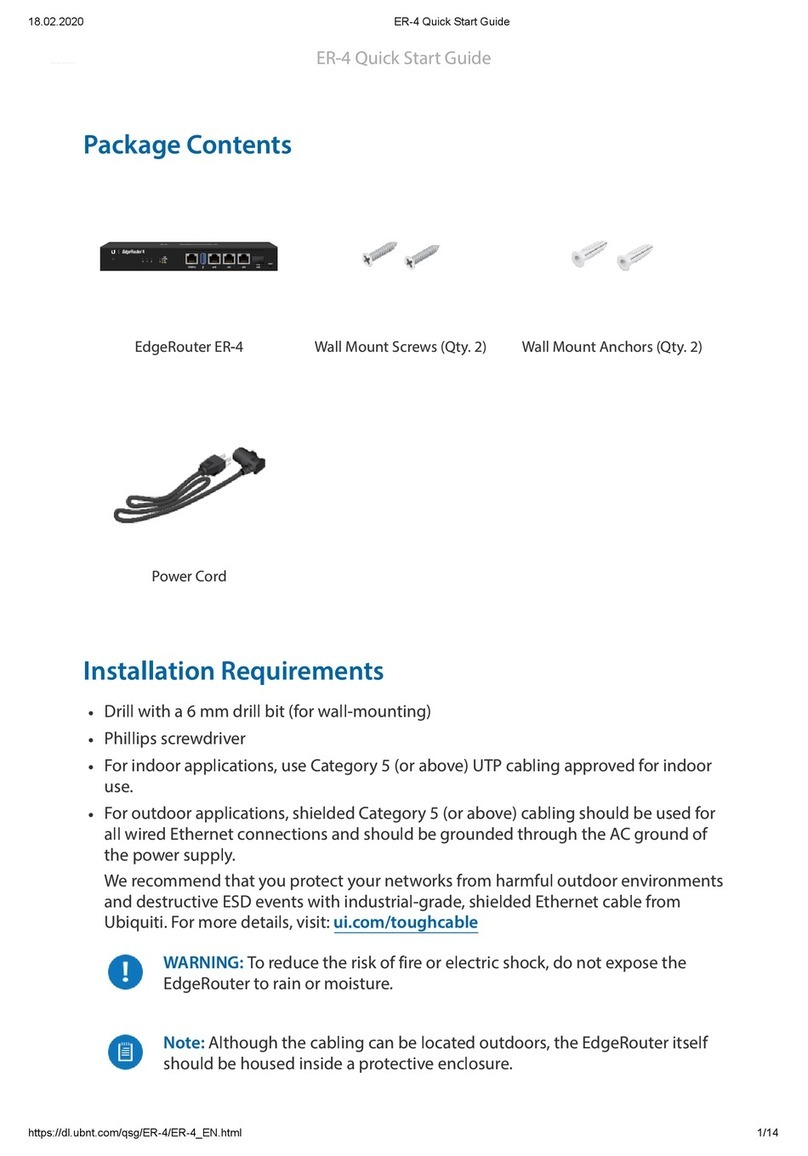
Ubiquiti
Ubiquiti ER-4 User manual

Ubiquiti
Ubiquiti airMAX PowerBridge M10 PBM10 User manual
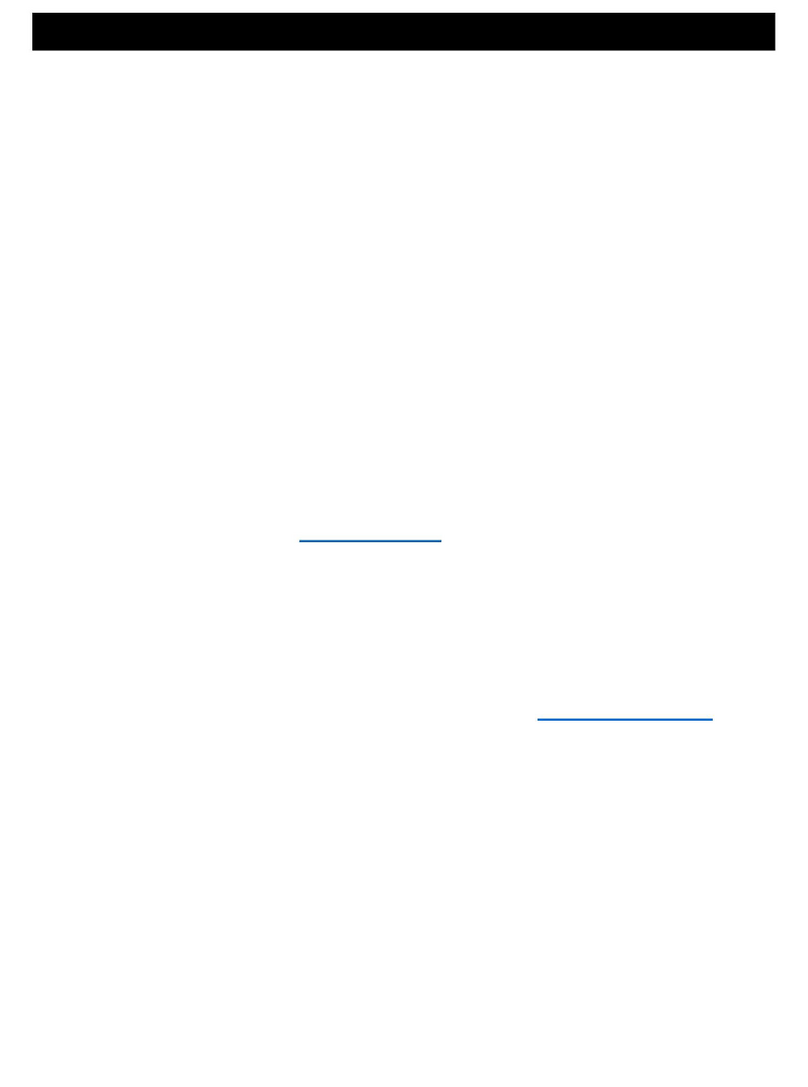
Ubiquiti
Ubiquiti U6-MESH User manual

Ubiquiti
Ubiquiti UniFi Cloud Key Gen2 Plus User manual

Ubiquiti
Ubiquiti R5AC-PTP User manual

Ubiquiti
Ubiquiti PowerBeam PBE-5AC-500 User manual

Ubiquiti
Ubiquiti UFiber OLT User manual

Ubiquiti
Ubiquiti airMAX NanoStationM2 User manual

Ubiquiti
Ubiquiti Nano G User manual
Popular Network Hardware manuals by other brands

Matrix Switch Corporation
Matrix Switch Corporation MSC-HD161DEL product manual

B&B Electronics
B&B Electronics ZXT9-IO-222R2 product manual

Yudor
Yudor YDS-16 user manual

D-Link
D-Link ShareCenter DNS-320L datasheet

Samsung
Samsung ES1642dc Hardware user manual

Honeywell Home
Honeywell Home LTEM-PV Installation and setup guide