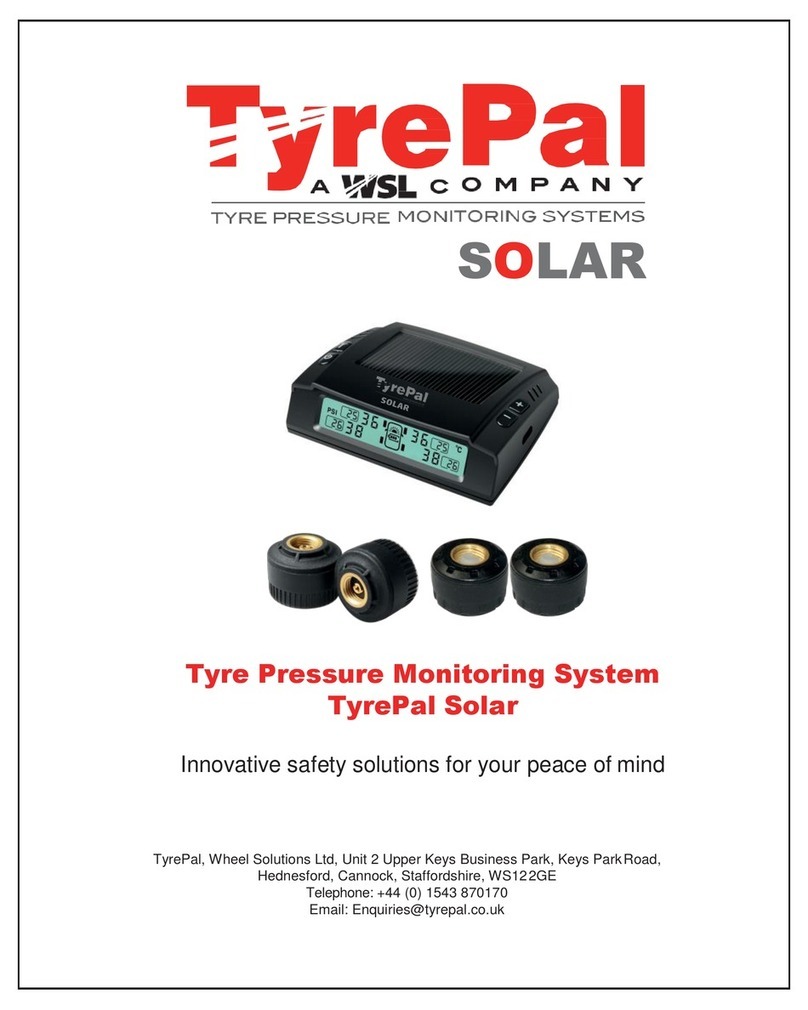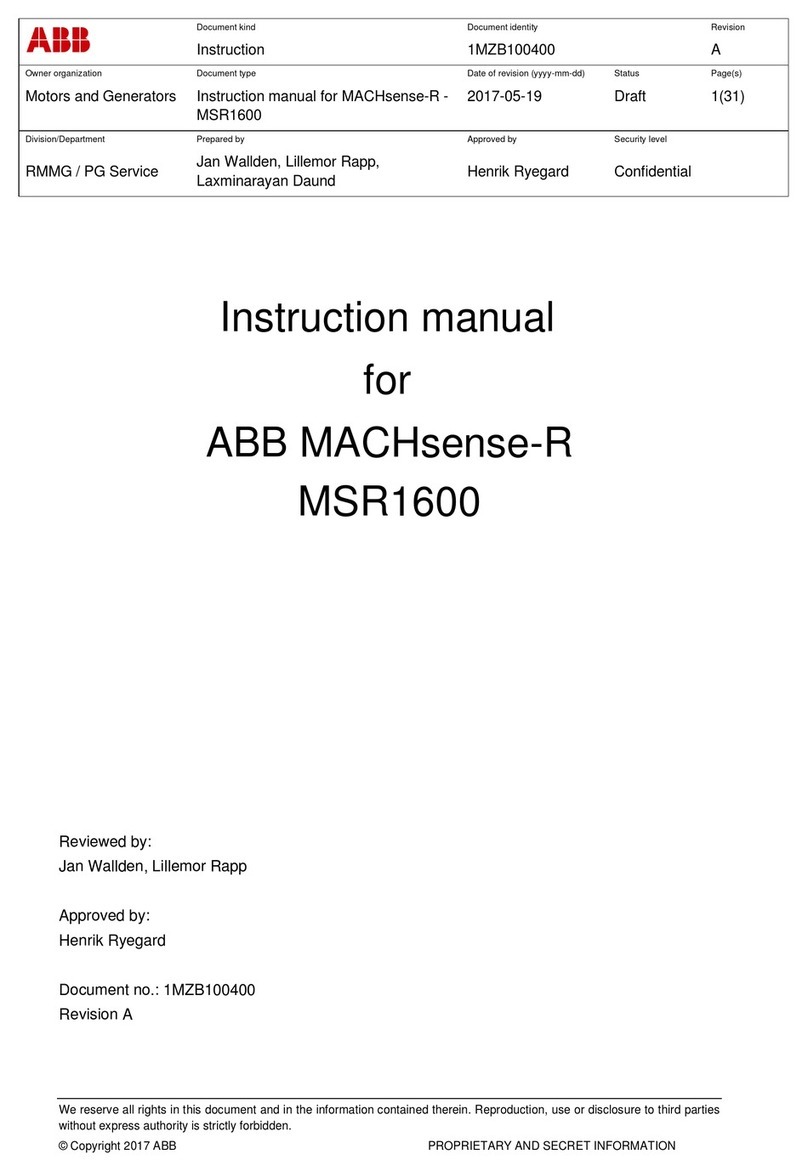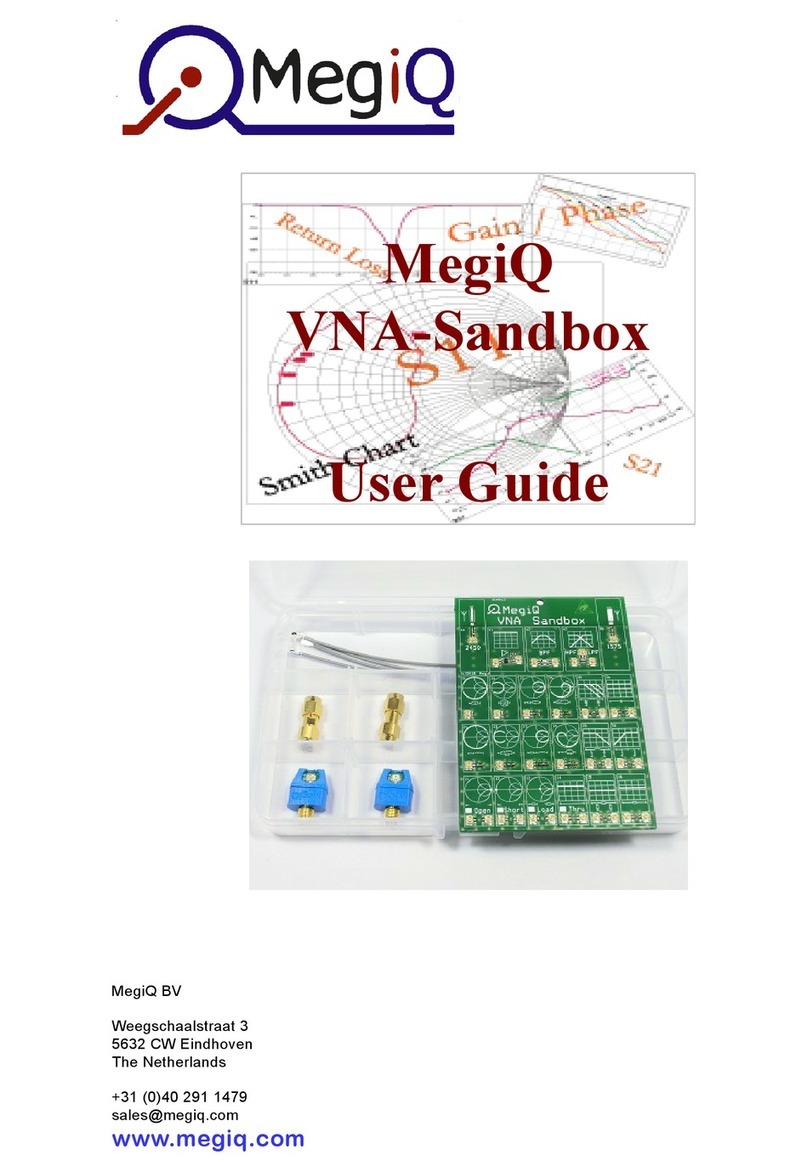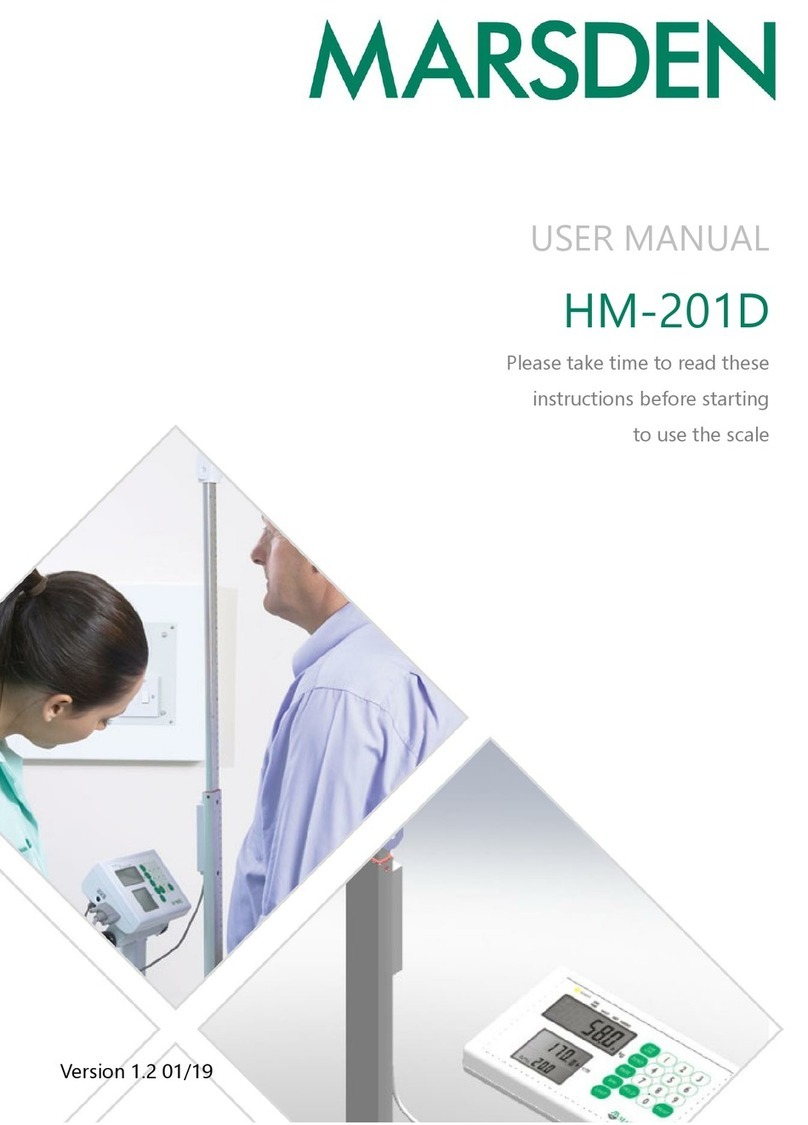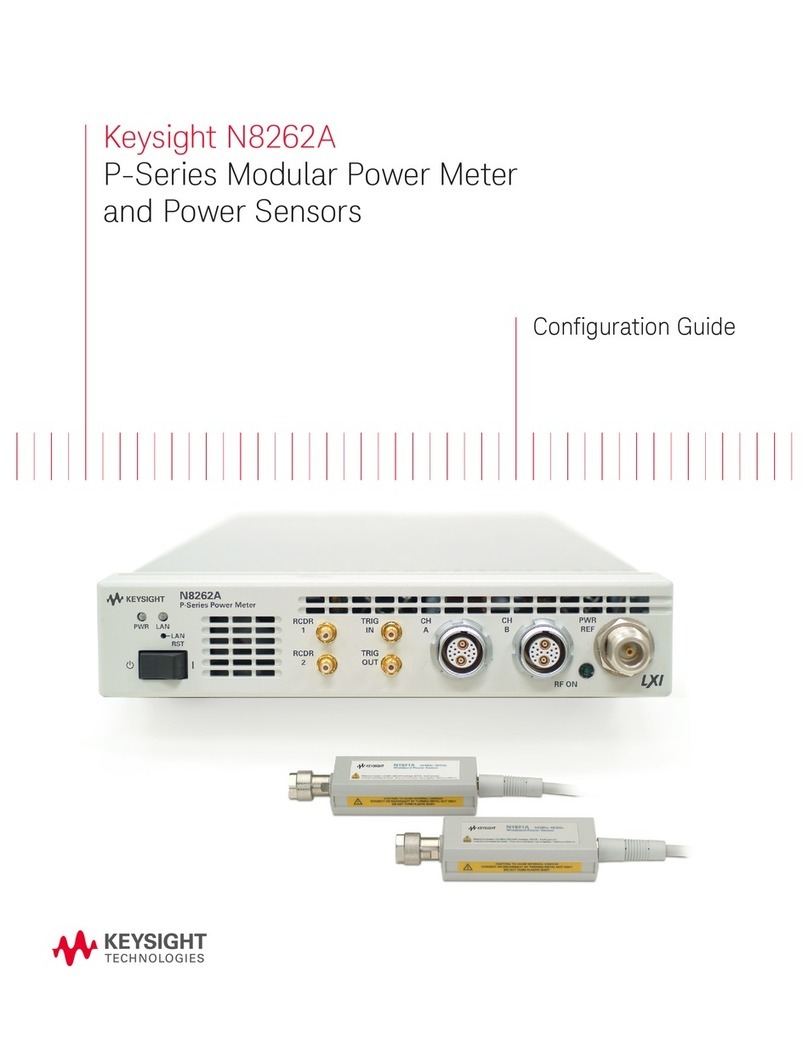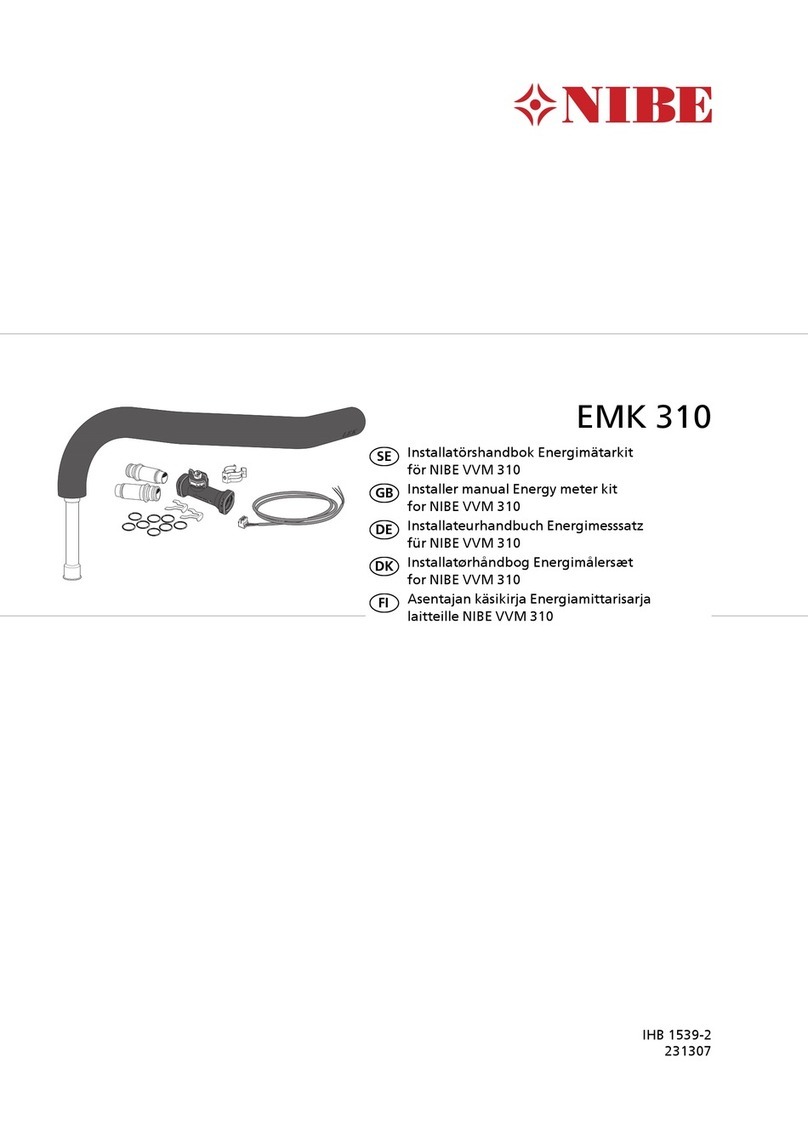Digital-Ally Laser Ally Speed LIDAR Manual

Laser Ally Speed LIDAR
Operator Guide
Doc: 30157 Rev. 12

Laser Ally Speed LIDAR Operator Guide
2
Digital Ally, Inc.|Doc. 30157 Rev 12
Table of Contents
Introduction .........................................................................................5
Notices and Precautions ......................................................................6
Caution: Class 1 Laser Product.........................................................6
Caution: Precision Instrument .........................................................6
Caution: Use Care When Cleaning Optics........................................6
Caution: Do not Point the Device at the Sun ...................................7
Unpacking and Checking the LIDAR Device .........................................7
Diagram, Controls and Displays ...........................................................7
Display Descriptions.........................................................................9
Rear Panel Display (LIDAR in Speed Mode) .....................................9
Head-Up Display (LIDAR in Speed Mode) ........................................9
Controls and Indicators..................................................................10
Laser Fire Trigger........................................................................10
Rear Panel Controls....................................................................11
Mode Control.............................................................................11
Daily Test Initiation ....................................................................12
HUD Brightness Control .............................................................12
Rear Panel Display Backlight......................................................12
Volume Control..........................................................................12
Weather/Obstruction Control....................................................12
Menu/Exit Menu........................................................................13
Up and Down Arrows.................................................................13
Enter Button...............................................................................13
Battery Voltage Indications........................................................13

Laser Ally Speed LIDAR Operator Guide
Digital Ally, Inc.|Doc. 30157 Rev 12
3
Jam / ECM Attempt Indication...................................................14
Basic Operation..................................................................................15
Battery Installation ........................................................................16
Powering On ..................................................................................16
Selecting Speed Mode ...................................................................17
Using the HUD Sighting System .....................................................17
Roadside Setup ..............................................................................18
Measuring Vehicle Speeds.............................................................18
Speed Display Lock.........................................................................19
Speed Display Lock Retention........................................................19
Range Mode...................................................................................20
Advanced Controls and Modes..........................................................21
Weather and Obstruction Modes..................................................21
Normal Mode.............................................................................21
Weather Mode...........................................................................21
Obstruction Mode......................................................................22
Minimum and Maximum Ranges (Range Window).......................23
Direction Filter ...............................................................................24
Differential Distance Test ..............................................................25
Differential Distance: LIDAR in Metric Units (KPH)....................25
Timed Distance Mode....................................................................26
Load Defaults .................................................................................28
ECCM Control.................................................................................28
Input / Output Port........................................................................29
Recommended Daily Test ..................................................................29

Laser Ally Speed LIDAR Operator Guide
4
Digital Ally, Inc.|Doc. 30157 Rev 12
Daily Recommended Test ..............................................................29
Fixed Distance Test ........................................................................30
Alignment Test...............................................................................31
Certification........................................................................................31
Maintenance and General Care .........................................................32
Cleaning..........................................................................................32
Storage...........................................................................................32
General Handling ...........................................................................33
LIMITED WARRANTY ..........................................................................34
Troubleshooting and Service .............................................................36
Specifications .....................................................................................37
Appendix A –Cosine Effect ................................................................39

Laser Ally Speed LIDAR Operator Guide
Digital Ally, Inc.|Doc. 30157 Rev 12
5
Introduction
Thank you for purchasing the Digital Ally LIDAR
The Laser Ally Speed LIDAR is a high performance electro-optical
product providing accurate speed and distance measurements
custom designed for the law enforcement community. The LIDAR
provides pinpoint target identification via its clear head up display
targeting system and fast target acquisition using sophisticated,
robust data processing algorithms. The Laser Ally Speed LIDAR was
designed for lightweight operation and long battery life. It provides
numerous useful settings and features including advanced ECCM
(Electronic Counter Counter Measures), weather/obstruction modes
and a USB interface for easy data interface and authorized upgrades.
Most importantly, each Laser Ally LIDAR comes with the support of
one of the most knowledgeable speed enforcement expert witness
teams in the industry having defended LIDAR systems since their
inception in the early 1990’s.

Laser Ally Speed LIDAR Operator Guide
6
Digital Ally, Inc.|Doc. 30157 Rev 12
Notices and Precautions
Caution: Class 1 Laser Product
The Laser Ally Speed LIDAR is a Class 1 Laser product in accordance
with U.S. 21CFR parts 1040.10 and 1040.11, which is safe for use in
all intended operation modes. However, standard precautions
should always be taken with laser products:
Avoid staring into the output aperture of the device,
Avoid directing the LIDAR at other individuals for prolonged
periods,
Do not direct the output of the LIDAR at anyone using optical
instruments such as binoculars as this will increase the risk of
eye hazard.
Caution—the use of controls or adjustments or performance
of procedures other than those specified herein may result
in hazardous radiation exposure.
Caution: Precision Instrument
Your LIDAR system is built to be durable and robust. However, like
any precision optical instrument, care should be taken to protect the
unit from drops and hard impacts. Store the unit in a cool dry place
when possible. Avoid temperature extremes beyond -30°C and 60°C.
Caution: Use Care When Cleaning Optics
Glass surfaces should be cleaned with a soft cloth or tissue and
water. Isopropyl Alcohol (rubbing alcohol) can be used if needed.
Use water and a mild soap to clean the housing if necessary. Avoid
the use of acetone (nail polish remover) or other strong cleaning
solutions as these may damage the polymer housing materials.

Laser Ally Speed LIDAR Operator Guide
Digital Ally, Inc.|Doc. 30157 Rev 12
7
Caution: Do not Point the Device at the Sun
Do not aim your LIDAR directly at the sun as this could damage
internal components.
Unpacking and Checking the LIDAR Device
The basic Laser Ally LIDAR unit includes the following items:
1. Laser Ally LIDAR unit
2. Two “C”Cell Batteries or optional Rechargeable Kit
3. Carrying Case
4. Operator’s Guide (DVD)
5. Optional 8 X Magnification Monocular
Your Laser Ally LIDAR may have come with special accessories.
Please check for packing lists or special instructions with any
additional items.
Diagram, Controls and Displays
Use the diagrams and descriptions in this section to quickly
familiarize yourself with the Laser Ally LIDAR controls and features.
The Laser Ally LIDAR is a compact easy to use speed and distance
measurement tool. The system has a four-point rubber cushioning
system to minimize the shock of unintended impacts. The following
diagram shows the locations of the key external features of the
device.

Laser Ally Speed LIDAR Operator Guide
8
Digital Ally, Inc.|Doc. 30157 Rev 12
Receiver Aperture
Transmitter Aperture
Laser Trigger
Battery Compartment
Head Up Display (HUD)
Rear Panel Display
Control Keypad
Data Connector
Accessory Attachment
Points (i.e. Tri-Pod)

Laser Ally Speed LIDAR Operator Guide
Digital Ally, Inc.|Doc. 30157 Rev 12
9
Display Descriptions
The following figures show typical displays for both the rear panel
and (Head-Up Display) HUD. Special menu displays and HUD
indicators will be covered in their respective sections of this manual.
Rear Panel Display (LIDAR in Speed Mode)
Head-Up Display (LIDAR in Speed Mode)
Direction Indicator
(“-“ is receding)
HUD Aiming
Reticle
-36
Low Battery
Indicator
Speed Display
Weather /
Obstruction
Indicator
Speed Display
with Units
Vehicle Range
with Units
Low Battery
Indicator
Weather /
Obstruction
Indicator
Target Acquired
Indicator
Indicates Unit in
Power-Save
(Sleep) Mode
261.3
TARGET-ACQUIRED
POWER-SAVE
-36
KPH
M

Laser Ally Speed LIDAR Operator Guide
10
Digital Ally, Inc.|Doc. 30157 Rev 12
Controls and Indicators
The Laser Ally LIDAR has an ergonomically styled handle with a
sealed laser fire trigger and an easy to use back panel keypad to
select modes of operation and tailor settings for particular
conditions. The most frequently used functions have been assigned
a dedicated button to allow for extremely fast setup and operation.
Following is a description of the available controls for your LIDAR
system. Additional details are provided in the “Advanced Controls
and Modes” section.
Laser Fire Trigger
The Laser Fire Trigger is used to turn on the Laser Ally LIDAR when
the unit is off and to initiate laser firing when the unit is awake and
ready. Simply depress the trigger and the LIDAR will wake up and be
ready to fire in a fraction of a second.

Laser Ally Speed LIDAR Operator Guide
Digital Ally, Inc.|Doc. 30157 Rev 12
11
Rear Panel Controls
All remaining controls are located on the rear panel, adjacent to the
display. The following diagram shows the location of the various
buttons. Further descriptions of the button functions are detailed in
the following sections.
Note: Some control buttons are dual use and their secondary function
is indicated by the blue symbol located below the primary symbol on
the button. These secondary functions are active only in “menu
mode” after pressing the button.
Mode Control
Pressing toggles between Distance and Speed Measurement
Modes. In Speed Mode, the rear display will show KPH and M for
Kilometres per Hour and Metres. In Range Mode the display will
simply show “M” for range measured in Metres.
Note: the LIDAR is factory set for Metric and cannot be changed by
the operator.
Daily Test
Mode (Speed /
Range)
Menu
Weather /
Obstruction &
Enter
HUD Brightness
& Up Arrow
Volume &
Down Arrow

Laser Ally Speed LIDAR Operator Guide
12
Digital Ally, Inc.|Doc. 30157 Rev 12
Daily Test Initiation
Press to initiate the system Daily Test sequence. The
operator will be prompted to complete each test required. During
the test all critical internal timing and electronic components will be
checked, all display components will be illuminated to allow the
operator to verify each segment. If a “fail” indication appears during
this test, the unit will halt operation indicating the need for service.
HUD Brightness Control
Use the button to toggle through the six HUD Brightness
levels. Note: Level 1 and Level 2 are typically used for night
operation only and will most likely not be visible in normal daylight
conditions!
Rear Panel Display Backlight
The backlight for the rear panel display is fully automated and does
not have an on/off control. The backlight will be illuminated after
each range or speed-calculation. It will be switched off during
targeting.
Volume Control
The button toggles through the three volume levels for the
audible target-tracking indicator. The audio cannot be muted.
Weather/Obstruction Control
The button toggles the system through three environmental
modes. In addition, this button is used to verify each testing
sequence during the Daily Test.
1) Weather Mode: Ellipse and rain indicator on; minimum
range of device set to approximately 76 metres

Laser Ally Speed LIDAR Operator Guide
Digital Ally, Inc.|Doc. 30157 Rev 12
13
2) Obstruction Mode: Only ellipse indicator is on; minimum
range is adjusted to ignore obstruction by requiring the
obstruction to be targeted with an initial range reading, and
then verified with enter button; (see “Advanced Controls
and Modes”).
3) Normal Mode: No indicators on; no change in minimum
range of the LIDAR.
Menu/Exit Menu
The button is used to enter and exit the LIDAR’s Menu
system. The Menu system allows the operator to adjust certain
parameters and features as well as enter the Time/Distance mode.
(See “Advanced Controls and Modes”).
After the Menu button is pressed, the blue functions on the dual use
buttons become active. After all settings have been selected,
pressing again will exit the menu system. The general
description of blue function buttons are as follows:
Up and Down Arrows
While in the Menu system, the buttons are used to
navigate through the menu options, to highlight a desired item, or to
scroll through various values.
Enter Button
The button is used to select or activate a particular menu
item or value.
Battery Voltage Indications
When the LIDAR unit’s batteries begin to run low on power, the
battery indicator will illuminate on both the rear panel display and

Laser Ally Speed LIDAR Operator Guide
14
Digital Ally, Inc.|Doc. 30157 Rev 12
HUD. (Note: The rear panel low battery symbol will be partially filled
in). The unit may continue to be used, and may last a considerable
amount of time particularly with low volume settings; however a
replacement set of batteries should be handy to avoid down time.
When the batteries reach the end of their capacity, the rear panel
will display:
The unit will then automatically countdown to turn off.
Note: Significant gains in battery life can be realized by setting the
audio and HUD brightness settings at the lowest levels required for
your environment. Even if you have received the “Battery Voltage
Critical Warning”, you may be able to restart the LIDAR and gain
usable time by switching the brightness and volume to the lowest
acceptable levels.
Jam / ECM Attempt Indication
The Laser Ally LIDAR contains sophisticated counter measures to
defeat LIDAR “Jamming” devices available in the consumer market
place, while continuing to display accurate speed-calculations. The
system also indicates when a jammer or other Electronic Counter
Measure (ECM) is detected on the target vehicle by displaying the
phrase “Jam ECM” on the rear display and flashing the “”
symbol in the HUD. Note that extremely bright surfaces on the
Battery Voltage
Critical
Shutdown
in 5 Seconds
FT

Laser Ally Speed LIDAR Operator Guide
Digital Ally, Inc.|Doc. 30157 Rev 12
15
target vehicle, such as high beam headlights or sun reflections can
cause the jam indicators to turn on. If you experience any difficulty
in obtaining a speed-calculation when “Jam” is indicated, try moving
the HUD aiming point to another location on the vehicle.
Basic Operation
The following sections give an overview of the basic operation of the
Laser Ally LIDAR for normal speed measurement applications. Be
sure to review the “Recommended Daily Checks” section to
understand the suggested daily performance. Additional details of
special features and other operation modes are given in “Advanced
Controls and Modes” sections.

Laser Ally Speed LIDAR Operator Guide
16
Digital Ally, Inc.|Doc. 30157 Rev 12
Battery Installation
Unscrew the end cap at the bottom of the
handle by turning counter-clockwise.
Insert two “C” cell batteries, positive end first,
into the handle compartment. Replace the
end cap and screw clockwise until the cap is
securely in place. Do not over tighten!
Note: The Laser Ally LIDAR is designed to use
quality alkaline “C” cells from brand name
manufacturers. The device also functions with
rechargeable NiMH “C” cells supplied with the optional
“Rechargeable Battery Kit”.
Caution: The LIDAR’s battery end cap forms part of the watertight
seal protecting the unit from rain and moisture. Please be sure to
change batteries in a dry environment.
Powering On
When fresh batteries are installed, the unit will NOT automatically
power up. Simply click the laser fire trigger to turn on the unit. The
LIDAR’s rear panel and Head-Up Displays will activate.
Note: If the LIDAR is inactive for a period of time, it will
automatically power down to conserve battery life. If this happens,
simply click the fire trigger again to wake up the unit.

Laser Ally Speed LIDAR Operator Guide
Digital Ally, Inc.|Doc. 30157 Rev 12
17
Selecting Speed Mode
The LIDAR will normally power up in “Speed” mode, unless it was
recently used in a different mode. If “Speed” mode is not displayed
on power up, simply press until the back panel displays:
Using the HUD Sighting System
The Head-Up display provides a precision aiming reticle, speed-
calculation, and other status information. To find the sighting
reticle, click the trigger to wake up the LIDAR and look directly
through the HUD letting your eyes focus on a target well in front of
the LIDAR unit. If you have not used a HUD device before, it might
take a minute or two for your eyes to adjust the first time.
The LIDAR’s laser beam is invisible, but will be contained within the
aiming reticle. This is your aim point for target vehicles.
KPH
M
HUD Aiming
Reticle

Laser Ally Speed LIDAR Operator Guide
18
Digital Ally, Inc.|Doc. 30157 Rev 12
Roadside Setup
When first learning to use the Laser Ally LIDAR, it is best to select a
straight stretch of roadway with a line of sight of 150 metres or
more.
Approaching or receding vehicles should be targeted such that your
line of sight through the HUD is as parallel as possible to the path of
the target vehicle. This will minimize the “cosine effect” as described
in Appendix A of this manual.
Note: The cosine effect applies to both RADAR and LIDAR systems
and always results in a slightly lower than actual speed reading.
Measuring Vehicle Speeds
For approaching targets, aim the LIDAR’s reticle at the front of the
motor vehicle, the grill, headlight or front license plate, as they
possess good reflective quality targets. Good reflective targets for
receding vehicles are the license plate, rear of the vehicle or tail
lights. Use the boundaries of the reticle pattern to ensure only the
intended vehicle is being targeted. Squeeze and hold the laser fire
trigger while maintaining your aim.
You may hear an intermittent audible tone as the LIDAR searches for
a valid target signal. You will also see “----“displayed in the HUD,
indicating the laser is firing and a reading is being acquired. Once
target vehicle data is identified, the LIDAR will produce a continuous
lower frequency tone. When the data from the vehicle reaches an
acceptable accuracy level, audible tone will switch to a continuous,
higher frequency and the vehicle speed-calculation will be displayed
in the HUD and on the back panel.

Laser Ally Speed LIDAR Operator Guide
Digital Ally, Inc.|Doc. 30157 Rev 12
19
Note: The above acquisition sequence can happen very quickly and
you may simply hear the high frequency tone and see the speed
display immediately.
A positive speed-calculation will be shown for an approaching
vehicle (this will be a whole number, less the “+” symbol) while
receding vehicles are indicated with a negative reading.
Note: Both the HUD and the back panel will show a “-“ sign for
receding vehicles.
The Laser Ally LIDAR will continuously update the target speed-
calculation at an approximate rate of three times per second as long
as the trigger is depressed and the data quality is acceptable. While
not required, operators are encouraged to track the vehicle for at
least 1 second to establish robust confidence in the speed-
calculation.
Speed Display Lock
Once a desired speed-calculation is acquired, the operator can “lock”
the speed-calculation on the rear panel display by simply releasing
the laser fire trigger. If a speed-calculation is lost after tracking a
vehicle, the last speed-calculation will flash for approximately two
seconds, giving the operator an opportunity to lock in the vehicle’s
speed. Note: The flashing speed-calculation will be immediately
over written if the operator acquires a new speed-calculation.
Speed Display Lock Retention
Once a speed is locked into the rear display, it will be retained there
for up to 20 minutes. If the laser fire trigger is depressed within 30
seconds after the speed is locked, the display will clear and prepare
for a new reading. If no buttons are pressed for 30 seconds after the
speed-calculation is locked, the unit will go into a sleep mode,

Laser Ally Speed LIDAR Operator Guide
20
Digital Ally, Inc.|Doc. 30157 Rev 12
turning off the HUD and displaying “Power-Save” on the rear panel
along with the locked reading. In the Power-Save state, a first laser
trigger pull will “wake” the LIDAR but retain the locked reading. A
second pull will then clear the reading. This feature is intended to
aid in preventing the operator from accidentally clearing the locked
reading.
Range Mode
The LIDAR system can be used to measure distances to a variety of
targets. To enter Range Mode, press the Mode Button until
the rear panel displays:
Use the aiming reticle in the HUD to select your desired target.
Squeeze and hold the trigger until a range reading is displayed in the
HUD and on the rear panel display. The trigger may be continuously
held as the unit is moved from target to target for quickly checking
multiple ranges. The last range reading in the display is locked when
the trigger is released. Range readings are displayed in tenths of a
metre on the rear panel and in the HUD up to 999.9 metres. Above
this, range readings are displayed to the nearest metre.
The maximum target distance is 1828 metres, which can be obtained
from highly reflective surfaces such as retro-reflective road signs or
vehicle tail lights. The range to non-retro reflective targets will vary
depending upon their infrared reflectivity. The minimum operational
range in all modes is 3 metres.
M
Table of contents
Other Digital-Ally Measuring Instrument manuals
Popular Measuring Instrument manuals by other brands

Milwaukee
Milwaukee MI806 user manual

HACH LANGE
HACH LANGE Pocket Colorimeter II Basic user manual

77 ELEKTRONIKA
77 ELEKTRONIKA DocUReader 2 PRO user manual

Monroe Electronics
Monroe Electronics 282A-1 Operator's manual

Hi-Target
Hi-Target ZTS-320R Series manual

SIGRIST
SIGRIST ColorPlus Ex instruction manual